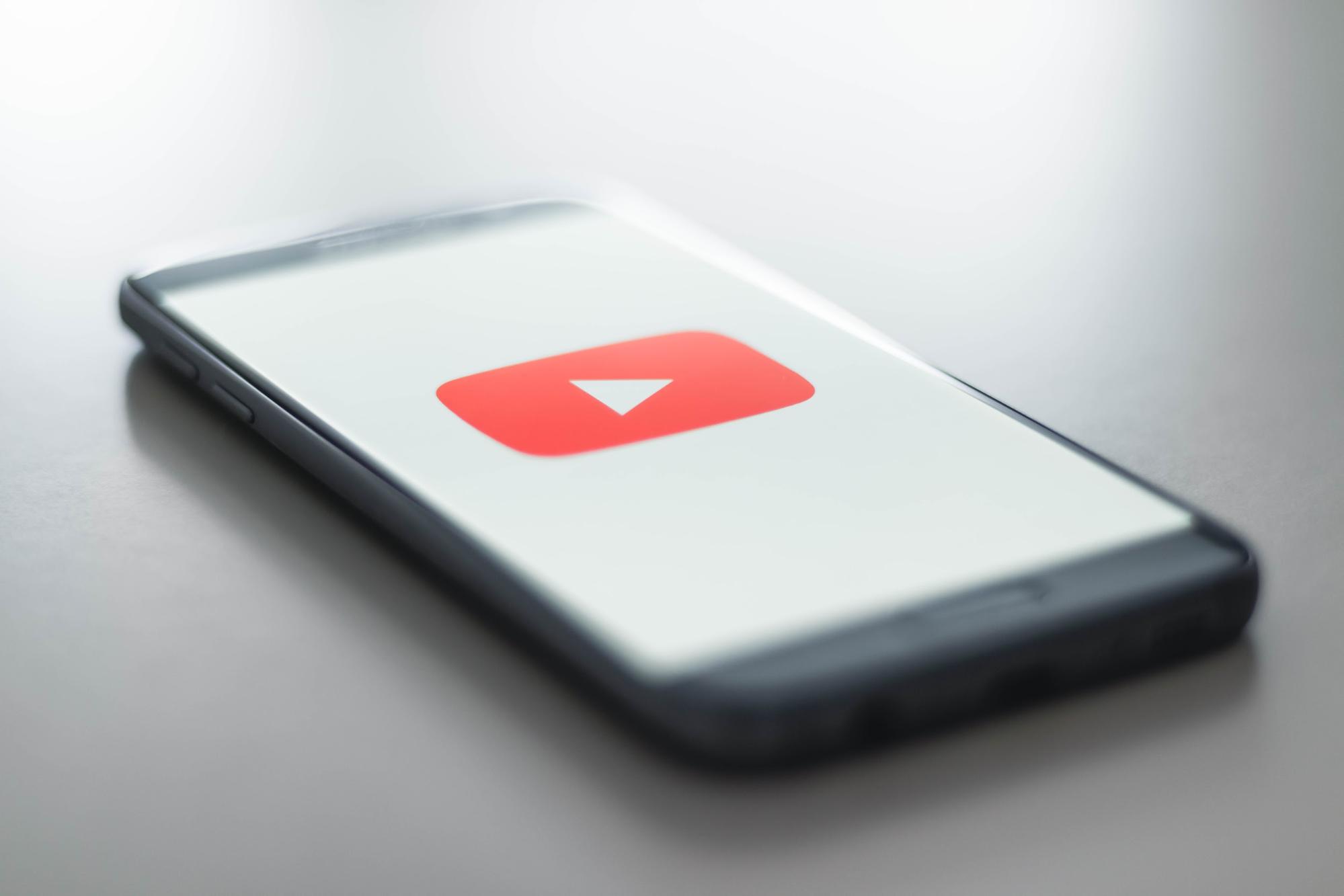
In the digital age, YouTube has become a hub for creators, influencers, and content enthusiasts alike. With millions of videos uploaded every day, it’s essential to have a distinctive profile picture that represents your brand or personal identity. If you’re wondering how to change your YouTube profile picture on your phone, you’ve come to the right place. In this article, we will guide you through the step-by-step process of updating your YouTube profile picture directly from your mobile device. Whether you’re using an iPhone or an Android smartphone, this tutorial will show you how to make a lasting impression with a new and captivating profile picture that reflects your unique style and persona. Get ready to elevate your YouTube presence and leave a memorable mark on the platform!
Inside This Article
How to Change YouTube Profile Picture on Phone
Changing your YouTube profile picture on your phone is a simple process that allows you to personalize your YouTube channel and make it uniquely yours. With just a few taps, you can update your profile picture to reflect your current style or brand. In this article, we will guide you through the steps to change your YouTube profile picture on a phone.
Sign in to your YouTube account:
- Open the YouTube app on your phone.
- Tap on the profile icon located in the top right corner of the screen.
- Enter your email address and password to sign in to your YouTube account.
Access your YouTube channel settings:
- Tap on your profile icon again, which will now be located in the top left corner of the screen.
- From the drop-down menu, select “Your channel”.
Edit your profile picture:
- Tap on the profile picture icon or the camera icon, which is usually located in the center of the screen.
- Select either “Take a photo” or “Choose from Photos” to upload a new profile picture from your phone’s gallery or take a new one with your phone’s camera.
- Adjust and crop the picture as desired.
- Tap on “Save” or “Done” to confirm the changes.
Wait for the changes to take effect:
After saving your new profile picture, it may take a few minutes for YouTube to update the display across all devices. So, be patient and give it some time. Once the changes have been applied, your new profile picture will be visible to your subscribers and anyone who visits your channel.
By following these simple steps, you can easily change your YouTube profile picture on your phone. Remember, your profile picture is an important part of your YouTube channel’s identity, so make sure to choose a picture that represents you or your brand in the best possible way.
Conclusion
Changing your YouTube profile picture on your phone is a simple and straightforward process that allows you to personalize your channel and connect with your audience. Whether you’re a content creator or a casual YouTube user, having an eye-catching profile picture can make a significant impact.
By following the steps outlined in this article, you can easily update your YouTube profile picture directly from your mobile device. Remember to choose a high-quality image that represents you or your brand effectively. Your profile picture is an essential element of your online presence, so take the time to create something memorable.
With your new profile picture in place, you can enhance your channel’s overall look and make a lasting impression on viewers. So go ahead, make the change, and let your personality shine through your YouTube profile picture.
FAQs
The following are some frequently asked questions about changing your YouTube profile picture on your phone:
1. How can I change my YouTube profile picture on my phone?
To change your YouTube profile picture on your phone, follow these steps:
- Open the YouTube app on your phone.
- Tap on your profile picture in the top right corner of the screen.
- Select “Manage your Google Account” from the dropdown menu.
- In your Google Account settings, tap on your profile picture again.
- Choose “Set Profile Photo” to upload a new image or select one from your gallery.
- Crop and resize the image if necessary and tap on “Done” to save the changes.
- Wait for the changes to take effect, and your new YouTube profile picture will be updated.
2. Can I change my YouTube profile picture without the YouTube app?
Yes, you can also change your YouTube profile picture without the YouTube app by accessing the YouTube website through your mobile browser. Follow the steps below:
- Open your preferred mobile browser and go to the YouTube website.
- Tap on the menu icon (three horizontal lines) in the top left corner of the screen.
- Scroll down and tap on “Desktop” to switch to the desktop version of the site.
- Sign in to your YouTube account if you haven’t already.
- Tap on your profile picture in the top right corner of the screen.
- Select “Manage your Google Account” and follow the same steps mentioned earlier to change your profile picture.
3. What are the recommended image specifications for a YouTube profile picture?
YouTube recommends using a square image for your profile picture with a minimum resolution of 98×98 pixels. However, it is recommended to upload an image with higher resolution for better quality. YouTube supports various image formats, including JPEG, PNG, and GIF.
4. How long does it take for the new YouTube profile picture to appear?
After you have successfully changed your YouTube profile picture, it may take a few minutes for the new image to appear across all platforms and devices. In some cases, it may take up to 24 hours for the changes to fully propagate.
5. Can I change my YouTube profile picture multiple times?
Yes, you can change your YouTube profile picture multiple times. YouTube allows you to update your profile picture as frequently as you like. Simply follow the steps mentioned earlier to change your picture whenever you want.
