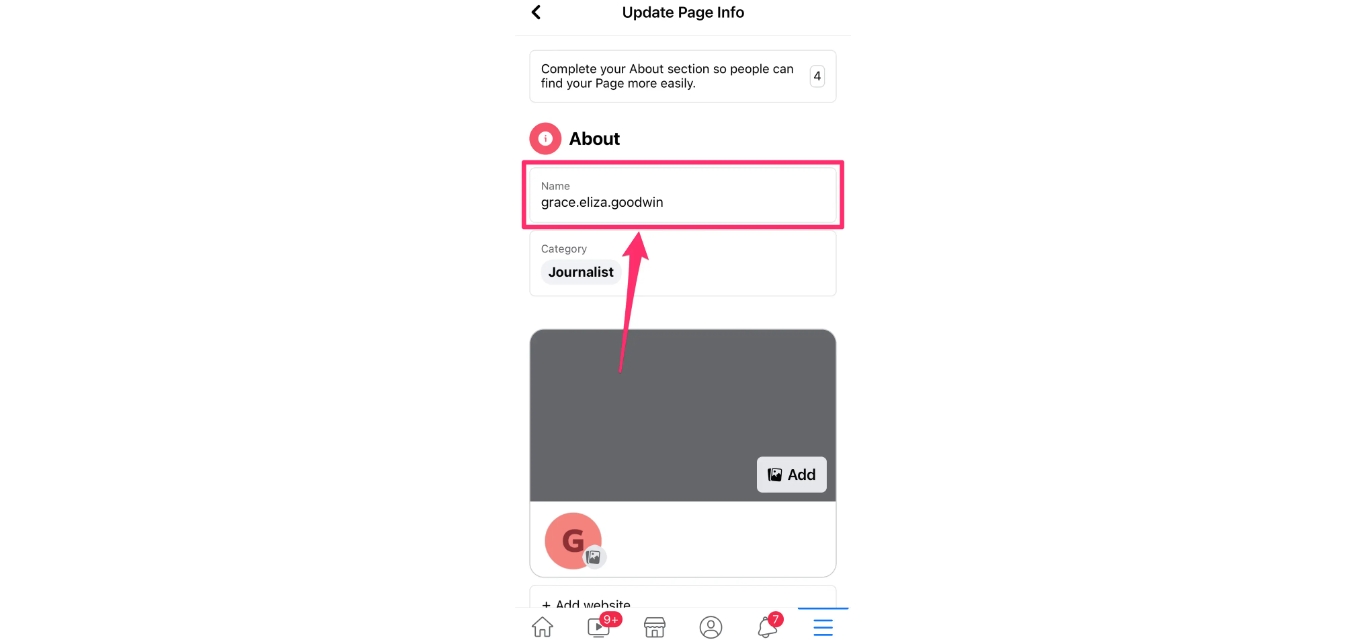
Facebook is a popular social media platform that allows individuals and businesses to connect and share information. One key feature of a Facebook Page is its name, which helps to define its identity and purpose. However, you may find the need to change the name of your Facebook Page, whether due to a rebranding effort or simply because the existing name no longer accurately represents your business or organization. In this article, we will explore the process of changing the page name on Facebook through your mobile device. With the increasing use of smartphones and tablets, it is crucial to understand how to make these changes conveniently and efficiently. Stick around as we guide you through the steps to modify your Facebook Page name and help you successfully update your online presence.
Inside This Article
- Overview
- Method 1: Using the Facebook Mobile App
- Method 2: Using the Facebook Mobile Website
- Method 3: Using the Facebook Pages Manager App
- Conclusion
- FAQs
Overview
In today’s digital age, social media platforms have become essential for individuals and businesses alike. Facebook, being the largest social media platform with over 2.8 billion active users, offers a plethora of features for its users, including the ability to create and manage Facebook Pages.
Facebook Pages are a valuable tool for businesses, organizations, and public figures to connect with their target audience and promote their brand. One crucial aspect of managing a Facebook Page is having the ability to change the page name as needed. While the process might seem complicated, it can be easily done through the Facebook mobile app or mobile website.
In this article, we will explore three methods to change the page name on Facebook through mobile devices. So, whether you need to rebrand your business or update the name of your organization, you can do so conveniently using your smartphone.
Now, let’s dive into the step-by-step instructions for each method.
Method 1: Using the Facebook Mobile App
Changing your Facebook page name through the mobile app is a straightforward process. Here’s a step-by-step guide on how to do it:
1. Open the Facebook app on your mobile phone and log in to your account.
2. Tap on the three horizontal lines at the top-right corner of the screen to open the menu.
3. Scroll down and tap on “Pages” to access your Facebook pages.
4. Find the page whose name you want to change and tap on it to open it.
5. Once you’re on the page, tap on the three dots at the top-right corner of the screen to open the options menu.
6. From the menu, select “Edit Page Info.”
7. On the “Page Info” screen, tap on the “Name” section.
8. Delete the current page name and enter the new name you want to use.
9. After entering the new name, tap on “Save” to save the changes.
10. Facebook may review and verify your request before approving the name change. Once the change is approved, your page will have the new name.
It’s important to note that Facebook has certain guidelines and restrictions when it comes to changing page names. Make sure to adhere to these guidelines to avoid any issues during the name change process.
Method 2: Using the Facebook Mobile Website
If you prefer to change the name of your Facebook page using the mobile website, you can easily do so by following these steps:
1. Open your preferred web browser on your mobile device and navigate to the Facebook website.
2. Log in to your Facebook account using your credentials. Once logged in, you will be redirected to your news feed.
3. Tap on the three horizontal lines icon at the top-right corner of the screen to access the Facebook menu.
4. Scroll down the menu and tap on “Pages.” This will take you to the list of pages you manage.
5. Find and tap on the page you want to change the name of. This will open the page’s main dashboard.
6. Tap on the “About” tab at the top of the page. This will show you the basic information about your page.
7. Scroll down until you find the section titled “General.” Here, you should see the current name of your page.
8. Tap on the “Edit” button next to your page’s name. A text field will appear, allowing you to enter a new name for your page.
9. Enter the new name for your page and double-check for any typos or spelling errors.
10. Once you are satisfied with the new page name, tap on the “Save” button. Facebook will verify the availability of the name and apply the changes if it’s not already taken by another page.
11. After saving the changes, Facebook might ask you to provide a reason for the name change. Follow the prompts and provide the necessary information, if required.
12. Finally, you will receive a notification confirming the name change. Your page will now be displayed with the new name on the Facebook mobile website.
By following these steps, you can easily change the name of your Facebook page using the mobile website. Whether you prefer to use the app or the mobile website, Facebook provides multiple methods to make these changes conveniently.
Method 3: Using the Facebook Pages Manager App
If you have a Facebook Page and you want to change its name using your mobile device, you can do so conveniently using the Facebook Pages Manager app. The app is specifically designed for managing and updating your Facebook business pages. Here’s how you can change your Page name using the Facebook Pages Manager app:
Step 1: First, ensure that you have the Facebook Pages Manager app installed on your mobile device. You can find and download the app through the Apple App Store or the Google Play Store.
Step 2: Once the app is installed, open it and log in to your Facebook account that is associated with the Page you want to rename.
Step 3: Navigate to the “Pages” tab at the bottom of the screen. This will display all the pages that you manage.
Step 4: Select the page that you want to change the name of from the list of pages. This will take you to the page’s management dashboard.
Step 5: Tap on the three horizontal lines icon (?) located at the top right corner of the screen. This will open the options menu.
Step 6: From the options menu, tap on “Edit Page Info.” This will allow you to edit the various details of your Facebook page.
Step 7: Scroll down and locate the “Name” section. Tap on it to edit the current name of your page.
Step 8: Enter the new name you want for your page in the provided field. Remember that Facebook has certain guidelines and restrictions for renaming pages, so make sure your desired name complies with these rules.
Step 9: After entering the new name, tap on “Save” to update the name of your Facebook page.
Step 10: Facebook may review your page name change request, and if it meets their guidelines, your page name will be updated accordingly. Keep in mind that it may take some time for Facebook to review and process your request.
Changing your Facebook Page name through the Facebook Pages Manager app provides a convenient way to update your business information while on the go. Make sure to follow Facebook’s guidelines for renaming pages, and soon your Page will have a new name that better reflects your brand or business.
Conclusion
Changing the page name on Facebook through a mobile device is an essential skill for businesses and individuals looking to keep their online presence up to date. With the increasing popularity of mobile devices, being able to make these changes on the go is crucial. By following the steps outlined in this guide, you can easily modify the name of your Facebook page directly from your mobile phone. Remember to ensure that you meet all the necessary criteria and guidelines set by Facebook to avoid any complications or suspensions. So, whether you want to rebrand your business, update your personal page, or make any other changes, you now have the knowledge to do so using just your mobile device.
FAQs
Q: Can I change the name of my Facebook page using a mobile phone?
Yes, you can change the name of your Facebook page using a mobile phone. Facebook’s mobile app allows you to access all the necessary settings and options to update your page name.
Q: How do I change the name of my Facebook page on a mobile phone?
To change the name of your Facebook page on a mobile phone, follow these steps:
- Open the Facebook app on your mobile device.
- Tap on the menu icon (three horizontal lines) in the upper-right corner of the screen.
- Scroll down and tap on “Pages.”
- Select the page you want to edit.
- Tap on “Settings.”
- Tap on “Page Info.”
- Tap on the “Name” section and enter your new desired page name.
- Tap on “Save” to confirm the changes.
Please note that Facebook may review and approve the name change request before it becomes permanent.
Q: Are there any restrictions on changing the name of my Facebook page?
Yes, there are certain restrictions on changing the name of your Facebook page. Facebook has guidelines in place to prevent abuse and ensure the authenticity of pages. Some restrictions include:
- Pages that already have a significant number of likes may have stricter limitations on name changes.
- Facebook may review and approve name change requests before they become permanent.
- Repeatedly changing your page name may result in restrictions or limitations on future changes.
- Changing your page name to mislead or impersonate others is strictly forbidden.
Be sure to adhere to Facebook’s guidelines when changing your page name.
Q: Will changing the name of my Facebook page affect its followers or content?
Changing the name of your Facebook page should not affect its followers or content. However, it is recommended to inform your followers about the name change to avoid confusion. The page’s content, including posts, photos, and videos, should remain unaffected by the name change.
Q: Can I revert to the original name of my Facebook page after changing it?
Facebook allows you to revert to the original name of your page after changing it, but there are limitations. You can only change your page name once every 7 days, so if you have recently changed it, you may need to wait before reverting to the original name.
