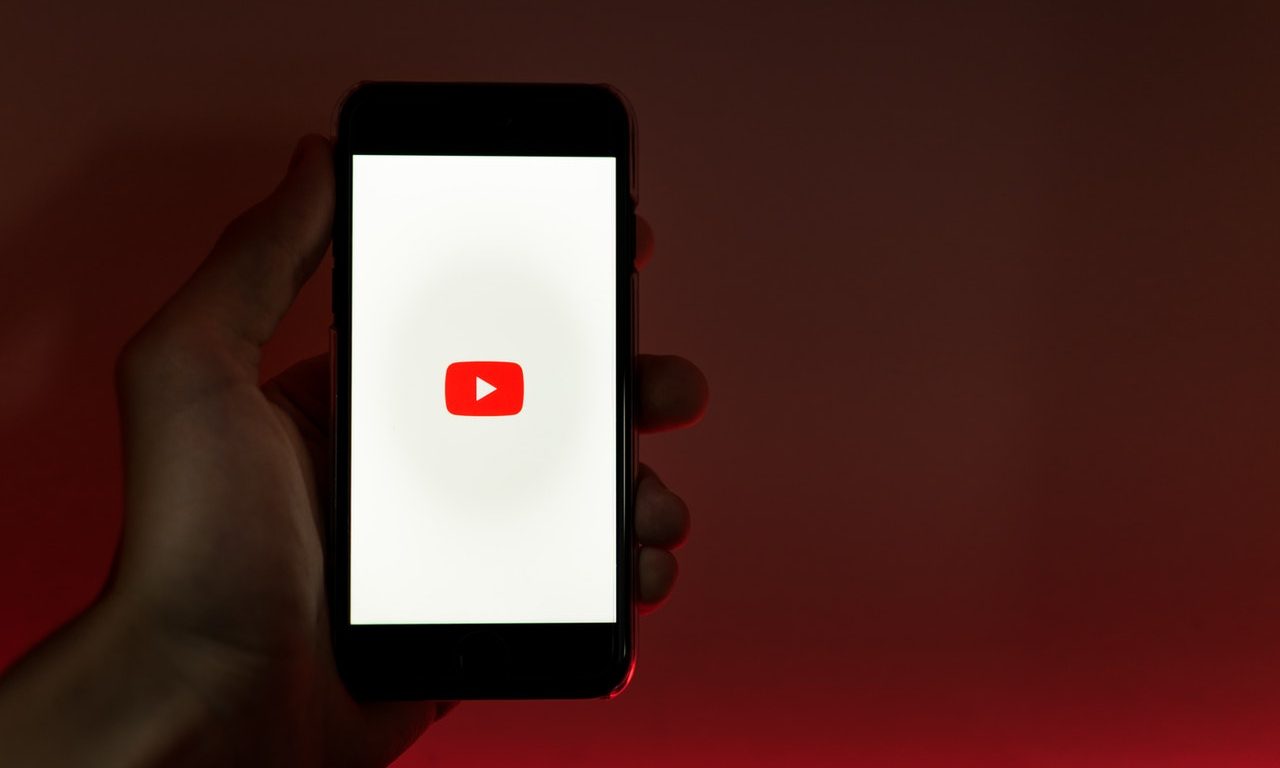
YouTube has become an integral part of our daily lives, offering a vast array of content that caters to diverse interests. With the increasing shift towards mobile usage, it's essential to understand how to effectively engage with the YouTube community using mobile devices. Commenting on YouTube videos via mobile presents its own set of nuances and considerations, from navigating the interface to crafting engaging and meaningful comments. In this comprehensive guide, we will delve into the intricacies of commenting on YouTube using mobile devices. Whether you're a seasoned YouTube user or just starting to explore the platform, mastering the art of mobile commenting can significantly enhance your overall experience and interaction within the YouTube community. So, grab your mobile device, and let's embark on a journey to unlock the secrets of leaving impactful comments on YouTube videos.
Inside This Article
- Enabling Comments on YouTube Mobile
- Writing a Comment on YouTube Mobile
- Editing or Deleting Your Comment on YouTube Mobile
- Managing Comment Notifications on YouTube Mobile
- Conclusion
- FAQs
Enabling Comments on YouTube Mobile
YouTube is a bustling hub of creativity, knowledge, and entertainment, where users can engage with a diverse range of content. One of the key aspects of this interaction is the ability to leave comments, sharing thoughts, feedback, and engaging in discussions with creators and fellow viewers. However, enabling comments on YouTube mobile requires a few simple steps to ensure that you can actively participate in the platform's vibrant community.
Accessing the YouTube Mobile App
To begin, ensure that you have the YouTube app installed on your mobile device. This can be easily downloaded from the Google Play Store for Android users or the App Store for iOS users. Once installed, launch the app and log in to your YouTube account to access your personalized feed and favorite channels.
Navigating to the Video
Next, navigate to the video on which you wish to leave a comment. You can do this by using the search function within the app or by browsing through your subscriptions and recommended videos. Once you have found the desired video, tap on it to start playback.
Enabling Comments
To enable comments on the video, scroll down below the video player to access the comment section. If comments are disabled by the video creator or the channel, you will see a message indicating this restriction. In such cases, you may not be able to leave a comment on that particular video.
Engaging with the Community
Assuming that comments are enabled, you can now tap on the comment box to start composing your thoughts. Whether you want to express appreciation for the content, share your insights, or ask questions, this is the space to engage with the community and the creator directly.
Submitting Your Comment
After crafting your comment, tap the "Post" button to submit it. Your comment will then be visible to the creator, other viewers, and anyone else who interacts with the video. This simple action allows you to contribute to the ongoing conversation and connect with like-minded individuals who share your interests.
By following these straightforward steps, you can easily enable and participate in the comment section on YouTube mobile, fostering a sense of community and interaction within the platform. Whether you're a casual viewer or a dedicated creator, leaving comments on YouTube mobile is a seamless way to engage with the content that resonates with you.
Writing a Comment on YouTube Mobile
Engaging with the vibrant community on YouTube is an integral part of the platform's appeal. Whether you're eager to express your thoughts on a thought-provoking video essay, share your admiration for a captivating music cover, or simply connect with like-minded individuals, leaving a comment on YouTube mobile is a seamless and rewarding experience. Here's a detailed guide on how to craft and post your comments while using the YouTube mobile app.
Accessing the Comment Section
After finding the video that resonates with you, scroll down below the video player to access the comment section. This is where the magic happens – where viewers from all walks of life come together to share their perspectives, ask questions, and build a sense of community around the content they love.
Crafting Your Comment
Once you've reached the comment section, tap on the comment box to start composing your thoughts. This is your canvas to express your appreciation, provide feedback, or engage in meaningful discussions. Whether you're inspired to share a personal anecdote related to the video or simply want to spread positivity, your comment has the potential to resonate with others and contribute to the collective experience of the video.
Adding Emojis and Formatting
To infuse your comment with personality and flair, consider incorporating emojis to convey emotions or emphasize key points. Additionally, you can utilize basic formatting options such as bold or italicized text to make your comment visually appealing and impactful. These simple touches can enhance the readability and expressiveness of your comment, making it more engaging for both the creator and fellow viewers.
Engaging with the Creator
When writing your comment, keep in mind that the creator of the video may also interact with the comments section. Whether it's a heartfelt thank-you message, a question about the content, or a constructive suggestion, your comment provides a direct line of communication with the creator. This direct interaction fosters a sense of connection and community, allowing you to engage with the individuals who inspire and entertain you.
Submitting Your Comment
After carefully crafting your comment, it's time to share it with the world. Tap the "Post" button to submit your comment, and watch as it becomes a part of the ongoing conversation surrounding the video. Your comment will be visible to the creator, fellow viewers, and anyone else who engages with the video, creating opportunities for meaningful interactions and connections within the YouTube community.
Editing or Deleting Your Comment on YouTube Mobile
Once you've posted a comment on YouTube mobile, you may realize that a typo slipped through, or you might want to revise the content of your comment. Fortunately, YouTube provides the flexibility to edit or delete your comments, allowing you to maintain the accuracy and relevance of your contributions to the platform's vibrant community.
Editing Your Comment
If you've spotted an error or wish to refine the content of your comment, editing it is a straightforward process on YouTube mobile. Here's how you can make adjustments to your existing comment:
-
Locate Your Comment: Begin by navigating to the video where your comment is posted. Scroll down to the comment section to find your contribution within the ongoing conversation.
-
Access the Edit Option: Next, tap on the three-dot menu icon located next to your comment. This will reveal a list of options, including the "Edit" feature.
-
Revise Your Comment: Upon selecting the "Edit" option, the comment box will become editable, allowing you to make the necessary changes. You can correct any typos, refine your message, or add additional information to enhance the clarity and impact of your comment.
-
Save Your Changes: After fine-tuning your comment, tap the "Save" or "Update" button to apply the edits. Your revised comment will then replace the original version, reflecting the updated content while maintaining the continuity of the conversation.
Deleting Your Comment
In certain situations, you may decide that removing your comment is the most appropriate course of action. Whether you've reconsidered your initial response or simply wish to retract your contribution, deleting your comment is a simple process:
-
Locate Your Comment: Similar to the editing process, start by finding the video where your comment is located within the comment section.
-
Access the Delete Option: Tap on the three-dot menu icon next to your comment to reveal the available options. Among these options, you will find the "Delete" feature.
-
Confirm Deletion: Upon selecting the "Delete" option, a confirmation prompt will appear, asking if you are sure you want to delete your comment. Confirm your decision, and your comment will be promptly removed from the video's comment section.
By understanding how to edit or delete your comments on YouTube mobile, you can maintain the accuracy and relevance of your contributions while exercising control over your interactions within the platform's community. Whether it's refining your message for clarity or adjusting your engagement with the content, these capabilities empower you to actively shape your presence and participation on YouTube mobile.
Managing Comment Notifications on YouTube Mobile
Engaging with the vibrant community on YouTube involves not only leaving comments but also staying informed about the responses and interactions related to your contributions. Comment notifications play a crucial role in keeping you updated on the engagement surrounding the videos you've interacted with. By managing these notifications effectively, you can stay connected with the community while maintaining control over your YouTube mobile experience.
Understanding Comment Notifications
Upon leaving a comment on a video, YouTube provides notifications to keep you informed about subsequent activities related to your comment. These notifications can include responses from the video creator, replies from other viewers, and likes or dislikes received by your comment. By receiving these notifications, you can stay engaged in the ongoing conversations, acknowledge feedback, and continue to participate in the community dynamics.
Accessing Notification Settings
To manage comment notifications on YouTube mobile, you can customize your notification preferences to align with your preferences and engagement level. Here's how you can access and adjust these settings:
-
Navigate to Your Profile: Start by tapping on your profile icon within the YouTube mobile app to access your account settings.
-
Access Notification Settings: Within your account settings, locate the "Notifications" or "Notification Settings" option. This is where you can manage the types of notifications you receive, including those related to comments on videos.
-
Customize Comment Notifications: Once in the notification settings, look for the specific section dedicated to comment notifications. Here, you can tailor your preferences based on your desired level of engagement. Options may include receiving notifications for replies to your comments, likes on your comments, and other related activities.
Tailoring Your Notification Preferences
After accessing the comment notification settings, you can tailor your preferences to suit your engagement style and preferences. Consider the following customization options:
-
Replies to Your Comments: Decide whether you want to receive notifications when other users respond to your comments. This allows you to stay updated on ongoing conversations and engage with the community effectively.
-
Likes on Your Comments: Choose whether you wish to be notified when your comments receive likes. This feature enables you to gauge the reception of your contributions and acknowledge the support from fellow viewers.
-
Additional Engagement Notifications: Depending on your preferences, you may have the option to receive notifications for other forms of engagement, such as when your comments are pinned by the video creator or when they receive direct responses from the channel.
Maximizing Your Engagement Experience
By customizing your comment notification settings on YouTube mobile, you can optimize your engagement experience and stay connected with the community in a way that aligns with your preferences. Whether you prefer to actively participate in discussions or simply stay informed about the reception of your comments, managing comment notifications empowers you to curate a personalized and enriching experience within the YouTube ecosystem.
In conclusion, engaging with YouTube content on mobile devices is a seamless and convenient experience. By following the steps outlined in this article, users can effectively comment on videos, interact with creators, and contribute to the vibrant YouTube community. Leveraging the mobile platform's features, such as voice input and emoji support, enhances the commenting process, allowing for more expressive and personalized interactions. As mobile usage continues to dominate online activities, mastering the art of commenting on YouTube mobile empowers users to actively participate in discussions, share insights, and connect with like-minded individuals worldwide. Embracing the mobile commenting experience on YouTube opens doors to meaningful engagement and fosters a sense of belonging within the diverse and dynamic YouTube ecosystem.
FAQs
-
How do I leave a comment on YouTube using my mobile device?
To leave a comment on YouTube using your mobile device, simply open the YouTube app, navigate to the video on which you want to comment, and scroll down to the comment section. Tap on the "Add a public comment" box, type your comment, and then tap "Comment" to post it. -
Can I edit or delete my comments on YouTube mobile?
Yes, you can edit or delete your comments on YouTube mobile. To edit a comment, tap on the comment you posted, select "Edit," make the necessary changes, and then tap "Save." To delete a comment, tap and hold the comment, then select "Delete" from the options that appear. -
Why can't I see the comment section on YouTube mobile?
If you can't see the comment section on YouTube mobile, ensure that you are using the latest version of the YouTube app. Additionally, check your internet connection and make sure you are logged into your YouTube account. If the issue persists, try restarting the app or clearing the app's cache. -
Are there any restrictions on commenting on YouTube mobile?
YouTube has community guidelines and policies that regulate user comments. Ensure that your comments comply with these guidelines to avoid any restrictions or potential removal of your comments. Avoid spam, hate speech, harassment, or any other content that violates YouTube's policies. -
Can I reply to other users' comments on YouTube mobile?
Yes, you can reply to other users' comments on YouTube mobile. Simply tap on the "Reply" button below the comment you want to respond to, type your reply, and then tap "Comment" to post your response. This allows for engaging discussions and interactions within the YouTube community.
