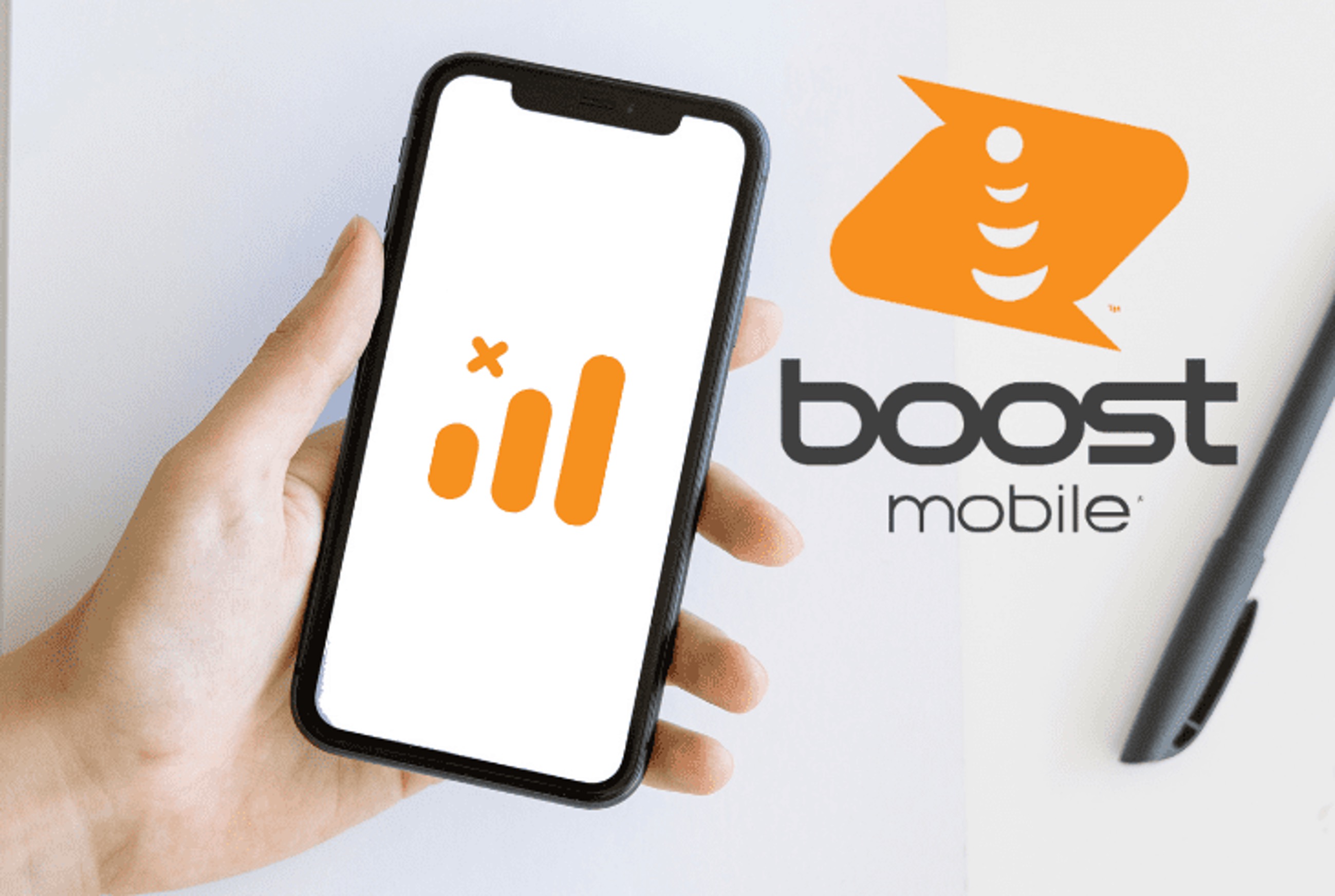
Boost Mobile is a popular choice for individuals seeking affordable and flexible mobile plans. However, encountering issues with roaming can be frustrating for users. Whether you're a frequent traveler or simply experiencing connectivity problems, understanding how to resolve roaming issues on Boost Mobile is essential. In this comprehensive guide, we'll delve into the common causes of roaming problems and provide practical solutions to address them. From troubleshooting tips to optimizing your device settings, we'll equip you with the knowledge to navigate the complexities of roaming on Boost Mobile. By the end of this article, you'll be empowered to tackle roaming issues with confidence, ensuring a seamless and reliable mobile experience, no matter where your adventures take you. Let's dive in and unravel the mysteries of roaming on Boost Mobile.
Inside This Article
- Check Boost Mobile Coverage Map
- Contact Boost Mobile Customer Service
- Update Roaming Settings on Your Phone
- Reset Network Settings on Your Phone
- Conclusion
- FAQs
Check Boost Mobile Coverage Map
Before delving into troubleshooting roaming issues on Boost Mobile, it's crucial to first assess the network coverage in your area. Boost Mobile provides a comprehensive coverage map on its website, allowing users to determine the strength of the network signal in specific locations. Here's how to effectively utilize this tool to address roaming concerns:
-
Access the Boost Mobile Website: Start by visiting the official Boost Mobile website. Navigate to the coverage map section, which is typically located under the "Support" or "Coverage" tab.
-
Enter Your Location: Input your current location or the area where you are experiencing roaming issues. This can be your home address, workplace, or any other frequently visited areas.
-
Interpret the Coverage Map: The coverage map will display color-coded areas indicating the network strength. Green areas represent the strongest coverage, followed by yellow, orange, and red, which indicate varying degrees of signal strength. By analyzing the map, you can identify whether your location falls within a strong coverage area or if it is situated in an area with potential roaming challenges.
-
Understanding Roaming Indicators: Pay attention to any roaming indicators on the map. Boost Mobile's coverage map may highlight areas where roaming is prevalent, providing valuable insights into potential connectivity issues.
-
Plan Accordingly: Based on the coverage map's findings, you can make informed decisions about using your Boost Mobile service in specific areas. If the map indicates weak coverage or frequent roaming, you may need to take additional steps to optimize your network experience.
By checking the Boost Mobile coverage map, you gain valuable insights into the network strength and potential roaming challenges in your area. Armed with this information, you can proceed to address any identified issues effectively, ensuring a seamless and reliable mobile experience.
Remember, understanding the coverage map is the first step in troubleshooting roaming issues. If the map indicates strong coverage in your area, you can explore other potential solutions to resolve roaming problems and enhance your Boost Mobile connectivity.
Contact Boost Mobile Customer Service
When encountering roaming issues on your Boost Mobile device, reaching out to Boost Mobile's customer service can be a pivotal step in resolving the issue. The customer service team is equipped to provide personalized assistance and valuable insights to address your specific concerns. Here's a detailed overview of how to effectively engage with Boost Mobile's customer service to troubleshoot roaming problems:
1. Direct Support Channels
Boost Mobile offers multiple avenues for customers to connect with their support team. You can initiate contact through various channels, including phone support, live chat on the official website, social media platforms, and in-person visits to Boost Mobile stores. These options cater to diverse preferences, allowing you to choose the most convenient method for seeking assistance.
2. Prepare Relevant Information
Before reaching out to customer service, gather pertinent details about the roaming issues you are experiencing. This may include specific locations where roaming occurs, the duration and frequency of the problem, and any error messages displayed on your device. By providing comprehensive information, you enable the customer service team to better understand and address the root cause of the roaming issues.
3. Engage in Clear Communication
When communicating with Boost Mobile's customer service representatives, articulate your concerns clearly and concisely. Describe the roaming issues in detail, emphasizing the impact on your mobile usage and any troubleshooting steps you have already attempted. Clear communication enhances the efficiency of the support process and facilitates a targeted approach to resolving the problem.
4. Seek Customized Solutions
The customer service team at Boost Mobile is adept at tailoring solutions to individual customer needs. Upon understanding the nature of your roaming challenges, they can provide personalized recommendations and troubleshooting steps. This may involve adjusting network settings, verifying account configurations, or identifying alternative coverage options to mitigate roaming issues in specific areas.
5. Utilize Support Resources
In addition to direct assistance, Boost Mobile's customer service can guide you to relevant support resources. This may include online tutorials, troubleshooting guides, and self-help tools accessible through the official website or mobile app. Leveraging these resources empowers you to proactively address roaming concerns and optimize your mobile experience.
6. Follow-Up and Feedback
After engaging with Boost Mobile's customer service, consider following up on the progress of any recommended solutions. Provide feedback on the effectiveness of the assistance received and the resolution of roaming issues. This collaborative approach fosters continuous improvement and ensures that your mobile connectivity aligns with your expectations.
By proactively contacting Boost Mobile's customer service and leveraging their expertise, you can navigate and resolve roaming issues with confidence. The support team's dedication to addressing customer concerns and delivering tailored solutions underscores their commitment to enhancing the overall mobile experience for Boost Mobile users.
Update Roaming Settings on Your Phone
Updating the roaming settings on your phone is a proactive approach to addressing roaming issues and optimizing your mobile connectivity, especially when using Boost Mobile services. By adjusting these settings, you can potentially mitigate roaming challenges and ensure a seamless network experience. Here's a comprehensive guide on how to update roaming settings on your phone effectively:
1. Accessing Network Settings
Begin by accessing the network settings on your phone. Depending on the device model and operating system, these settings are typically found within the "Settings" or "Connections" menu. Navigate to the "Mobile Networks" or "Cellular Networks" section to access the relevant options for managing roaming settings.
2. Roaming Options
Within the network settings, locate the specific options related to roaming. This may include "Roaming," "Roaming Network," or "Data Roaming." These settings govern how your device connects to networks outside your primary service area. By customizing these options, you can exert greater control over your roaming preferences and network utilization.
3. Enable or Disable Roaming
Depending on your usage patterns and travel requirements, you can choose to enable or disable roaming based on your preferences. Enabling roaming allows your device to connect to partner networks when outside your home coverage area, ensuring continuous service availability. Conversely, disabling roaming restricts network access to prevent unintended usage and potential roaming charges.
4. Data Roaming Considerations
If your roaming issues primarily involve data connectivity, focus on the "Data Roaming" settings. This option specifically governs the use of mobile data when roaming. By toggling data roaming on or off, you can manage the transmission of data packets while outside your primary network coverage, effectively controlling data usage and potential roaming-related expenses.
5. Preferred Networks
Some devices offer the ability to select preferred networks when roaming. This feature allows you to prioritize specific partner networks based on their signal strength and service quality. By designating preferred networks, you can optimize your roaming experience by connecting to reliable and efficient network providers, thereby minimizing potential connectivity disruptions.
6. Consult Device Documentation
For precise instructions tailored to your specific device model and operating system, refer to the user manual or official documentation provided by the device manufacturer. These resources offer detailed insights into navigating network settings and customizing roaming preferences, ensuring that you can effectively update roaming settings in accordance with your device's capabilities.
By proactively updating the roaming settings on your phone, you can assert greater control over your network connectivity and address roaming issues with precision. This proactive approach empowers you to tailor your roaming preferences to align with your usage patterns and geographic mobility, ultimately enhancing your mobile experience with Boost Mobile.
Reset Network Settings on Your Phone
Resetting the network settings on your phone can serve as a powerful troubleshooting tool to address a wide array of connectivity issues, including roaming challenges. By performing this reset, you can effectively clear any network-related configurations or inconsistencies that may be impacting your Boost Mobile service. Here's a comprehensive exploration of the steps involved in resetting network settings on your phone and the potential benefits it offers:
Accessing Network Reset Options
To initiate the network settings reset, navigate to the "Settings" menu on your device. Depending on the specific device model and operating system, the location of the network reset options may vary. Look for the "General Management," "System," or "Connections" section within the settings menu to access the network reset functionality.
Network Reset Confirmation
Upon locating the network reset options, your device may prompt you to confirm the action due to its impactful nature. Confirming the network reset initiates the process of reverting various network-related settings to their default configurations. This includes Wi-Fi, Bluetooth, cellular, and VPN settings, among others.
Potential Impact on Roaming
Resetting the network settings can directly influence how your device interacts with mobile networks, including roaming behavior. By clearing any erroneous network configurations or cached data, you create a clean slate for your device to establish and maintain network connections, potentially resolving roaming issues and enhancing network stability.
Reconfiguration and Reconnection
Following the network reset, your device will require reconfiguration for various network-related settings. This involves reconnecting to Wi-Fi networks, re-pairing Bluetooth devices, and re-establishing cellular network connections. By engaging in this reconfiguration process, you ensure that your device's network settings align with your usage requirements and geographic location, potentially mitigating roaming challenges.
Consultation with Boost Mobile Support
In the event that resetting the network settings does not fully address your roaming issues, consider reaching out to Boost Mobile's customer support for further assistance. The support team can provide tailored guidance and additional troubleshooting steps to comprehensively resolve any persistent roaming concerns, leveraging their expertise to optimize your mobile connectivity.
By proactively resetting the network settings on your phone, you can effectively troubleshoot roaming issues and bolster the reliability of your Boost Mobile service. This proactive approach empowers you to address network-related inconsistencies and potential roaming challenges, ultimately enhancing your overall mobile experience.
In conclusion, resolving roaming issues on Boost Mobile is essential for uninterrupted connectivity and a seamless user experience. By following the troubleshooting steps outlined in this article, Boost Mobile users can effectively address roaming concerns and enjoy reliable network coverage. Whether it involves adjusting settings, updating the device's software, or contacting customer support for assistance, taking proactive steps to address roaming issues can significantly enhance the overall mobile experience. With a clear understanding of the potential causes and solutions for roaming problems, Boost Mobile users can navigate their network connections with confidence and ensure consistent access to essential services.
FAQs
-
What is roaming, and why is it important to fix on Boost Mobile?
Roaming refers to the ability to use your mobile device outside of your carrier's coverage area. It's crucial to fix roaming on Boost Mobile to ensure seamless connectivity, especially when traveling or in areas with limited network coverage.
-
How can I determine if my Boost Mobile device is roaming?
You can check if your Boost Mobile device is roaming by looking for a "R" or "roaming" indicator on your phone's display. Additionally, you may experience issues with making calls, sending texts, or accessing data when roaming.
-
What steps can I take to fix roaming on my Boost Mobile device?
To address roaming issues on Boost Mobile, start by ensuring that your device's roaming settings are enabled. Additionally, consider updating your device's software and performing a network reset to refresh connectivity settings.
-
Are there specific settings I need to adjust to resolve roaming problems on Boost Mobile?
Yes, you may need to adjust your device's network settings to prioritize the Boost Mobile network over roaming networks. This can typically be done through the device's settings menu under "Network" or "Mobile Networks."
-
If I continue to experience roaming issues on Boost Mobile, what are my next steps?
If roaming problems persist, it's advisable to contact Boost Mobile's customer support for further assistance. They can provide tailored troubleshooting steps and ensure that your device is properly configured for optimal network performance.
