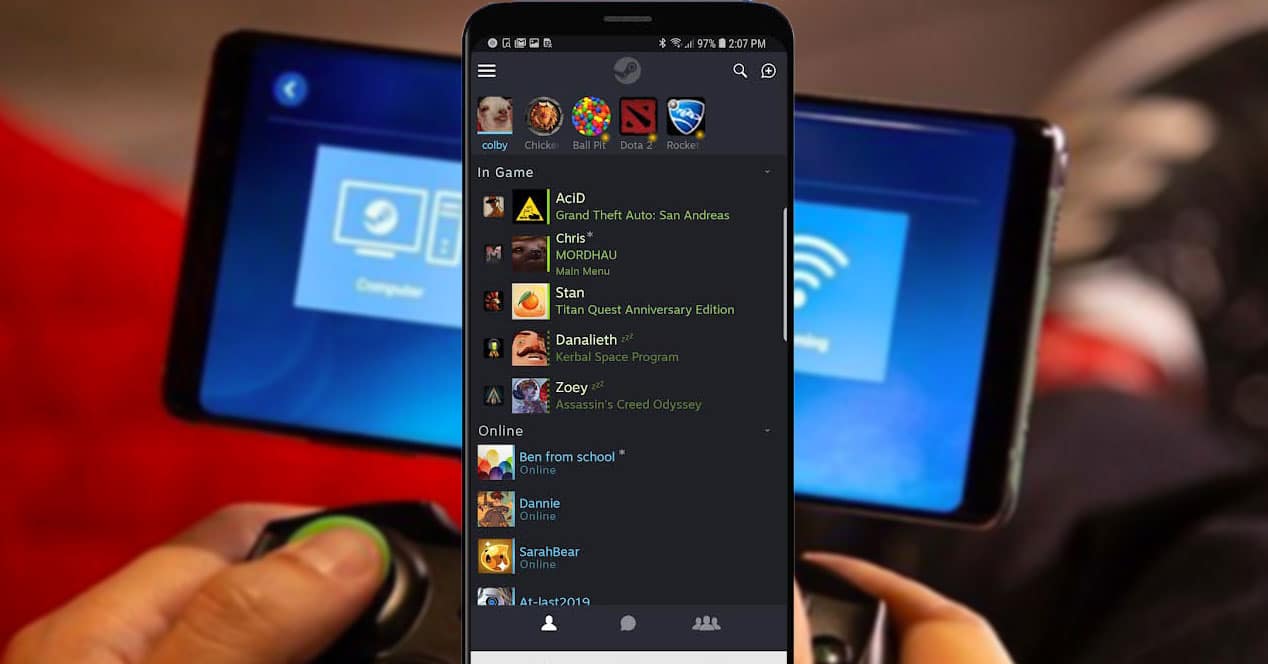
How To Get Around Steam Mobile Authenticator
In the realm of online gaming, Steam stands as a prominent platform, offering a vast array of games and a thriving community of players. To safeguard user accounts and ensure secure transactions, Steam introduced the Mobile Authenticator, a two-factor authentication system that adds an extra layer of protection. While this feature is crucial for maintaining account security, it can also pose challenges for users, especially when they encounter issues with their mobile device or the authenticator app.
In this comprehensive guide, we will explore effective strategies and alternative methods to navigate around the Steam Mobile Authenticator. Whether you're facing difficulties with the app or seeking alternative ways to secure your account, this article will provide valuable insights and practical solutions. By delving into the intricacies of the Steam Mobile Authenticator and presenting viable workarounds, we aim to empower users with the knowledge and resources needed to overcome authentication hurdles and enjoy a seamless gaming experience on Steam.
Inside This Article
- What is Steam Mobile Authenticator?
- Why use Steam Mobile Authenticator?
- How to set up Steam Mobile Authenticator?
- How to use Steam Mobile Authenticator for trading?
- Tips for using Steam Mobile Authenticator efficiently
- Conclusion
- FAQs
What is Steam Mobile Authenticator?
The Steam Mobile Authenticator is a crucial security feature designed to protect your Steam account from unauthorized access and fraudulent activities. It serves as a two-factor authentication method, adding an extra layer of defense beyond just a password. When enabled, the Steam Mobile Authenticator requires a unique verification code from your mobile device in addition to your login credentials, making it significantly more challenging for unauthorized individuals to breach your account.
Upon activation, the Steam Mobile Authenticator generates time-sensitive codes that are used to verify your identity when logging into your Steam account, initiating trades, or performing other sensitive actions. These codes are dynamically generated and are only valid for a short period, enhancing the security of your account by preventing unauthorized access even if your password is compromised.
The Steam Mobile Authenticator is available as a feature within the Steam mobile app, which can be downloaded and installed on compatible iOS and Android devices. Once set up, the app becomes an integral part of your account security, providing peace of mind and significantly reducing the risk of unauthorized access and potential loss of valuable items or funds.
In essence, the Steam Mobile Authenticator acts as a digital shield, safeguarding your account and its associated assets from various forms of cyber threats, including phishing attempts, unauthorized logins, and fraudulent trade activities. By requiring a time-sensitive code from a trusted mobile device, it adds a robust layer of security that significantly enhances the overall protection of your Steam account.
In the next section, we will delve into the compelling reasons for utilizing the Steam Mobile Authenticator and the benefits it offers to Steam users.
Why use Steam Mobile Authenticator?
The Steam Mobile Authenticator is an indispensable tool for safeguarding your Steam account and its associated assets. Its utilization offers a multitude of compelling reasons that underscore its significance in today's digital landscape.
Enhanced Security
By enabling the Steam Mobile Authenticator, you fortify your account with an additional layer of defense. This two-factor authentication method significantly reduces the risk of unauthorized access, as it necessitates a time-sensitive verification code from your mobile device alongside your login credentials. This means that even if malicious actors obtain your password through illicit means, they would still be unable to breach your account without the unique code generated by the authenticator.
Protection Against Unauthorized Trades
One of the primary benefits of the Steam Mobile Authenticator is its role in trade confirmations. When engaging in trades on the Steam platform, the authenticator ensures that each trade is authorized via a mobile device, mitigating the risk of unauthorized or fraudulent transactions. This feature is particularly crucial for users involved in trading valuable in-game items, as it adds an extra layer of security to prevent unauthorized transfers.
Prevention of Item Theft
For users with valuable in-game inventories, the Steam Mobile Authenticator serves as a vital defense mechanism against item theft. With the authenticator enabled, any attempt to access or transfer items from your account requires verification through the mobile app, effectively thwarting unauthorized attempts to pilfer your valuable digital assets.
Mitigation of Phishing Attacks
Phishing attacks, which aim to deceive users into divulging their login credentials, are a prevalent threat in the digital realm. The Steam Mobile Authenticator acts as a potent deterrent against such attacks, as even if a user unwittingly falls victim to a phishing scheme and divulges their password, the authenticator's additional verification step serves as a barrier, preventing unauthorized access to the account.
Overall Peace of Mind
By leveraging the Steam Mobile Authenticator, users can enjoy a heightened sense of security and peace of mind. Knowing that their account is fortified with an additional layer of protection instills confidence and allows them to engage in trades, transactions, and interactions within the Steam community with greater assurance.
In essence, the Steam Mobile Authenticator is a vital tool for bolstering the security of your Steam account, protecting your digital assets, and mitigating the risk of unauthorized access and fraudulent activities. Its utilization is paramount for users seeking to fortify their account's defenses and maintain a secure and trustworthy gaming environment.
How to set up Steam Mobile Authenticator?
Setting up the Steam Mobile Authenticator is a straightforward process that begins with the installation of the Steam mobile app on your compatible iOS or Android device. Once the app is installed, follow these steps to enable the Steam Mobile Authenticator and enhance the security of your Steam account:
-
Download the Steam Mobile App: Visit the App Store (for iOS devices) or the Google Play Store (for Android devices) and download the official Steam app.
-
Log in to Your Steam Account: After installing the app, launch it and log in to your Steam account using your credentials.
-
Access the Steam Guard Settings: Once logged in, navigate to the settings menu within the app and locate the "Steam Guard" or "Steam Guard Mobile Authenticator" option.
-
Enable the Mobile Authenticator: Select the option to enable the Steam Mobile Authenticator. You may be prompted to verify your identity through email or other means as an additional security measure.
-
Link Your Mobile Device: Follow the on-screen instructions to link your mobile device to the Steam Mobile Authenticator. This typically involves scanning a QR code displayed within the app using your mobile device's camera.
-
Verify the Setup: After linking your device, the Steam app will prompt you to verify the setup by entering a code generated by the authenticator. This step ensures that the setup process is successful and that the authenticator is functioning correctly.
-
Backup Recovery Codes: It is crucial to generate and securely store the recovery codes provided during the setup process. These codes serve as backups in case you lose access to your mobile device or encounter issues with the authenticator.
-
Completion and Confirmation: Once the setup is complete, you will receive confirmation that the Steam Mobile Authenticator is active and ready to use.
By following these steps, you can effectively set up the Steam Mobile Authenticator and bolster the security of your Steam account. It is important to note that once the authenticator is enabled, it will be required for various account-related actions, such as logging in, initiating trades, and accessing certain features within the Steam platform. Therefore, it is essential to have your mobile device readily available when interacting with your Steam account to ensure a seamless and secure experience.
How to use Steam Mobile Authenticator for trading?
Utilizing the Steam Mobile Authenticator for trading is a pivotal aspect of maintaining a secure and trustworthy trading environment within the Steam platform. Whether you are engaging in the exchange of in-game items, trading cards, or other virtual assets, the authenticator plays a crucial role in verifying and authorizing trade transactions. Here's a detailed guide on how to effectively use the Steam Mobile Authenticator for trading:
1. Initiate Trade Confirmation
When you initiate a trade with another user on Steam, the Mobile Authenticator comes into play. Upon proposing a trade or receiving a trade offer, the authenticator prompts you to verify and confirm the trade from your linked mobile device. This verification step ensures that you are actively authorizing the trade, adding an extra layer of security to the transaction.
2. Verify Trade Details
Before confirming a trade, carefully review the trade details presented within the Steam app. Ensure that the items being exchanged and the terms of the trade align with your intentions. This verification process helps prevent unintended or unauthorized trades, allowing you to maintain control over your in-game inventory and virtual assets.
3. Confirm Trade via Mobile App
Once you have reviewed the trade details and are ready to proceed, access the Steam Mobile Authenticator on your linked device. The app will display the specifics of the trade, including the items involved and the trade partner's information. To confirm the trade, simply follow the prompts within the app to authorize the transaction securely.
4. Trade Completion
Upon successfully confirming the trade via the Steam Mobile Authenticator, the trade is executed, and the exchanged items are transferred between the involved parties. The use of the authenticator ensures that the trade is authorized by the account holder, mitigating the risk of unauthorized or fraudulent transactions.
5. Enhanced Security Measures
In addition to trade confirmations, the Steam Mobile Authenticator serves as a deterrent against unauthorized access to your account and in-game inventory during trading activities. By requiring verification through the authenticator, the risk of unauthorized trades and potential item theft is significantly reduced, fostering a more secure trading environment for Steam users.
By leveraging the Steam Mobile Authenticator for trading, users can actively participate in trade activities while maintaining a heightened level of security and control over their account and virtual assets. The utilization of the authenticator reinforces the integrity of trade transactions, minimizes the risk of unauthorized trades, and contributes to a safer and more reliable trading ecosystem within the Steam community.
Tips for using Steam Mobile Authenticator efficiently
Utilizing the Steam Mobile Authenticator efficiently is essential for streamlining account security and trade-related activities while maximizing user convenience. Here are valuable tips to optimize the use of the Steam Mobile Authenticator:
1. Keep Your Mobile Device Accessible
Ensure that your linked mobile device is readily accessible when engaging in activities that require the Steam Mobile Authenticator, such as logging in, initiating trades, or confirming market transactions. Having quick access to the authenticator app expedites the verification process and minimizes potential delays during account interactions.
2. Enable Auto-Login for Seamless Access
Consider enabling the auto-login feature within the Steam Mobile Authenticator settings. This feature allows the app to remember your login credentials for a certain period, streamlining the login process and reducing the frequency of manual authentication, especially for routine account access.
3. Familiarize Yourself with Trade Confirmation Workflow
Take the time to familiarize yourself with the trade confirmation workflow facilitated by the Steam Mobile Authenticator. Understanding the steps involved in verifying and authorizing trades can help streamline the process, ensuring efficient and secure trade interactions within the Steam platform.
4. Utilize Recovery Codes Wisely
The recovery codes provided during the setup of the Steam Mobile Authenticator serve as crucial backups. Safeguard these codes in a secure location, such as a password manager or a physical safe, to ensure that you can regain access to your account in the event of mobile device loss or authentication issues.
5. Optimize Security and Convenience
Strive to strike a balance between security and convenience when using the Steam Mobile Authenticator. While it is vital to prioritize account security, finding a workflow that integrates the authenticator seamlessly into your account interactions can enhance user experience without compromising security measures.
6. Stay Informed About Account Security Best Practices
Stay informed about evolving account security best practices and updates related to the Steam Mobile Authenticator. Remaining knowledgeable about security enhancements and recommended practices can empower you to make informed decisions and adapt to changes in account security protocols.
7. Regularly Review Account Activity
Periodically review your account activity and trade history to ensure that all interactions align with your intentions. Monitoring account activity can help detect any unauthorized access attempts or suspicious trade activities, allowing for timely intervention if necessary.
By implementing these tips, Steam users can harness the full potential of the Steam Mobile Authenticator, enhancing account security, trade interactions, and overall user experience within the Steam ecosystem. Efficient utilization of the authenticator contributes to a secure and reliable gaming environment while empowering users to engage in account activities with confidence and convenience.
In conclusion, navigating the Steam Mobile Authenticator is a straightforward process that ensures the security of your account. By following the steps outlined in this guide, you can effectively manage the authentication process and safeguard your gaming experience. Embracing the convenience and protection offered by the Steam Mobile Authenticator empowers you to enjoy seamless access to your account while minimizing the risk of unauthorized access. With these insights at your disposal, you can confidently engage with the vibrant gaming community on Steam, knowing that your account is fortified against potential security threats. Take charge of your account's security today and elevate your gaming journey on Steam.
FAQs
-
What is the Steam Mobile Authenticator, and why is it important?
The Steam Mobile Authenticator is a security feature that adds an extra layer of protection to your Steam account. It helps prevent unauthorized access and protects your valuable digital assets, such as games and items. -
How do I set up the Steam Mobile Authenticator?
To set up the Steam Mobile Authenticator, you need to download the Steam mobile app on your smartphone. Once installed, follow the prompts to enable the authenticator within the app and link it to your Steam account. -
Can I trade on Steam without the Mobile Authenticator?
While it's possible to trade on Steam without the Mobile Authenticator, having it enabled provides additional security benefits. Without the authenticator, trade holds may be imposed on your transactions, causing delays in completing trades. -
What should I do if I lose access to my mobile device with the Steam Mobile Authenticator?
If you lose access to your mobile device with the Steam Mobile Authenticator, you can regain access to your account by using the recovery code that you received when setting up the authenticator. Alternatively, you can contact Steam Support for further assistance. -
Can I use the Steam Mobile Authenticator on multiple devices?
The Steam Mobile Authenticator is designed to be used on a single device at a time. However, you can transfer the authenticator to a new device by following the designated process within the Steam mobile app.
