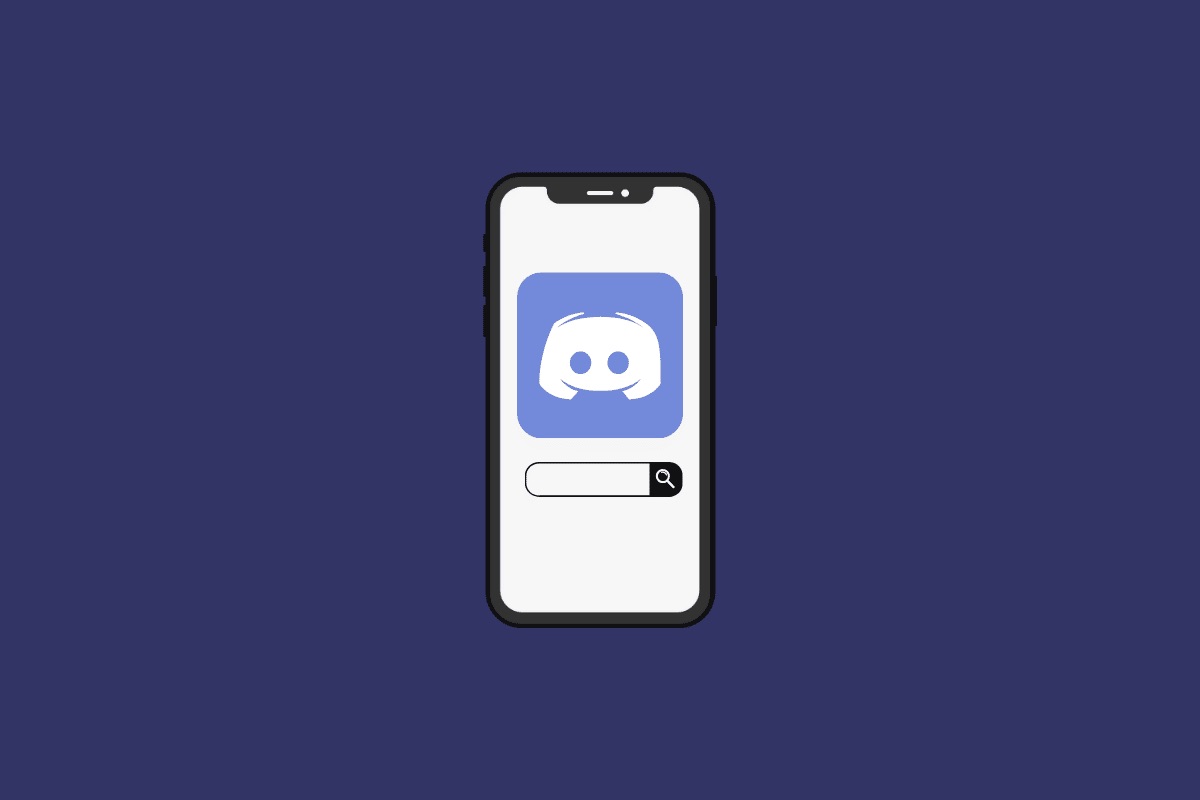
Searching for messages on Discord mobile can be a game-changer when it comes to finding specific information within a sea of conversations. Whether you're looking for a crucial detail from a previous discussion or trying to locate a specific image or link, mastering the art of searching messages on Discord mobile can save you time and effort. In this comprehensive guide, we'll delve into the intricacies of searching for messages on Discord using your mobile device. From basic search techniques to advanced tips and tricks, we'll equip you with the knowledge and skills to navigate your conversations with ease. So, grab your mobile device, open up Discord, and get ready to uncover the secrets of efficient message searching. Let's dive in!
Inside This Article
Accessing the Search Feature
When it comes to finding specific messages or conversations on Discord's mobile app, the search feature is an invaluable tool that can save you time and effort. Whether you're looking for a particular message from a friend, a specific topic of discussion, or a shared media file, Discord's search functionality makes it easy to locate what you need within the vast expanse of your chat history.
To access the search feature on Discord's mobile app, you can follow these simple steps:
-
Open the Discord App: Begin by launching the Discord mobile app on your smartphone or tablet. Once the app is open, you will be greeted by the familiar interface displaying your servers and direct message conversations.
-
Select the Desired Server or Direct Message: Navigate to the server or direct message conversation where you want to conduct the search. This step is crucial as it determines the scope of your search. If you wish to search across all your conversations, you can do so from the main screen.
-
Locate the Search Icon: Look for the magnifying glass icon, typically positioned in the upper-right corner of the screen. This icon serves as the gateway to Discord's search functionality and is easily accessible from within any server or direct message conversation.
-
Tap the Search Icon: Once you've located the search icon, tap on it to open the search interface. This action will prompt the appearance of the search bar, where you can input your search query.
By following these steps, you can seamlessly access the search feature on Discord's mobile app, empowering you to delve into your message history and retrieve specific information with ease.
The search feature on Discord's mobile app is designed to be intuitive and user-friendly, allowing you to swiftly navigate through your conversations and pinpoint the exact messages or content you're seeking. Whether you're a member of multiple servers or engage in numerous direct message conversations, the search functionality streamlines the process of locating relevant information, enhancing your overall Discord experience.
Using Keywords to Search
Utilizing keywords to search for specific messages or content within Discord's mobile app can significantly expedite the process of locating relevant information. Whether you're seeking a particular conversation, a specific phrase, or a shared media file, employing the right keywords can streamline your search and yield precise results.
When initiating a search on Discord's mobile app, it's essential to strategically select keywords that accurately represent the content you're looking for. This can involve identifying unique terms, phrases, or even emojis that are likely to appear within the messages or media you're attempting to retrieve. By doing so, you enhance the likelihood of pinpointing the exact content amidst your chat history.
To effectively use keywords for searching on Discord's mobile app, consider the following tips:
1. Be Specific and Descriptive
When formulating your search query, aim to be as specific and descriptive as possible. If you're looking for a particular conversation about a gaming event, for instance, include relevant details such as the game title, event name, or specific participants. This level of specificity can narrow down the search results, making it easier to identify the desired content.
2. Utilize Unique Identifiers
Incorporating unique identifiers, such as usernames, specific dates, or distinctive phrases, can significantly refine your search. These identifiers serve as distinguishing factors within your messages, enabling Discord's search functionality to isolate the content associated with the specified keywords.
3. Consider Contextual Keywords
Take into account the context of the content you're searching for and incorporate contextual keywords accordingly. For instance, if you're looking for a recipe shared within a cooking-themed server, including ingredients or dish names as keywords can enhance the relevance of the search results.
4. Experiment with Variations
Don't hesitate to experiment with different variations of keywords to cover potential permutations of the content you're seeking. This can involve trying synonyms, alternate spellings, or related terms to ensure comprehensive coverage in your search.
By strategically employing keywords and implementing these best practices, you can harness the full potential of Discord's search functionality on mobile, enabling you to efficiently retrieve specific messages, media, or conversations within your chat history. This approach empowers users to navigate their Discord experience with precision and ease, ensuring that valuable information is readily accessible whenever needed.
Filtering Search Results
Filtering search results on Discord's mobile app provides users with the ability to refine and narrow down the retrieved content, ensuring that the displayed messages and media align closely with their specific requirements. This feature empowers users to pinpoint the exact information they're seeking, enhancing the efficiency and precision of their search experience.
Upon initiating a search query within Discord's mobile app, users can leverage various filtering options to tailor the search results to their preferences. These filtering capabilities enable users to focus on specific aspects of their chat history, such as message content, sender details, media files, and more. By strategically applying filters, users can streamline the search process and swiftly identify the most relevant content within their conversations.
Filtering by Sender
One of the primary filtering options available on Discord's mobile app allows users to refine their search results based on the sender of the messages. This functionality is particularly valuable when seeking specific conversations or content from a particular individual or group of individuals. By specifying the sender's username or nickname as a filter, users can isolate messages and media attributed to the designated sender, facilitating targeted retrieval of relevant content.
Filtering by Media Type
Discord's search functionality extends to media files shared within conversations, enabling users to filter search results based on the type of media content. Whether it's images, videos, or other file formats, users can utilize this filtering option to exclusively display relevant media files associated with their search query. This capability is especially beneficial when seeking visual or multimedia content within chat history, allowing users to focus on specific media types as per their preferences.
Advanced Search Filters
In addition to basic filtering options, Discord's mobile app offers advanced search filters that enable users to refine their search results with heightened precision. These advanced filters encompass a range of parameters, including message timestamps, channel or server specifications, and keyword exclusions. By leveraging these advanced filters, users can tailor their search criteria to align with specific timeframes, conversation contexts, and exclusionary requirements, thereby honing in on the most pertinent content within their chat history.
By harnessing the diverse filtering options available on Discord's mobile app, users can elevate their search experience and efficiently navigate through their message archives. This multifaceted approach to filtering empowers users to extract targeted information from their chat history, ensuring that the retrieved content aligns closely with their search intent and preferences.
In conclusion, mastering the art of searching messages on Discord mobile can significantly enhance your communication experience. By utilizing the search feature effectively, you can swiftly locate crucial information, past conversations, or specific messages within a channel or server. This capability empowers you to stay organized, save time, and retrieve important details with ease, ultimately contributing to a more efficient and enjoyable Discord mobile experience. Whether you're a seasoned Discord user or just getting started, harnessing the power of message search can elevate your interactions and streamline your communication on the go.
FAQs
-
Can I search for messages on Discord mobile?
- Yes, you can search for messages on Discord mobile using the search feature. It allows you to find specific messages within a channel or direct message conversation.
-
How do I search for messages on Discord mobile?
- To search for messages on Discord mobile, simply tap on the search bar at the top of the screen and enter the keywords or phrases you want to find. The search results will display relevant messages containing the specified terms.
-
Can I filter search results on Discord mobile?
- Discord mobile allows you to filter search results by specific channels or users, making it easier to narrow down the search and locate the desired messages.
-
Are there advanced search options available on Discord mobile?
- While the mobile version of Discord may not offer as many advanced search options as the desktop version, you can still utilize various search modifiers and filters to refine your search results and find messages more effectively.
-
Is message search on Discord mobile as efficient as on the desktop version?
- While the mobile interface may differ slightly from the desktop version, the message search functionality on Discord mobile is designed to provide a convenient and efficient way to locate messages, ensuring a seamless user experience across different devices.
