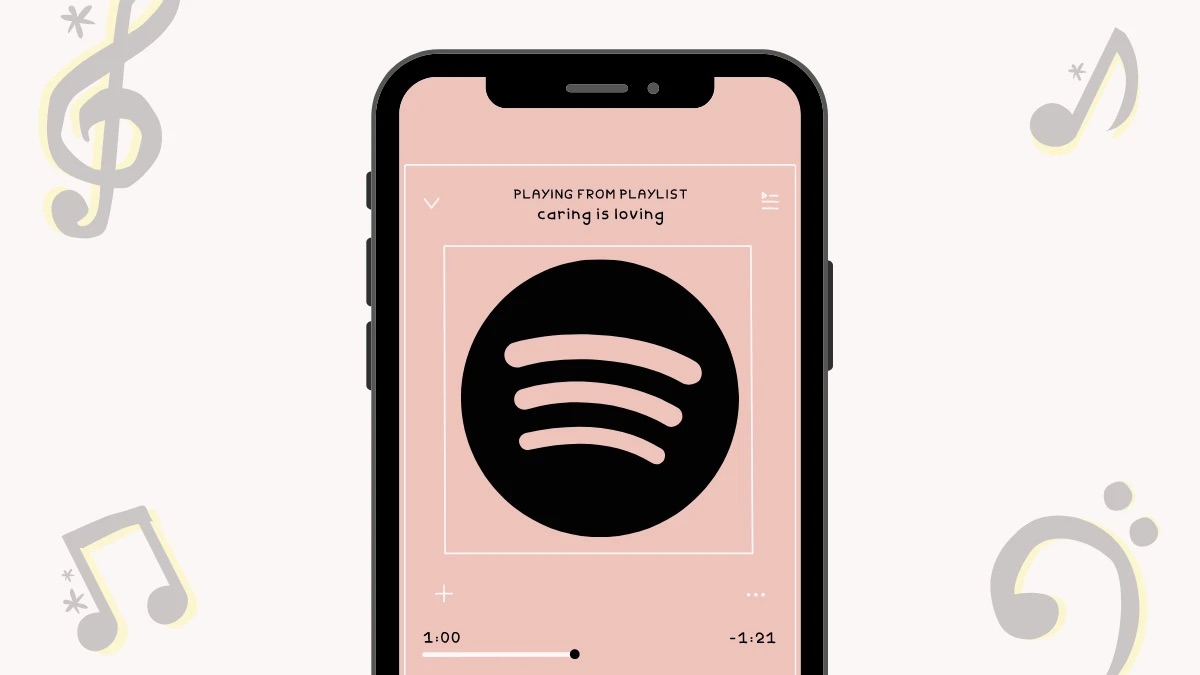
Are you a music enthusiast who loves to curate playlists on Spotify? If so, you might be familiar with the convenience of queuing up your favorite tracks for uninterrupted listening pleasure. However, navigating the Spotify mobile app to access your queue can sometimes be a bit perplexing. Fear not, as I'm here to guide you through the process of seamlessly accessing your queue on Spotify mobile. Whether you're eager to rearrange the order of your queued songs or simply curious about what's up next, understanding how to view your queue is essential for optimizing your listening experience. In this article, we'll delve into the step-by-step instructions for effortlessly accessing your queue on Spotify's mobile app. So, grab your smartphone, open up Spotify, and let's embark on this journey to uncover the mysteries of your music queue!
Inside This Article
- Accessing Your Queue
- Managing Your Queue
- Clearing Your Queue
- Adding Songs to Your Queue
- Conclusion
- FAQs
Accessing Your Queue
Accessing your queue on Spotify mobile is a convenient way to manage the songs you want to listen to next. Whether you're eager to hear a specific track or want to review the upcoming songs, accessing your queue is a simple and intuitive process.
To access your queue on Spotify mobile, start by opening the Spotify app on your smartphone or tablet. Once the app is open, navigate to the "Now Playing" screen by tapping the bar at the bottom of the screen that displays the current song playing. This action will take you to the "Now Playing" screen, where you can see the album art, song title, and playback controls.
Next, locate the "Queue" icon, which resembles three horizontal lines with a play button. This icon is typically positioned near the bottom of the screen, allowing for easy access to your queue. Tapping on the "Queue" icon will reveal the list of songs queued up to play next. You can scroll through the queue to view the upcoming songs and make any necessary adjustments.
If you want to delve deeper into the queue, tap on the song title to see additional options such as adding the song to your library, creating a playlist, or sharing it with friends. This level of accessibility empowers you to interact with the queued songs seamlessly, enhancing your overall listening experience.
By following these simple steps, you can effortlessly access your queue on Spotify mobile, gaining control over the sequence of songs and ensuring that your favorite tracks are queued up and ready to play. This feature is designed to streamline the process of managing your music preferences, allowing you to tailor your listening experience to your exact preferences.
Accessing your queue on Spotify mobile is a user-friendly and efficient way to curate your music journey, putting you in the driver's seat of your personalized soundtrack. Whether you're creating a dynamic playlist for a workout session or setting the mood for a relaxing evening, the ability to access and manage your queue empowers you to tailor your listening experience with ease.
Managing Your Queue
Managing your queue on Spotify mobile allows you to fine-tune your listening experience by adjusting the sequence of songs and making real-time modifications to the upcoming tracks. This feature empowers you to curate a personalized soundtrack that aligns with your mood, activity, or musical preferences.
Once you've accessed your queue on Spotify mobile, you can seamlessly manage it to ensure that the upcoming songs resonate with your current vibe. The intuitive interface enables you to interact with the queued songs effortlessly, putting you in control of your music journey.
One of the key aspects of managing your queue is the ability to rearrange the order of the queued songs. By simply tapping and holding a song in the queue, you can drag it to a new position, thereby adjusting its playback sequence. This functionality allows you to prioritize certain tracks, ensuring that your favorite songs take center stage in your listening session.
Furthermore, Spotify mobile offers the flexibility to remove songs from the queue with ease. If you come across a song that no longer aligns with your mood or preferences, you can simply swipe left on the song in the queue to remove it. This seamless gesture-based interaction simplifies the process of refining your queue, enabling you to curate a collection of songs that truly resonate with you.
In addition to rearranging and removing songs, managing your queue on Spotify mobile also allows you to add new songs on the fly. If you stumble upon a track that you're eager to hear next, you can simply tap the ellipsis (…) next to the song and select "Add to Queue." This action seamlessly integrates the chosen song into your queue, ensuring that it seamlessly flows with the upcoming tracks.
The ability to manage your queue on Spotify mobile is a testament to the platform's commitment to empowering users to personalize their listening experience. Whether you're crafting a high-energy playlist for a workout or curating a laid-back selection for a cozy evening, the intuitive queue management features put the power in your hands.
By seamlessly rearranging, removing, and adding songs, you can fine-tune your queue to reflect your current mood and musical preferences. This level of control ensures that your listening experience remains dynamic and tailored to your exact specifications, enhancing your overall enjoyment of the music.
Clearing Your Queue
Clearing your queue on Spotify mobile is a straightforward process that allows you to refresh your upcoming song lineup and start anew. Whether you've finished listening to the queued songs or simply want to curate a fresh selection, clearing your queue ensures a clean slate for your next listening session.
To clear your queue on Spotify mobile, begin by accessing the queue through the "Now Playing" screen, as previously described. Once you're in the queue view, you'll notice a "Clear" option typically located at the top or bottom of the queue list. Tapping on this "Clear" option prompts a confirmation dialog to ensure that you intend to clear the entire queue. Upon confirming, the queue is swiftly cleared, removing all the queued songs from the list.
The ability to clear your queue provides a sense of liberation, allowing you to reset the upcoming songs and start afresh. This feature is particularly useful when your mood or listening preferences change, and you wish to curate a new set of songs that align with your current mindset.
By clearing your queue, you create an open canvas for curating a fresh lineup of songs, whether you're in the mood for upbeat tracks to energize your day or soothing melodies to unwind. This process of renewal ensures that your listening experience remains dynamic and adaptable to your ever-changing preferences.
Furthermore, clearing your queue can be a practical step when transitioning between different activities or moods. For instance, if you've been enjoying a playlist tailored for a workout session and are now ready to switch to a more relaxed ambiance, clearing the queue allows you to seamlessly transition to a new set of songs that complement your current state of mind.
The simplicity and efficiency of clearing your queue on Spotify mobile underscore the platform's commitment to empowering users to tailor their music journey with ease. This feature aligns with Spotify's user-centric approach, ensuring that listeners can effortlessly refresh their upcoming song lineup to reflect their evolving preferences and moods.
In essence, clearing your queue on Spotify mobile is a liberating and practical feature that enables you to reset and curate a fresh selection of songs, ensuring that your listening experience remains dynamic and aligned with your current mood and preferences.
Adding Songs to Your Queue
Adding songs to your queue on Spotify mobile is a seamless and dynamic process that empowers you to infuse your upcoming song lineup with fresh tracks that resonate with your current mood and preferences. This feature allows you to curate a personalized listening experience on the fly, ensuring that the queued songs align with your ever-changing musical inclinations.
When you come across a song that captivates your interest and you wish to hear it next, adding it to your queue is a straightforward endeavor. While browsing through a playlist, album, or the Spotify library, simply tap the ellipsis (…) next to the song that piques your curiosity. This action reveals a set of options, one of which is "Add to Queue." By selecting this option, the chosen song seamlessly integrates into your queue, ready to play after the current track concludes. This intuitive process enables you to enrich your upcoming song lineup with newfound discoveries and beloved favorites, ensuring a diverse and engaging listening experience.
Furthermore, the ability to add songs to your queue extends beyond individual tracks. If you stumble upon an entire album or playlist that resonates with your current mood or activity, Spotify mobile allows you to add the entire collection to your queue with a simple tap. This functionality is particularly valuable when you wish to immerse yourself in a cohesive musical journey, such as exploring a newly released album or diving into a curated playlist tailored for a specific ambiance or genre.
The seamless integration of new songs into your queue reflects Spotify's commitment to empowering users to personalize their listening experience with ease. Whether you're discovering new music, revisiting timeless classics, or exploring curated playlists, the ability to add songs to your queue ensures that your upcoming song lineup remains vibrant and tailored to your exact preferences.
By seamlessly integrating new tracks into your queue, you can curate a dynamic and diverse listening experience that evolves in real time, reflecting your current mood, activities, and musical explorations. This level of flexibility and control underscores Spotify's dedication to enhancing the overall enjoyment and personalization of the listening experience, ensuring that users can effortlessly infuse their queue with an ever-evolving selection of songs that resonate with them.
In essence, adding songs to your queue on Spotify mobile is a user-centric and intuitive feature that empowers you to curate a personalized soundtrack, ensuring that your upcoming song lineup remains dynamic, diverse, and aligned with your ever-changing musical preferences.
In conclusion, accessing your Spotify queue on mobile is a simple yet valuable feature that allows you to manage your music seamlessly. By following the steps outlined in this guide, you can effortlessly view and manage your queue, ensuring a personalized and uninterrupted listening experience. With the ability to rearrange, remove, and add tracks to your queue, you have full control over your music selection. This enhances your overall enjoyment of the platform and empowers you to curate your listening experience on the go. Embrace the convenience of managing your queue on Spotify mobile and take charge of your music journey with ease.
FAQs
-
How do I access my queue on Spotify mobile?
To access your queue on Spotify mobile, tap on the "Now Playing" bar at the bottom of the screen. Then, select the "Queue" option located at the bottom-right corner of the screen. This will display the songs currently in your queue. -
Can I rearrange the songs in my queue on Spotify mobile?
Yes, you can rearrange the songs in your queue on Spotify mobile. Simply tap and hold the three horizontal lines next to a song, then drag it to your desired position in the queue. -
Is it possible to clear the entire queue on Spotify mobile?
Absolutely! To clear the entire queue on Spotify mobile, tap on the "Now Playing" bar, then select the "Queue" option. Next, tap on "Clear" at the top-right corner of the screen to remove all songs from the queue. -
What happens to my queue if I close the Spotify mobile app?
If you close the Spotify mobile app, your queue will be saved. When you reopen the app, you can access your queue by following the same steps as before. -
Can I save my queue as a playlist on Spotify mobile?
Unfortunately, Spotify does not have a direct feature to save your queue as a playlist on mobile. However, you can manually add the songs from your queue to a new or existing playlist by tapping the three dots next to each song and selecting "Add to Playlist."
