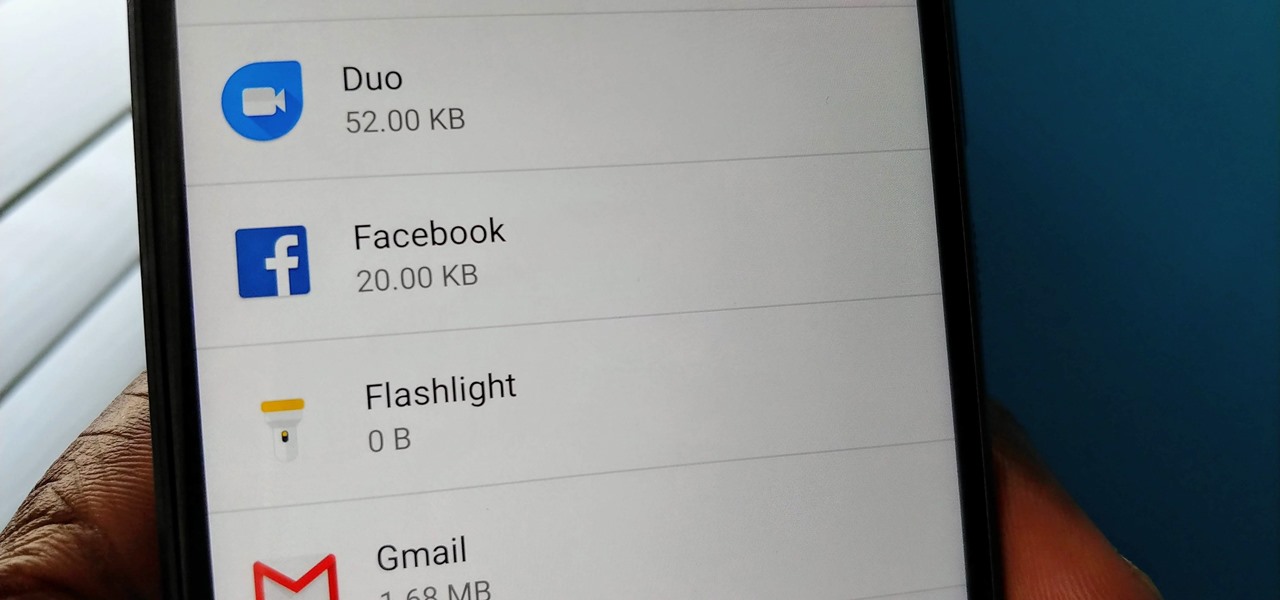
Facebook is undoubtedly one of the most popular social media platforms around the world, connecting billions of users. While many Android users enjoy using the Facebook app to stay connected with friends and family, some may decide to uninstall it for various reasons. Whether it’s to free up storage space, improve battery life, or simply take a break from social media, uninstalling the Facebook app from your Android device can be a straightforward process. In this article, we will guide you through the steps to uninstall Facebook from your Android device, ensuring a clean and hassle-free removal. So, if you’re ready to bid farewell to Facebook for a while, let’s jump right in.
Inside This Article
- Methods to Uninstall Facebook from Android
- Uninstalling through the App Drawer
- Uninstalling through the Settings Menu
- Disabling the Facebook App
- Additional Tips and Considerations
- Conclusion
- FAQs
Methods to Uninstall Facebook from Android
Facebook is undoubtedly one of the most popular social media platforms, used by millions of people worldwide. However, if you find yourself spending too much time on the app, or if you simply want to declutter your phone, uninstalling Facebook from your Android device can be a good option. In this article, we will discuss three different methods to uninstall Facebook from your Android device.
1. Uninstalling through the App Drawer: This is the most straightforward method to uninstall any app from your Android device. To uninstall Facebook, follow these steps:
- Go to your device’s app drawer by swiping up from the bottom of the home screen or tapping the app drawer icon.
- Scroll through the list of apps and find the Facebook app icon.
- Press and hold the Facebook app icon until a menu pops up.
- Tap on “Uninstall” or the trash can icon, depending on your device.
- Confirm the uninstallation by tapping “OK” or any other prompt that appears.
2. Uninstalling through the Settings Menu: Another method to uninstall Facebook is through the settings menu. Here’s how:
- Open the settings app on your Android device.
- Scroll down and tap on “Apps” or “Applications” or “Application Manager”, depending on your device.
- Find and tap on “Facebook” from the list of installed apps.
- Tap on “Uninstall” or “Disable” and follow any prompts that appear.
- If you chose “Disable”, the Facebook app will be disabled but not completely uninstalled. It will no longer be visible in the app drawer or function on your device.
3. Disabling the Facebook App: If you don’t want to uninstall Facebook completely but want to prevent it from running in the background, you can disable it. Disabling an app will stop it from using system resources without permanently removing it from your device. To disable the Facebook app:
- Open the settings app on your Android device.
- Scroll down and tap on “Apps” or “Applications” or “Application Manager”, depending on your device.
- Find and tap on “Facebook” from the list of installed apps.
- Tap on “Disable” and follow any prompts that appear.
Additional Tips and Considerations: Keep in mind the following tips and considerations when uninstalling Facebook from your Android device:
- If you uninstall Facebook, you will lose access to your Facebook account from the app. You can still access Facebook through a web browser or other Facebook apps.
- Uninstalling Facebook will free up storage space on your device and potentially improve its performance.
- If you decide to reinstall Facebook in the future, you can easily download it from the Google Play Store.
Uninstalling through the App Drawer
One of the easiest ways to uninstall the Facebook app from your Android device is by using the App Drawer. The App Drawer is where all of your installed applications are usually listed for easy access. Here’s how you can uninstall Facebook using this method:
1. Open the App Drawer by tapping on the App Drawer icon, which is usually located at the bottom of the home screen, and looks like a grid or a circle with dots.
2. Scroll through the list of installed apps until you find the Facebook app. The apps are usually arranged alphabetically, so you can look for it under the letter “F”.
3. Once you locate the Facebook app, press and hold on its icon. A few options will appear on the screen, including “Uninstall” or a trashcan icon.
4. Drag the Facebook app icon to the “Uninstall” option or tap on the trashcan icon. A confirmation message will appear, asking if you want to uninstall the app.
5. Confirm the uninstallation by tapping “OK” or “Uninstall” on the confirmation message. The Facebook app will be uninstalled from your Android device.
It’s important to note that uninstalling the Facebook app will remove it from your device completely. You will no longer have access to the app or its features unless you reinstall it in the future.
Uninstalling through the Settings Menu
If you prefer a more direct way to uninstall the Facebook app from your Android device, you can use the Settings menu. Here’s how:
1. Open the Settings menu on your Android device. You can usually find it by tapping on the gear icon in the app drawer or by swiping down from the top of the screen and tapping on the gear icon in the notification panel.
2. Scroll down and select “Apps” or “Application Manager” from the list of options. The name may vary slightly depending on your device.
3. Look for “Facebook” in the list of installed apps and tap on it.
4. On the Facebook app info page, you will see several options. Tap on “Uninstall” or “Uninstall Updates” if that option is available.
5. A confirmation message will appear asking if you want to uninstall the app. Tap “OK” to proceed with the uninstallation.
6. Depending on your device and the version of Android you’re running, you may also see an option to “Disable” the app instead of uninstalling it. Disabling the app will remove it from your app drawer and prevent it from running, but it will still remain on your device. If you want to completely remove the Facebook app, make sure you select the “Uninstall” option instead of “Disable.”
7. After tapping “OK” to confirm the uninstallation, your Android device will remove the Facebook app from your device. The process may take a few seconds to complete.
Once the uninstallation process is complete, you’ll no longer find the Facebook app on your Android device. This method ensures that all traces of the app are removed, freeing up storage space and potentially improving the overall performance of your device.
After uninstalling the Facebook app, you can still access your Facebook account through a web browser on your Android device. If you decide to reinstall the app in the future, simply visit the Google Play Store and search for “Facebook” to download and install the latest version.
Disabling the Facebook App
If you don’t want to completely uninstall the Facebook app from your Android device, you have the option to disable it. Disabling the app will stop it from running in the background and remove its icon from your home screen. While the app will remain on your device, it will effectively be deactivated, preventing it from consuming system resources and displaying notifications.
Disabling the Facebook app is a simple process that can be done through the settings menu on your Android device. Here’s how:
- Open the Settings app on your Android device. You can usually find it in your app drawer or by swiping down from the top of your screen and tapping the gear icon.
- Scroll down and tap on “Apps” or “Applications”. The option name may vary depending on your device.
- In the list of installed apps, scroll down and find “Facebook”. Tap on it to open the app settings.
- On the Facebook app settings page, you will see options like “Force Stop” and “Uninstall”. Instead, look for the “Disable” button and tap on it.
- A prompt will appear asking if you want to disable the app. Tap “Disable” again to confirm.
Once you disable the Facebook app, it will no longer be active on your Android device. You can still access Facebook through a web browser or use alternative Facebook apps available on the Google Play Store.
Keep in mind that disabling the Facebook app will not delete your account or remove any of your personal data. It simply deactivates the app from running in the background and removes its icon from your home screen.
If you decide to re-enable the Facebook app in the future, you can follow the same steps listed above, but instead of tapping “Disable”, you will see an “Enable” button. Tap on it to reactivate the app.
Disabling the Facebook app can be a great option for those who want to limit their social media usage or take a break from the platform without completely uninstalling it from their Android device.
Additional Tips and Considerations
When uninstalling Facebook from your Android device, there are a few additional tips and considerations to keep in mind.
1. Backup your data: Before uninstalling Facebook, it’s a good idea to backup any important data associated with the app. This can include photos, videos, messages, and any other personal information you may have stored within the app.
2. Alternative Facebook access: If you uninstall the Facebook app but still want to stay connected to your Facebook account, you can access Facebook through your device’s web browser. Simply navigate to Facebook’s website and login with your credentials to access your account.
3. Consider Facebook Lite: If you find yourself frequently using Facebook but want a more streamlined experience, consider using Facebook Lite. This version of the app is designed to use less data and function more efficiently on low-end devices. It offers a similar interface to the standard Facebook app but with fewer features.
4. Update your privacy settings: Even if you uninstall Facebook from your device, your account and personal information will still exist. It’s important to review and update your privacy settings to ensure that your information is protected and only visible to the desired audience.
5. Monitor app permissions: When installing and uninstalling apps, it’s crucial to pay attention to the permissions requested by the app. While uninstalling Facebook will remove its access to your device, other apps you have installed may still have access to your Facebook account or information. Be sure to review and manage app permissions accordingly.
6. Consider alternative social media platforms: If you’re looking to reduce your reliance on Facebook or explore different social media options, there are plenty of alternative platforms available. Instagram, Twitter, LinkedIn, and Snapchat are just a few examples. Research and test out different platforms to find one that suits your needs best.
7. Keep your device optimized: Uninstalling apps you no longer use can help optimize the performance of your Android device. By freeing up storage space and reducing clutter, you can experience improved speed and efficiency.
8. Stay informed: As Facebook continues to evolve and change, it’s important to stay informed about privacy settings, data usage, and other relevant updates. Regularly check for news and announcements from Facebook to ensure you understand any changes that may impact your account.
By considering these additional tips and considerations, you can make the process of uninstalling Facebook from your Android device smoother and more efficient. Remember to back up your data, explore alternative options, and keep your privacy settings up to date. With careful consideration, you can tailor your device to best suit your needs and preferences.
Conclusion
In conclusion, uninstalling Facebook from your Android device can provide various benefits such as improved privacy, increased device performance, and reduced distractions. By following the step-by-step guide provided, you can easily remove the Facebook app from your Android device and regain control over your digital experience.
Remember, if you ever decide to reinstall Facebook or any other app, you can always visit the Google Play Store to download and install it again. It’s important to regularly review and manage the apps on your Android device to ensure they align with your needs and preferences.
Now that you have learned the process of uninstalling Facebook from your Android device, feel free to explore other privacy-focused alternatives or enjoy the newfound freedom from social media distractions. Take control of your digital life and create a smartphone experience that truly reflects your values and priorities.
FAQs
1. Can I uninstall Facebook from my Android device?
Yes, you can uninstall Facebook from your Android device. Facebook is a pre-installed app on many Android smartphones, but it can be uninstalled like any other app. However, keep in mind that uninstalling the app will remove all of your Facebook data and you won’t be able to access the app anymore.
2. Will uninstalling Facebook from my Android device affect my account?
Uninstalling Facebook from your Android device will not delete your Facebook account. Your account will still be accessible through a web browser or by reinstalling the app in the future. Once you uninstall the app, you won’t receive any Facebook notifications or have the app’s features available on your device.
3. How can I uninstall Facebook from my Android device?
To uninstall Facebook from your Android device, follow these steps:
- Go to your device’s Settings
- Scroll down and tap on Apps or Application Manager
- Find Facebook in the list of installed apps
- Tap on Facebook and then select Uninstall or Remove
- Confirm your selection to uninstall the app
Please note that the steps may vary slightly depending on your Android device model and version.
4. Can I reinstall Facebook after uninstalling it?
Yes, you can reinstall Facebook after uninstalling it from your Android device. Simply visit the Google Play Store, search for Facebook, and tap on the Install button to download and install the app again. You will need to sign in to your Facebook account to regain access to your profile and data.
5. Are there any alternatives to uninstalling Facebook from my Android device?
If you prefer not to uninstall Facebook but still want to limit its presence on your Android device, you can disable it instead. Disabling Facebook will prevent the app from running in the background and using system resources, but it will still be installed on your device. To disable Facebook, follow the same steps mentioned in question 3, but instead of selecting Uninstall or Remove, choose Disable.
