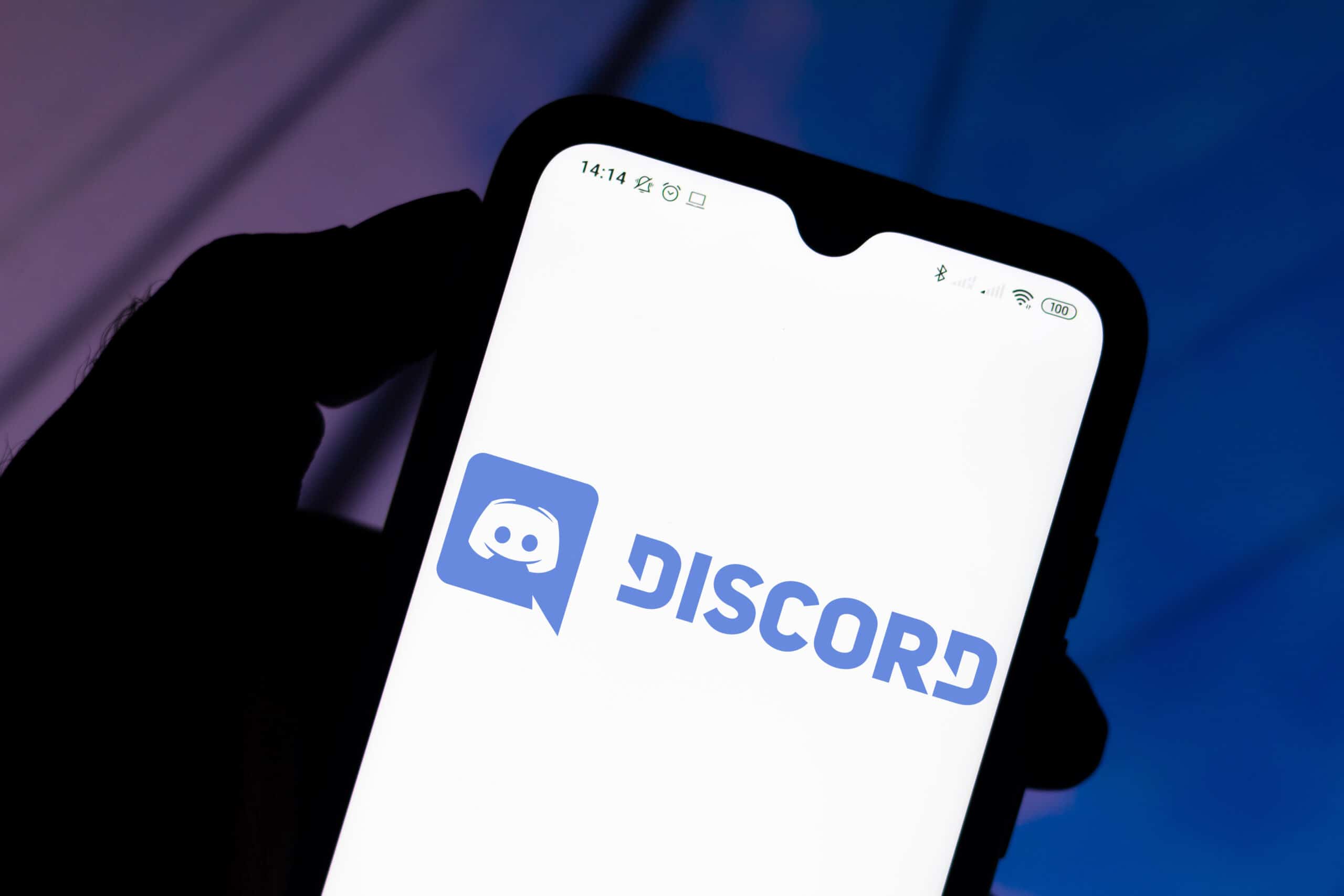
Mobile gaming has taken the world by storm, captivating millions of players with its immersive experiences and endless entertainment. With the rise of mobile gaming, the demand for sharing gameplay experiences has surged, leading to the popularity of streaming mobile games on platforms like Discord. This trend has created a vibrant community of gamers eager to showcase their skills, connect with fellow enthusiasts, and engage with audiences in real time. Whether you're a seasoned gamer or just starting your mobile gaming journey, the ability to stream your gameplay on Discord opens up a world of possibilities for interaction and collaboration. In this article, we'll delve into the exciting realm of mobile game streaming on Discord, exploring the tools, techniques, and tips to elevate your streaming experience. From setting up your stream to engaging with viewers, we'll uncover the ins and outs of sharing your mobile gaming adventures with the world. Get ready to unlock the potential of mobile game streaming on Discord and take your gaming prowess to new heights.
Inside This Article
- Step 1: Setting up your mobile device for streaming
- Step 2: Setting up Discord for mobile game streaming
- Step 3: Starting the stream
- Step 4: Interacting with your audience
- Conclusion
- FAQs
Step 1: Setting up your mobile device for streaming
Streaming mobile games on Discord can be an exciting way to share your gaming experiences with friends and followers. Before you dive into the world of mobile game streaming, it's essential to set up your mobile device for seamless and high-quality streaming. Here's a comprehensive guide to help you get started:
1. Ensure a Stable Internet Connection
A stable internet connection is crucial for a smooth streaming experience. Whether you're using Wi-Fi or mobile data, ensure that you have a strong and reliable connection. This will help prevent lags and buffering during your stream, providing your audience with a more enjoyable viewing experience.
2. Optimize Device Settings
Before you begin streaming, take a moment to optimize your device settings for the best performance. Close any unnecessary background apps to free up system resources and minimize potential interruptions during your stream. Adjust the screen brightness and orientation to ensure that your audience can clearly see the gameplay without distractions.
3. Use a Screen Recorder App
To capture and stream your mobile gameplay, you'll need a reliable screen recorder app. There are several screen recording apps available for both iOS and Android devices, such as AZ Screen Recorder, DU Recorder, or Screen Recorder & Video Recorder. Choose an app that suits your preferences and offers features like high-quality video capture and customizable settings.
4. Test the Audio and Video Quality
Before going live on Discord, conduct a test recording to assess the audio and video quality. Pay attention to the clarity of the game audio, your voice (if you plan to include commentary), and the overall visual presentation. Adjust the recording settings as needed to ensure that your audience receives a clear and immersive streaming experience.
5. Consider External Accessories
Depending on your preferences, you may want to enhance your streaming setup with external accessories. For example, a dedicated mobile gaming controller can improve your gameplay performance, while a quality external microphone can elevate the audio quality of your commentary. Explore these options based on your streaming goals and budget.
By following these steps to set up your mobile device for streaming, you'll be well-prepared to share your mobile gaming adventures with your Discord community. Once your device is optimized for streaming, you can proceed to the next steps of configuring Discord for mobile game streaming and engaging with your audience in real time.
Step 2: Setting up Discord for mobile game streaming
Discord provides a versatile platform for gamers to connect, communicate, and now, even stream their mobile gameplay to a dedicated audience. Setting up Discord for mobile game streaming involves a few key steps to ensure a seamless and engaging streaming experience. Here's a detailed guide to help you configure Discord for mobile game streaming:
1. Update Discord to the Latest Version
Before initiating the mobile game streaming process, it's essential to ensure that your Discord app is updated to the latest version. This ensures that you have access to the most recent features and optimizations, including any enhancements related to mobile game streaming functionality.
2. Create or Join a Server
Discord operates through servers, which serve as dedicated spaces for communities to interact and share content. If you're planning to stream your mobile gameplay to a specific audience, consider creating a new server or utilizing an existing one where you have permission to stream. Joining a server with a supportive and engaged community can enhance the streaming experience by fostering interaction and feedback.
3. Configure Stream Settings
Once you're in the desired server, navigate to the voice channel where you intend to stream your mobile gameplay. Click on the "Voice Channel" to reveal the options menu, and select "Go Live." This action will prompt a window to appear, allowing you to choose the application or screen to stream. Select your screen or the specific game you want to stream from your mobile device.
4. Customize Stream Title and Activity
Before going live, take the opportunity to customize the stream title and activity to provide context for your audience. A descriptive and engaging title can attract viewers, while setting the activity to "Streaming Mobile Game" or a specific game title helps users understand the content of your stream.
5. Enable Camera and Microphone (Optional)
Depending on your streaming preferences, you can choose to enable your device's camera and microphone to incorporate facecam footage and live commentary during the stream. This adds a personal touch to your mobile game streaming, allowing your audience to see and hear your reactions in real time.
6. Test Stream Quality
Before officially starting the stream, conduct a brief test to ensure that the audio and video quality meet your expectations. This step allows you to make any necessary adjustments to optimize the stream's visual and auditory components, providing your audience with a polished and immersive viewing experience.
By following these steps to set up Discord for mobile game streaming, you can effectively share your mobile gaming adventures with your community in real time. The seamless integration of mobile game streaming within Discord empowers gamers to connect and engage through shared gaming experiences, fostering a vibrant and interactive community.
Step 3: Starting the stream
Once you have set up your mobile device and configured Discord for mobile game streaming, the next step is to initiate the stream and begin sharing your gameplay with your audience. Starting the stream on Discord is a straightforward process, but it's essential to consider a few key aspects to ensure a captivating and seamless streaming experience.
1. Engage Your Audience Before Going Live
Before starting the stream, take a moment to engage with your audience in the chat. Inform them about the upcoming stream, share any exciting highlights or goals for the gaming session, and encourage them to join the stream for an interactive experience. Building anticipation and communicating with your audience beforehand can help create a sense of excitement and involvement.
2. Double-Check Stream Settings
Prior to starting the stream, double-check the stream settings within Discord to ensure that everything is configured correctly. Verify that the selected screen or game is set up for streaming, and confirm that any optional features, such as camera and microphone, are enabled according to your preferences. This quick review helps prevent potential technical issues once the stream is live.
3. Start the Stream
When you're ready to begin the stream, click the "Go Live" button within the voice channel on Discord. This action initiates the stream and makes your mobile gameplay visible to the audience in the selected voice channel. As the stream starts, you'll have the opportunity to engage with your audience in real time, sharing your gaming experience and interacting with viewers.
4. Provide Context and Commentary
As the gameplay unfolds, consider providing context and commentary to enrich the viewing experience for your audience. Share insights about your in-game decisions, discuss strategies, and react to key moments within the game. Engaging commentary adds depth to the stream, allowing viewers to gain a deeper understanding of your gameplay and fostering a more immersive environment.
5. Monitor Audience Interaction
Throughout the stream, keep an eye on the chat and actively engage with your audience. Respond to comments, answer questions, and acknowledge viewers who are actively participating in the stream. Creating a responsive and interactive environment encourages audience retention and cultivates a sense of community within your Discord server.
6. Conclude the Stream Gracefully
As the gaming session draws to a close, take the opportunity to thank your audience for joining the stream and participating in the gaming experience. Encourage them to share feedback, suggestions for future streams, and any memorable moments from the current session. Concluding the stream with appreciation and open communication reinforces a positive and inclusive streaming environment.
By following these steps to start the stream on Discord, you can effectively share your mobile gaming adventures with your audience while fostering a dynamic and engaging community. The ability to interact with viewers in real time adds a personal touch to the streaming experience, creating a shared space for gamers to connect, communicate, and celebrate the world of mobile gaming.
Step 4: Interacting with your audience
Engaging with your audience is a pivotal aspect of mobile game streaming on Discord. The interactive nature of live streaming allows you to connect with your viewers in real time, creating a dynamic and inclusive gaming community. Here's a detailed exploration of how to effectively interact with your audience during your mobile game streams:
1. Foster a Welcoming Environment
As you begin your stream, greet your audience warmly and express your excitement about sharing the gaming experience with them. Creating a welcoming and inclusive atmosphere sets the tone for positive engagement and encourages viewers to actively participate in the stream.
2. Encourage Viewer Participation
Prompt your audience to join the conversation by asking open-ended questions, seeking their opinions on in-game choices, or inviting them to share their own gaming experiences. By actively involving viewers in the discussion, you cultivate a sense of community and make them feel valued as contributors to the stream.
3. Respond to Comments and Questions
Monitor the chat throughout the stream and make an effort to acknowledge and respond to viewer comments and questions. Engaging in meaningful conversations with your audience demonstrates your attentiveness and reinforces the interactive nature of the stream.
4. Share Behind-the-Scenes Insights
Offer glimpses into your gaming process by sharing behind-the-scenes insights, such as your approach to specific challenges within the game, your favorite gaming strategies, or anecdotes related to your gaming journey. Providing these personal insights adds depth to the stream and allows viewers to connect with you on a more personal level.
5. Celebrate Milestones and Achievements
Acknowledge and celebrate significant milestones, achievements, or memorable moments during the gameplay. Whether it's reaching a challenging level, mastering a new skill, or experiencing an unexpected in-game event, sharing these triumphs with your audience fosters a sense of shared accomplishment and excitement.
6. Embrace Constructive Feedback
Welcome feedback from your audience and encourage them to share their thoughts on the stream, the gameplay, and potential future content. Embracing constructive feedback demonstrates your commitment to continuous improvement and cultivates a collaborative relationship with your viewers.
7. Express Gratitude and Appreciation
Throughout the stream and especially as you conclude the gaming session, express genuine gratitude to your audience for their active participation, support, and enthusiasm. Recognizing their presence and contributions reinforces a positive and appreciative streaming environment.
By actively interacting with your audience during your mobile game streams on Discord, you create a vibrant and engaging community centered around shared gaming experiences. The ability to connect with viewers in real time fosters meaningful relationships, encourages ongoing participation, and contributes to the overall enjoyment of the streaming experience.
In conclusion, streaming mobile games on Discord offers a dynamic way to engage with your audience and share your gaming experiences in real-time. By following the steps outlined in this guide, you can seamlessly connect your mobile device to Discord and start streaming your favorite games to friends and followers. The ability to showcase your gameplay, interact with viewers, and build a community around your gaming content makes mobile game streaming on Discord an exciting and accessible endeavor. Embracing this platform can open up new opportunities for connecting with fellow gamers and expanding your online presence. So, dive into the world of mobile game streaming on Discord and let your gaming adventures unfold in front of a captivated audience.
FAQs
-
Can I stream mobile games on Discord?
- Yes, you can stream mobile games on Discord using the Go Live feature. This feature allows you to share your mobile screen with friends or a server, enabling them to watch you play in real-time.
-
What do I need to stream mobile games on Discord?
- To stream mobile games on Discord, you need to have the Discord app installed on your mobile device. Additionally, ensure that you have a stable internet connection to support the streaming process.
-
Can I interact with viewers while streaming mobile games on Discord?
- Absolutely! Discord provides a chat feature alongside the streaming, allowing you to interact with your viewers in real-time. This creates an engaging and interactive experience for both the streamer and the audience.
-
Are there any limitations to streaming mobile games on Discord?
- While streaming mobile games on Discord, it's important to note that the quality of the stream may be affected by factors such as internet speed and device performance. Additionally, some games may have compatibility issues with Discord's streaming feature.
-
Can I stream mobile games from any mobile device?
- Discord's mobile game streaming feature is available on both iOS and Android devices, allowing users of these platforms to share their gameplay with others on the platform. However, it's essential to ensure that your device meets the necessary requirements for a smooth streaming experience.
