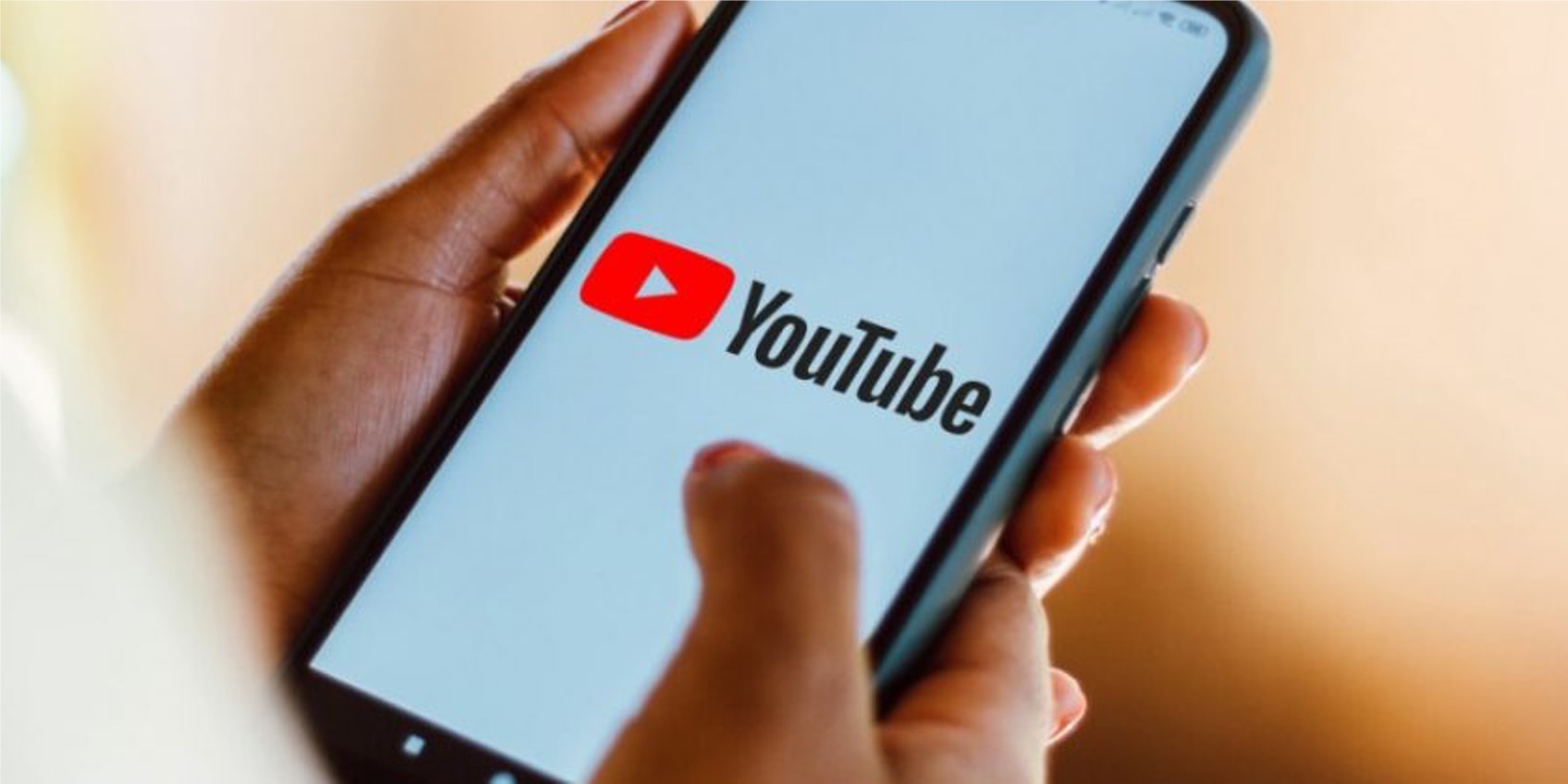
Are you tired of encountering age restrictions when trying to access certain content on YouTube via your mobile device? You're not alone. Many users find it frustrating to be limited by age restrictions, especially when they are eager to explore a wide range of videos and channels. Fortunately, there are ways to bypass these restrictions and enjoy unrestricted access to the content you love.
In this comprehensive guide, we'll walk you through the simple steps to turn off age restrictions on YouTube mobile. Whether you're a parent looking to adjust the settings for your child's account or an individual seeking to customize your own viewing experience, we've got you covered. By following the methods outlined in this article, you'll gain the freedom to explore a diverse array of videos without being hindered by age restrictions. So, let's dive in and discover how you can unlock the full potential of YouTube on your mobile device.
Inside This Article
- Check Your Account Settings
- Update Your YouTube App
- Use a Web Browser
- Contact YouTube Support
- Conclusion
- FAQs
Check Your Account Settings
When it comes to enjoying the full spectrum of content on YouTube, ensuring that your account settings are configured correctly is paramount. If you find yourself facing age restrictions while using the YouTube mobile app, the first step is to delve into your account settings to address this issue.
To begin, launch the YouTube app on your mobile device and sign in to your account. Once you're logged in, navigate to your profile by tapping on your profile picture in the top right corner of the screen. From there, select "Settings" from the dropdown menu. Within the Settings menu, you'll find the "General" section, which houses a variety of options to customize your YouTube experience.
Next, locate and tap on the "Restricted Mode" option. This feature is designed to filter out potentially mature content, and it could be the culprit behind the age restrictions you're encountering. By default, Restricted Mode is turned off, but if it's enabled, it may prevent you from accessing certain videos based on their content. To ensure that this isn't the root of the problem, toggle the Restricted Mode off if it's currently activated.
In addition to the Restricted Mode, it's also worth checking the "Age Restrictions" section within your account settings. This area allows you to manage the content that is accessible based on age restrictions. By adjusting these settings, you can tailor your YouTube experience to align with your age and preferences, potentially resolving any limitations you've encountered.
It's important to note that the steps for adjusting account settings may vary slightly depending on the version of the YouTube app you're using. Therefore, if you're unable to locate the aforementioned options, consider updating your YouTube app to ensure that you have access to the latest features and settings.
By taking the time to review and modify your account settings, you can effectively troubleshoot age restrictions on the YouTube mobile app, allowing for a seamless and unrestricted viewing experience.
Update Your YouTube App
Ensuring that your YouTube app is up to date is crucial for accessing the latest features and resolving potential issues, including age restrictions. By regularly updating the app on your mobile device, you can stay ahead of any technical glitches and benefit from enhanced functionality.
To begin, open the app store on your mobile device, whether it's the Google Play Store for Android users or the App Store for iOS users. Once you're in the app store, navigate to the "Updates" section, typically denoted by a downward arrow icon or a tab labeled "Updates" at the bottom of the screen. Here, you'll find a list of available updates for your installed apps, including YouTube.
If an update for the YouTube app is available, you'll see an "Update" button next to it. Tap on this button to initiate the update process. Depending on your device's settings, the update may automatically download and install, or you may need to confirm the installation by entering your device's passcode or using biometric authentication.
Updating the YouTube app not only introduces new features and improvements but also addresses potential bugs and performance issues that could be contributing to age restrictions. Developers often release updates to enhance the app's stability and address any known issues, which can directly impact the app's ability to deliver content without unnecessary restrictions.
By keeping your YouTube app updated, you can ensure that you're leveraging the latest advancements in content delivery and user experience. This proactive approach can help mitigate age-related viewing limitations and provide a more seamless and enjoyable browsing and viewing experience on the YouTube mobile app.
In addition to updating the app, it's advisable to enable automatic updates for the YouTube app and other essential applications on your mobile device. This setting allows your device to automatically download and install app updates in the background, ensuring that you're consistently benefiting from the latest enhancements without manual intervention.
By prioritizing the maintenance and update of your YouTube app, you can proactively address potential age restrictions and optimize your mobile viewing experience, unlocking a world of diverse and engaging content without unnecessary limitations.
Use a Web Browser
When encountering age restrictions on the YouTube mobile app, utilizing a web browser on your mobile device can serve as an effective workaround. By accessing YouTube through a web browser, you can leverage additional options and settings that may not be readily available within the app, potentially resolving the age-related limitations you're facing.
To begin, open the web browser on your mobile device, such as Google Chrome, Safari, Firefox, or any other preferred browser. Once the browser is launched, navigate to the YouTube website by entering "www.youtube.com" in the address bar and pressing Enter. Upon reaching the YouTube homepage, sign in to your account to access your personalized settings and preferences.
One of the key advantages of using a web browser to access YouTube is the expanded array of settings and features that are accessible through the desktop version of the platform. Unlike the mobile app, the web browser interface often provides more comprehensive options for managing account settings, content preferences, and privacy controls.
Within the YouTube web interface, locate and click on your profile picture in the top right corner of the screen. This action will reveal a dropdown menu containing various options, including "Settings." By selecting "Settings," you can delve into a broader range of customization features compared to the mobile app, potentially offering more nuanced controls over age restrictions and content filtering.
Once in the Settings menu, explore the "Playback and performance" section, which may contain specific settings related to age restrictions and content accessibility. By adjusting these settings, you can fine-tune the viewing experience to align with your preferences and potentially bypass any age-related limitations that were previously encountered on the mobile app.
Furthermore, the web browser interface may provide insights into the specific reasons behind age restrictions for certain videos. If a video is flagged as age-restricted, the web browser interface may offer additional context or options for verifying your age or adjusting your account settings to gain access to the content.
In some cases, using a web browser to access YouTube can offer a more transparent and customizable experience, empowering users to navigate age restrictions and content filters with greater flexibility and control.
By leveraging the expanded settings and features available through the YouTube web interface, you can potentially overcome age restrictions that were impeding your viewing experience on the mobile app. This approach allows for a more tailored and nuanced approach to managing content accessibility, ensuring that you can enjoy a diverse range of videos without unnecessary limitations.
Contact YouTube Support
When all other avenues have been exhausted and age restrictions on the YouTube mobile app persist, reaching out to YouTube support can provide valuable assistance in resolving this issue. While the platform offers a multitude of self-service options for managing account settings and content preferences, there are instances where direct support from YouTube becomes necessary to address complex or persistent challenges related to age restrictions.
To initiate contact with YouTube support, begin by accessing the official YouTube Help Center through a web browser on your mobile device or desktop. The YouTube Help Center serves as a comprehensive repository of articles, guides, and troubleshooting resources designed to assist users with a wide range of inquiries and technical issues. By navigating to the Help Center, you can explore relevant topics related to age restrictions and content accessibility, gaining insights into potential solutions and best practices.
Within the YouTube Help Center, you'll find a dedicated section for contacting support. This section may be labeled as "Contact Us," "Get Help," or a similar designation, and it typically offers multiple channels for reaching out to YouTube support representatives. Common contact options include email support, live chat, and community forums where users can seek assistance from YouTube staff and fellow community members.
When utilizing the email support option, it's essential to provide a detailed description of the age restriction issue you're encountering on the YouTube mobile app. Include specific examples of videos or content that are affected by the restrictions, and outline any troubleshooting steps you've already taken to address the problem. By furnishing comprehensive details, you can equip the support team with the necessary information to understand the nature of the issue and provide targeted assistance.
In addition to email support, YouTube may offer live chat functionality for real-time interaction with support agents. This direct communication channel can be particularly beneficial for addressing urgent or complex issues, as it allows for immediate dialogue and troubleshooting guidance from knowledgeable YouTube representatives. When engaging in live chat support, be prepared to articulate the specifics of the age restrictions you're facing, and remain open to following the troubleshooting steps recommended by the support agent.
Furthermore, YouTube's community forums provide a collaborative platform for seeking advice and solutions from a community of users and YouTube staff. By posting your inquiry in the appropriate forum section, you can tap into the collective expertise of fellow users who may have encountered similar age restriction challenges on the YouTube mobile app. Engaging with the community can yield valuable insights and alternative approaches for addressing the issue, potentially leading to a resolution through shared experiences and recommendations.
In some cases, YouTube may also offer phone support for addressing complex technical issues and account-related inquiries. If phone support is available, consider reaching out to YouTube's support hotline to discuss the age restriction issue directly with a support representative. This direct interaction can facilitate a more personalized and in-depth exploration of the problem, potentially leading to tailored solutions and guidance.
Overall, contacting YouTube support presents a proactive and resourceful approach to addressing persistent age restrictions on the YouTube mobile app. By leveraging the various support channels available, users can access targeted assistance, troubleshooting guidance, and personalized solutions to overcome age-related limitations and enjoy an unrestricted viewing experience on the platform.
In conclusion, understanding how to turn off age restrictions on YouTube mobile is essential for accessing a wide range of content. By following the simple steps outlined in this article, users can ensure that they have full access to the platform's diverse array of videos. Whether it's for educational purposes, entertainment, or staying updated with the latest trends, having the ability to manage age restrictions empowers users to tailor their YouTube experience to their preferences. This knowledge not only enhances accessibility but also promotes a more personalized and enjoyable viewing experience. With these insights, users can confidently navigate YouTube on their mobile devices, unlocking a world of content without limitations.
FAQs
-
How can I turn off age restriction on YouTube mobile?
To turn off age restrictions on YouTube mobile, you can adjust the settings within the YouTube app. Simply navigate to your account settings, select "Restricted Mode," and toggle the switch to turn off age restrictions.
-
Why am I unable to view certain videos on YouTube mobile due to age restrictions?
Age-restricted content on YouTube is typically flagged as such due to mature themes, language, or graphic content. If you are unable to view certain videos, it may be because the content is deemed inappropriate for viewers under a certain age.
-
Is it possible to bypass age restrictions on YouTube mobile?
It's important to note that age restrictions on YouTube are in place to comply with legal regulations and to ensure a safe viewing experience for all users. Attempting to bypass these restrictions may violate YouTube's terms of service and could result in account penalties.
-
Are there any alternative methods to access age-restricted content on YouTube mobile?
If you are of legal age and wish to view age-restricted content, you can verify your age within the YouTube app by providing official identification. Once your age is confirmed, you may gain access to age-restricted videos.
-
Can I customize age restrictions for YouTube mobile on a per-device basis?
Age restrictions on YouTube are linked to your account settings and apply across all devices. Therefore, customizing age restrictions on a per-device basis is not currently supported.
