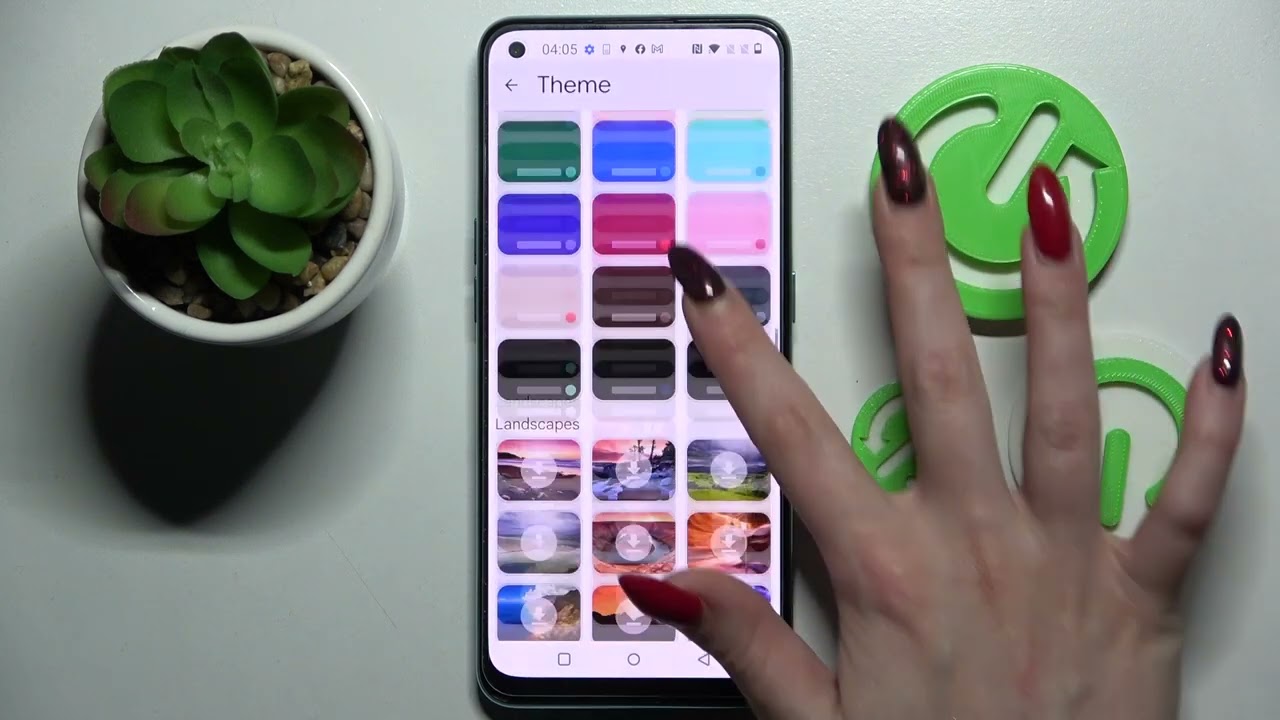
The OnePlus Nord is a popular smartphone known for its impressive performance and sleek design. One of the standout features of this device is the ability to customize its appearance by changing the theme. Whether you’re looking to freshen up the look of your OnePlus Nord or simply want to personalize it to reflect your style, changing the theme can make a significant difference. In this article, we will explore how to change the theme on the OnePlus Nord, guiding you through the process step by step. From selecting a new theme to applying it and customizing various aspects of your device’s appearance, we’ve got you covered. So, let’s dive into the world of theme customization and make your OnePlus Nord stand out from the crowd!
Inside This Article
- Prerequisites for Changing the Theme
- Steps to Change the Theme on OnePlus Nord
- Additional Tips and Tricks
- Conclusion
- FAQs
Prerequisites for Changing the Theme
Before you proceed with changing the theme on your OnePlus Nord smartphone, there are a few prerequisites to keep in mind. These prerequisites will ensure a smooth and hassle-free experience when customizing the appearance of your device.
1. Ensure your OnePlus Nord is up to date: It’s important to have the latest software version installed on your device. This ensures compatibility with the latest themes available and provides access to any theme-related features or improvements.
2. Check available storage space: Changing themes can sometimes require downloading and installing new files. Make sure you have sufficient storage space on your OnePlus Nord to accommodate any additional theme files.
3. Backup your device: While changing themes shouldn’t affect your data, it’s always a good idea to create a backup of your important files and settings, just in case. You can use built-in backup options or third-party apps to securely save your data.
4. Connect to a stable internet connection: Some themes may require downloading additional content or connecting to an online theme store. Ensure that you have a stable internet connection to avoid any interruptions or delays during the theme-changing process.
By keeping these prerequisites in mind, you can ensure a seamless theme-changing experience on your OnePlus Nord. Now, let’s explore the different methods you can use to change the theme on your device!
Steps to Change the Theme on OnePlus Nord
OnePlus Nord offers a variety of customization options, including the ability to change the theme to suit your style. Whether you want a sleek and minimalist look or a vibrant and colorful interface, here are the steps to change the theme on your OnePlus Nord:
- Navigate to the Settings menu: Swipe down from the top of your screen to open the notification panel, then tap the gear icon to access the Settings menu.
- Select Display & Brightness: Scroll down and locate the “Display & Brightness” option. Tap on it to enter the display settings.
- Choose the Theme: In the Display & Brightness settings, you will find the “Theme” option. Tap on it to open the theme selection menu.
- Apply a Pre-installed Theme: OnePlus Nord comes with a collection of pre-installed themes. Tap on one of the themes to preview it, and if you like what you see, simply tap on “Apply” to select it as your new theme.
- Download and Apply Themes from the OnePlus Store: If the pre-installed themes don’t meet your preferences, you can explore the OnePlus Store. Tap on the “Store” icon at the bottom right of the theme selection menu. Browse through the available themes and download the ones that catch your eye. Once downloaded, tap on “Apply” to set them as your OnePlus Nord theme.
- Customize the Theme: OnePlus Nord allows you to further customize your theme. After applying a theme, you can adjust elements like the wallpaper, icon style, and font style. Simply tap on the “Customize” option next to the applied theme, and customize the various elements to your liking.
- Using Third-Party Launcher Apps: If you want even more options for customization, you can consider using third-party launcher apps. These apps offer a wide range of themes, icon packs, and customization options. You can download a launcher app from the Google Play Store, set it as your default launcher, and personalize your OnePlus Nord’s theme using the app’s features.
By following these steps, you can easily change the theme on your OnePlus Nord and give it a fresh and personalized look. Experiment with different themes and settings until you find the perfect combination that reflects your style and preferences.
Additional Tips and Tricks
If you’re looking to further enhance your theme-changing experience on the OnePlus Nord, here are some additional tips and tricks to try:
1. Explore Third-Party Launcher Apps: Besides the built-in options, you can also experiment with third-party launcher apps like Nova Launcher or Microsoft Launcher. These apps offer a wider variety of customization options, including themes, icons, and widgets.
2. Experiment with Icon Packs: Icon packs are a great way to completely transform the look of your OnePlus Nord’s interface. You can find a plethora of icon packs on the Google Play Store, each offering unique and stylish icons to match your desired theme.
3. Utilize the Live Wallpaper Feature: OnePlus Nord supports live wallpapers, which can add an extra layer of visual appeal to your device. Look for live wallpapers that complement your chosen theme and make your screen truly come alive.
4. Customize App Icons: If you want to go a step further in theme customization, you can individually customize app icons on your OnePlus Nord. Some launchers allow you to change the appearance of specific app icons, giving your device a more personalized and cohesive look.
5. Backup and Restore Themes: If you’ve spent a considerable amount of time customizing your theme, it’s always a good idea to create a backup of your settings. OnePlus Nord offers a theme backup and restore feature, allowing you to easily transfer your theme settings to a new device or recover them in case of accidental changes.
6. Join Online Communities: Engaging with online communities and forums dedicated to OnePlus Nord users can provide you with endless inspiration and ideas for themes. You can find tips, tricks, and even ready-to-use theme setups shared by other users, making it easier for you to find the perfect theme for your OnePlus Nord.
Remember, the OnePlus Nord offers a highly customizable interface, allowing you to personalize your device to reflect your unique style and taste. Experiment with different themes, icons, wallpapers, and launcher apps to create a truly customized experience that suits your preferences.
Changing the theme on your OnePlus Nord is a simple and effective way to personalize your smartphone and give it a fresh new look. With the variety of themes available, you can customize everything from the wallpaper and icons to the colors and fonts.
By following the step-by-step guide we discussed in this article, you can easily navigate through the settings and apply your desired theme. Whether you prefer a sleek and minimalistic design or a vibrant and eye-catching style, the OnePlus Nord offers plenty of options to suit your taste.
So, go ahead and explore the world of themes on your OnePlus Nord. Enjoy the flexibility and freedom to transform the look and feel of your smartphone, making it truly your own. With just a few taps, you can take your OnePlus Nord to the next level of personalization.
FAQs
1. Can I change the theme on OnePlus Nord?
Yes, you can change the theme on OnePlus Nord. The device comes with a pre-installed OnePlus Launcher that allows you to personalize your device by changing the theme, wallpapers, icons, and more. You can also download third-party launcher apps from the Play Store for further customization options.
2. How do I change the theme on OnePlus Nord?
To change the theme on OnePlus Nord, follow these steps:
1. Go to “Settings” on your OnePlus Nord
2. Select “Display”
3. Tap on “Theme”
4. Choose your desired theme from the available options
5. Once selected, the theme will be applied to your device instantly
You can also customize other aspects of your theme, such as wallpapers, icons, and accent colors within the “Theme” settings.
3. Can I create my own theme on OnePlus Nord?
While OnePlus Nord comes with a variety of pre-installed themes, it does not provide a built-in feature to create your own theme. However, there are third-party apps available on the Play Store that allow you to create custom themes by customizing wallpapers, icons, fonts, and other visual elements. You can explore these apps to create a unique and personalized theme for your OnePlus Nord.
4. Are there additional themes available for OnePlus Nord?
Yes, in addition to the pre-installed themes, you can download and install additional themes from the OnePlus Themes Store. The OnePlus Themes Store offers a wide variety of themes created by the OnePlus community and official OnePlus themes. Simply open the OnePlus Themes app on your device, browse through the available themes, and download the ones you like to further enhance the visual experience of your OnePlus Nord.
5. Can I revert back to the default theme on OnePlus Nord?
Yes, if you have changed the theme on your OnePlus Nord and want to revert back to the default theme, you can follow these steps:
1. Go to “Settings” on your OnePlus Nord
2. Select “Display”
3. Tap on “Theme”
4. Choose the default theme or the theme labeled “Default”
5. The default theme will be applied to your device once selected
This will restore your OnePlus Nord to its original theme settings.
