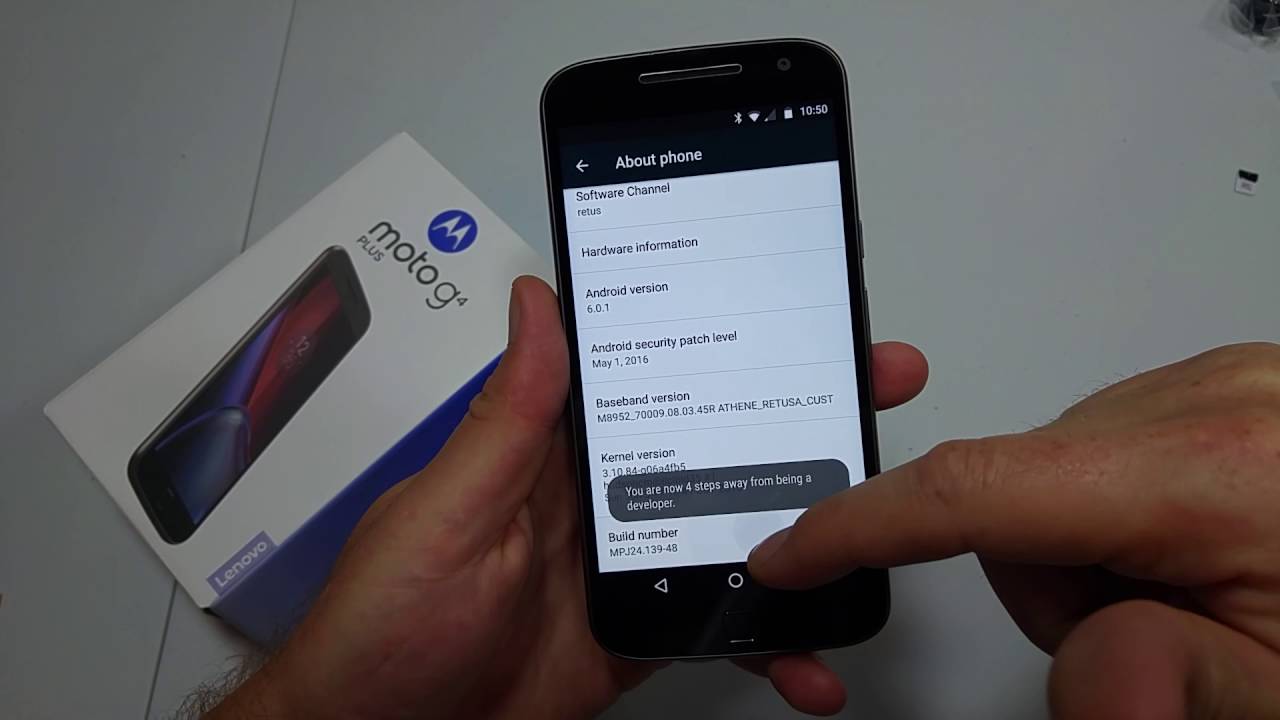
Welcome to our comprehensive guide on how to turn off USB debugging on the Moto G Power 2022. USB debugging is a useful feature that allows advanced users to interact with their smartphones at a deeper level and perform tasks such as rooting, installing custom software, or debugging apps. However, there may come a time when you no longer need USB debugging enabled, or you simply want to disable it for security reasons. In this article, we will walk you through the step-by-step process of turning off USB debugging on your Moto G Power 2022, ensuring that your device is secure and optimized for regular use. So, let’s dive in and learn how to disable USB debugging on your Moto G Power 2022!
Inside This Article
- Methods to Turn Off USB Debugging on Moto G Power 2022
- Turn off USB Debugging via Developer Options
- Disable USB Debugging through the Settings menu
- Disable USB Debugging using the Command Line
- Utilize ADB (Android Debug Bridge) to Disable USB Debugging
- Conclusion
- FAQs
Methods to Turn Off USB Debugging on Moto G Power 2022
If you own a Moto G Power 2022 smartphone and have been using USB debugging for development or advanced tasks, you may find it necessary to turn it off at times. USB debugging is a useful feature that allows you to interact with your device through a computer and perform various actions. However, for security reasons or to conserve battery life, you may want to disable USB debugging when you’re not using it.
Fortunately, disabling USB debugging on your Moto G Power 2022 is a straightforward process. In this article, we will explore several methods to turn off USB debugging on your device. Whether you prefer using the Developer Options, the Settings menu, the Command Line, or ADB (Android Debug Bridge), we’ve got you covered.
1. Turn off USB Debugging via Developer Options
The Developer Options menu on Moto G Power 2022 provides advanced settings and options for developers and advanced users. To disable USB debugging via Developer Options, follow these steps:
- Open the Settings app on your Moto G Power 2022.
- Scroll down and tap on “About phone.”
- Find the “Build number” and tap on it seven times in quick succession. This will activate the Developer Options.
- Go back to the main Settings menu and tap on “System.”
- Scroll down and select “Advanced.”
- Tap on “Developer options.”
- Scroll down to find the “USB Debugging” option.
- Toggle the switch to turn off USB debugging.
2. Disable USB Debugging through the Settings menu
If you don’t want to access the Developer Options, you can turn off USB debugging directly through the Settings menu. Here’s how:
- Open the Settings app on your Moto G Power 2022.
- Scroll down and select “System.”
- Tap on “Advanced.”
- Scroll down and find “Developer options.”
- Tap on “Developer options.”
- Locate the “USB Debugging” option.
- Toggle the switch to turn off USB debugging.
3. Disable USB Debugging using the Command Line
If you are comfortable with using the Command Line interface on your computer, you can disable USB debugging on your Moto G Power 2022 by following these steps:
- Connect your Moto G Power 2022 to your computer using a USB cable.
- Open a Command Prompt (Windows) or Terminal (Mac/Linux) on your computer.
- Enter the command “adb devices” to check if your device is recognized.
- If your device appears in the list, enter the command “adb shell” to access the device shell.
- Next, enter the command “settings put global adb_enabled 0” to disable USB debugging.
4. Utilize ADB (Android Debug Bridge) to Disable USB Debugging
If you already have the Android Debug Bridge (ADB) installed on your computer, you can use it to disable USB debugging on your Moto G Power 2022. Follow these steps:
- Connect your Moto G Power 2022 to your computer using a USB cable.
- Open a Command Prompt (Windows) or Terminal (Mac/Linux) on your computer.
- Enter the command “adb devices” to check if your device is recognized.
- If your device appears in the list, enter the command “adb shell” to access the device shell.
- Next, enter the command “settings put global adb_enabled 0” to disable USB debugging.
By following any of these methods, you can easily turn off USB debugging on your Moto G Power 2022. Remember that disabling USB debugging when not in use enhances the security of your device and can help conserve battery life. If you ever need to enable USB debugging again, simply follow the same steps and toggle the switch to turn it on.
Turn off USB Debugging via Developer Options
If you own a Moto G Power 2022 and want to turn off USB debugging, you can do so through the Developer Options. USB Debugging is a feature that allows the device to communicate with a computer via USB for debugging and development purposes. However, it is recommended to disable USB Debugging when not in use to prevent any unauthorized access to your device. Follow the steps below to turn off USB Debugging via Developer Options:
- Open the Settings app on your Moto G Power 2022.
- Scroll down and tap on “About phone” or “About device”.
- Locate the “Software Information” or “Software” section and tap on it.
- Scroll down and find the “Build number” or “Build version”.
- Tap on the “Build number” or “Build version” repeatedly, about seven times, until you see a message confirming that you are now a developer.
- Go back to the main Settings menu and you should now see “Developer options” listed.
- Tap on “Developer options” to access the advanced settings.
- Scroll down and find the “USB debugging” option.
- Toggle the switch next to “USB debugging” to turn it off.
Once you have followed these steps, USB debugging will be disabled on your Moto G Power 2022. It is a good security measure to keep this feature turned off if you are not actively using it for development purposes.
Disable USB Debugging through the Settings menu
If you want to turn off USB Debugging on your Moto G Power 2022, you can do so through the Settings menu. Here’s a step-by-step guide on how to accomplish it:
- Open the “Settings” app on your Moto G Power 2022. You can usually find it in the app drawer or swipe down from the top of the screen and tap on the gear icon.
- Scroll down and tap on the “System” option.
- Select “Developer options” from the list of available menu options. If you don’t see “Developer options,” you may need to enable it first. To do so, go to “About phone” or “About device” and tap on the “Build number” repeatedly until you see a message confirming that you’re now a developer.
- Once you’re in the “Developer options” menu, scroll down until you find the “USB debugging” option.
- To disable USB Debugging, simply toggle off the switch next to “USB debugging”.
- You may encounter a confirmation prompt asking if you want to disable USB debugging. Confirm your decision by tapping on “OK” or “Disable”.
That’s it! USB Debugging is now disabled on your Moto G Power 2022. Remember, disabling USB Debugging can enhance the security of your device, so it’s a good idea to turn it off when you’re not using it for development purposes.
Disable USB Debugging using the Command Line
If you prefer a more advanced method for turning off USB Debugging on your Moto G Power 2022, you can utilize the command line. This method allows you to disable USB Debugging directly through the Android Debug Bridge (ADB), a powerful command-line tool used for debugging and modifying Android devices.
Before getting started, make sure you have ADB installed on your computer. If you haven’t already installed it, you can find the necessary instructions and downloads on the Android Developer website.
Once you have ADB set up, follow these steps to disable USB Debugging using the command line:
- Connect your Moto G Power 2022 to your computer using a USB cable.
- Open a command prompt or terminal window on your computer.
- Type the command
adb devicesand press Enter to verify that your device is detected by ADB. - If your device shows up in the list, type the command
adb shelland press Enter to access the device’s shell. - Once you are in the device’s shell, enter the command
settings put global development_settings_enabled 0and press Enter to disable USB Debugging. - Disconnect your Moto G Power 2022 from your computer.
By following these steps, you will successfully disable USB Debugging on your Moto G Power 2022 using the command line. It is worth noting that this method requires some technical knowledge and may not be suitable for beginners. Exercise caution and ensure you enter the commands accurately to prevent any unintended consequences.
If you ever need to enable USB Debugging again in the future, simply repeat the steps above and replace the command in step 5 with settings put global development_settings_enabled 1 to enable USB Debugging.
Utilize ADB (Android Debug Bridge) to Disable USB Debugging
If you’re familiar with advanced Android tools and are comfortable using the command line, you can make use of the Android Debug Bridge (ADB) to disable USB debugging on your Moto G Power 2022. ADB is a versatile command-line tool that allows you to communicate with your Android device from your computer.
Here’s how you can utilize ADB to disable USB debugging:
- First, ensure that you have ADB installed on your computer. If you haven’t installed it already, you can download the Android SDK Platform Tools, which includes ADB, from the official Android Developer website.
- Connect your Moto G Power 2022 to your computer using a USB cable.
- Open a command prompt or terminal window on your computer.
- Type the following command to check if your device is connected and recognized by ADB:
adb devices
This command will list all the devices connected to ADB. If your Moto G Power 2022 is listed, you’re ready to proceed.
- Next, enter the following command to disable USB debugging:
adb shell settings put global adb_enabled 0
This command sets the value of the “adb_enabled” setting to 0, effectively disabling USB debugging on your device.
- Disconnect your Moto G Power 2022 from the computer.
That’s it! USB debugging should now be turned off on your Moto G Power 2022.
If you ever need to re-enable USB debugging using ADB, you can simply change the value of the “adb_enabled” setting to 1 by using the following command:
adb shell settings put global adb_enabled 1
Keep in mind that properly using ADB requires technical knowledge and understanding of the command line interface. It is always recommended to exercise caution and backup your device before performing any advanced actions.
Conclusion
Turning off USB debugging on your Moto G Power 2022 is a simple process that can help protect your device and preserve its battery life. By following the steps outlined in this article, you can easily disable this feature whenever necessary.
USB debugging mode is a useful tool for developers and advanced users, but it’s important to remember to disable it when not in use to prevent unauthorized access or potential security risks. By toggling off USB debugging, you can ensure that your personal information remains secure and that your device’s performance is optimized.
Remember, if you ever need to enable USB debugging again, you can simply follow the steps provided in this guide. With the ability to easily toggle this feature on and off, you have full control over your Moto G Power 2022’s settings.
Thank you for following along with this article. We hope it has been helpful in guiding you through the process of turning off USB debugging on your Moto G Power 2022. If you have any further questions or need additional assistance, please feel free to reach out to our knowledgeable support team.
FAQs
Q: What is USB debugging?
A: USB debugging is a feature on Android devices that allows developers to communicate with the device over a USB connection for the purpose of testing and troubleshooting apps. It provides advanced access to the device and allows for tasks such as installing custom ROMs or accessing the device’s file system.
Q: Why would I want to turn off USB debugging on my Moto G Power 2022?
A: Turning off USB debugging is recommended when you are not using it for development purposes. Leaving USB debugging enabled may pose a potential security risk, as it allows for more access to the device from external sources. Disabling USB debugging can help protect your personal data.
Q: How do I turn off USB debugging on my Moto G Power 2022?
A: To turn off USB debugging on your Moto G Power 2022, follow these steps:
- Go to the “Settings” menu on your phone.
- Scroll down and tap on “Developer options”. If you don’t see this option, go to “About phone” and tap on “Build number” 7 times to enable developer options.
- In the “Developer options” menu, scroll down and find the “USB debugging” option.
- Toggle the switch to turn off USB debugging.
Q: Will turning off USB debugging affect the performance of my Moto G Power 2022?
A: No, turning off USB debugging will not affect the performance of your Moto G Power 2022. USB debugging is primarily used for development purposes and does not have any impact on the regular functioning of the device.
Q: Can I still transfer files between my Moto G Power 2022 and a computer after turning off USB debugging?
A: Yes, you can still transfer files between your Moto G Power 2022 and a computer even after turning off USB debugging. USB file transfer does not rely on USB debugging and can be done by simply connecting your device to the computer using a USB cable.
