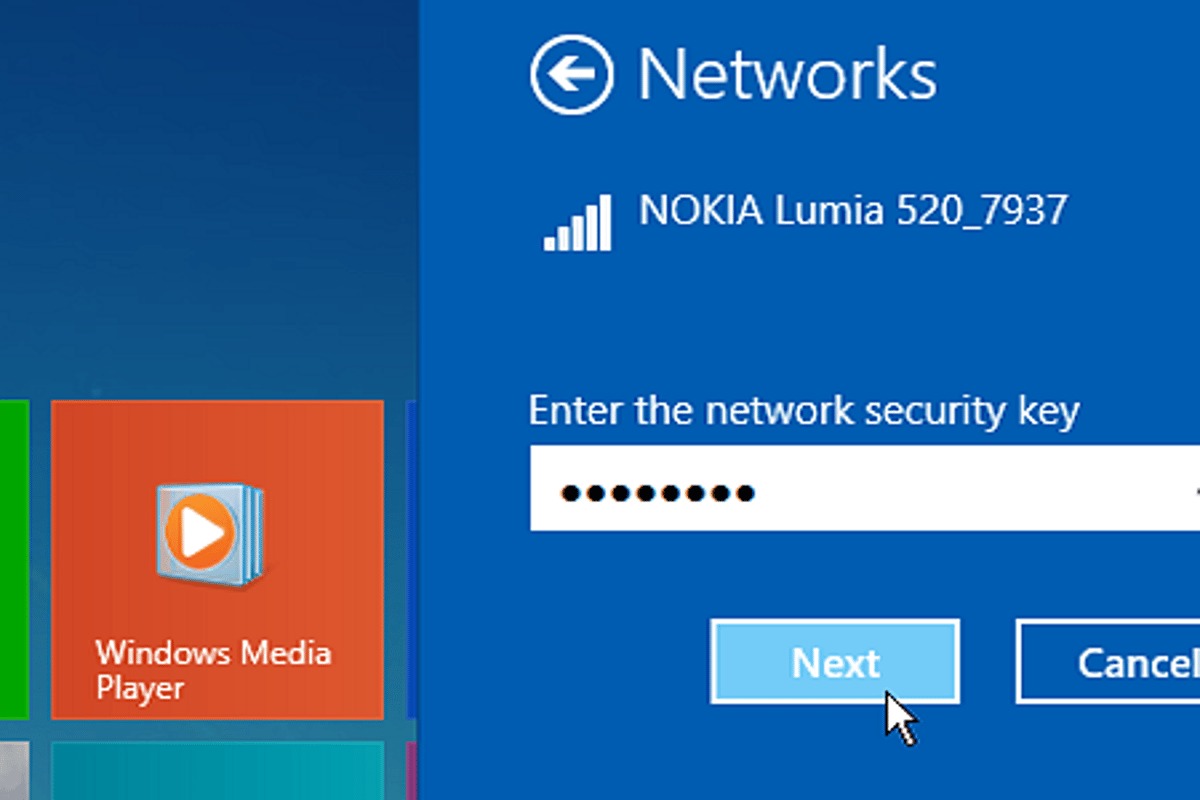
Are you struggling to find the network security key for your hotspot? Don’t worry, you’re not alone. With the increasing number of devices and the need for secure internet connections, finding the network security key can sometimes be a challenge. The network security key, also known as the Wi-Fi password or passphrase, is a crucial element in protecting your hotspot from unauthorized access.
In this article, we will guide you through the process of finding the network security key for your hotspot. Whether you’re using a smartphone, tablet, or any other device, we’ll provide step-by-step instructions, tips, and tricks to make this task easier for you. By the end of this article, you’ll be able to confidently connect to your hotspot with the proper network security key.
Inside This Article
- Understanding the Network Security Key
- Method 1: Check the Router’s Label
- Method 2: Use the Router’s Admin Panel
- Method 3: Check the Device’s Network Settings
- Method 4: Resetting the Router
- Conclusion
- FAQs
Understanding the Network Security Key
The network security key, also known as the Wi-Fi password, is a vital component of your wireless network. It serves as a cryptographic key that ensures your network remains secure and protects your data from unauthorized access. Understanding the significance of the network security key is essential to maintain the integrity of your network and safeguard your sensitive information.
When you connect a device to a Wi-Fi network, it prompts you to enter the network security key. This key is a combination of characters, typically a mix of letters, numbers, and special symbols. Once entered correctly, the device gains access to the network and can communicate with other devices connected to the same network.
The network security key is a form of authentication, ensuring that only authorized devices can join the network. It acts as a barrier against unwanted connections and protects your network from potential security threats.
Creating a strong network security key is crucial to prevent unauthorized access. It is recommended to use a combination of uppercase and lowercase letters, numbers, and special characters. Additionally, the longer the key, the more secure your network becomes.
It is important to note that the network security key is different from the network name, also known as the SSID (Service Set Identifier). While the SSID is the name of the network that is visible when you search for available Wi-Fi networks, the network security key is the password required to connect to that network.
Understanding the network security key is the first step towards ensuring the security and integrity of your wireless network. By creating a strong and unique key, you can prevent unauthorized access and protect your sensitive data from potential security threats.
Method 1: Check the Router’s Label
One of the easiest ways to find the network security key for your hotspot is by checking the label on your router. Most routers come with a sticker or label affixed to them that contains important information, including the network name (SSID) and the network security key.
Locate your router, which is usually placed near your internet modem. Look for a sticker or label on the back or bottom of the router. This label usually has the manufacturer’s branding, model number, and various details related to your network.
Scan the label for the information you need. Look for a section that mentions the network name or SSID. It might be labeled as “Network Name” or “SSID” or something similar. Next to it, you should find the network security key. It may be referred to as the “WPA Key,” “WPA2 Key,” “Passphrase,” or “Wireless Password.
Once you have located the network security key on the label, write it down or take a picture of it. Make sure to note down the key accurately to avoid any errors when connecting your devices to the hotspot.
In case you’re unable to find the network security key on the router’s label, don’t worry. There are other methods you can try to locate it. These methods are explored in the following sections.
Method 2: Use the Router’s Admin Panel
If you’re unable to find the network security key for your hotspot by checking the router’s label, don’t worry. Another way to access this information is by using the router’s admin panel. The admin panel is a web interface that allows you to manage various settings of your router, including the network security key.
To use the router’s admin panel, follow these step-by-step instructions:
- Open a web browser on a device that is connected to the same network as the router.
- Type the IP address of the router in the address bar of the browser. The IP address is usually mentioned on the router itself or can be found in the router’s manual. Common IP addresses include 192.168.1.1 or 192.168.0.1.
- Press Enter to access the router’s admin panel.
- You may be required to enter the username and password to log in. Usually, the default username and password are mentioned on the router or in its manual. If you have changed the login credentials in the past and do not remember them, you may need to reset the router to its factory settings.
- Once you are logged in, navigate to the wireless settings or security settings section of the admin panel. This section may vary depending on the router brand or model.
- Look for a field or option labeled “Wireless Network Key,” “Network Password,” or “Security Key.” The network security key will be displayed in this section.
- Make a note of the network security key for your hotspot.
By accessing the router’s admin panel, you can easily retrieve the network security key for your hotspot. It provides a convenient and straightforward way to manage various router settings, ensuring that your network is secure and protected.
Method 3: Check the Device’s Network Settings
If you’re unable to find the network security key for your hotspot using the previous methods, don’t worry! Another way to retrieve this information is by checking your device’s network settings. Follow the steps below to find the network security key:
1. Go to the settings on your device. This can usually be accessed by swiping down from the top of the screen and tapping on the settings icon.
2. Look for the “Wi-Fi” or “Network” option and tap on it.
3. Locate the network name of your hotspot in the available networks list and tap on it.
4. A window will appear with detailed information about the network. Look for the “Security” or “Security type” section.
5. The network security key might be displayed under the “Password” or “Key” field. If it’s not visible, tap on the “Advanced” or “Additional settings” option to access more details.
6. In the advanced settings, you should be able to find the network security key listed as “Network Password” or “Pre-Shared Key”.
7. Make sure to note down the network security key accurately, as it is case-sensitive.
By checking your device’s network settings, you can retrieve the network security key for your hotspot without having to access the router or making any changes to the network configuration.
Note: The steps mentioned above may vary slightly depending on the device and its operating system. If you’re having trouble finding the network settings or the security key, consult your device’s user manual or visit the manufacturer’s support website for more specific instructions.
Method 4: Resetting the Router
If you’ve tried the previous methods and still can’t find the network security key for your hotspot, another option is to reset your router. Resetting the router will restore it to its factory default settings, including the network security key.
It’s important to note that resetting the router will also erase any customized settings you have made, such as Wi-Fi network names and passwords. Therefore, before proceeding with the reset, make sure you have a backup of any important configurations.
To reset the router, follow these steps:
- Locate the reset button on your router. It is usually a small, recessed button.
- Using a small object like a paperclip, press and hold the reset button for about 10-15 seconds.
- Release the reset button and wait for the router to reboot. This may take a few moments.
- Once the router has restarted, it will have been reset to its default settings.
After the router has reset, you can log in to the admin panel using the default credentials provided by the manufacturer. This will give you access to the new network security key, which is usually printed on a sticker on the router itself.
Remember to update the network security key on all of your devices that were previously connected to the hotspot.
Resetting the router should only be done as a last resort if you cannot find the network security key using other methods. It is always recommended to try the other methods first to avoid unnecessary disruption of your network settings.
Once you have found the network security key, make sure to keep it safe and avoid sharing it with unauthorized individuals. This will help protect your network from potential security threats.
Conclusion
In conclusion, finding the network security key for a hotspot is an essential step to ensure the security and privacy of your personal data. It allows you to control who can access your network and prevent unauthorized users from gaining access.
Whether you are setting up a hotspot on your mobile device or connecting to a public hotspot, knowing where to find the network security key is crucial. By following the steps outlined in this article, you can easily locate the network security key and enjoy a secure and protected internet connection.
Remember to periodically update your network security key and choose a strong, complex password to further enhance the security of your hotspot. By doing so, you can have peace of mind knowing that your data is secure and protected.
FAQs
1. What is a network security key for a hotspot?
A network security key, also known as a Wi-Fi password or passphrase, is a security feature used to protect your hotspot or wireless network from unauthorized access. It is a combination of letters, numbers, and symbols that you need to enter when connecting to a Wi-Fi network.
2. How do I find the network security key for my hotspot?
To find the network security key for your hotspot, you can try the following steps:
- Check the hotspot device or router: Look for a sticker on your hotspot device or router that displays the network security key. It may be labeled as “password” or “WPA key”.
- Access the hotspot settings: Connect to your hotspot network and open the settings page. Look for the network security key or Wi-Fi password in the settings menu. It may be under the “Wi-Fi” or “Security” section.
- Contact your service provider: If you are unable to find the network security key using the above methods, contact your hotspot service provider. They should be able to provide you with the necessary information.
3. Can I change the network security key for my hotspot?
Yes, you can change the network security key for your hotspot. This can be done by accessing the hotspot settings and navigating to the Wi-Fi or Security section. Look for an option to change the password or network security key. Follow the on-screen instructions to set a new key of your choice.
4. Is it important to have a strong network security key for my hotspot?
Yes, having a strong network security key is essential for your hotspot’s security. A strong key helps prevent unauthorized access to your network, protecting your personal information and preventing others from depleting your data allowance. It is recommended to use a combination of uppercase and lowercase letters, numbers, and symbols for a stronger key.
5. What should I do if I forget the network security key for my hotspot?
If you forget the network security key for your hotspot, don’t worry! There are a few things you can try:
- Check the hotspot device or router: Look for a sticker on your hotspot device or router that displays the network security key. It may be labeled as “password” or “WPA key”.
- Reset the hotspot device or router: If you cannot find the network security key, you can reset the hotspot device or router to its factory settings. This will remove any custom settings, including the security key. However, keep in mind that you will need to reconfigure the hotspot and set a new network security key.
- Contact your service provider: If the above options do not work, reach out to your hotspot service provider. They should be able to assist you in recovering the network security key.
