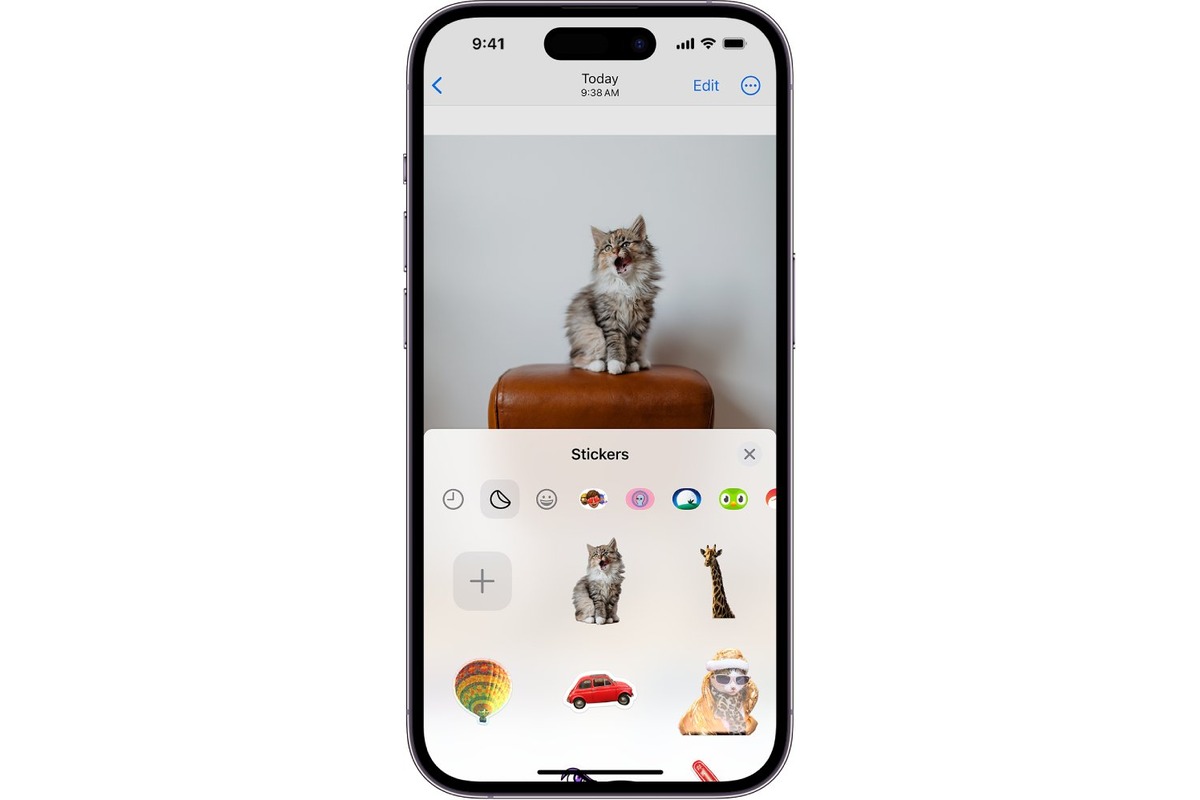
Adding stickers to photos has become a popular trend among iPhone users, allowing them to personalize their pictures and make them more fun and unique. Whether you want to add a cute emoji, a funny character, or a catchy phrase, there are plenty of options available to enhance your photos with stickers. With the advancement of technology, adding stickers to your iPhone photos has never been easier. In this article, we will guide you through the process of adding stickers to photos on your iPhone, giving you the tools you need to unleash your creativity and make your pictures stand out. So, grab your iPhone, fire up your favorite photo-editing app, and get ready to take your photo game to the next level!
Inside This Article
How To Add Stickers to Photos on iPhone
Adding stickers to your photos on iPhone is a fun and creative way to personalize your images and make them more expressive. Whether you want to add a cute sticker to your selfie or a funny sticker to a group photo, the process is quick and easy. In this article, we will guide you through the different methods to add stickers to your photos on iPhone.
So, let’s get started!
Are you tired of sending plain, boring photos to your friends and family? Spice them up by adding stickers! With the iMessage App Store, you can find a wide variety of sticker packs to choose from. These stickers range from emojis and characters to animals and objects. Here’s how you can add stickers to your photos using the iMessage App Store:
1. Open the iMessage app on your iPhone and select a conversation.
2. Tap on the “A” app icon next to the text input field to open the iMessage App Store.
3. In the App Store, tap the “+” icon to access the “Manage” tab.
4. Find a sticker app you want to use and tap the “Add” button next to it.
5. Once the sticker app is added, open your Photos app and select a photo.
6. Tap on the photo to reveal the editing options and select the “Stickers” icon.
7. Browse through the stickers available in the iMessage App Store.
8. Touch and hold the sticker you want to add, then drag it onto the desired spot on your photo. You can resize and rotate the sticker as needed.
9. Tap “Done” when you’re satisfied with the placement of the sticker.
Another way to add stickers to your photos is by using the built-in iOS apps. These apps include the Camera app and the Markup tool, which allow you to add annotations and stickers to your photos. Here’s how you can do it:
1. Open the Camera app on your iPhone and take a photo.
2. Tap on the thumbnail of the photo to open it.
3. Tap on the “Edit” button at the bottom of the screen.
4. Tap on the three horizontal dots icon to access the additional editing options.
5. Scroll through the options and select “Markup.”
6. Tap the “+” icon to access the sticker options.
7. Choose a sticker from the available options and tap on it to add it to your photo.
8. Adjust the size and position of the sticker as desired.
9. Tap “Done” to save your edited photo with the added sticker.
If you want even more sticker options, you can install third-party sticker apps from the App Store. These apps provide a wide range of creative and customizable stickers to add to your photos. Here’s how you can install and use third-party sticker apps:
1. Open the App Store on your iPhone.
2. Search for a sticker app you want to install.
3. Tap on the app to view its details and tap the “Get” or “Install” button.
4. Once the app is installed, open it and grant any necessary permissions.
5. Choose a photo from your Photos album or take a new photo within the sticker app.
6. Tap on the sticker icon within the app to browse through the available stickers.
7. Select a sticker and add it to your photo by tapping and dragging it to the desired position.
8. Use pinch gestures to resize and rotate the sticker as needed.
9. Save your edited photo with the added sticker.
Customizing stickers is another option available on iPhone. Some sticker apps allow you to customize existing stickers or create your own. You can edit the colors, add text, and create unique designs. Explore different sticker apps to find ones that offer customization options to suit your creative needs.
So, why not give it a try and let your creativity shine through your photos?
In conclusion, adding stickers to photos on your iPhone is a fun and creative way to personalize your images and make them more engaging. Whether you want to add a touch of humor, showcase your mood, or highlight a specific theme, the process is simple and accessible to all iPhone users. With the wide range of sticker apps available on the App Store, you have a plethora of options to choose from. From cute animals to trendy icons, there is a sticker pack out there for every taste and preference. Simply follow the step-by-step instructions outlined in this guide, and you’ll be on your way to creating unique and eye-catching photos that will impress your friends and followers. So, go ahead and let your creativity run wild with stickers on your iPhone photos!
FAQs
Q: Can I add stickers to my iPhone photos?
A: Yes, you can add stickers to your iPhone photos using various apps available in the App Store. These apps offer a wide range of stickers and customization options to enhance your photos and make them more fun and engaging.
Q: How do I add stickers to my iPhone photos?
A: To add stickers to your iPhone photos, you can follow these simple steps:
- Open the App Store and search for a sticker app of your choice.
- Download and install the app on your iPhone.
- Select the photo you want to edit from your photo gallery.
- Open the sticker app and choose the sticker you want to add.
- Resize, rotate, and position the sticker on your photo.
- Save the edited photo to your camera roll.
Q: Are there any free sticker apps for iPhone?
A: Yes, there are several free sticker apps available for iPhone users. These apps allow you to add stickers to your photos without having to spend any money. Some popular free sticker apps include Emoji Stickers, Bitmoji, and Sticker.ly.
Q: Can I customize the stickers I add to my iPhone photos?
A: Yes, many sticker apps for iPhone offer customization options. You can resize, rotate, and adjust the opacity of the stickers to fit your photo perfectly. Some apps also allow you to add text, filters, and effects to further personalize your photos.
Q: Can I remove stickers from my iPhone photos?
A: Yes, if you want to remove stickers from your iPhone photos, simply open the edited photo in the sticker app you used to add the stickers. You can then select the stickers and delete them from the photo. Alternatively, you can use photo editing apps like Snapseed or Adobe Photoshop Express to remove the stickers.
