When you first activate your AirPods, it automatically lifts the nickname of the Apple device you connect it with and would be labeled with “[Your Name]’s AirPods” moniker. It even gets more uncreative when connected to an Android device, bearing just “AirPods” as its name. You can imagine how hard it would be to identify which is which when you are surrounded by multiple AirPods. Thankfully, you can easily make your AirPods more unique by renaming them.

Renaming your Airpods is relative to identification during the process of connection. It allows your iPhone, iPad, or Mac to identify the Airpods and allows you to connect to them easily. Imagine if you can’t rename your Airpods — how chaotic could it be if you and your friends are trying to connect to your sets of Airpods at the same time?
For this reason, this article will explore how to rename Airpods for connection convenience.
Read also: How to Pair AirPods: Your Ultimate Guide [Updated]
Inside This Article
Things to Do Before Renaming Your Airpods
You already know Apple baptizes your Airpods, Airpods Pro, and Airpods Max with a generic name. While this is okay, you’ll find the need to rename your Airpods in the long run. When you do find the need to know how to change your Airpods name, there are a few things you need to keep in mind.
The first thing is to make sure the Airpods are working. There are times we find the device is not working because it might be low in power, or there are foreign objects obstructing it. It also helps to make sure to clean your Airpods to remove these foreign objects.
Here are other things that you should keep in mind:
- Make sure the iPhone, iPad, or Mac Bluetooth connection is working.
- Your Airpods should be fully charged.
If you think your device and your Airpods are good to go, let’s move on to the walkthroughs we have for you.
How to Change Airpods Name on Apple Devices
So, how do you make your Airpods identifiable during Bluetooth connection? How do you personalize it so it wouldn’t get lost? Here are the different ways to change the name of your Airpods.
A. Rename Your Airpods on iPhone/iPad
The easiest and most accessible way how to rename Airpods is on iPhone/iPad. Here’s a comprehensive walkthrough:
- Open the Settings interface on your iPhone/iPad.
- Select the Bluetooth settings option.
- Once the device recognizes your Airpods, tap on the “i” icon next to your AirPods.
- Tap on Name to open the edit option.
- Type in the new name you want to give to your Airpods.
- Once done, simply tap the Back Arrow to go back to Settings and save the name.
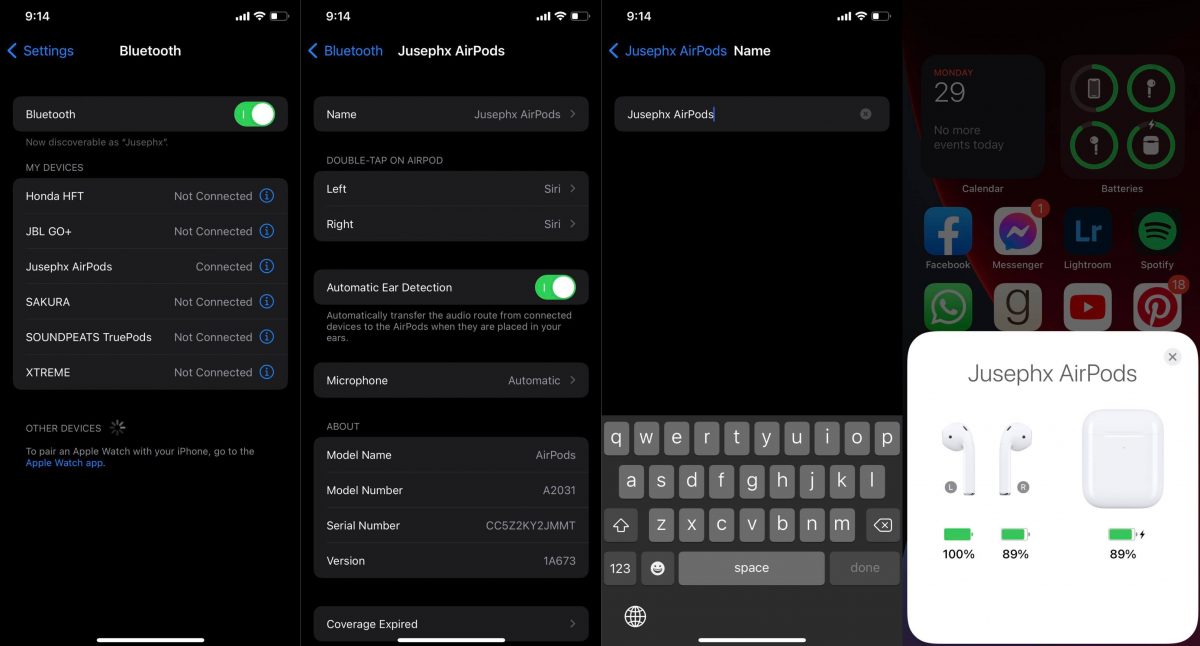
This part of the Settings interface also contains the items on how to change the settings on your Airpods such as what the right and left Airpod would function as (e.g. Siri and media control) and automatic ear detection among others.
B. How to Rename Airpods on Mac
Another way to rename your Airpods is by using your Mac PC. Here’s the guide on how to execute this process:
- Choose the Apple menu then select System Preferences.
- Click the Bluetooth option.
- Next, Control-click your AirPods then choose rename.
- Type in a new name then tap Rename.
Change Airpods Name Using Android
It is a rare combination considering Apple and Android environments are two different ecosystems. However, your Airpods works just as fine as it works with any Apple Device. Here’s how to change your Airpods name using an Android device:
- Open Settings then select Bluetooth.
- Enable Bluetooth if it’s turned off.
- Once the device recognizes the Airpods, tap on the letter “i” corresponding to the device.
- Next, tap on Device Name to open edit options.
- Type in the new name for the Airpods.
- Click Save once done.
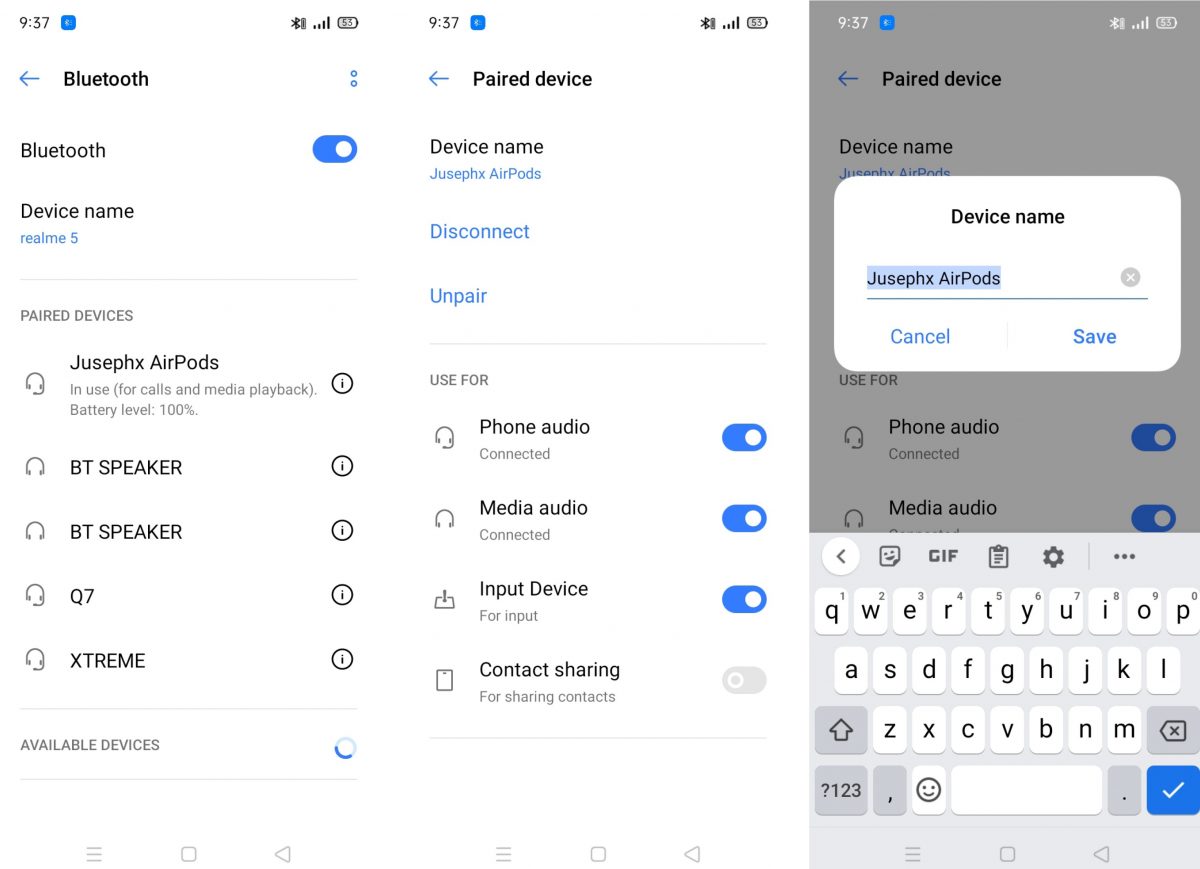
Give Your Airpods a Name
It’s fun to give your Airpods a name. It’s like giving a name to your own child — it gives a sense of possession and a sense of being and identity. Without getting more poetic than we already did, giving your Airpods a name does erase Bluetooth connection confusion later on. We hope this guide helps you and we look forward to you checking out more of our tech tips in the future!
