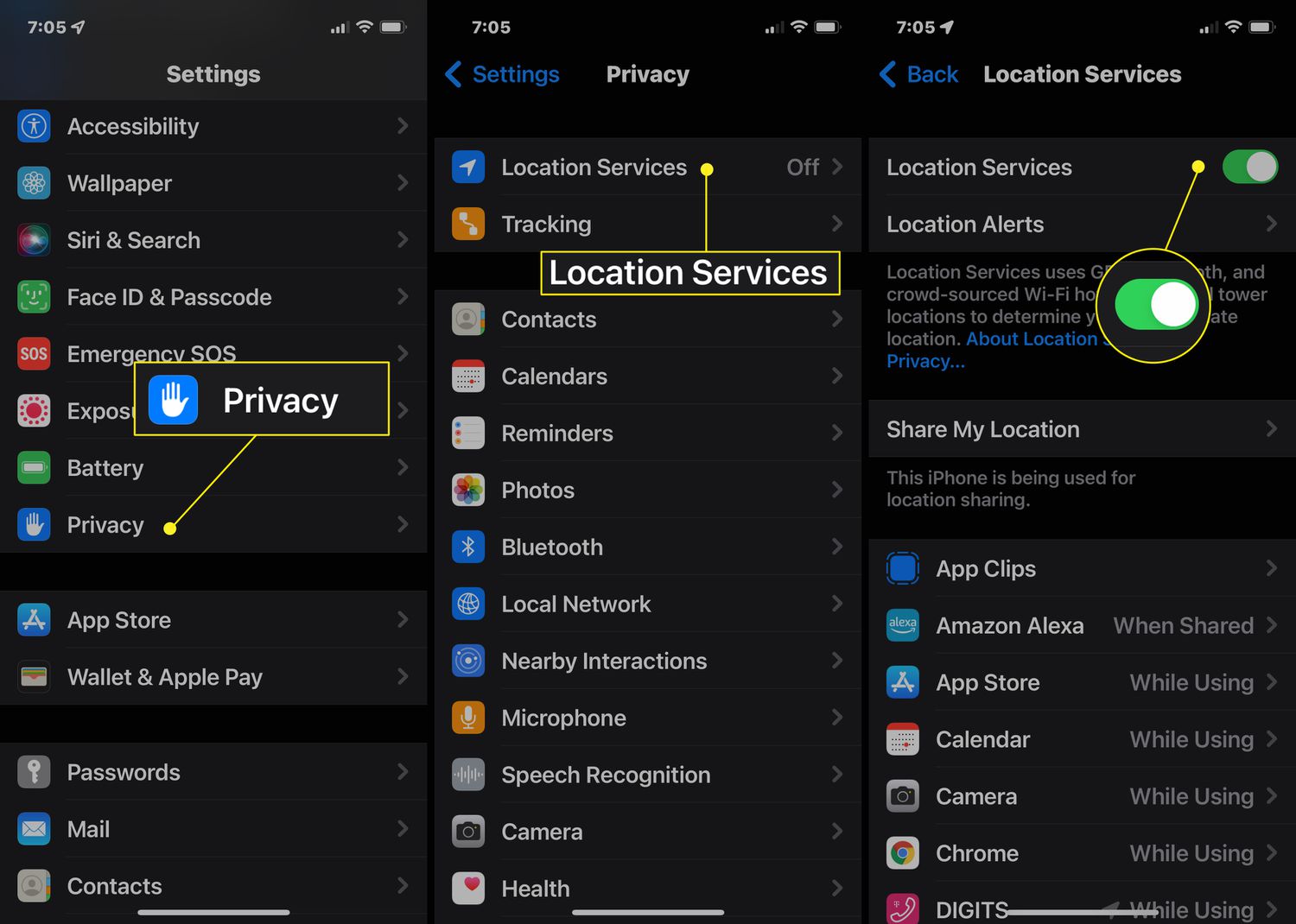
Are you concerned about the apps on your iOS or Android device having access to your location? You’re not alone. With the increasing number of mobile apps relying on user location data, it’s no wonder that privacy has become a major concern for many users.
But fear not, as there are ways to take control of which apps can access your location. In this article, we will explore how you can manage app permissions on both iOS and Android devices to ensure your location stays private when you want it to be.
Whether it’s for personal reasons or simply wanting to protect your privacy, knowing how to control app access to your location is essential in today’s digital world. So let’s dive in and learn how you can protect your location data on your mobile device.
Inside This Article
- Understanding App Permissions
- Managing Location Permissions for iOS
- Managing Location Permissions for Android
- Conclusion
- FAQs
Understanding App Permissions
When you install a new app on your mobile device, you are often prompted to grant various permissions. These permissions allow the app to access different features and functionalities of your device. One of the most common permissions requested by apps is access to your location. But why do apps need this permission, and what are the implications of granting it?
App permissions are designed to regulate the access and control that apps have over the sensitive data stored on your device. This includes your location, contacts, camera, microphone, and more. By granting these permissions, you are essentially giving the app permission to use these features and access your data.
When it comes to location permissions, many apps request this information for legitimate reasons. For example, navigation apps need access to your location to provide accurate directions. Social media apps may use your location to help you find nearby friends or recommend local events. However, it’s essential to be cautious and understand why an app needs your location information before granting permission.
Granting location permission can have both benefits and potential risks. On the positive side, it allows you to experience personalized services tailored to your location. For instance, you might receive targeted advertisements or recommendations based on where you are. Additionally, apps such as weather and restaurant finders can deliver more accurate and relevant information.
On the other hand, granting location permission could compromise your privacy and security if misused by malicious apps. Unscrupulous app developers may misuse your location data for purposes other than what you initially intended. This is why it’s crucial to carefully review the app’s privacy policy and consider the reputation and credibility of the app developer before granting location permission.
To maintain control over app permissions, it is advisable to review and manage them regularly. Both iOS and Android devices offer settings to customize app permissions, allowing you to enable or disable access to specific features or data. This way, you can have more control over how apps use your location information and mitigate any potential risks.
Understanding and managing app permissions is an essential aspect of maintaining privacy and security on your mobile device. By being aware of why apps request certain permissions and taking control over what they can access, you can ensure a safer and more personalized mobile experience.
Managing Location Permissions for iOS
When it comes to managing location permissions on your iOS device, Apple provides a user-friendly interface that allows you to control which apps have access to your location data. This not only helps protect your privacy but also ensures that apps are only using your location when necessary.
To manage location permissions on iOS, follow these simple steps:
- Open the “Settings” app on your iOS device.
- Scroll down and tap on “Privacy.”
- Tap on “Location Services.”
Here, you will see a list of apps that have requested access to your location data. You can either allow or deny location access for individual apps by tapping on their respective entries.
Additionally, iOS provides three main options for managing location permissions:
- Always: This option allows the app to access your location even when it is running in the background.
- While Using the App: With this option, the app can access your location only when it is actively being used.
- Never: This option completely denies the app access to your location.
It’s important to note that some apps may require location access to provide certain features or functionality. For example, a weather app needs your location to provide current weather updates. Therefore, it’s essential to evaluate each app’s purpose and carefully consider whether granting it location access is necessary or not.
In addition to managing location permissions at the app level, iOS also provides a convenient way to disable location access for all apps with just a few taps:
- Open the “Settings” app on your iOS device.
- Scroll down and tap on “Privacy.”
- Tap on “Location Services.”
- Toggle off the “Location Services” switch at the top.
This will disable location access for all apps, and you can toggle it back on at any time if you wish to grant location permissions again.
By being mindful of which apps have access to your location data, you can maintain control over your privacy while still benefiting from the functionality and convenience that location-based services provide on your iOS device.
Managing Location Permissions for Android
Android devices have a robust system for managing location permissions for apps. By controlling app access to your location, you can protect your privacy while still enjoying the functionality of your favorite apps. Here are some steps to effectively manage location permissions on your Android device:
1. Go to Settings: Open the Settings app on your Android device. It is usually represented by a gear icon.
2. Navigate to App Permissions: Scroll down and find the “Apps” or “Apps & Notifications” section, depending on your device’s manufacturer. Tap on it to access the app management settings.
3. Select App Permissions: Look for and tap on the “Permissions” option. This will show you a list of various permissions that apps can request.
4. Tap on Location: In the list of permissions, locate and tap on the “Location” option. This will display the apps that have requested access to your location.
5. Manage App Permissions: You will now see a list of apps that have requested location access. Toggle the switches next to the apps to enable or disable location permissions as desired.
6. Customize Permission Level: Some devices may provide additional options to customize location permissions for individual apps. This can include choosing between “Allow all the time,” “Allow only while using the app,” or “Deny.” Select the appropriate permission level for each app based on your preferences.
7. Review and Revoke Permissions: Periodically review the apps with location permissions and consider whether you still want them to access your location. If you decide to revoke location access for specific apps, simply toggle the switch to disable the permission.
8. Reset App Preferences: If you want to reset all app permissions to their default settings, you can do so by going to the App Permissions settings and tapping on the three-dot menu icon. From there, select “Reset app preferences.”
By following these steps, you can have greater control over which apps have access to your location and ensure that your privacy is protected. It’s important to regularly review your app permissions to safeguard your data and maintain control over your personal information.
Controlling the access of iOS and Android apps to your location is essential for maintaining your privacy and security. By understanding how these apps utilize location data and implementing the necessary measures, you can take control of your personal information. Whether it’s adjusting the location permissions, using a VPN, or being mindful of the apps you download, there are various strategies you can employ to protect your privacy. Remember to regularly review and manage your location settings to ensure that only trusted apps have access. With these precautions in place, you can enjoy the convenience of mobile apps while keeping your personal data safe.
FAQs
1. Why should I control the access of apps to my location on iOS and Android?
Controlling the access of apps to your location on iOS and Android devices is crucial for both privacy and security reasons. By allowing certain apps to track your location, you expose yourself to potential risks, such as unauthorized surveillance, targeted advertisements, and even location-based threats. It is essential to have control over which apps can access your location information to protect your personal privacy.
2. How can I control app access to my location on iOS?
To control app access to your location on iOS, you can follow these steps:
- Go to the “Settings” app on your iOS device.
- Scroll down and tap on “Privacy.”
- Select “Location Services.”
- You will see a list of apps that have requested access to your location. Tap on the app you want to manage.
- Choose the desired location access option for the selected app, such as “Never,” “While Using the App,” or “Always.”
3. Can I control app access to my location on Android?
Yes, you can control app access to your location on Android devices by following these steps:
- Open the “Settings” app on your Android device.
- Scroll down and tap on “Privacy” or “Security & Location,” depending on your device.
- Select “Location” or “Location Services.”
- You will see a list of apps that have requested access to your location. Tap on the app you want to manage.
- Choose the desired location access option for the selected app, such as “Allow all the time,” “Allow only while using the app,” or “Deny.”
4. Will denying location access affect the functionality of apps?
Denying location access to certain apps may restrict certain features or functionalities that rely on your location information. For example, a weather app may not be able to provide accurate local forecasts if it is denied access to your location. However, many apps are designed to function properly without accessing your location data. It is essential to evaluate whether the benefits of granting location access outweigh the potential privacy risks for each specific app.
5. How often should I review and manage app access to my location?
Regularly reviewing and managing app access to your location is a good practice to ensure your privacy and security. It is recommended to review the access permissions of apps whenever you install new apps or after system updates. Additionally, you can periodically check the location settings on your device to review and adjust the access permissions for existing apps.
