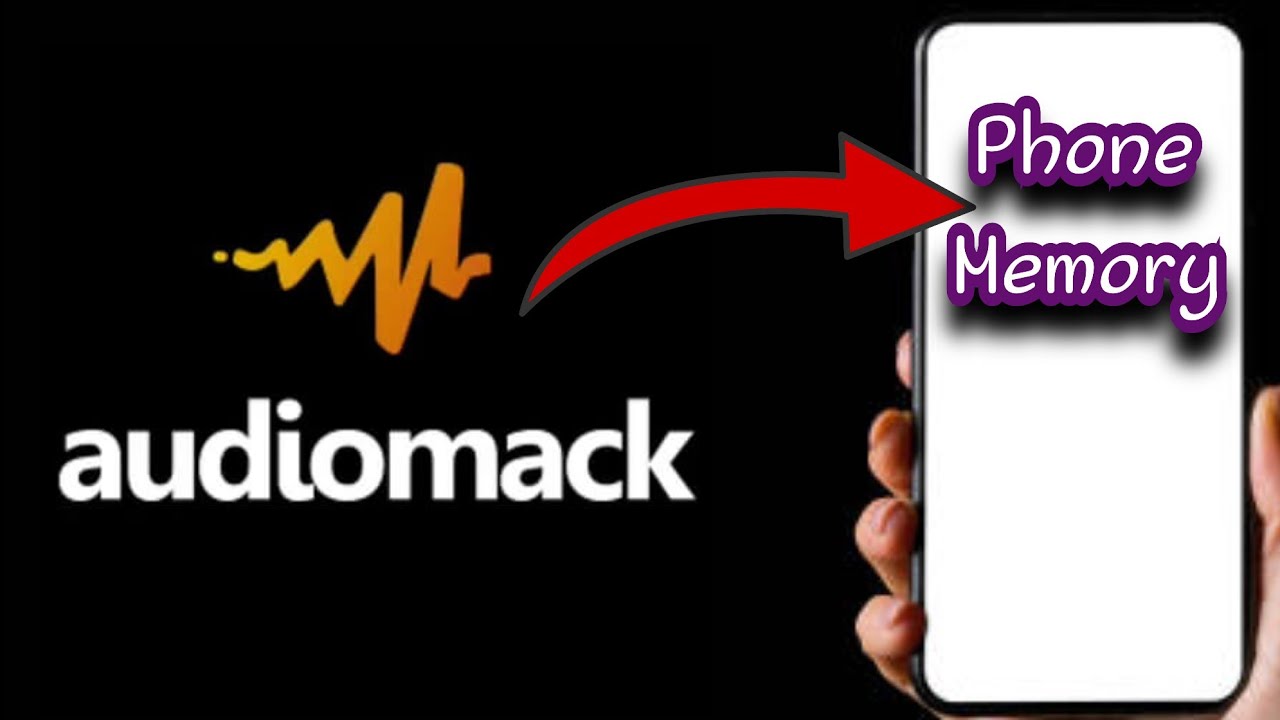
Are you a music lover who wants to download songs from Audiomack to your phone storage? Look no further! In this comprehensive guide, we will show you exactly how to do that. Audiomack is a popular music streaming platform that offers a vast collection of songs across various genres. While streaming is convenient, having the option to download songs allows you to enjoy your favorite tracks even without an internet connection. Whether you’re planning a road trip, a workout session, or simply want to have your favorite songs available at all times, downloading music from Audiomack is the way to go. So, let’s dive into the step-by-step process and get those songs on your phone storage in no time!
Inside This Article
- Overview of Audiomack and Phone Storage
- Method 1: Downloading songs directly from Audiomack mobile app
- Method 2: Using Audiomack website to download songs to phone storage
- Method 3: Using third-party apps to download songs from Audiomack to phone storage
- Conclusion
- FAQs
Overview of Audiomack and Phone Storage
Audiomack is a popular music streaming platform that allows users to discover and listen to a wide range of music genres. It offers a vast library of songs, albums, and playlists from both established and emerging artists.
When it comes to phone storage, it refers to the internal storage or memory on your mobile device where you can store files such as apps, photos, videos, and music. The amount of storage available can vary depending on the device model and configuration.
Downloading songs from Audiomack to your phone storage allows you to have offline access to your favorite tracks, even when you don’t have an internet connection. This feature is particularly useful when you’re in an area with limited or no network coverage, or if you simply want to conserve your data usage.
In the following sections, we will discuss different methods that you can use to download songs from Audiomack to your phone storage, giving you the freedom to enjoy your favorite music anytime, anywhere.
Method 1: Downloading songs directly from Audiomack mobile app
Audiomack is a popular music streaming platform that allows you to discover, stream, and download your favorite songs. With the Audiomack mobile app, you can easily download songs directly to your phone’s storage for offline listening. Here’s a step-by-step guide on how to do it:
Step 1: Open the Audiomack app on your mobile device. If you haven’t installed it yet, you can download it from the App Store (for iOS devices) or Google Play Store (for Android devices).
Step 2: Once you’re in the app, you can explore various genres, playlists, and charts to find the songs you want to download. You can also use the search bar to directly search for specific songs or artists.
Step 3: Once you’ve found a song you want to download, simply tap on it to open the song’s page.
Step 4: On the song’s page, you will see a download icon. It usually looks like a downward-facing arrow or a cloud icon with an arrow. Tap on this icon to initiate the download process.
Step 5: The app will start downloading the song to your phone’s storage. You can view the progress of the download in the notification bar or the app’s download section.
Step 6: Once the download is complete, you can access the downloaded song in your phone’s music library or in the Audiomack app’s offline section.
That’s it! You have successfully downloaded a song directly from the Audiomack mobile app to your phone’s storage. Now you can enjoy your favorite tracks even without an internet connection.
Method 2: Using Audiomack website to download songs to phone storage
If you prefer downloading songs from Audiomack to your phone storage using a web browser, you can easily do so by following these simple steps:
1. Open your preferred web browser on your phone and visit the Audiomack website.
2. Sign in to your Audiomack account. If you don’t have an account yet, you can create one for free.
3. Use the search bar on the Audiomack website to find the song you want to download. You can search by the song title, artist, or album.
4. Once you’ve found the song, click on it to open the song’s page.
5. On the song’s page, you’ll see a “Download” button. Click on it to initiate the download process.
6. Depending on your web browser settings, you may be prompted to choose a location on your phone to save the downloaded song. Select the desired folder or location on your phone storage.
7. After selecting the folder or location, the download will begin. The speed of the download will depend on your internet connection.
8. Once the download is complete, you can access the downloaded song in the folder or location you selected on your phone storage.
Keep in mind that downloading songs from the Audiomack website requires a stable internet connection. It is also important to ensure that you have enough storage space on your phone to accommodate the downloaded songs.
Using the Audiomack website to download songs to your phone storage gives you the flexibility to access your favorite songs offline, even if you don’t have the Audiomack mobile app installed on your device.
Method 3: Using third-party apps to download songs from Audiomack to phone storage
If you’re looking for an alternative way to download songs from Audiomack to your phone storage, there are several third-party apps available that can help you accomplish this task. These apps provide additional features and functionalities that may enhance your overall experience with Audiomack.
One popular third-party app for downloading songs from Audiomack is “Audiomack Downloader.” This app allows you to easily search for and download your favorite songs from Audiomack directly to your phone’s storage. Simply install the app, open it, and enter the name of the song or artist you’re looking for. You can then browse through the search results and choose the songs you want to download.
Another option is “Audiomack Plus.” This app not only allows you to download songs from Audiomack but also provides additional features such as offline playback and ad-blocking. With Audiomack Plus, you can enjoy your favorite music without any interruptions, even when you don’t have an internet connection. Simply install the app, log in with your Audiomack account, and start downloading and enjoying your favorite tracks.
If you prefer a more versatile app, “TubeMate” can be a great choice. While TubeMate is primarily known for downloading videos from platforms like YouTube, it also supports downloading audio files from Audiomack. Simply search for the desired song on TubeMate, select the audio format, and download it directly to your phone’s storage.
It’s important to note that when using third-party apps, always make sure to download from reputable sources and read reviews to ensure the app is safe and reliable. Additionally, keep in mind that these apps may have their own terms of service and usage guidelines that you should familiarize yourself with.
Once you have downloaded the songs using these third-party apps, you can easily access them in your phone’s storage and enjoy them offline whenever you want, without the need for an internet connection.
Now that you know about the various methods to download songs from Audiomack to your phone’s storage, you can choose the one that best suits your needs and preferences. Whether you prefer using the Audiomack mobile app, the Audiomack website, or third-party apps, you can enjoy your favorite music on the go, anytime and anywhere.
Overall, downloading songs from Audiomack to your phone storage is a simple and straightforward process. With the use of the Audiomack app or third-party downloaders, you can easily save your favorite tracks for offline listening. Whether you’re a music enthusiast or a casual listener, having the ability to download songs to your phone provides convenience and flexibility, allowing you to enjoy your music even without an internet connection.
By following the steps outlined in this guide, you can ensure that you have access to your favorite tunes anytime and anywhere. Remember to check the download options available within the Audiomack app and utilize third-party downloaders responsibly to avoid any copyright infringement. So go ahead and start building your personalized music library on your phone today!
FAQs
1. Can I download songs from Audiomack to my phone storage?
Yes, you can download songs from Audiomack to your phone storage. Audiomack provides an option to save songs offline, allowing you to listen to them even without an internet connection.
2. How do I download songs from Audiomack to my phone?
To download songs from Audiomack to your phone, follow these steps:
- Open the Audiomack app on your phone.
- Search for the song you want to download.
- Once you find the song, tap on the three-dot menu next to it.
- Select the “Download” option from the menu.
- The song will start downloading, and you can find it in your phone’s music library or the Audiomack Downloads folder.
3. Can I choose where the downloaded songs from Audiomack are saved on my phone?
Generally, Audiomack saves the downloaded songs in its own designated folder in your phone’s storage. However, some devices might allow you to choose the download location. To do so, you can go to the app settings within Audiomack and look for the option to change the download location.
4. Do I need an Audiomack premium account to download songs to my phone storage?
No, you don’t need a premium account to download songs from Audiomack to your phone storage. The download feature is available to all users, regardless of their account type. However, a premium account might offer additional benefits such as higher quality downloads or an ad-free experience.
5. Are there any limitations on the number of songs I can download from Audiomack?
Audiomack does not impose any specific limitations on the number of songs you can download. However, the download capacity may be limited by the available storage space on your phone. It is always a good practice to keep track of your storage usage and periodically clear out old downloaded songs to make room for new ones.
