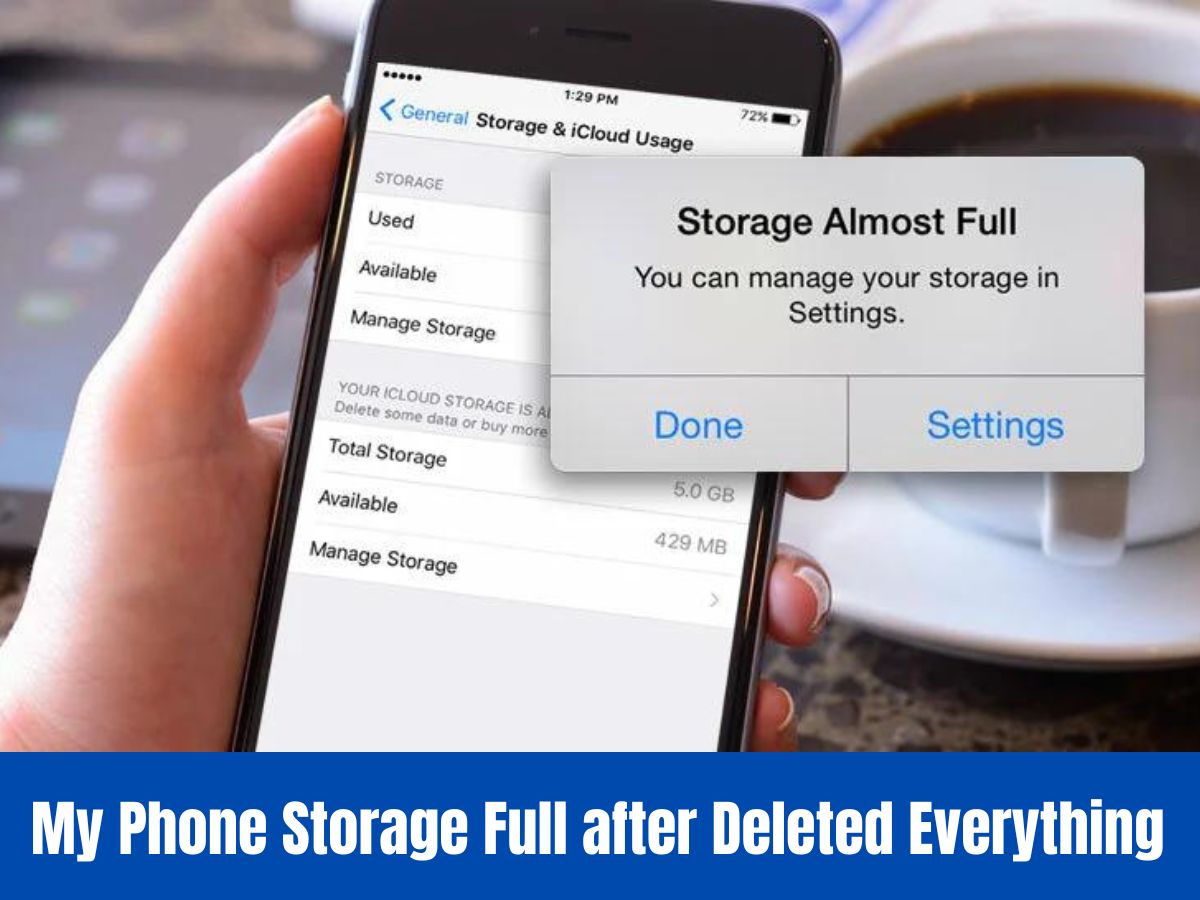
Have you ever found yourself in a frustrating situation where you delete everything from your Android phone, only to realize that the storage is still full? It can be a perplexing issue that leaves you wondering why it’s happening and how you can resolve it.
In this article, we will explore the reasons behind this common problem that many Android users encounter. We will delve into the intricacies of Android storage and explain why simply deleting files may not free up the expected amount of space. By understanding the underlying factors, you will be equipped with the knowledge to effectively manage your phone’s storage and prevent it from becoming full prematurely.
So, if you’ve ever questioned, “Why is my phone storage full after deleting everything Android?”, let’s dive into the answers and explore the solutions to this perplexing issue.
Inside This Article
- Understanding the Android Storage System
- Caches and Temporary Files: Hidden Culprits of Storage Consumption
- Residual Data and App leftovers: Lingering Storage Occupants
- Photos, Videos, and Downloads: The Big Storage Eaters
- Conclusion
- FAQs
Understanding the Android Storage System
When it comes to managing storage on your Android device, it is essential to have a good understanding of how the Android storage system works. Android phones typically have two types of storage: internal storage and external storage.
Internal storage refers to the built-in storage space that comes with your device. This is where the operating system, pre-installed apps, and user data are stored. On the other hand, external storage refers to the option of expanding your storage capacity using external SD cards or other types of removable storage.
It’s important to note that certain Android devices may have different storage configurations, but the basic principles remain the same. Understanding how your storage is organized will help you effectively manage and optimize it.
Android storage is divided into different categories to help you identify how storage space is being utilized. These categories include:
- System storage: This includes the operating system and essential system files. It is typically inaccessible to users.
- App storage: All the apps you install on your device are stored in this category.
- Cache storage: This includes temporary files and app caches generated while using various applications.
- Other files: This category includes various types of user-generated files such as downloads, documents, images, and videos.
By understanding these categories, you can identify which areas are consuming the most storage on your Android device. In the next sections, we will explore some common culprits of storage consumption and how to manage them effectively.
Caches and Temporary Files: Hidden Culprits of Storage Consumption
Have you ever wondered why your phone’s storage seems to fill up so quickly, even after deleting all those old photos and videos? The answer lies in the hidden culprits of storage consumption – caches and temporary files.
Caches are files that are stored temporarily by apps on your Android device. They are designed to help speed up the app’s performance by storing data that is frequently accessed. For example, a web browser may cache web pages, images, and scripts to load them faster the next time you visit the same website.
While caches can be helpful, they can also take up a substantial amount of storage space over time. As you browse the internet, use different apps, and stream media, caches accumulate and grow in size. This can lead to a significant storage consumption, particularly for apps that heavily rely on caching.
Temporary files, on the other hand, are created when you use various applications on your Android device. These files are used to store data temporarily, such as app installations, software updates, and media downloads. While they serve a purpose at the time, these temporary files often go unnoticed and can quickly eat up your storage space.
One of the main issues with caches and temporary files is that they are not always cleared or deleted automatically by the apps themselves. This means that over time, these files can accumulate and take up valuable storage space on your device.
To address this storage issue, you can manually clear the caches and temporary files on your Android device. This can be done through the Settings menu by going to “Storage” or “Storage & USB” and selecting “Cached data” or “Temporary files.” You can then choose to clear these files, which will free up space on your device.
Another option is to use a storage cleaning or optimization app from the Google Play Store. These apps can automatically detect and clear caches and temporary files, as well as perform other storage optimization tasks.
By regularly clearing caches and temporary files, you can reclaim lost storage space on your Android device and prevent it from filling up too quickly. Additionally, it’s always a good practice to periodically review your installed apps and delete those that you no longer use, as they may also contribute to storage consumption.
So, the next time you find your phone’s storage filling up quickly, don’t forget to check for caches and temporary files. These hidden culprits could be the reason why your device seems to be running out of space, even after deleting everything else.
Residual Data and App leftovers: Lingering Storage Occupants
Have you ever wondered why your phone storage seems to fill up quickly even after deleting files and apps? Well, the answer lies in the presence of residual data and app leftovers that continue to occupy precious storage space on your Android device.
When you uninstall an app, it may not completely remove all the associated data. Some files and folders are left behind, taking up valuable storage. These remnants are commonly referred to as residual data or app leftovers. They can include cache files, log files, configuration files, and more.
Residual data accumulates over time as you install and uninstall various apps on your Android device. Each app leaves behind a trail of unnecessary files that continue to consume storage space, leading to a full phone storage situation.
Clearing out residual data and app leftovers is essential to free up storage space on your Android device. Luckily, there are a few ways you can address this issue. One option is to manually delete these files through the file manager or storage settings of your device.
Another option is to use specialized cleaning apps that can scan your device for residual data and app leftovers and help you remove them with just a few taps. These cleaning apps often offer additional features like cache cleanup, junk file removal, and RAM optimization, providing a comprehensive solution to keep your device running smoothly.
Regularly checking and cleaning up residual data and app leftovers is a good practice to maintain a clutter-free and optimized Android device. By getting rid of unnecessary files, you not only create more space for new apps and files but also improve the overall performance of your device.
So, if you find your phone storage continuously filling up even after deleting everything, don’t forget to tackle the issue of residual data and app leftovers. Take a proactive approach, clean up your device regularly, and enjoy a smoother, faster, and more spacious Android experience.
Photos, Videos, and Downloads: The Big Storage Eaters
Photos, videos, and downloads are some of the biggest culprits when it comes to eating up storage space on your Android device. Let’s dive into each of these categories and explore why they can quickly fill up your phone’s storage.
First, let’s talk about photos. With the increasing quality of smartphone cameras, it’s no surprise that we tend to capture more moments and take more pictures than ever before. Each photo you take can range from a few hundred kilobytes to several megabytes in size, depending on the resolution and settings. Multiply that by hundreds or even thousands of photos, and you can see how they can quickly eat up your storage space.
Videos, on the other hand, are even bigger storage eaters. From recording family gatherings to capturing memorable events, videos can take up a significant amount of space on your device. Just a few minutes of HD video can easily consume several hundred megabytes of storage. So, if you have multiple videos on your device, it’s no wonder your storage is filling up fast.
Next, we have downloads. Whether it’s downloading apps, games, documents, or media files, these downloads can quickly accumulate and consume your precious storage. Apps and games can range in size from a few megabytes to several gigabytes, depending on their complexity and features. Similarly, media files like music, movies, and podcasts can take up considerable space on your phone.
So, what can you do to manage and reduce the storage consumption caused by these big eaters? Here are a few tips to help you out:
- Regularly review and delete unnecessary photos and videos: Take some time to go through your gallery and remove any duplicates, blurry shots, or unwanted pictures. Additionally, consider backing up your photos and videos to a cloud storage service to free up space on your device.
- Utilize streaming services for media: Instead of downloading movies, music, and podcasts, consider using streaming services like Spotify, Netflix, or YouTube to enjoy your favorite content without taking up storage space. This way, you can stream your favorite media whenever you want without worrying about storage limitations.
- Delete unused apps and clear app caches: Go through your app list and uninstall any apps you no longer use. Additionally, clearing app caches can help free up storage space. You can do this by going to Settings > Apps > [App Name] > Storage > Clear Cache.
- Manage and organize your downloads: Keep track of the files you download and delete any unnecessary downloads. Consider moving important files to cloud storage or transferring them to an external storage device to free up space on your phone.
By following these tips, you can effectively manage and reduce the storage consumption caused by photos, videos, and downloads. Remember, regularly reviewing and deleting unnecessary files, utilizing streaming services for media, and managing your downloads will help keep your phone’s storage in check and ensure optimal performance.
Conclusion
Dealing with a full phone storage can be a frustrating experience, especially after deleting everything on your Android device. While it may seem perplexing, there are a few reasons why this can happen. Cached and residual files, app data, and backups can quickly accumulate and eat up your precious storage space.
To overcome this issue, it is important to employ a multi-pronged approach. Start by regularly clearing your cache and app data, uninstalling unnecessary apps, and managing your backups effectively. Utilize cloud storage services, such as Google Drive or Dropbox, to offload files and media. Additionally, consider investing in a microSD card to expand your storage capacity.
Remember, maintaining a clutter-free phone storage is essential for optimal device performance and user experience. With a little effort and organization, you can reclaim your storage space and enjoy a seamless and efficient Android experience.
FAQs
1. Why is my phone storage still full after deleting everything?
When you delete items from your Android device, they are typically moved to the “Trash” or “Recycle Bin” folder, where they are still taking up storage space. Additionally, certain files and data may not be removable through regular deletion, such as app caches, system files, and residual files from uninstalled apps. To truly free up space, it’s recommended to empty the trash or recycle bin and use a storage cleaner app to remove residual files and caches.
2. Are there any hidden files that might be taking up space?
Yes, there could be hidden files on your Android device that are occupying storage space. These hidden files can be generated by apps, system processes, or other sources. To uncover hidden files and remove them, you can use a File Manager app or enable the “Show Hidden Files” option in your device settings.
3. Can apps and updates cause my phone storage to fill up quickly?
Yes, apps and updates can contribute to the filling up of your phone storage. Over time, apps accumulate cached data, temporary files, and other types of data that can occupy a significant amount of space. Similarly, app updates can take up additional storage as they often include new features, bug fixes, and other assets. Regularly clearing app caches and deleting unnecessary or unused apps can help alleviate this issue.
4. Is it possible to move apps and data to an SD card?
Yes, many Android devices allow you to move certain apps and data to an SD card, which can help free up internal storage. However, not all apps are eligible for this feature, as some apps are designed to run exclusively from internal storage. To check if an app can be moved to an SD card, go to your device’s Settings, tap on “Apps” or “Application Manager,” select the desired app, and check if the “Move to SD card” option is available.
5. Should I consider using cloud storage to solve my storage issues?
Using cloud storage can be a helpful solution to alleviate storage concerns on your Android device. By uploading files, photos, videos, and other data to a cloud storage service, you can free up space on your device without permanently deleting anything. Popular cloud storage options include Google Drive, Dropbox, and OneDrive, among others. Simply install the respective app, create an account, and start uploading your files to the cloud.
