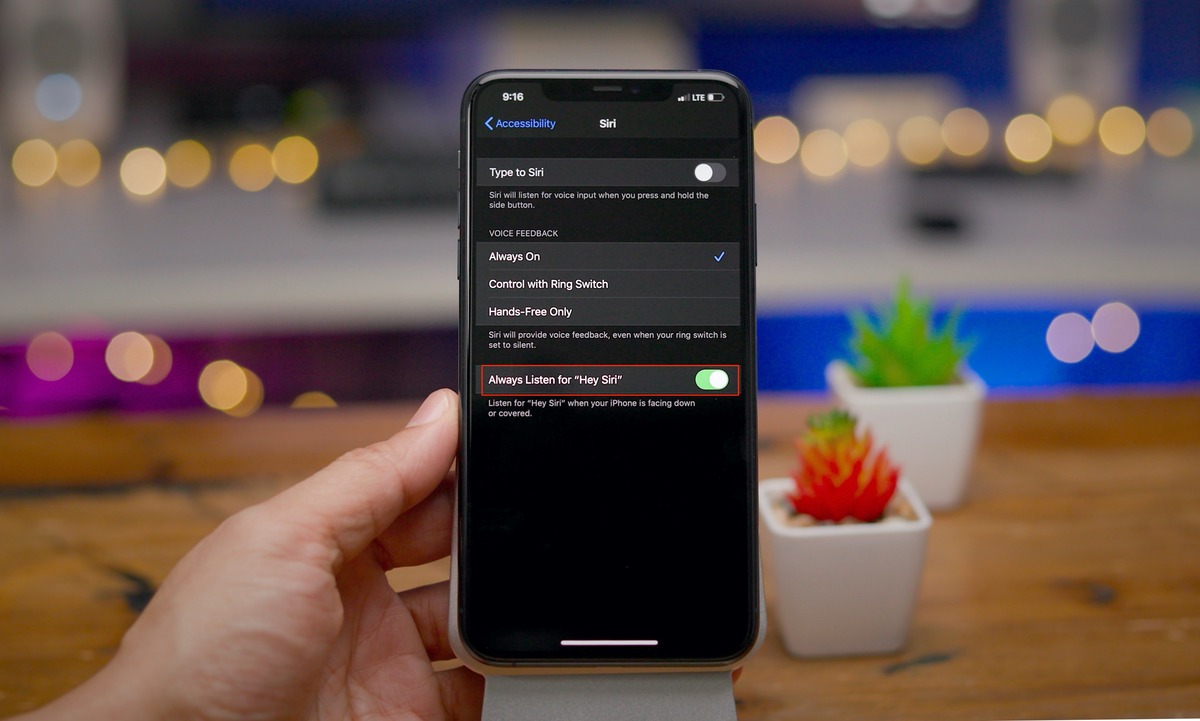
Are you frustrated with Siri not responding to your voice when your iPhone is face down? Don’t worry, we have got you covered! In this article, we will share some tips on how to make Siri respond to your voice even when your iPhone is placed with the screen facing down. With Siri being one of the most popular virtual assistants, it’s important to have it accessible in various situations, including when your device is not within reach or is in a face-down position. By following these simple steps, you can ensure that Siri picks up your voice commands effortlessly and efficiently. So, let’s dive in and discover how to make Siri responsive even when your iPhone is face down!
Inside This Article
- Method 1: Enabling Type to Siri
- Method 2: Using Hey Siri
- Method 3: Adjusting the Siri Voice Recognition settings
- Method 4: Utilizing Siri Shortcuts
- Conclusion
- FAQs
Method 1: Enabling Type to Siri
Siri, the virtual assistant on your iPhone, is designed to respond to voice commands. However, there may be instances when you want Siri to respond to your queries even when your iPhone is face down or when you’re unable to use your voice. In such cases, you can make use of the “Type to Siri” feature. This feature allows you to interact with Siri by typing your commands instead of speaking them.
Enabling Type to Siri is a simple process. Just follow the steps below:
- Open the Settings app on your iPhone.
- Scroll down and tap on “Accessibility.”
- Tap on “Siri.”
- Enable “Type to Siri” by toggling the switch to the right.
Once you have enabled Type to Siri, you can activate Siri by long-pressing the Home button (on iPhones with a physical Home button) or by pressing and holding the side button (on iPhones without a physical Home button). Instead of speaking, you can now type your questions or commands in the Siri interface.
Keep in mind that while Type to Siri is enabled, you won’t be able to use the voice activation feature like saying “Hey Siri” to trigger Siri. However, this feature can be incredibly useful in situations where you can’t speak out loud, such as in a noisy environment or during a meeting.
With Type to Siri enabled, you can still enjoy the convenience of using Siri even when your iPhone is face down or when voice commands are not possible. It’s a handy feature that expands the ways you can interact with your virtual assistant.
Method 2: Using Hey Siri
Another convenient way to make Siri respond to voice commands even when your iPhone is face down is by using the “Hey Siri” feature. This feature allows you to activate Siri by simply saying “Hey Siri” followed by your command, without the need to press any buttons.
To enable the “Hey Siri” feature, follow these steps:
- Open the Settings app on your iPhone.
- Scroll down and tap on “Siri & Search”.
- Toggle the “Listen for ‘Hey Siri'” option to enable it. If it’s already enabled, you can skip this step.
Once you have enabled the “Hey Siri” feature, you can use it to interact with Siri even when your iPhone is face down. Simply say “Hey Siri” followed by your command, and Siri will respond accordingly.
It’s important to note that for this feature to work consistently, your iPhone needs to be connected to a power source (or have sufficient battery) and be within hearing range. Additionally, make sure you have a clear and audible voice when using this feature to ensure Siri can accurately understand your commands.
The “Hey Siri” feature is a convenient way to access Siri hands-free, especially when your iPhone is out of reach or face down. It allows you to use Siri’s functionality and get assistance even in situations where pressing a button may not be practical or possible.
Method 3: Adjusting the Siri Voice Recognition settings
If you want Siri to respond even when your iPhone is face down, you can adjust the Siri Voice Recognition settings. By configuring these settings, you can ensure that Siri recognizes your voice commands regardless of the orientation of your device.
To make this adjustment, follow these simple steps:
- Open the Settings app on your iPhone.
- Scroll down and tap on “Siri & Search”.
- Under the “Ask Siri” section, look for the option “Listen for “Hey Siri”” and make sure it is enabled.
- Next, tap on “Voice Recognition”.
- In the Voice Recognition settings, you will find two options: “Always” and “When iPhone is face up”.
- Select the “Always” option to allow Siri to respond even when your device is face down.
Once you have adjusted the Siri Voice Recognition settings, Siri will be able to hear and respond to your voice commands, even if your iPhone is placed with the screen facing downwards.
This feature can be particularly helpful in situations where you need to use Siri, but cannot physically handle your iPhone or have it face up. Whether you’re cooking and your hands are messy, or your iPhone is sitting on a table with the screen facing down, Siri can still be at your service.
Remember, by enabling the “Always” option in the Siri Voice Recognition settings, you are allowing Siri greater accessibility and convenience. However, it’s essential to consider the potential privacy implications of having Siri constantly listening for your voice commands.
With the ability to adjust the Siri Voice Recognition settings to work when your iPhone is face down, you can make the most out of Siri’s voice capabilities and ensure a seamless user experience, no matter the orientation of your device.
Method 4: Utilizing Siri Shortcuts
If you want to make Siri respond to your voice even when your iPhone is face down, you can take advantage of Siri Shortcuts. Siri Shortcuts is a feature that allows you to create custom voice commands for specific tasks or actions on your iPhone. By setting up a Siri Shortcut, you can easily activate Siri and have it respond to your voice commands, regardless of your iPhone’s position.
Here’s how you can utilize Siri Shortcuts to make Siri respond to your voice even when your iPhone is face down:
- Launch the Shortcuts app on your iPhone. This app should already be installed on your device, but if it isn’t, you can download it for free from the App Store.
- Tap on the “+” button at the top right corner of the screen to create a new shortcut.
- In the search bar, type “Siri” and select “Siri & Search” from the results.
- Tap on the “Siri Phrase” field and enter a custom phrase that you want to use to activate Siri.
- Tap on “Add Action” to choose what action Siri should perform when activated.
- Select the desired action from the list. For example, you can choose to send a message, play music, or open a specific app.
- Tap on the back arrow at the top left corner to save your shortcut.
- You can now use your custom phrase to activate Siri, even if your iPhone is face down.
Siri Shortcuts is a powerful feature that not only allows you to make Siri respond to your voice when your iPhone is face down but also lets you automate various tasks on your device. Take some time to explore the different actions and possibilities offered by Siri Shortcuts, and you’ll be able to enhance your iPhone experience in exciting and convenient ways.
Conclusion
In conclusion, being able to make Siri respond to voice commands even when the iPhone is face down can greatly enhance the user experience and convenience. Thanks to the advanced technology and intelligent design of Apple’s Siri, users can now interact with their iPhones hands-free in various situations.
By following the simple steps outlined in this article, users can easily enable the “Hey Siri” feature and make sure their iPhone responds to their voice commands, even when it’s placed face down. This functionality proves especially useful in scenarios where users may not be able to physically pick up or see their iPhone.
Whether you’re driving, cooking, or simply have your hands full, the ability to activate Siri without having to physically interact with your iPhone can save time and effort. This feature exemplifies the continuous advancements in voice recognition technology, making our smartphones even more intuitive and user-friendly.
So, if you want to take full advantage of Siri and enjoy the convenience of hands-free interaction, don’t hesitate to enable the “Hey Siri” feature and start utilizing the powerful voice recognition capabilities of your iPhone.
FAQs
1. Can Siri respond to voice commands when my iPhone is face down?
Absolutely! Siri is designed to be an attentive virtual assistant, even when your iPhone is face down. You can simply say “Hey Siri” and ask your question or give a command, and Siri will respond promptly.
2. How do I activate Siri on my iPhone?
To activate Siri on your iPhone, you have a couple of options. If your iPhone has the “Hey Siri” feature enabled, you can simply say “Hey Siri” followed by your command or question. Alternatively, you can press and hold the home button or the side button (on newer iPhone models without a home button) to activate Siri.
3. Can Siri understand and respond to all languages?
Siri supports multiple languages and can understand and respond to various language inputs. However, the level of language support may vary depending on the region and Apple’s language availability. It’s always a good idea to check the language settings on your iPhone to ensure that Siri is available in your preferred language.
4. How can I improve Siri’s accuracy in understanding my voice commands?
To improve Siri’s accuracy in understanding your voice commands, you can follow a few tips. Firstly, speak clearly and enunciate your words. Avoid background noise or speaking too softly. Additionally, make sure that your iPhone’s microphone is not blocked or covered by a case or any other obstruction. Regularly updating your iPhone’s software to the latest version can also help improve Siri’s performance.
5. Is it possible to customize Siri’s voice on my iPhone?
Yes, it is possible to customize Siri’s voice on your iPhone. Siri offers different voice options in various accents and languages. You can easily change Siri’s voice by going to the Siri settings on your iPhone and selecting your preferred voice option from the available choices.
