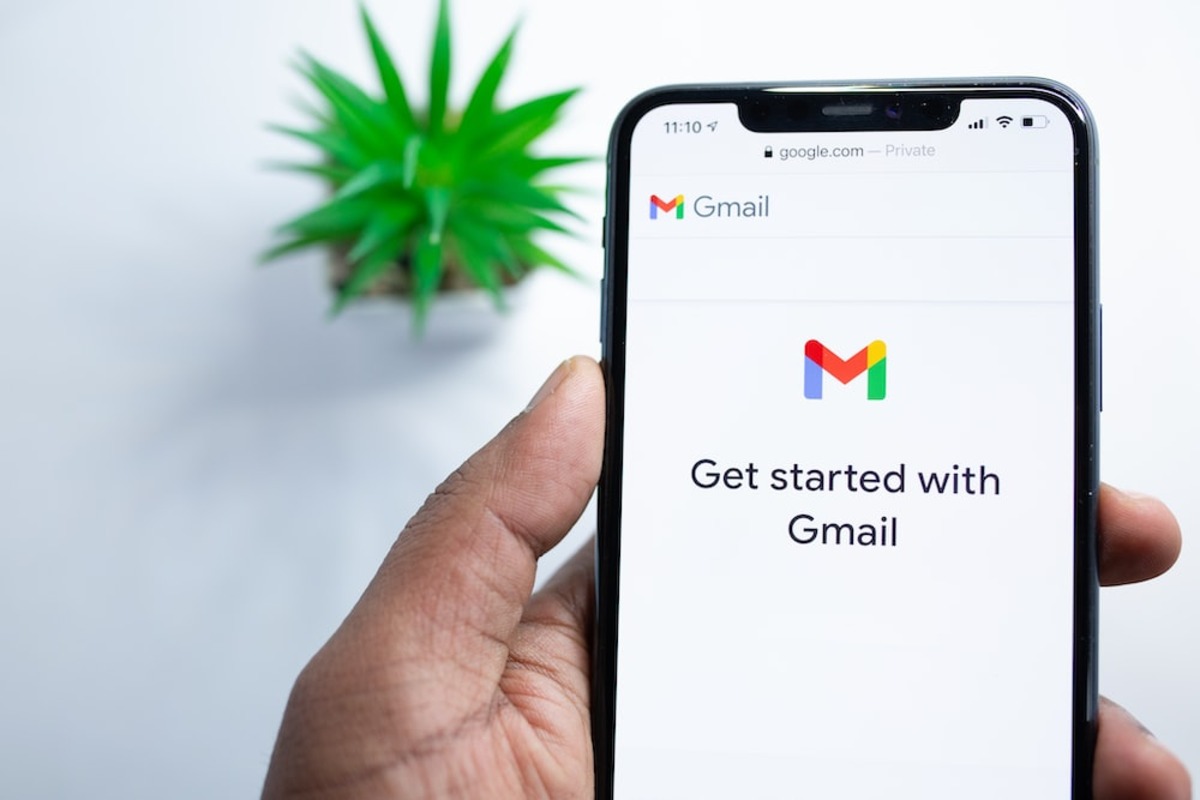
Welcome to our comprehensive guide on how to create a Gmail account on your iPhone! Gmail is one of the most popular email platforms, offering a range of features and seamless integration with other Google services. Having a Gmail account gives you access to a plethora of services, including Google Drive, Google Docs, and Google Calendar, all conveniently accessible from your iPhone.
Whether you’re setting up a new email address or migrating from another email provider, we’ll walk you through the step-by-step process of creating a Gmail account on your iPhone. From downloading the Gmail app to setting up your account and customizing your preferences, we’ll cover everything you need to know to get started with Gmail on your iPhone. So, let’s dive in and unlock the full potential of Gmail right at your fingertips!
Inside This Article
- Getting Started
- Method 1: Using the Gmail App
- Method 2: Adding Gmail Account to iPhone Mail App
- Conclusion
- FAQs
Getting Started
Before we dive into the steps of creating a Gmail account on your iPhone, let’s briefly discuss what Gmail is and why it is such a popular choice for email services. Gmail, developed by Google, is a free web-based email service that offers a plethora of features and a user-friendly interface. It provides a seamless experience, allowing you to access your emails on various devices, including smartphones like the iPhone.
Now that you have an idea of what Gmail is, let’s proceed with the steps to create a Gmail account on your iPhone. There are a couple of methods you can follow, depending on your preference and convenience – using the Gmail app or adding the Gmail account to the iPhone’s Mail app. Both methods are relatively straightforward and will allow you to set up your Gmail account in no time.
Whether you choose to use the Gmail app or the iPhone Mail app, you will need a stable internet connection to complete the account creation process. Additionally, make sure you have the latest version of the app(s) installed on your iPhone to ensure a smooth experience.
Now that you’re all set, let’s move on to the first method – using the Gmail app to create a Gmail account on your iPhone.
Method 1: Using the Gmail App
If you’re looking to create a Gmail account on your iPhone, one of the easiest and most convenient ways is to use the Gmail app. Follow these simple steps to get started:
1. Open the App Store on your iPhone and search for the Gmail app.
2. Once you find it, tap on the “Get” or “Download” button to install the app on your device.
3. After the app is installed, locate the Gmail app icon on your home screen and tap on it to open the app.
4. On the Gmail app login screen, tap on the “Create account” or “Sign up” button. This will begin the process of creating your Gmail account.
5. Follow the prompts and enter the required information, such as your name, desired email address, and password. Make sure to choose a strong password that includes a combination of letters, numbers, and special characters for enhanced security.
6. Once you have entered all the necessary information, tap on the “Next” or “Continue” button.
7. On the next screen, you may be prompted to add a recovery email or phone number. This can be helpful in case you ever forget your password or need to recover your account.
8. After providing recovery information, tap on the “Next” button to proceed.
9. Finally, you will be asked to agree to the terms of service and privacy policy. Review them and tap on the “I agree” or “Accept” button to complete the account creation process.
10. Congratulations! You have successfully created a Gmail account on your iPhone using the Gmail app. You can now start using your new email address to send and receive messages.
By using the Gmail app, you have access to all the features and functionality of Gmail, including labels, filters, and organizing your inbox. It also provides a seamless mobile experience, ensuring that you can stay connected and manage your emails easily on your iPhone.
Method 2: Adding Gmail Account to iPhone Mail App
Adding your Gmail account to the iPhone Mail app is a convenient way to access and manage your emails from your Apple device. Here’s how you can do it:
Step 1: Open the Settings app on your iPhone and scroll down until you find “Mail”. Tap on it to open the Mail settings.
Step 2: In the Mail settings, tap on “Accounts” and then “Add Account”. This will bring up a list of email providers.
Step 3: From the list, tap on “Google” to add your Gmail account. The iPhone will prompt you to log in to your Google account. Enter your Gmail email address and password, then tap “Next”.
Step 4: The iPhone will then verify your account. Once verified, you will have the option to choose which Google services you want to sync with your iPhone, such as Mail, Contacts, Calendars, and Notes. Toggle the switches to enable or disable the syncing options according to your preference and tap “Save”.
Step 5: Your Gmail account is now added to the Mail app on your iPhone. You can access your emails by opening the Mail app and selecting your Gmail account from the list of accounts.
By adding your Gmail account to the iPhone Mail app, you can easily manage your emails, including composing, replying to, and organizing your messages, all from the convenience of your iPhone.
Conclusion
In conclusion, creating a Gmail account on your iPhone is a simple and straightforward process. By following the steps outlined in this guide, you can easily set up a new Gmail account or add an existing one to your iPhone’s Mail app. With a Gmail account, you can enjoy the benefits of a powerful and feature-rich email service right on your mobile device.
Gmail offers a seamless and user-friendly experience, allowing you to send and receive emails, organize your inbox, and access all of Google’s suite of applications. Whether it’s for personal or professional use, having a Gmail account on your iPhone enables you to stay connected and productive on the go.
So why wait? Get started today and unlock the full potential of your iPhone by creating a Gmail account. Enjoy the convenience and efficiency of managing your emails right from your fingertips!
FAQs
1. Can I create a Gmail account on my iPhone?
Yes, you can easily create a Gmail account on your iPhone by following a few simple steps. The Gmail app is available for download from the App Store, and you can set up a new account directly from the app.
2. Do I need a Google account to create a Gmail account on my iPhone?
Yes, a Google account is required to create a Gmail account. When you set up a Gmail account, it is automatically linked to a Google account, allowing you to access other Google services like Google Drive, Google Calendar, and Google Photos.
3. How do I create a Gmail account on my iPhone?
To create a Gmail account on your iPhone, follow these steps:
- Download and install the Gmail app from the App Store.
- Open the Gmail app and tap on the “Sign in” button.
- Tap on the “Create account” button.
- Enter your first and last name, desired email address, and password.
- Provide your phone number for account recovery and verification purposes.
- Agree to the terms of service and privacy policy.
- Complete the account creation process by adding a profile picture and personalizing your account settings.
4. Can I use my existing email address with the Gmail app on my iPhone?
Yes, you can add your existing email address to the Gmail app on your iPhone. Gmail offers the option to add other email accounts, which allows you to access all your emails in one place. Simply open the Gmail app, go to Settings, and follow the steps to add your existing email account.
5. Are there any alternatives to the Gmail app for accessing a Gmail account on my iPhone?
Yes, if you prefer not to use the Gmail app, you can still access your Gmail account on your iPhone using the built-in Mail app. Simply add your Gmail account in the Mail app’s settings, and you will be able to send and receive emails from your Gmail account directly within the Mail app.
