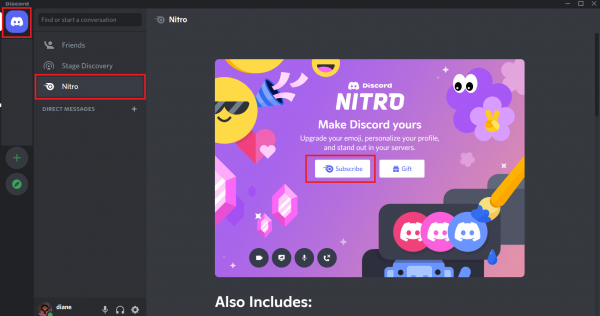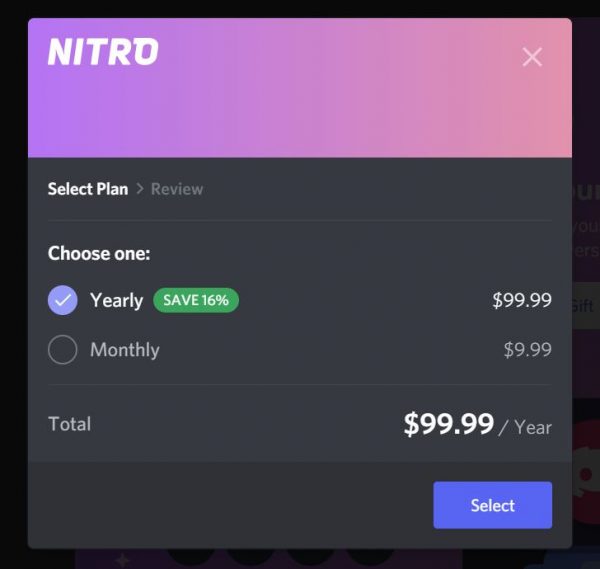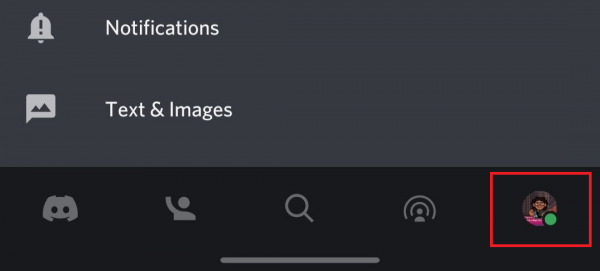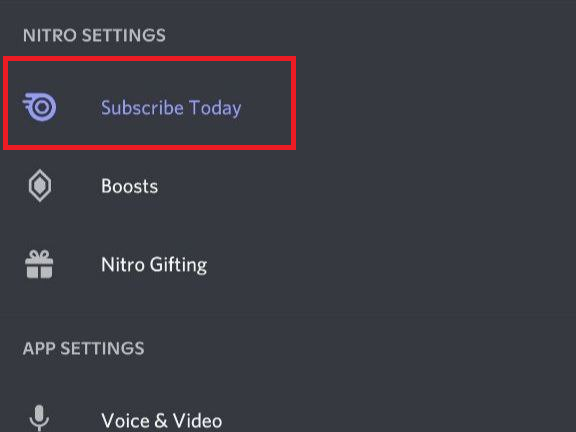Discord’s user base has grown exponentially over the past year, which is due in part to the rise of online multiplayer games and pop culture. Unlike other chat apps, though, Discord goes beyond just letting users send messages back and forth. It has tons of free features and integrations that make it the place to be for online communities. But as with many apps, Discord also has a premium subscription, which they call Discord Nitro. This premium service is aimed towards dedicated Discord users and includes Server Boosts, custom emojis, and other extra perks. However, is it worth the cost?
In this Discord Nitro review, we’re telling you everything you need to know about Discord’s premium version. We break down what it is, how much it costs, as well as how to get or cancel the service.
Also read: 17 Best Discord Alternatives for Group Calls and Chats
What Does Discord Do for Users?
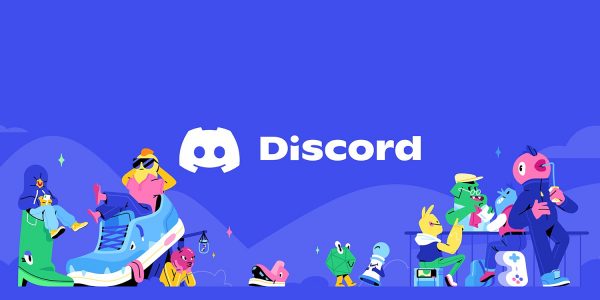
Discord gives you complete control over how you use the platform to communicate. Once you create a server, you can invite as many friends as you want to join it. You can personalize it however you want and create different channels to keep your group’s discussions organized. Discord also has a voice chat feature, which you can sort into different channels as well.
But if you don’t want to build a Discord community from the ground up, you can join up to 100 already established ones by entering an invite link or by finding a public server in the Server Discovery tab. There are lots of public servers for popular video game titles, like Fortnite, Minecraft, and Genshin Impact. But other than gaming communities, you’ll also find public servers for NBA fans, coding enthusiasts, cosplayers, competitive debaters, and many others.
Besides participating in text and voice channels, Discord lets you do other cool stuff as well. Below are some of the platform’s features that you can access for free.
Organize Your Server List with Server Folders
If you often get lost in a sea of Discord servers, you can breathe easier now thanks to Server Folders. A long-awaited feature by Discord users, these Server Folders let you organize your servers into different categories for easy navigation. You can name your folders, assign a different color to each folder, and mark an entire folder as read.
Organizing your servers into folders is easy. Simply hold and drag a server over another one, and then release. If you want to add another server, just drag and drop that server into the folder. Deleting a Server Folder can be a bit painstaking though, especially if you have lots of servers. To do this, expand the folder first by clicking on it. Then, you’ll need to drag and drop each server out of the folder. Once you’ve dragged out the last one, the folder will automatically disappear.
Go on Livestreams and Share Your Screen
Discord also lets you start a live stream and share your screen with the Go Live feature, currently only available on the desktop app. This feature is particularly popular among gamers who want to watch their friend’s gaming sessions. However, you can also use it for presentations and watching movies with friends.
To go live on Discord, select the voice channel where you want to do a live stream. Then, select the streaming icon, which you’ll find on the bottom left side of the screen. Afterward, a new window will appear, prompting you to select a window or a screen to share with the channel. Once you’re ready to share your screen, select the Go Live button to start the stream.
Enable Streamer Mode
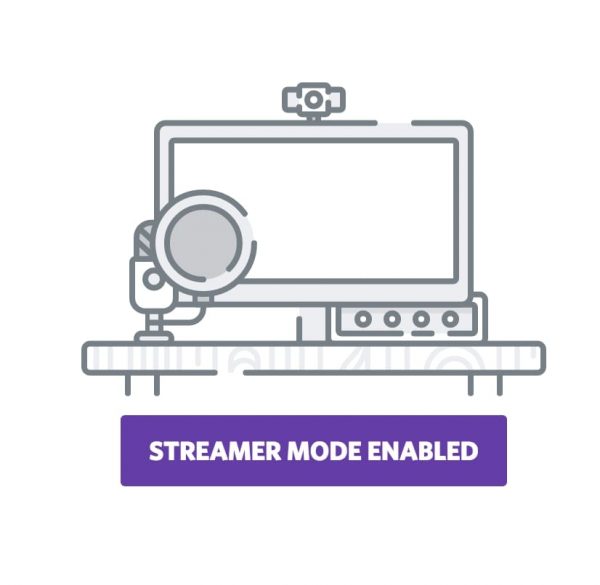
If you’re a content creator with a considerably large following, then you’ll definitely find Discord’s Streamer Mode feature useful. This feature lets you hide personal or sensitive information while you’re live streaming. By enabling Streamer Mode, you can hide your email, connected accounts, notes, Discord tags, invite links, and desktop notifications.
To enable Streamer Mode, simply go to the User Settings in the desktop app, select Streamer Mode under App Settings, and click on Enable Streamer Mode.
Watch Multiple Streams Simultaneously
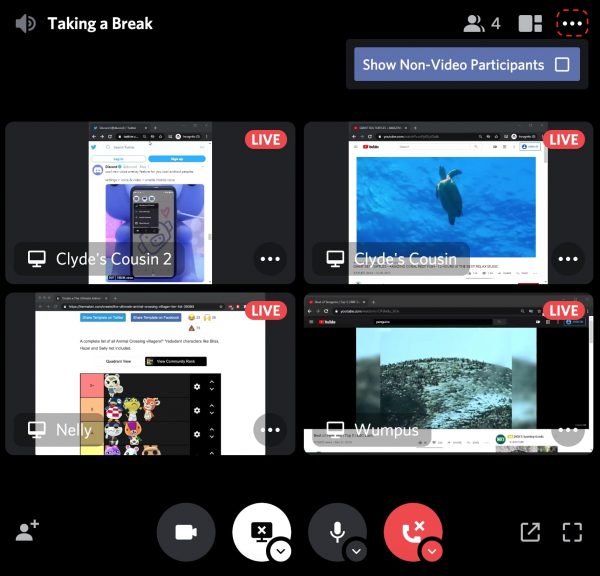
Discord has multistream as well, which lets you watch different ongoing streams at the same time. This used to be a hidden feature in the app, but you can now freely access it on the desktop client.
To watch multiple Discord streams simultaneously, you have to, of course, be on a voice call where multiple streams are happening. Select one of the ongoing streams, and then click on the Grid option in the top-right corner. After that, click on the eyeball icon next to the Watch Stream button on a friend’s screen, and you’ll be able to watch multiple streams at the same time.
Other people who aren’t streaming can be part of the voice call as well. If you want to focus only on the ongoing streams, click on the menu icon, the one next to the Grid button, and make sure that “Show Non-Video Participants” doesn’t have a checkmark beside it. Their profiles will only leave the screen and not the voice call itself, so you can still chat with them.
Connect and Play Spotify on Discord
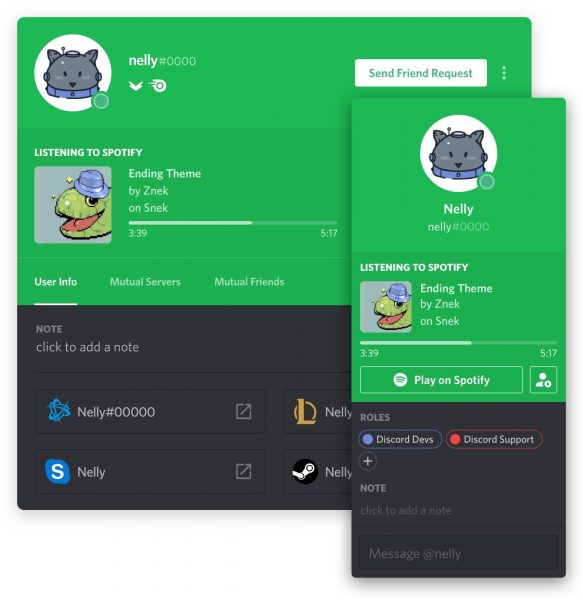
You can also play Spotify on Discord. With this feature, you’ll be able to show your Discord friends what you’re listening to, and if you’re on Spotify Premium, you can even listen along to what one of your friends is playing.
Discord’s Spotify integration also lets you and your friends have a listening party in a text channel. But again, you can only do so if you all have Spotify Premium. To start a listening party on Discord, you have to first make sure that your Spotify Premium and Discord accounts are connected. You can do this by adding Spotify to your Discord Connections, which you can find in User Settings.
Then, start playing a song, playlist, or album on Spotify. On desktop, click on the + icon in the chatbox, and select the “Invite to Listen to Spotify” option. After viewing the message preview and adding a comment (only if you want to), hit send to let your friends join your listening party. You’ll also be able to see which friends are listening along with you.
What Is Discord Nitro?
If you want a more enhanced experience on the platform, Discord Nitro is the way to go. First introduced in January of 2017, Discord Nitro is the app’s premium version. By subscribing to Discord Nitro, you gain access to lots of cool features, like Discord emojis, HD video, increased character limit for messages, and so much more. It comes in two tiers, Discord Nitro Classic and Discord Nitro, which we’ll discuss in more detail later.
Discord Nitro Subscription Tiers
As we mentioned earlier, Discord Nitro has two subscription tiers: Nitro Classic and Nitro. Nitro Classic costs $4.99 a month or $49.99 a year, while Nitro costs $9.99 a month or $99.99 a year. Let’s take a look at what each subscription tier offers.
Discord Nitro Classic
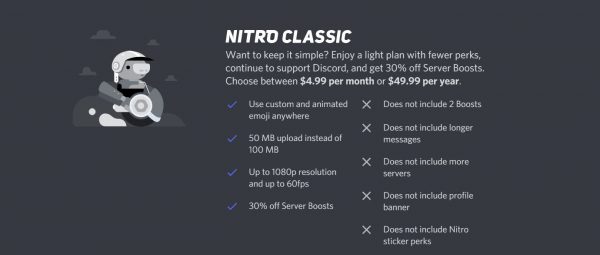
If you’re not quite satisfied with the free version of Discord but you also don’t want to go full-on premium with Discord Nitro, you can try out Nitro Classic first. With Nitro Classic, you can create a personalized profile by customizing your Discord tag, or the set of numbers you see beside your username. You can also upload GIFs as your avatar and make custom Discord emojis, which you can then use in any server you’re a part of.
The quality of your screen-share and streams also improves when you subscribe to Discord Nitro Classic. The max video quality of Discord’s free version is only 480p, but with Nitro Classic, you can share your screen in 720p and 60 fps or 1080p and 30 fps. When you use the Go Live feature, you get 1080p and 60 fps quality. You also get to increase your file upload limit from a measly 8 MB to 50 MB per upload. Plus, you get to show off your Nitro badge on your Discord Profile.
With Nitro Classic, you also get 30% off when you purchase a Server Boost, which usually costs $4.99 each. If you don’t know what a Server Boost is, it’s basically a way for your server to unlock extra perks. Of course, if more members of your server buy Server Boosts, you get to unlock more perks, like private threads, a customized server invite background, and a vanity URL.
Discord Nitro
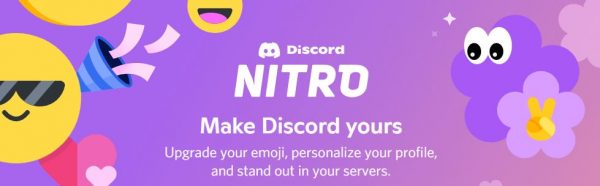
Discord Nitro is perfect for those who want to go all-in on the premium experience and show their support for Discord. With Nitro, you get all the perks of Nitro Classic plus a few more. For starters, you gain access to custom stickers and 300 Nitro-exclusive stickers. Instead of streaming in only up to 1080p and 60 fps, you can now stream in up to 4K and 60 fps quality.
The character and server limits are also increased. With the free version, you can only send a maximum of 2,000 characters per message and join up to 100 servers. Discord Nitro raises that limit to 4,000 characters per message and 200 servers per user. Plus, you can share bigger files with the 100 MB upload limit.
On top of those added perks, you also get two free Server Boosts, which gives you access to level 1 perks. These include improved audio quality (128 kbps), an animated server icon, more emoji slots, and a customized server invite background, among others. Discord also opens promotional offers to Nitro users. For instance, in September of 2020, they gifted Nitro users with three months of Xbox Game Pass for PC. Currently, they’re giving Nitro subscribers free access to YouTube Premium for three months. These promos only happen periodically, so if you ever decide to subscribe to Nitro, they’re definitely something to look out for.
How to Subscribe to Discord Nitro?
Subscribing to Discord Nitro is super easy and only takes a few minutes. In this section, we’re showing you three different ways that you can do so.
On PC
Here’s how to purchase a Discord Nitro subscription if you’re using your PC:
- Open your Discord Desktop app or go to discord.com to access Discord through your browser.
- Click on the Discord logo to access the Home page.
- Select the Nitro tab, and click on the subscribe button. If you want to subscribe to Nitro Classic, you’ll find it at the bottom of the page.

©Cellular News - Once you’ve clicked on the subscribe button, Discord will ask you to choose your payment plan, either yearly or monthly.

©Cellular News - Choose a mode of payment (debit/card or PayPal), enter your payment details, and then you’re good to go!
On Mobile
You can also purchase a Nitro subscription through the Discord mobile app. Here’s how:
- Launch the Discord app.
- Go to User Settings by tapping on your avatar on the bottom right corner of your screen.

©Cellular News - Under Nitro Settings, tap on Subscribe Today.

©Cellular News - Tap on the subscribe button and choose a plan.
- Enter your payment details.
Nitro Gift
If you’re lucky, some of your friends can even gift you with a Nitro subscription. If you receive a gift link through your Discord DM or server, simply click on the green Accept button to claim your Nitro gift.
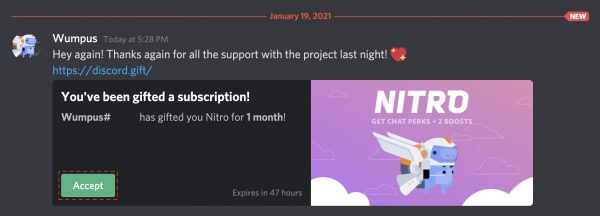
Then, click on the button that says “I accept” to confirm.
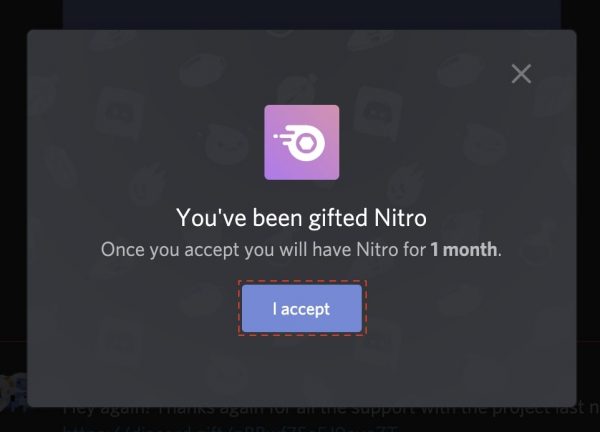
If you receive a gift link outside of Discord — for example, through email — simply click on the link, and you’ll be redirected to the Discord registration or login page if you aren’t logged into your account. Then, you’ll see a pop-up message asking you to confirm that you’re using the correct account. If you aren’t, just select the “Wrong account” link to log in using the correct account. Otherwise, click on the Accept Gift button to confirm.
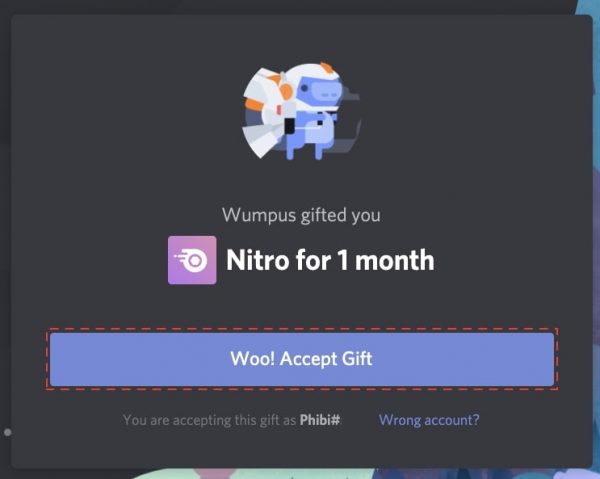
After confirming, you’ll then see your Nitro subscription in the Subscriptions tab.
How to Cancel Discord Nitro?
You can cancel your Discord Nitro subscription by going to User Settings, which you can access by clicking on the cog icon beside your username.
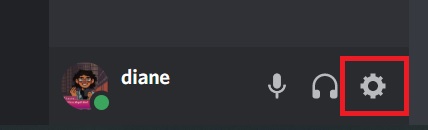
Then, go to the Subscriptions tab. Under Your Subscriptions, click on the cancel button to cancel your Nitro subscription.
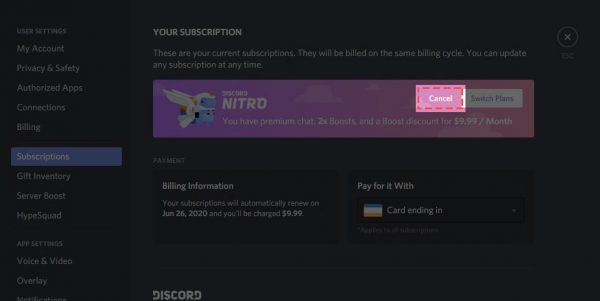
However, take note that canceling your subscription doesn’t mean that Discord will immediately cut off your access to Nitro features. If you’ve already purchased a Discord Nitro subscription for a 30-day period, you’ll still be able to use Nitro features until that billing period ends. Also, you’re free to subscribe to Nitro again even after you’ve canceled your subscription.
Can You Get Nitro for Free?
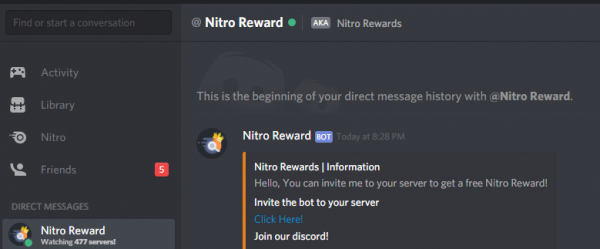
As of writing, Discord doesn’t offer a free trial for Discord Nitro or Discord Nitro Classic. The only way you can get your hands on a Nitro subscription for free is through promos. Sometimes, Discord would partner up with different brands, like Epic Games and Xbox, to offer Discord Nitro for free for a limited period. For example, in February of 2021, Xbox gifted its Xbox Game Pass Ultimate subscribers with three months of Discord Nitro. Epic Games did the same a few months after.
Discord also ran a promotional experiment at the start of 2021 and gave away 30-day free access to the premium service to select active Discord users who had never subscribed to Nitro. However, these promos aren’t always on offer, so you’ll have to keep your eyes peeled for them.
Also, be wary of strangers and bots that are offering you free Discord Nitro through your DMs. These are fake and can delete your entire Discord server if you accept them. If you get one, quickly block the sender or bot and ban them from your server.
Is Discord Nitro Worth It?
The answer to whether Discord Nitro is worth subscribing to really depends on how often you use Discord and how invested you are in it. If you only use the app occasionally and are only part of a few small servers, you most probably won’t benefit from Server Boosts, a personalized Discord profile, or some custom emojis and stickers. Plus, a streaming quality of up to 480p might be good enough for you. In that case, upgrading to Discord Nitro might not be worth it.
However, if you’re a dedicated Discord user and/or an admin of an established server, then you’ll definitely benefit from Discord Nitro. It lets you send longer messages, upload bigger files, and join more servers. Plus, you get other cool perks as well, like Server Boosts, your own server banner and URL, better video and audio quality for streams, fun custom stickers, and many more. If you want an enhanced Discord experience at a cheaper price, you can always try out Discord Nitro Classic instead.
Want to organize your server? Find out the best Discord moderation bots in this article.