Hanging out with friends is what most of us love to do. But due to busy schedules and distance from each other, it is not always possible. However, there are many ways on how we can communicate and connect with different people at the same time. One of these ways that most people are using is by using the Google Hangouts app.
Google plays an important role in most people’s lives. Not only is it beneficial in searching different topics but it also affects the way most people live. Most people make sure that they can communicate with their loved ones in any way possible. Google Hangouts is one of the ways that stand out. With this app, people can instantly connect with friends, colleagues, and family members through text, video chat, or voice calls. Moreover, it can be used in any device, including a smartphone, tablet, or PC.
In this article, we will discuss what the Google Hangouts app is, everything you need to know about this app, and some of the alternatives for this app.
What Is The Google Hangouts App?
Google Hangouts is a digital communication platform that Google developed. It lets its users start connecting with people through instant messaging, voice calls, and video calls. Moreover, it allows creating groups and exchange conversations through chats with as many as 150 people. Also, a simultaneous video call is possible for a group of ten people. People use this app to keep in touch and hang out with friends virtually.
During the video chats, the app can detect and automatically display the person who is talking. However, the pictures of the other people in the group are displayed at the bottom. Furthermore, chat histories are saved online, and users can add emojis in their messages.
This app is available on Android, iOS, and web browsers.
Google Hangouts App Development History
This is one of the newer services from Google that aims to replace Google Messenger, GChat, and Google Talk.
- This new service was launched on May 15, 2013.
- On February 16, 2015, upon the announcement of the discontinuation of Google Talk, Google told its users to migrate to the Hangouts app on the web platform.
- In January 2016, using Hangouts for SMS was discouraged by Google and recommended its Google Messenger SMS app. In May of the same year, Google announced its two new apps. These apps are the Google Allo and the Google Duo. Google Allo is a messaging app with AI capabilities, while Google Duo is a video calling app. Moreover, Google announced on August 15, 2016, that the Hangouts on Air will be discontinued on September 12, 2016. However, it was later moved to August 1, 2019.
- On January 6, 2017, Google announced the shutting down of Google Hangouts API to happen on April 25, 2017. Moreover, it also announced the division of Hangouts into Hangouts Meet and Hangouts Chat.
- In August 2019, Google announced that “Google Meet” and “Google Chat” will replace the G-Suite version of Hangouts.
- In response to COVID-19, Google Meet became free to users. With this, there were speculations that Google Meet will be the future of Google Hangouts.
Google Hangouts App Features
Google Hangouts showcases many features. Here are some of these features that it offers.
- Instant messaging
- Voice calls
- HD video calls & group conferencing (up to 10 participants)
- Auto screen focus
- Intelligent muting solution
- Compatibility with numerous computing devices
- Built-in screen sharing
- Hangout on Air
- Google application integration
- Custom control options for admins
- Instant conversation with external participants
- Screen sharing and online presentations
- Recording of meetings
- Livestreaming
Operating Systems Compatible With Google Hangouts
- Android
- iOS
- Mac OS X
- Windows
- Chrome
- Ubuntu and other Debian-based Linux distributions
Web Browsers That Are Compatible With Google Hangouts
- Google Chrome
- Microsoft Internet Explorer (IE)
- Safari
- Firefox
How to Download and Install the Google Hangouts App?
On Android Devices
Most new Android smartphones have built-in Hangouts. However, if your Android phone does not have Hangouts, here are the ways on how you can download and install it.
- Turn on your Android smartphone.
- Tap on the “Menu” button to open the apps list.
- Find and tap on the “Play Store” app.
- In the “Play Store” interface, type “Hangouts” in the search bar that you can find at the top of the page.
- Once you see the “Google Hangouts” app, tap “install” to start downloading and installing. Nevertheless, if your Android smartphone has a built-in Hangouts app, you can just “Update” it or simply open it to start using.
- You will be asked if there are additional functions on your device that “Google Hangouts” may need to access. If you agree with that, just tap “Accept.”
- When the process finishes, you can tap “Open” to launch the app.
For iOS Devices
- Power up your iOS device.
- Find and tap the “App Store” app.
- Type “Google Hangouts” in the search bar of the App Store.
- You will see a list of suggestions. Tap on the “Hangouts” icon.
- After finding the “Google Hangouts” app, tap “Get” first, and then tap “Install.”
- With that, downloading and installing the “Google Hangouts” app on your device will begin.
- When the process finishes, you can tap “Open” to launch the app.
For Desktop Computers
- Get a copy of the Chrome browser on your computer if you don’t have it yet.
- After that, open the downloaded Google Chrome web browser, and go to the page for “Google Hangouts.”
- Click on “Add to Chrome” that you can find at the top right corner of the page.
- You will be notified on the parts of your desktop that the “Google Hangouts” app may need access to. If you are fine with that, just click on the “Add App.”
- After doing that, the downloading and installing process will take place immediately.
How to Use the Google Hangouts App?
Starting a New Conversation or Video Call on Smartphone
:max_bytes(150000):strip_icc()/002-google-adds-free-pc-phone-voice-chat-1949604-fa9ce66b2e7245a7a25201ddb8148ca8.jpg)
The easiest and the best way to use Google Hangouts is by using the app. Since it is available on iOS and Android, there is nothing to worry about the setup. This is because smartphones have a built-in camera and microphone.
- Download the Google Hangouts App.
- Open the app, and sign in to the Google account of your choice.
- Tap the green and white “+” button that can be found in the bottom right of the app.
- Select between “New Conversation” or “New Video Call,” depending on what you want to start with.
- Type the name, e-mail address, or phone number of a Google Hangouts user to start a conversation. However, if you are going to start a conversation with a non-Hangouts user, enter his e-mail or phone number to send him an invitation, so he can use the service.
- In an instance that you want to simultaneously message different people, you can create groups. You can do that by selecting “New Group” that you will find below the contact entry field when initiating a video call. You can add up to 150 people.
- To simultaneously video chat with different people, you can add up to nine contacts in the entry field. For business accounts, you can add up to 24 people.
- Also, it is possible to add more people to groups any time you want by tapping on the three dots that you can find at the top right of the UI, then tap “People.”
- To invite more people to an ongoing video chat, tap the three dots again, and tap “Invite.”
Starting a New Conversation or Video Call on PC

If you want to use Google Hangouts in the web browser, you will need a microphone and a webcam for video chat. However, if you are using a laptop, they are not necessary because most laptops have built-in microphones and webcams.
- In your browser, go to www.hangouts.google.com.
- Sign in with your Google account.
- To start a new conversation or video call, tap the “Message” or “Video Call” icon that you can find at the center of the screen.
- Type the name, e-mail address, or phone number of a Google Hangouts user to start a conversation. However, if you are going to start a conversation with a non-Hangouts user, enter his e-mail or phone number to send him an invitation so he can use the service.
- If you want to message different people at once, you can create groups by selecting “New Group.” You will find it below the contact entry field. Enter the names, e-mails, or phone numbers of the people. You can add up to 150 people.
- To video chat with different people at once, you can add up to nine contacts in the entry field when initiating a video call. For business accounts, you can add up to 24 people.
- To add more people to groups, select the person icon that you can find at the top left of the conversation window.
- You can also invite more people while having a video chat by tapping the person icon with a “+” beside it that you can find at the top right of the UI. Also, there’s an option for you to share a link to an ongoing video call. If someone clicks the link that you shared, they can join the video call by signing in using his Gmail account.
Creative Ways Of Using The Google Hangouts App
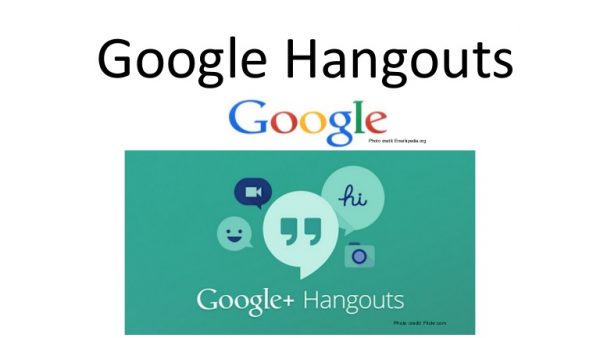
Build Brand Stories
Companies can use it to share stories about their products. This way, consumers will be well-informed not only on the stories behind their products but also the efforts that they put for the products. Also, they can build a good reputation and share their knowledge and expertise.
Conduct Webinars
It’s not only the corporate sectors or other organizations that benefit from Google Hangouts but also educational institutions. Using it helps disseminate important information.
Conduct Interviews
It helps conduct live interviews with different people. Also, the interviews done can be shared on YouTube or personal website.
Provide Client Demos
For some products that are very hard for consumers to understand, providing demos will be of big help. This way, consumers will understand better the products and services being offered. Also, the demos can be shared on different social media platforms.
Provide One-to-One Face Time For Business Consultation
When businesses and organizations hold meetings, it makes it easier for customers to get their questions about products and services to be answered easily.
Create Content
Users can create and share content from audio recordings more frequently. Also, they can create content and share them on Google+, YouTube, their websites, and different social media platforms. This way, they can make sure that they remain connected to their audience. Moreover, there’s a possibility of getting many potential audiences.
Increase Connections
It provides an amazing way of getting a potential audience and increasing network. Answering customers’ inquiries will be easy to be taken care of. Also, it can be a good way of finding potential business partners, build connections with customers, and other companies. Its integration with Google+ helps in acquiring wider access. With that, it will be easy to get the contact details of the potential business partners via social networks.
Have Greater Accessibility
It helps in reaching a wide range of audiences. This is because most people do have a Google account. In an instance that the targeted people do not have a Google account, inviting them as guests can be an option. Moreover, the Google Hangouts app works across personal computers, Android devices, and iOS.
Promote Business
Google Hangouts provides its users with the ability to promote their business. They can use it to share important information, demos, and useful pieces of training for their audience. With that, they don’t need to give discounts and free products.
Pros and Cons of Using Google Hangouts App
Pros
- Casual chatting
- Promoting conversation between teammates
- Images, GIFs, and emojis
- Free
- Can run in almost any platform
- Very easy to set up and use
- Clean and intuitive interface
- Screen sharing
- Video conferencing with multiple people
- Chrome extension
- Great video quality
- Can save chats
- Can separate groups as needed
- Easy to add and remove contacts
- Multiple users at once
- Easy transition between chatting, audio calling, and video chatting
- Can keep a nice record of chats
- Reliable mobile communication through the iOS and Android apps
- Constant updates and improvements
Cons
- Needs to use search for some messages
- Doesn’t have Chromecast support for video streaming
- Requires a stable and relatively high bandwidth
- Encounters minor bugs from time to time
- No newsfeed
- Can’t be used without a Google account
- Lacks advanced features like a waiting room
- Not the greatest file sharing
- Deletion of chat history
- Can’t edit or delete a chat after sending it
- Missed notifications
- Lack of analytics
Google Hangouts vs. Other Video Conference/Messaging Apps
Skype vs. Google Hangouts
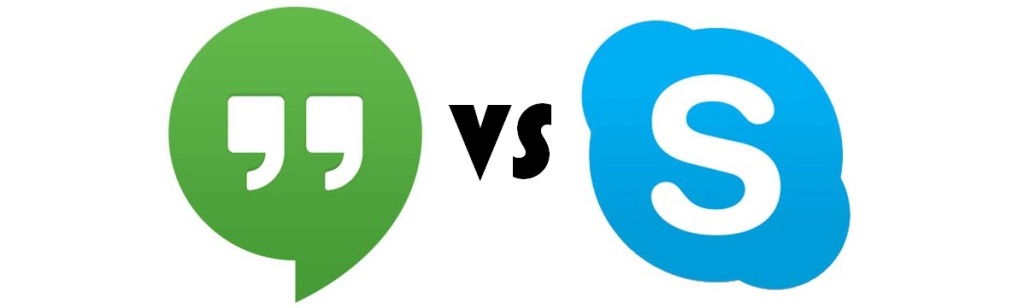
- Skype was launched in 2003, and after eight years, it was acquired by Microsoft. Google Hangouts was launched ten years after the launch of Skype.
- They are almost the same when it comes to communication features. Both let users make audio and video calls, call mobile phones and landline, and also make instant messages.
- For audio and video calls, Skype lets the users call up to 25 people, while Google Hangouts only allows up to ten people.
- Screen sharing is possible for both apps.
- Google Hangouts lets users share images only, while Skype users can share up 300 MB of files.
- For platforms, Skype supports Android, iOS, web, and desktop app, while Google Hangouts supports Android, iOS, and the web only.
- It is possible to search for messages on Skype and not in Hangouts.
- For user status, users will just see a green dot to indicate that the other user is online on Google Hangouts. However, in Skype, there are many options like Available, Busy, Away, Do Not Disturb, and In a Call.
Zoom vs. Google Hangouts
- Google Hangouts and Zoom were both launched in the same year, 2013.
- For video calls, Google Hangouts’ limit is 25 people per call only, displaying up to only ten of the active participants at the bottom of the screen. On the other hand, Zoom allows up to 100 participants, displaying up to 49 participants on the screen.
- The user interface of Google Hangouts is simple and easy to use compared to Zoom, which is a bit complicated at first use.
- Users can share their screen with others during a video call, but only to one person at once in Google Hangouts. Zoom lets users share their screens with multiple people during a video call or meeting.
- Google Hangouts lets you use emojis and GIFs, while on Zoom, it’s only GIFs that can be turned on and off.
Viber vs. Google Hangouts
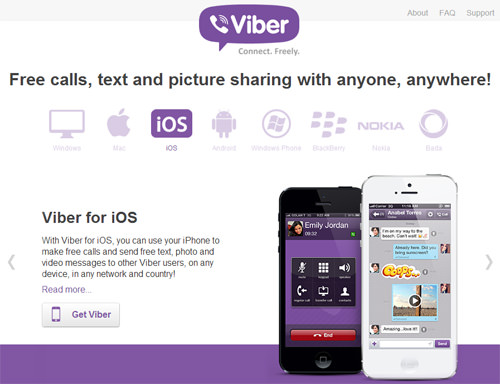
- Google Hangouts uses “two-way opt-in,” which means that there’s a need to add or accept contacts to send a message, while Viber does not.
- Both let users access their favorite contacts to easily communicate with them.
- Google Hangouts does not have a “Message Seen” notification, while Viber has.
- Both have a search option, image preview, and fun stickers.
- Both can be used in sending videos and documents.
- Viber offers the Facebook sign-in option, while Google Hangouts does not.
- On the tech stack, Google Hangouts belongs to the web and video conferencing category, while Viber belongs to phone.
- The Google Hangouts app works across personal computers, Android devices, and iOS.
Facebook Messenger vs. Google Hangouts

- You can personalize Facebook Messenger, but you can’t do it with Google Hangouts.
- Google Hangouts is better team chat software compared to Facebook Messenger.
- You can set a passcode with Google Hangouts, so you can keep your data private.
- Sending documents can be done in Google Hangouts, but not in Facebook Messenger.
- Google Hangouts can detect the person who is talking in group video calls and switch the video to who is talking. On the other hand, Facebook Messenger has never been great at video calls.
WeChat vs. Google Hangouts

- You can personalize WeChat, but you can’t do it with Google Hangouts.
- In WeChat, you can quickly forward a person’s contact details. You can’t do it with Google Hangouts.
- WeChat uses GPS to meet people and is designed for meeting new people, while Google Hangouts is not.
- Both don’t have a “Message Seen” notification and do not show when the user was last active.
- WeChat has the Facebook sign-in option, which the Google Hangouts doesn’t have.
If you want to know more about WeChat, here, is our review of the messaging app.
Keep in Touch With Friends With Google Hangouts
There are a lot of video conferencing and messaging apps that people can use to keep in touch with their loved ones, friends, colleagues, and co-workers. However, there are only a few that offer high-quality video calling, chatting, and instant messaging. One of these is Google Hangouts. It stands out with its features and lets its users enjoy using it with different people at the same time.
With the pandemic and a need for social distancing, Google Hangouts is of great use not only to families and friends but also to businesses. Business owners can also use it to conduct meetings and interviews even when they are at home. Moreover, it can be a bonding tool for family members that are far from each other.
If you want to know more about messaging and video conference apps, check out our articles on Google Voice and the best Android messaging apps of all time.
