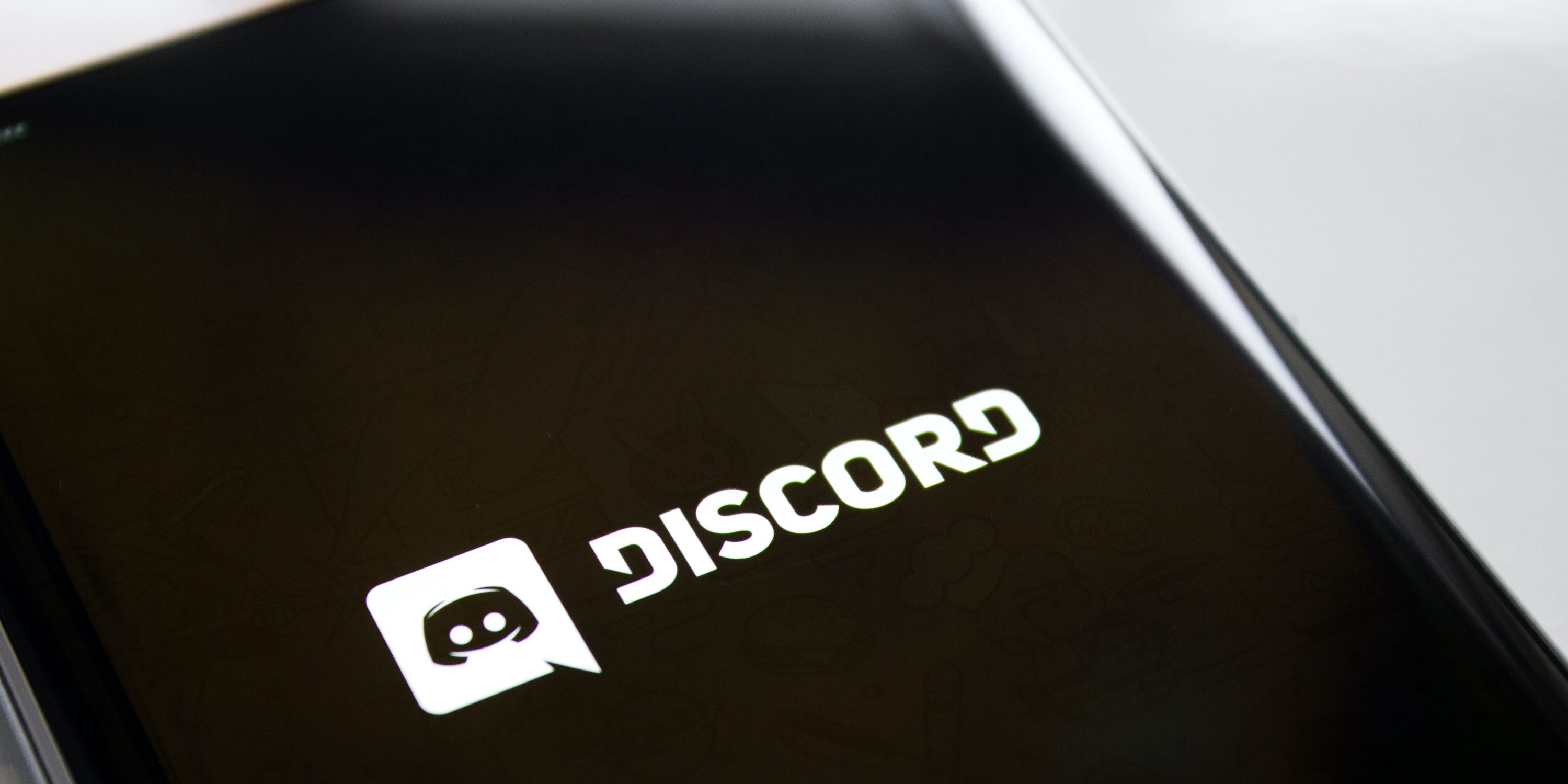
Discord is a popular communication platform that allows users to chat, voice call, and share media with friends and gaming communities. While using Discord on your mobile device, you might find that you want to change your nickname. Whether you want to personalize your username, go incognito, or simply try out a new identity, changing your nickname on Discord is a straightforward process.
In this article, we will guide you through the steps to change your nickname on Discord mobile. We will provide you with a step-by-step tutorial that will help you easily navigate the settings and modify your nickname to suit your preferences. So, if you’re ready to give yourself a new digital identity, let’s dive in and learn how to change your nickname on Discord mobile.
Inside This Article
- Overview
- Steps to Change Nickname on Discord Mobile
- Tips for Choosing a Nickname on Discord
- Troubleshooting Common Issues with Changing Nickname on Discord Mobile
- Conclusion
- FAQs
Overview
Discord is a popular communication platform where users can chat, voice call, and share media with friends and communities. One important aspect of using Discord is having a unique and personalized nickname that represents your online identity. Changing your nickname on Discord Mobile allows you to customize how others see you in the server.
In this article, we will guide you through the step-by-step process of changing your nickname on Discord Mobile. Whether you want to add a touch of creativity or simply update your existing nickname, we’ve got you covered.
Before we dive into the details, it’s important to note that changing your nickname only affects how you appear within a specific server. Your overall Discord username will remain the same. This allows you to have different nicknames in different servers, adding a layer of personalization to your Discord experience.
So, if you’re ready to give yourself a new nickname on Discord Mobile, let’s get started!
Steps to Change Nickname on Discord Mobile
Changing your nickname on Discord Mobile is a simple and straightforward process. Follow the steps below to update your nickname to something new and catchier.
- Step 1: Open the Discord App
- Step 2: Access Server Settings
- Step 3: Editing Your Nickname
- Step 4: Saving Changes
Start by launching the Discord app on your mobile device. If you haven’t already installed it, you can download it from the App Store (iOS) or the Google Play Store (Android).
Once the app is open, navigate to the server where you want to change your nickname. Tap on the server’s name to enter the server settings.
Within the server settings, you will find the option to edit your nickname. Look for the “Change Nickname” or “Edit Nickname” button and tap on it.
A new window will pop up, allowing you to enter your desired nickname. Type in the nickname you want to use and make sure to follow any server-specific rules or guidelines regarding nicknames. Once you are satisfied with your new nickname, tap on the “Save” or “Submit” button to apply the changes.
That’s it! Your nickname on Discord Mobile has now been changed to the one you just entered. Keep in mind that your nickname may be subject to server rules and moderation, so make sure to choose something appropriate and respectful.
With a few simple steps, you can personalize how others see you on Discord Mobile. Whether you want to change your nickname to reflect your personality or to use a different username for a specific server, Discord Mobile provides an easy-to-use interface for making these changes.
Remember, changing your nickname on Discord Mobile is specific to each server, meaning you can have different nicknames across different servers. This allows for a customizable and unique experience based on the community you are a part of.
So, go ahead and spice up your presence on Discord Mobile by changing your nickname. Whether you want to be known as “TheGamerDude” or “SuperCatLover,” let your creativity shine and make your mark in the Discord community.
Tips for Choosing a Nickname on Discord
When it comes to choosing a nickname on Discord, there are a few things to keep in mind for an optimal experience. Here are some tips to help you choose the perfect nickname:
- Be unique: Stand out from the crowd by selecting a nickname that is unique and memorable. Avoid using generic or common names to avoid confusion with other users.
- Keep it clean: It is important to maintain a respectful and friendly atmosphere on Discord. Avoid offensive, vulgar, or explicit nicknames that may offend or upset other users.
- Reflect your personality or interests: Choose a nickname that reflects your personality or interests. Whether it’s a reference to a favorite book, TV show, or hobby, a nickname that showcases your personality can help you connect with like-minded individuals on Discord.
- Avoid impersonating others: Do not use a nickname that may lead others to believe that you are someone else. Impersonation is against Discord’s guidelines and can lead to consequences.
- Consider the context: If you are joining a specific server or community on Discord, take into account the theme or group’s preferences when choosing a nickname. Adapting your nickname to fit the context can help you feel more integrated into the community.
- Keep it readable and pronounceable: Opt for a nickname that is easy to read and pronounce. Complicated or unreadable nicknames can cause confusion and make it harder for others to communicate with you.
- Ask for feedback: If you’re unsure about a nickname, don’t hesitate to ask for feedback from your friends or community members on Discord. They can offer suggestions or provide insights that you may not have considered.
- Experiment and have fun: Don’t be afraid to change your nickname from time to time or try out different variations. Discord is all about expressing yourself and having fun, so embrace the opportunity to explore different nicknames that resonate with you.
Remember, your nickname on Discord is an extension of your online identity, so choose wisely. By following these tips, you can find a nickname that represents you and contributes to a positive and engaging experience on Discord.
Troubleshooting Common Issues with Changing Nickname on Discord Mobile
Although changing your nickname on Discord mobile is a straightforward process, you may occasionally encounter some issues along the way. Here are some common problems you might face while changing your nickname and how to troubleshoot them:
- Unable to find the server settings: If you can’t locate the server settings on Discord mobile, make sure you are in the correct server. Sometimes, users may accidentally navigate to a different server or be in a server where they don’t have the necessary permissions to change their nickname. Double-check the server you are in and verify your permissions.
- Server owner restrictions: In some servers, the server owner may have restricted access to changing nicknames. This means that regular members might not be able to modify their nicknames. If you encounter this issue, reach out to the server owner or an administrator for guidance.
- Error messages: If you receive an error message while trying to change your nickname, it could be due to various reasons. First, check your internet connection to ensure it’s stable. If the problem persists, restart the Discord app and try again. If the issue persists, consider updating your Discord app to the latest version. If the error message persists even after trying these steps, you can visit the Discord Support website for further assistance.
- Character limit: Discord has a character limit for nicknames, and if you exceed it, you won’t be able to save the changes. Ensure that your desired nickname is within the allowed character limit.
- Temporary server nickname: Some servers allow users to have a temporary nickname that is automatically generated. If you are unable to change your nickname on a specific server, it’s possible that the server has a feature enabled that assigns nicknames automatically. In this case, you won’t have the option to modify your nickname until the server disables this feature.
If you still encounter issues after trying these troubleshooting steps, it’s recommended to reach out to the Discord support team or consult the Discord community for further assistance. They will be able to provide more specific guidance based on your specific situation.
Conclusion
Changing your nickname on Discord Mobile is a simple and straightforward process that allows you to personalize your online presence and make your Discord experience more enjoyable. By following the steps outlined in this guide, you can easily update your nickname to reflect your individuality, preferences, or current mood.
Whether you’re looking to create a unique identity for your gaming sessions, engage with friends in a playful manner, or simply want to keep things fresh and interesting, Discord Mobile provides the flexibility to change your nickname at any time.
Remember to use this feature responsibly and be mindful of others’ feelings and preferences, as names have the power to impact the online environment positively or negatively. With a wealth of options and the ability to customize your Discord experience, changing your nickname on Discord Mobile allows you to truly make the platform your own.
So don’t hesitate to unleash your creativity and add a personal touch to your Discord presence by changing your nickname. Embrace the power of self-expression and enjoy connecting with others in your own unique way on Discord Mobile.
FAQs
1. How can I change my nickname on Discord Mobile?
2. Is it possible to change my nickname on Discord without a computer?
3. Are there any restrictions or guidelines for changing my nickname on Discord Mobile?
4. Can I change the nickname of other users on Discord Mobile?
5. Will changing my nickname on Discord Mobile affect my username or display name on other platforms?
