Spotify delivers music directly to you with a few taps; it’s convenient, it’s hip, and it’s fast. These features make Spotify one of the gods of music streaming services today. But, this is not quite the case for its usernames. When you sign up for an account, did you know Spotify automatically assigns you a computer-generated, random username? This “username” is a way for Spotify to put a digital identity to you as its user. However, these randomly generated usernames would appear gibberish, making you wonder how to change your Spotify username.
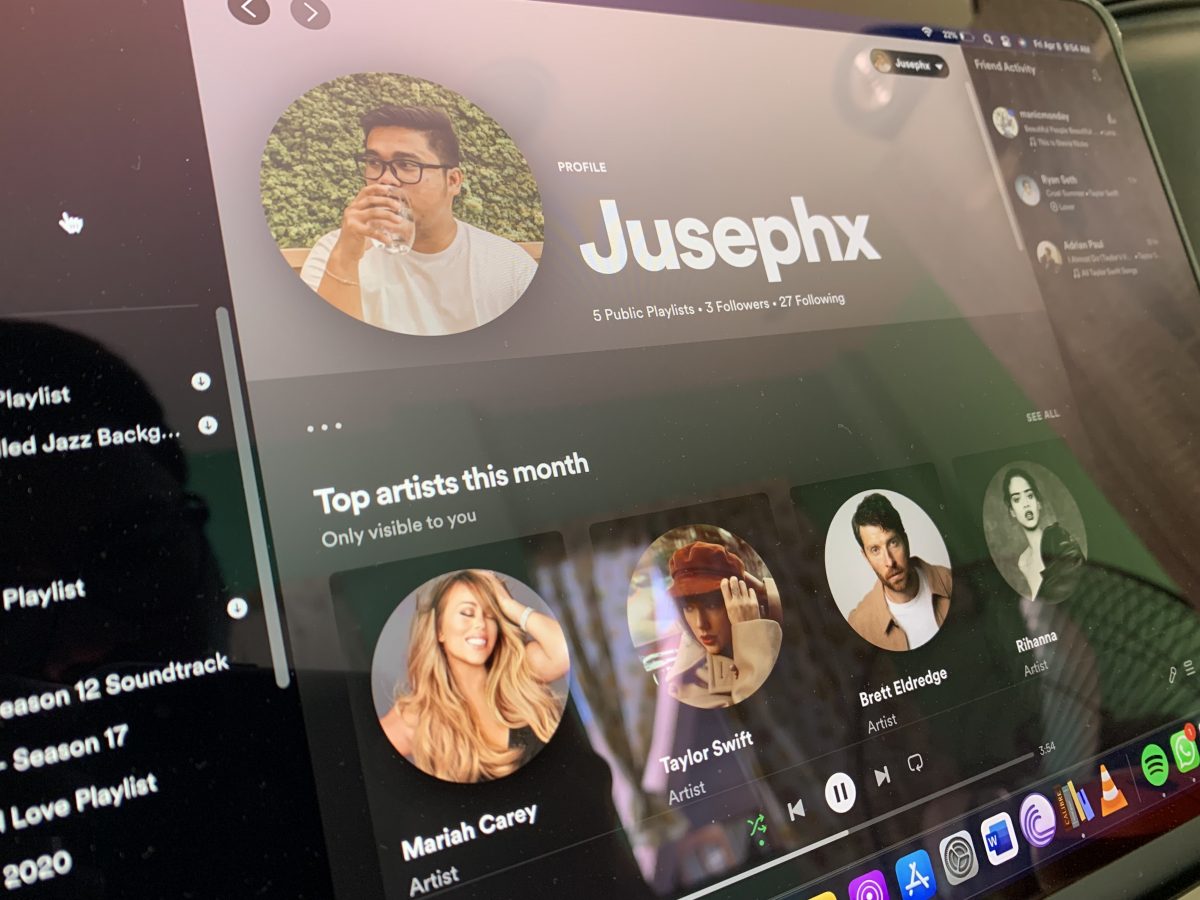
Knowing that a Spotify username is essential to let your friends find and follow you on the platform (or the other way around), you might want a username that is easy to remember. Unfortunately, Spotify usernames are not subject for changing. Spotify justifies this by saying “Your username is designed to identify you on Spotify, so you can’t change it.”
In this article, we will explore a way to make your Spotify identity more human and easy to find on the platform. We will also discuss other frequently asked questions regarding this matter. So, read through!
Related: Spotify Group Session: How to Party Listen With Friends Online
Inside This Article
Spotify Username vs Display Name
In hindsight, Spotify did allow users to change their usernames, especially in the early days of the streaming service. However, things have changed in 2011 when Spotify decided it will generate usernames for its users as a way to identify them on the platform. Users did find this confusing and were quick to dislike this move considering these usernames are quite long; they are composed of random alphanumeric characters that are not easy to remember. And if you are a Spotify user, you would know you need your username if you want your friends to follow your profile on the platform.
The table below shows what differentiates Spotify username and display name.
| Username | Display Name | |
| Is It Customizable? | Spotify usernames are not customizable. They can’t be edited. Essentially, usernames are for Spotify’s use only. | Display names are customizable; they can be your full name or pseudonym of your choice. |
| What Is It For? | Not needed when logging in to your Spotify account. | Spotify display names can be used to easily find you on Spotify; it also appears on your profile, app, and playlists. |
| Where To Find It? | Spotify usernames appear on your account overview tab on Spotify’s website. It can also be found on the Account tab on the Spotify app. | Display names appear on your Spotify app and profile tab. |
Under this impression, we can safely say usernames are more for Spotify’s use while display names are more for users’ use to go around the app. Which ultimately begs the question — how can you change your display name on Spotify?
How to Change Display Name on Spotify?
Let’s first outline the way to change your display name as this is imperative for other users to find you easily on this music streaming platform. Your display name can be your full name or any pseudonym of your choosing. While this can be done both on the desktop app and mobile app, the process is fairly similar and easy to follow.
A. Change Display Name on Spotify Mobile App
Here’s the walkthrough you need:
- Open the Spotify app from your phone.
- Tap the gear icon on the upper right-hand corner of your homepage to open the Menu.
- Select View Your Profile.
- Tap on Edit Profile.
- On the display name field, enter your chosen Spotify display name.
- Once done, click/tap Save.
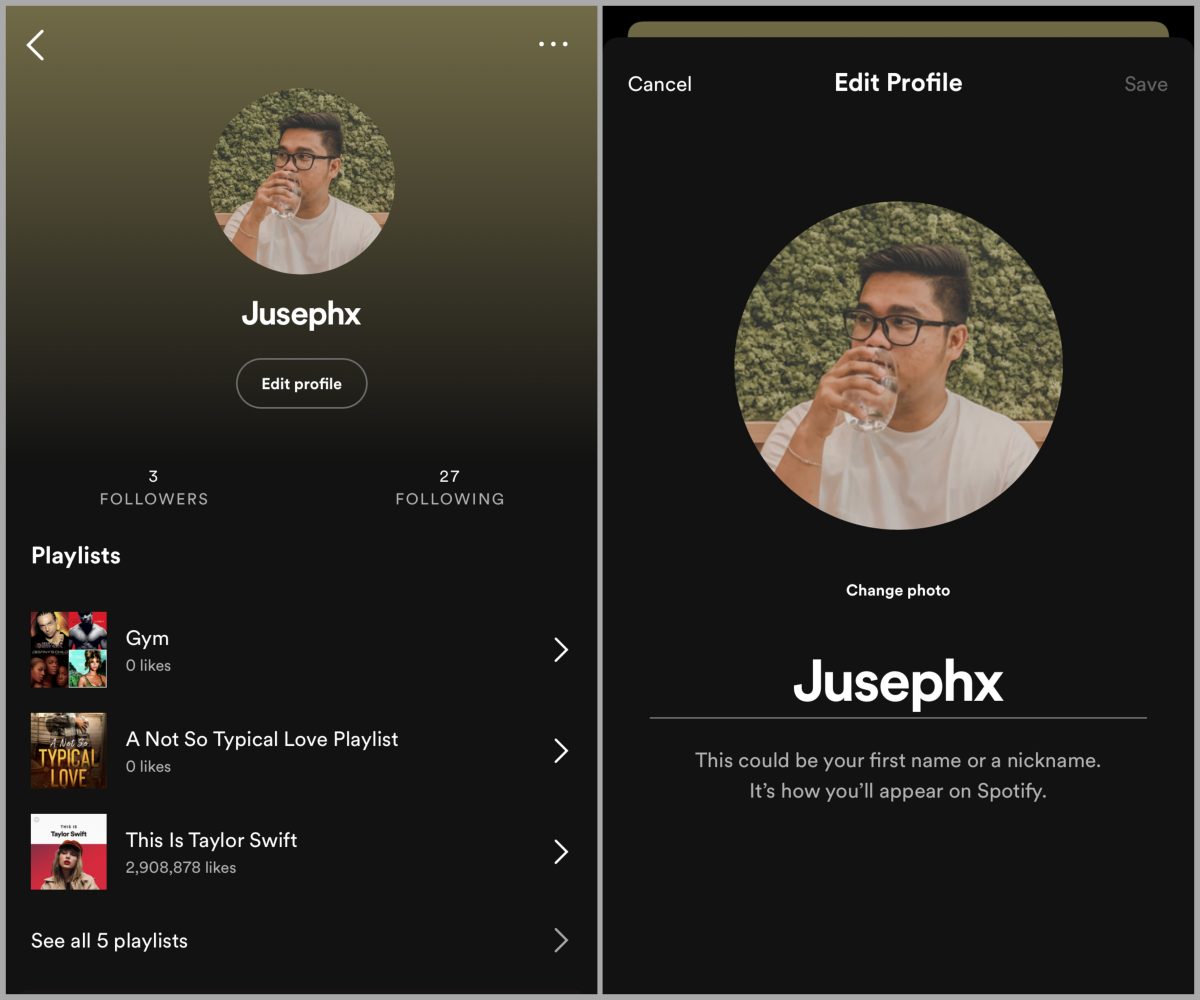
Spotify did not put a cap on how often or how many times users can change their display name. This means you can change it as many times as you like. However, Spotify did put a cap on the character limit; a user’s display name can only have 30 characters max.
B. Change Display Name on Spotify Webplayer
You’ll need your PC/Mac for this. You can also simply access the Spotify Webplayer using your mobile web browser.
- Open the Spotify Webplayer and log in to your account.
- Click/tap on your display name in the upper right-hand corner of the screen.
- Select Profile and then click on your display name to edit.
- Once done, click/tap Save.
How to Change Spotify Username? — Sign In Using Apple/Facebook/Google
As the title of this article suggests, we will give you a workaround on how to change Spotify’s username. While there is no direct way to do this, there is one way to get a semi-customized username for your Spotify account. This would involve signing up for a new account using your Facebook/Apple/Google accounts. Therefore, before proceeding, if you already have an account associated with any of these three, we suggest you close that account first and cancel existing premium plans before proceeding.
Related: How to Cancel Spotify Premium from Your Smartphone
As you may already know, you can sign up for a Spotify account by using your other existing social media accounts (i.e. Apple, Facebook, and Google). Here’s how to sign-up for an account on Spotify to get a semi-customized username:
- Open the Spotify app (make sure no account is logged in).
- From the options on the screen, select whether to sign up for an account using Apple, Facebook, or Google.
- When prompted, tap on Continue. This will direct you to the account verification page where you need to log in to your chosen account.
- Follow through the screen instructions until your account is created.
From here, you’ll get a username that matches your account username on either Google, Apple, or Facebook.
Final Thoughts
A Spotify username appears random for a reason. It is safe to assume that this is Spotify’s version of a barcode — we may not know exactly what those numbers and bars are but they do represent a product’s SKU. They are random but they match a specific user on Spotify. In this context, it’s justified why Spotify chooses not to make usernames customizable in contrast to a user’s display name.
We hope you got the necessary information you are looking for (also why you are on this page in the first place). We do get to learn a thing or two every day. Don’t forget to follow us on Google News to get the latest tech feature, how-to articles, and many more right into your mobile devices!
