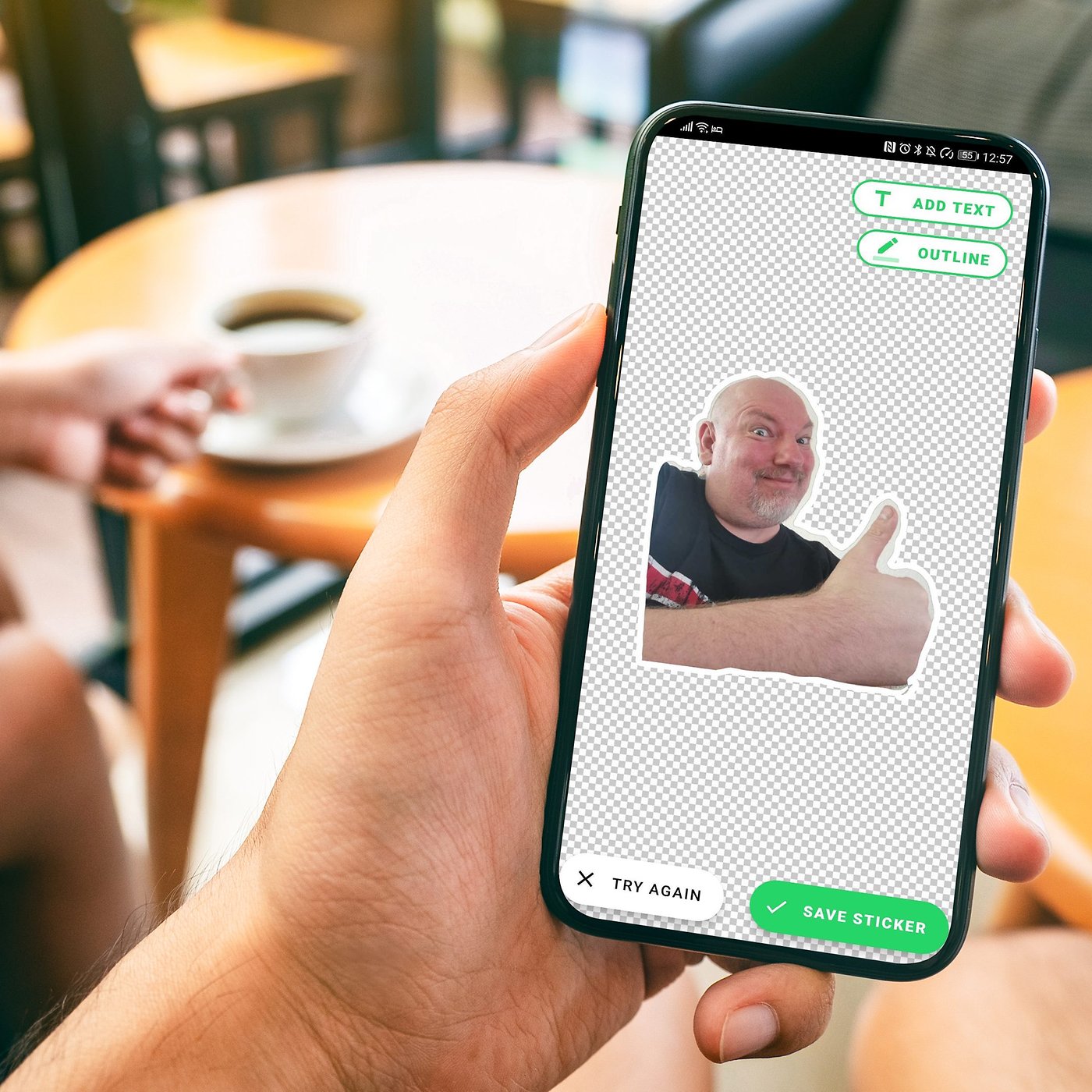
Are you tired of using the same old emojis and stickers on WhatsApp? Well, we’ve got good news for you! In this step-by-step guide, we’ll show you how to create your own custom WhatsApp stickers. With personalized stickers, you can add a touch of creativity and uniqueness to your chats, making them more fun and engaging.
WhatsApp stickers are a great way to express yourself and communicate with your friends and family. Whether you want to create stickers featuring your favorite memes, characters, or even your own illustrations, we’ll walk you through the process and help you bring your ideas to life.
So, grab your creativity and let’s get started on creating awesome WhatsApp stickers that will wow your contacts and make your conversations even more enjoyable!
Inside This Article
- Step 1: Understand the Requirements
- Step 2: Prepare the Images
- Step 3: Create a Sticker Pack
- Step 4: Add Stickers to WhatsApp
- Conclusion
- FAQs
Step 1: Understand the Requirements
Before you dive into creating WhatsApp stickers, it’s important to understand the necessary requirements. This will ensure that you have everything you need to successfully complete the process. Here are the key requirements:
1. A Smartphone: You will need a smartphone with the WhatsApp application installed. This is because WhatsApp stickers can only be created and used within the app.
2. WhatsApp Version: Ensure that you have the latest version of WhatsApp installed on your smartphone. Sticker functionality may vary across different versions, so it’s best to stay updated.
3. Image Editing Software: You will need image editing software to create and customize your sticker designs. Popular options include Adobe Photoshop, GIMP, or even smartphone apps like Canva or Pixlr.
4. Transparent PNG Images: WhatsApp stickers require PNG file format with transparent backgrounds. This allows the stickers to blend seamlessly with the conversation background in WhatsApp. Make sure your images meet this requirement.
5. Sticker Template: WhatsApp provides a sticker template that you can use to design your stickers. This template includes guidelines and specifications to ensure your stickers are properly sized and formatted.
6. Creativity and Originality: While not a technical requirement, having a creative and original approach to your sticker designs will make your creations stand out. Think outside the box and let your imagination run wild!
By understanding these requirements, you are now ready to move on to the next step of the process: preparing the images for your WhatsApp stickers.
Step 2: Prepare the Images
Once you have a clear understanding of the requirements for creating WhatsApp stickers, it’s time to prepare the images that will be turned into stickers. This step is crucial as the quality and relevance of the images will determine the overall appeal of your sticker pack.
The first thing you need to do is gather or create the images you want to use as stickers. These can be illustrations, graphics, or even photographs. Make sure to choose images that are visually appealing and relatable to your target audience.
Next, you’ll need to prepare the images for sticker conversion. Start by ensuring that each image is in a suitable format, such as PNG or JPEG. If the images are in a different format, you can use image editing software like Adobe Photoshop or GIMP to convert them.
Once you have the images in the right format, you’ll want to optimize their size and dimensions. WhatsApp stickers have specific guidelines for size and aspect ratio to ensure they are displayed correctly in chats. Typically, stickers should be around 512×512 pixels and have a transparent background. Use image editing tools to resize and crop the images accordingly.
It’s also important to consider the file size of the images. WhatsApp imposes a limit on the total sticker pack size, so you want to keep each sticker file as small as possible without compromising on quality. Aim for a file size of around 100KB or less per sticker to ensure smooth sharing and downloading.
Lastly, if you’re using photographs or images that include copyrighted material or recognizable faces, make sure you have the necessary permissions or licenses to use them as stickers. Copyright infringement can lead to legal consequences, so it’s essential to either obtain the rights or use royalty-free and non-copyrighted images.
By following these steps, you’ll be able to properly prepare your images for WhatsApp stickers. Taking the time to select high-quality images, optimize their size and format, and ensure proper permissions will result in a sticker pack that enhances your chats and brings a touch of creativity to your conversations.
Step 3: Create a Sticker Pack
Once you have prepared the images for your WhatsApp stickers, it’s time to create a sticker pack. This will allow you to package your stickers together and make them easily accessible for users.
To create a sticker pack, follow these steps:
- Open your preferred sticker creation app or platform. There are several available options, such as Sticker Maker, Sticker.ly, or WhatsApp’s own Sticker Creator.
- Select the option to create a new sticker pack.
- Give your sticker pack a name. This name will be displayed to users when they access your stickers.
- Add the sticker images that you previously prepared. Most sticker creation apps allow you to add multiple images at once.
- Review your sticker pack to ensure that all the images have been added correctly.
- Customize the metadata for your sticker pack. This includes adding an icon image, author name, and sticker pack description. This information provides additional context for users and helps them identify your sticker pack.
- Save your sticker pack. Depending on the app or platform you are using, you may need to publish or export the pack to make it available for use in WhatsApp.
Once you have successfully created and saved your sticker pack, you are now ready to add it to WhatsApp and share it with your friends and contacts.
Step 4: Add Stickers to WhatsApp
Now that you have created your own awesome sticker pack, it’s time to add them to WhatsApp and start using them in your chats. Here’s how you can easily add stickers to WhatsApp:
1. Open WhatsApp on your phone.
2. Open a chat window or go to the group where you want to use the stickers.
3. Tap on the emoji icon located next to the typing area.
4. In the bottom menu, you will see multiple options, including stickers. Tap on the sticker icon.
5. Here, you will see the sticker packs that you have already added to WhatsApp. Scroll through the packs to find the one you created.
6. Now, you can start sending the stickers in your chat. Tap on a sticker to send it instantly, or drag it up to the chat window to add it as a standalone sticker.
7. If you want to add more stickers to your collection, you can tap on the plus (+) icon on the right side of the sticker packs screen. This will take you to the WhatsApp Sticker Store where you can download and add more sticker packs.
8. If you want to remove a sticker pack from WhatsApp, simply tap and hold on the pack, and then select “Remove” from the options.
That’s it! You have successfully added your custom sticker pack to WhatsApp and can now enjoy using them in your conversations. Let your creativity shine through with your personalized stickers!
Conclusion
In conclusion, creating your own WhatsApp stickers is a fun and creative way to personalize your messaging experience. With the step-by-step guide provided, you can easily design and share stickers that reflect your unique style and personality. The process is straightforward and requires no advanced technical skills, making it accessible to users of all levels of expertise. Whether you want to express your favorite hobbies, share inside jokes with your friends, or simply add some flair to your conversations, WhatsApp stickers offer a versatile and enjoyable way to do so. So, don’t hesitate to unleash your creativity and start making your own stickers today! Happy sticker making!
FAQs
1. Can I create WhatsApp stickers for free?
Yes, you can create WhatsApp stickers for free. There are various apps and online tools available that allow you to easily design and generate your own stickers. You can also find pre-made sticker packs on platforms like WhatsApp and download them for free.
2. Do I need any special software or skills to create WhatsApp stickers?
No, you don’t need any special software or skills to create WhatsApp stickers. There are user-friendly apps and online platforms that provide intuitive interfaces and easy-to-use tools for designing stickers. Basic graphic design skills can be helpful, but they are not necessary.
3. Can I use any image to create a WhatsApp sticker?
While you can use any image as a base for your WhatsApp sticker, it is important to make sure that you have the necessary rights and permissions to use that image. It is best to use your own original artwork or royalty-free images to avoid any copyright infringement issues.
4. How do I add created stickers to WhatsApp?
To add the stickers you’ve created to WhatsApp, you’ll need to follow these steps:
1. Make sure you have the latest version of WhatsApp installed on your device.
2. Open the Sticker Maker app or the app you used to create the stickers.
3. Find the option to add stickers to WhatsApp (usually located in the settings or sticker management section of the app).
4. Select the stickers you want to add and tap the “Add to WhatsApp” or similar button.
5. Open WhatsApp and tap on the sticker icon in the chat bar.
6. Your newly added stickers should now appear in the sticker library.
5. Can I share my created sticker packs with others?
Yes, you can share your created sticker packs with others. Once you’ve added your stickers to WhatsApp, they can be used and shared with your contacts just like any other stickers in the app. You can also export and share the sticker pack files with your friends or upload them to sticker-sharing platforms for others to download and use.
