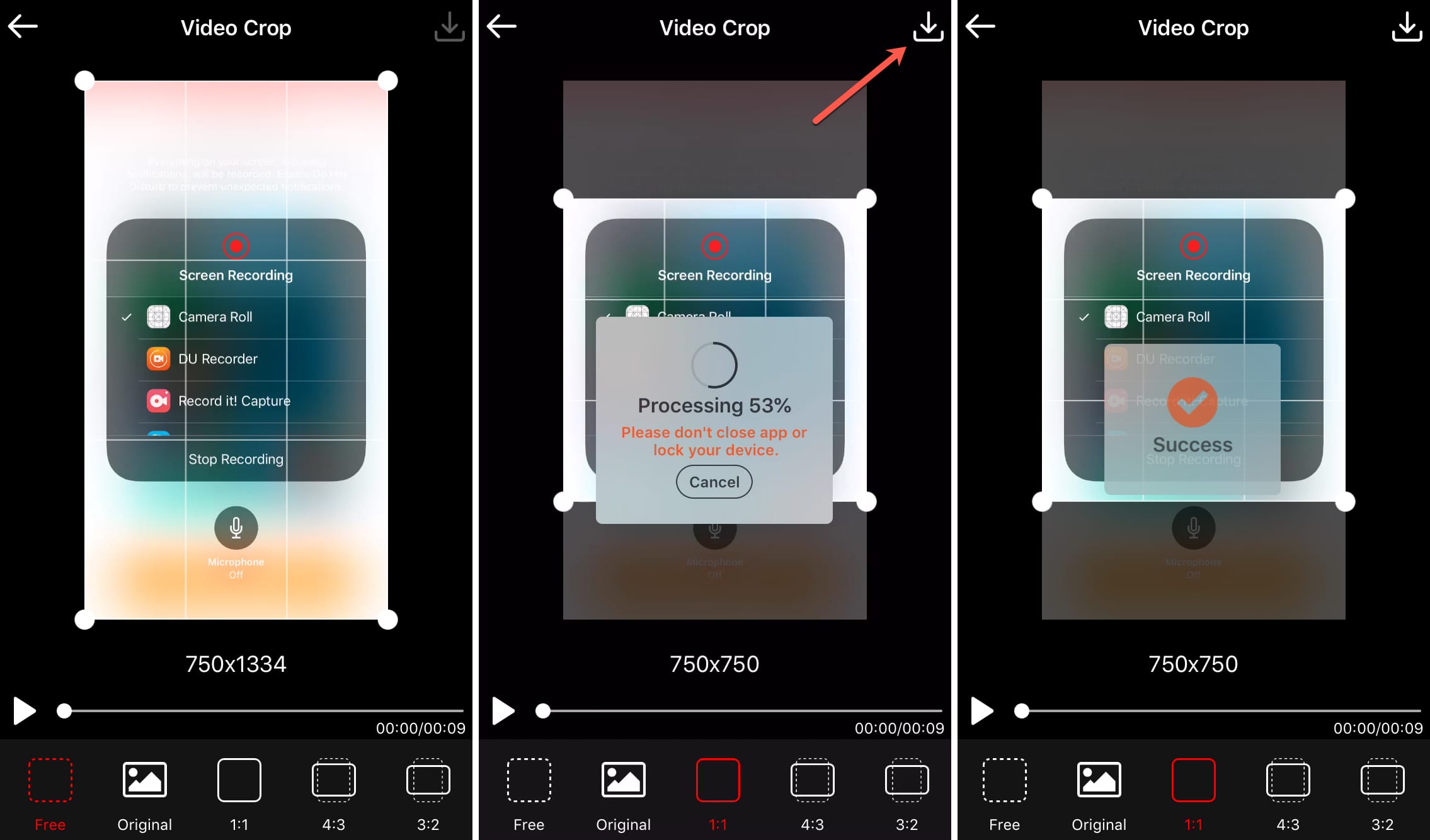
Are you looking to crop a video on your Android device? Whether you want to remove unwanted sections, adjust the aspect ratio, or create clips for social media, knowing how to crop a video can be incredibly useful. Luckily, there are several apps available for Android that make this process easy and accessible to anyone, regardless of their technical expertise.
In this article, we will explore the various methods and apps you can use to crop videos on your Android device. We will walk you through step-by-step instructions, provide recommendations for the best apps, and answer frequently asked questions to ensure you have all the information you need to get started. So, let’s dive in and discover how you can effortlessly crop videos right from the palm of your hand!
Inside This Article
- Introduction
- Using a Video Editing App
- Using the Default Gallery App
- Using a Third-Party Video Cropping App
- Tips and Considerations for Video Cropping on Android
- Troubleshooting Common Issues in Video Cropping on Android
- Introduction
- Methods for Cropping a Video on Android
- Tips and Considerations for Video Cropping on Android
- Troubleshooting Common Issues in Video Cropping on Android
- Conclusion
- Conclusion
- FAQs
Introduction
With the increasing popularity of smartphones, capturing and sharing videos has become a common part of our daily lives. Sometimes, though, you may find that a video you’ve recorded on your Android device is not framed perfectly or contains unwanted elements. In such cases, the ability to crop a video can come in handy.
Cropping a video on Android allows you to remove unwanted portions from the frame, adjust the aspect ratio, or focus on a specific subject or area of interest. Whether you want to trim the edges, eliminate distractions, or create a different visual composition, there are several methods available to help you achieve the desired results.
In this article, we will explore different methods for cropping a video on Android, including using a video editing app, the default gallery app, and third-party video cropping apps. We will also discuss tips and considerations for video cropping, as well as troubleshooting common issues that may arise during the process.
So, if you’re ready to learn how to harness the power of your Android device to crop your videos and create captivating visual content, let’s dive in!
When it comes to cropping a video on your Android device, there are several methods you can use. Each method offers its own advantages and may vary in terms of features and user interface. Here are three popular methods for cropping a video on Android:
Using a Video Editing App
One of the most effective ways to crop a video on Android is by using a dedicated video editing app. There are several apps available on the Google Play Store that provide powerful editing features, including the ability to crop videos.
To get started, simply download a video editing app like Adobe Premiere Rush, KineMaster, or FilmoraGo. These apps allow you to import your video, select the crop tool, and adjust the crop area by dragging and resizing it on the screen. Once you’re satisfied with the crop, you can save the edited video and export it to your desired format and quality.
Using the Default Gallery App
If you prefer a more straightforward and hassle-free method, you can use the default gallery app on your Android device to crop videos. Most Android devices come with a built-in gallery app that allows basic video editing functionalities, including cropping.
To crop a video using the default gallery app, open the app and locate the video you want to crop. Tap on the editing options, which may be represented by a pencil or edit icon. Look for the crop tool and adjust the crop area by dragging the edges or corners. Once you’ve made the desired crop, save the video to apply the changes.
Using a Third-Party Video Cropping App
If you’re looking for more advanced features or specific video cropping options, you can opt for a third-party video cropping app. These apps are specifically designed for video editing and offer a wide range of features, including precise crop controls and additional effects.
You can find popular video cropping apps like VidTrim, AndroVid, and Video Crop on the Google Play Store. Simply install one of these apps, import your video, and access the crop features. Adjust the crop area according to your preferences, preview the result, and save the edited video.
By utilizing one of these methods, you can easily crop a video on your Android device. Choose the method that best suits your needs and preferences, and start creating beautifully cropped videos to share with friends and family.
Tips and Considerations for Video Cropping on Android
When it comes to cropping a video on Android, there are several important tips and considerations to keep in mind to ensure the best result. Here are some essential factors to consider:
Choosing the Right Aspect Ratio
One crucial aspect of video cropping is selecting the appropriate aspect ratio. The aspect ratio determines the width and height proportions of the video frame. Different platforms and devices may have specific aspect ratio requirements, so it’s important to choose the one that best suits your needs. Common aspect ratios include 16:9 (widescreen), 4:3 (standard), and 1:1 (square).
Maintaining Video Quality
When cropping a video, it’s important to ensure that the quality of the video is preserved. The cropping process shouldn’t result in a significant loss of resolution or introduce artifacts. It’s recommended to use a video cropping app or editor that maintains the original resolution and clarity of the video. Avoid excessively cropping the video or zooming in too much, as this can lead to pixelation and reduced quality.
Previewing and Adjusting the Crop Area
Before finalizing the crop, it’s essential to preview and adjust the crop area. Most video cropping apps and editors allow you to drag and resize the crop area, enabling you to precisely define the area you want to keep. Take the time to review the video and make any necessary adjustments to ensure that the desired content is included in the final cropped video.
Saving and Exporting the Cropped Video
After you have successfully cropped the video, it’s time to save and export the cropped version. Many video cropping apps provide various options for saving and exporting the video, such as choosing the output format, adjusting the video quality settings, and selecting the destination folder. Make sure to select the appropriate settings based on your specific requirements.
By considering these tips and factors, you can effectively crop videos on your Android device while maintaining the quality and ensuring the desired aspect ratio. Remember to choose a reliable video cropping app or utilize the features within the default gallery app to achieve the best results.
Troubleshooting Common Issues in Video Cropping on Android
While cropping a video on Android can be a straightforward process, you may encounter some common issues that can affect the quality and appearance of your cropped video. Here are a few troubleshooting tips to help you overcome these challenges:
Black Bars or Distortion After Cropping
One common issue that users face when cropping a video is the appearance of black bars or distortion in the cropped video. This can occur if the original video has a different aspect ratio than the one you’re trying to achieve with the crop. To avoid this, it’s important to choose the right aspect ratio before cropping. Ensure that the aspect ratio you select matches the platform or device on which you plan to display the video. This will help prevent any black bars or distortion from appearing in the final output.
Loss of Video Quality
Another issue that can arise when cropping a video is the loss of video quality. This can happen if the video editing app you’re using doesn’t have robust compression settings or if you save the cropped video in a low-quality format. To maintain the video quality, use a video editing app that allows you to customize the export settings. Opt for a high-quality format or select a compression level that balances quality and file size. Additionally, avoid excessive cropping, as this can lead to a noticeable reduction in video quality.
Compatibility Issues with Different Devices and Apps
In some cases, the cropped video may not be compatible with certain devices or apps due to variations in video codecs, file formats, or playback capabilities. If you encounter compatibility issues, try using a different video editing app that offers more options for exporting in various formats. It’s also a good practice to test the cropped video on different devices and apps to ensure compatibility before sharing or publishing it.
By following these troubleshooting tips, you can overcome common issues that may arise when cropping a video on Android. Remember the importance of selecting the right aspect ratio, maintaining video quality, and ensuring compatibility with different devices and apps. With these considerations in mind, you can successfully crop and share your videos with ease.
Introduction
Capturing videos on our Android devices has become a common way to capture special moments and document our experiences. However, sometimes we may find the need to crop a video, whether it’s to remove unwanted elements, adjust the aspect ratio, or achieve a more desirable composition. In this article, we will explore the various methods for cropping a video on Android and provide tips and considerations to help you get the best results.
Methods for Cropping a Video on Android
When it comes to cropping a video on Android, there are a few different methods you can choose from. Let’s explore them below:
Using a Video Editing App
One of the most popular methods for cropping a video on Android is by using a dedicated video editing app. There are several powerful and user-friendly video editing apps available on the Play Store that allow you to easily crop your videos. These apps offer a range of features, including the ability to trim, crop, add effects, and more. Simply import the video into the app, select the crop option, adjust the crop area using on-screen handles, and save the cropped video.
Using the Default Gallery App
Many Android devices come with a default gallery app that offers basic video editing capabilities, including cropping. Open the gallery app, locate the video you want to crop, and select the editing or crop option. The app will provide a simple interface where you can adjust the crop area by dragging the corners or sides. Once you’re satisfied with the crop, save the changes, and the video will be cropped accordingly.
Using a Third-Party Video Cropping App
If you prefer more specialized tools for video cropping, there are several third-party apps available on the Play Store. These apps are specifically designed for video editing and cropping, offering a wide range of features and customization options. Simply search for “video cropping” or “video editing” apps in the Play Store, read reviews, and choose an app that suits your needs. Once you have installed the app, import your video, select the crop feature, adjust the crop area, and save the cropped video.
Tips and Considerations for Video Cropping on Android
When cropping a video on Android, there are a few important tips and considerations to keep in mind:
Choosing the Right Aspect Ratio
Before cropping your video, consider the aspect ratio you want to achieve. The aspect ratio determines the width and height of the video frame. Common aspect ratios include 16:9, 4:3, and 1:1. Choose the aspect ratio that best suits your needs and maintains the desired proportions of your video.
Maintaining Video Quality
When cropping a video, be mindful of the video quality. Cropping too much may result in a loss of resolution and clarity. It’s important to find a balance between cropping and maintaining the overall video quality. Preview the cropped video to ensure it still looks clear and sharp.
Previewing and Adjusting the Crop Area
Before finalizing the crop, take advantage of the preview option available in video editing apps. This allows you to see how the cropped video will look before you save the changes. Adjust the crop area as needed to achieve the desired framing and composition.
Saving and Exporting the Cropped Video
Once you are satisfied with the cropping, make sure to save and export the cropped video. Most video editing apps provide options for saving the video in different formats and resolutions. Choose the appropriate settings based on your intended use, whether it is sharing on social media or storing on your device.
Troubleshooting Common Issues in Video Cropping on Android
While cropping videos on Android is generally straightforward, there are a few common issues that may arise. Here are some troubleshooting tips:
Black Bars or Distortion After Cropping
If you notice black bars or distortion after cropping the video, it may be due to an incorrect aspect ratio or inconsistent scaling. Ensure that the aspect ratio is set correctly and that the video is scaled proportionally to fill the frame.
Loss of Video Quality
If you encounter a significant loss in video quality after cropping, it may be because you have cropped too much or at a low resolution. Consider reducing the amount of crop or selecting a higher resolution before cropping to maintain the video’s quality.
Compatibility Issues with Different Devices and Apps
Some video editing apps may have compatibility issues with certain devices or video formats. If you experience any issues or errors while cropping a video, try using a different app or converting the video to a compatible format.
Conclusion
Cropping a video on Android can be a useful way to enhance the composition and overall visual aesthetic of your videos. Whether you choose to use a video editing app, the default gallery app, or a third-party app, it’s important to consider the aspect ratio, maintain video quality, preview and adjust the crop area, and save the cropped video properly. By following these tips and troubleshooting common issues, you can achieve professional-looking cropped videos on your Android device.
Conclusion
In conclusion, cropping a video on Android has never been easier thanks to the multitude of mobile apps available. Whether you’re looking to remove unwanted parts, resize the frame, or focus on a specific area, these apps provide you with the tools you need to achieve your desired result.
By following the steps outlined in this article, you can easily crop videos on your Android device without the need for complex editing software. From simple trimming and adjusting to more advanced editing options, such as adding filters and effects, the possibilities are endless.
With the convenience of mobile apps, you can now edit and crop videos directly on your Android device, making it a convenient and accessible solution for all video editing needs. So don’t let your videos go unnoticed – make use of these powerful apps and take your video editing skills to the next level.
Start cropping your videos on Android today and unleash your creativity for the world to see.
FAQs
1. How do I crop a video on Android?
To crop a video on Android, you can use a video editing app like InShot or PowerDirector. Simply download and install the app from the Google Play Store, open it, and import the video you want to crop. Once you have selected the video, look for the crop tool or option within the app’s editing features. Adjust the cropping frame to your desired size and position, and then save the cropped video.
2. Can I crop a video without losing quality on Android?
When you crop a video, there is a possibility of losing some quality depending on the app or editing software you use. However, there are certain apps that offer high-quality cropping options, such as Adobe Premiere Rush. Additionally, you can minimize the loss of quality by ensuring that you select a smaller crop area and avoid excessive zooming or enlargements.
3. How can I adjust the aspect ratio of a cropped video on Android?
Most video editing apps for Android allow you to adjust the aspect ratio of a cropped video. Once you have cropped the video, look for an option to change the aspect ratio. Common aspect ratio options include 16:9 (widescreen), 4:3 (standard), and 1:1 (square). By selecting the desired aspect ratio, you can ensure that the video fits perfectly on different devices and platforms.
4. Is it possible to edit the length of a cropped video on Android?
Yes, you can edit the length of a cropped video on Android using video editing apps. After you have cropped the video, look for the trim or cut tool within the app. You can then adjust the start and end points of the video to shorten or lengthen it according to your preference. This feature is useful when you want to focus on specific parts of a video or create shorter clips.
5. Which app is the best for cropping videos on Android?
There are several reputable video editing apps available for Android that offer excellent cropping features. Some popular options include InShot, PowerDirector, Adobe Premiere Rush, and KineMaster. These apps provide a user-friendly interface, a wide range of editing tools, and the ability to crop videos with ease. Ultimately, the best app for you will depend on your specific needs and editing preferences.
