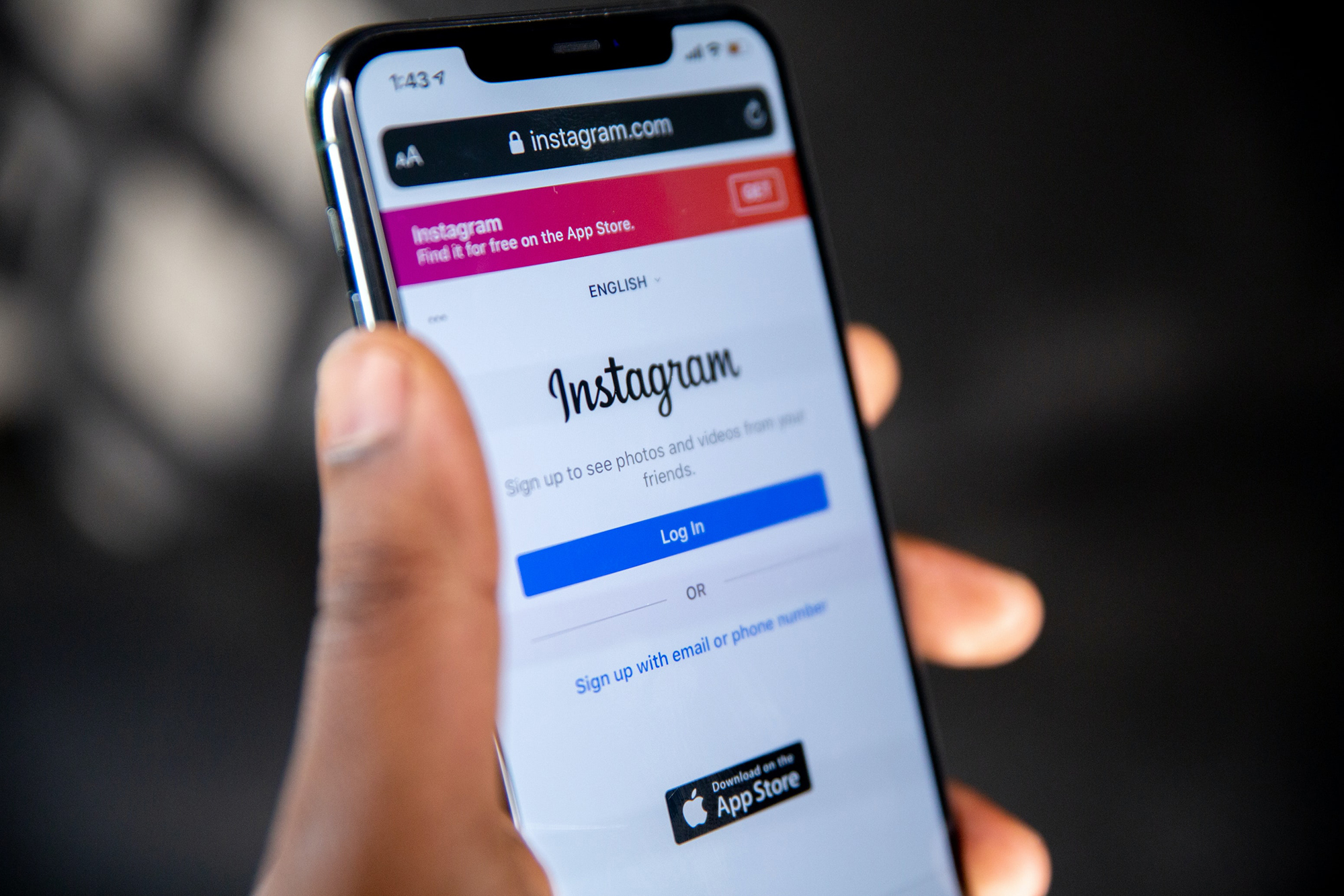
In today’s digital age, social media has become an integral part of our lives. Platforms like Instagram allow us to connect with friends, share our experiences, and explore the world through captivating visuals. However, there may come a time when you feel the need to take a break from social media and temporarily deactivate your Instagram account. Deactivating your account can provide a much-needed respite from the constant notifications, pressures of maintaining an online presence, and potential privacy concerns. If you are wondering how to deactivate Instagram on your phone, this article will guide you through the step-by-step process. Whether you’re looking for a temporary break or a permanent exit, we have you covered. So, let’s dive in and discover how to take a breather from the Instagram world.
Inside This Article
- How To Deactivate Instagram On Phone
- Method 1: Deactivating Instagram temporarily
- Method 2: Permanently deleting your Instagram account
- Method 3: Disabling Instagram notifications on your phone
- Method 4: Removing the Instagram app from your phone
- Conclusion
- FAQs
How To Deactivate Instagram On Phone
Instagram has become one of the most popular social media platforms, allowing users to share photos, videos, and connect with friends and followers. However, there may come a time when you decide to take a break from the platform or want to permanently delete your account. In this article, we will guide you through the process of deactivating Instagram on your phone, whether it’s temporary or permanent.
Method 1: Deactivating Instagram temporarily
If you want to temporarily deactivate your Instagram account, follow these steps:
- Open the Instagram app on your phone and log in to your account.
- Tap on your profile icon located in the bottom right corner of the screen.
- Next, tap on the three horizontal lines in the top right corner to access the menu.
- Scroll down and select the “Settings” option.
- From the settings menu, tap on “Account”.
- At the bottom of the account settings, you will see an option labeled “Temporarily disable my account”. Tap on it.
- Instagram will prompt you to provide a reason for deactivating your account. Select an appropriate option from the list or choose “Other”.
- Finally, enter your Instagram password and tap on “Temporarily Disable Account”.
Once you’ve completed these steps, your Instagram account will be temporarily deactivated. You can reactivate it at any time by logging back in.
Method 2: Permanently deleting your Instagram account
If you’re certain that you want to permanently delete your Instagram account, follow these instructions:
- Open a web browser on your phone and go to the Instagram account deletion page (https://www.instagram.com/accounts/remove/request/permanent).
- Log in to your Instagram account using your credentials.
- Instagram will ask you to provide a reason for deleting your account. Select a reason from the dropdown menu.
- Enter your Instagram password to confirm the deletion.
- Finally, click on “Permanently delete my account”.
Please note that once you delete your Instagram account, all your photos, videos, followers, and other account data will be permanently removed. This action cannot be undone, so make sure you truly want to delete your account before proceeding.
Method 3: Disabling Instagram notifications on your phone
If you find that you’re spending too much time on Instagram or want to reduce distractions, you can disable notifications from the app on your phone. Here’s how:
- Open the Settings app on your phone.
- Scroll down and tap on “Notifications”.
- Look for the Instagram app in the list of installed apps and tap on it.
- Toggle off the “Allow Notifications” option.
By disabling Instagram notifications, you can limit the interruptions and take control of your time spent on the platform.
Method 4: Removing the Instagram app from your phone
If you want to take a break from Instagram without deactivating your account, or if you simply want to remove the app from your phone, follow these steps:
- Find the Instagram app on your home screen or app drawer.
- Tap and hold on the app icon until the options menu appears.
- Select “Uninstall” or “Remove” to delete the app from your phone.
Removing the Instagram app from your phone will prevent you from accessing the platform, offering a temporary break from constant updates and notifications.
Whether you choose to temporarily deactivate Instagram, permanently delete your account, disable notifications, or remove the app from your phone, it’s important to do what feels right for you. Take the time to evaluate your social media usage and make decisions that align with your well-being and personal preferences.
Method 1: Deactivating Instagram temporarily
Deactivating your Instagram account temporarily is a great option if you want to take a break from the platform but plan to return later. Here’s how you can do it:
- Open the Instagram app on your phone and log in to your account.
- Go to your profile by tapping on the profile icon at the bottom right corner of the screen.
- Tap on the three horizontal lines at the top right corner of the screen to access the menu.
- Select “Settings” from the menu options.
- Scroll down and tap on “Account” to open the account settings.
- Tap on “Temporarily disable my account” located at the bottom of the screen.
- Follow the prompts and provide a reason for disabling your account.
- Tap on “Temporarily Disable Account” to confirm your decision.
By following these steps, your Instagram account will be deactivated temporarily. During this time, your profile, photos, comments, and likes will be hidden from other users. However, keep in mind that some information may still be visible, such as direct messages you’ve sent to other users.
It’s important to note that deactivating your Instagram account temporarily is reversible. You can reactivate your account at any time by simply logging back in using your username and password. All your content and followers will be restored as if you never left.
This option gives you the flexibility to take a break from the hustle and bustle of Instagram without permanently deleting your account.
Method 2: Permanently deleting your Instagram account
While temporarily deactivating your Instagram account may be sufficient for some, others may decide that they want to completely remove their presence from the platform. If you have made up your mind and want to permanently delete your Instagram account, follow the steps below:
- Open your preferred web browser on your phone and visit the Instagram website.
- Log in to your account using your username and password.
- Navigate to the “Delete Your Account” page. This page can be found under the “Help Center” section.
- Select the reason for deleting your account from the options provided.
- Re-enter your password to confirm your identity.
- Click on the “Permanently delete my account” button.
- Once the process is complete, your Instagram account will be permanently deleted, along with all your photos, videos, and followers. Keep in mind that this action is irreversible, and you will not be able to recover your account once it is deleted.
It is important to note that deleting your Instagram account will remove all your data, including your username. This means that someone else may be able to claim your old username once it becomes available again. If you are certain about deleting your account, make sure to inform your friends and followers before doing so, as they won’t be able to find you on the platform once your account is gone.
Remember, permanently deleting your Instagram account is a decision that should not be taken lightly. Take some time to consider the implications and consequences before proceeding.
Method 3: Disabling Instagram notifications on your phone
If you find that Instagram notifications are becoming overwhelming or distracting, you can easily disable them on your phone. Here’s how to do it:
- Open the Instagram app on your phone and log in to your account.
- Navigate to your profile by tapping on the profile icon at the bottom right corner of the screen.
- Once on your profile, tap on the three horizontal lines in the top right corner to open the menu.
- From the menu, select “Settings” and then tap on “Notifications.”
- You will see a list of notification types that can be customized. Tap on each one to adjust the settings according to your preference.
- For example, you can choose to disable notifications for likes, comments, new followers, and direct messages by toggling the switches off.
- If you prefer to receive only certain types of notifications, you can customize them by leaving the corresponding switches on.
- Once you have adjusted the notification settings to your liking, you can exit the app. You will no longer receive push notifications from Instagram.
Disabling Instagram notifications can help you regain control over your time and reduce distractions. By carefully selecting which notifications to allow, you can still stay connected with the app without being constantly bombarded with alerts.
Method 4: Removing the Instagram app from your phone
If you’re looking to take a break from Instagram or want to limit your social media usage, removing the Instagram app from your phone is an effective solution. This method ensures that you won’t have easy access to the app and can help reduce the time spent on the platform. Follow the steps below to remove the Instagram app from your phone:
- Find the Instagram app icon on your home screen or app drawer.
- Press and hold the app icon until a menu pops up.
- Look for an option that says “Uninstall,” “Remove,” or a trash bin icon.
- Drag the app icon to the uninstall or remove option and release it.
- Confirm the uninstallation when prompted.
After completing these steps, the Instagram app will be removed from your phone, freeing up space and eliminating the temptation to check the app frequently. Keep in mind that removing the app only deletes it from your device and not your Instagram account.
If you ever want to reinstall Instagram, simply visit your device’s app store (Google Play Store for Android or App Store for iOS), search for Instagram, and download the app again.
Removing the Instagram app can be a great way to break the habit of constantly checking your feed and notifications. It allows you to take a step back from the platform and focus on other aspects of your life without the constant distractions that social media can bring.
However, keep in mind that for some users, removing the Instagram app might not be the best solution. If you rely heavily on the platform for work, networking, or connecting with friends and family, it might be more practical to limit your usage and manage notifications instead.
Now that you know how to remove the Instagram app from your phone, you can take a break from the platform and regain control over your time and attention.
Conclusion
In conclusion, deactivating Instagram on your phone is a simple process that can be done in just a few steps. Whether you’re taking a break from social media or looking to protect your privacy, deactivating your Instagram account can give you the peace of mind you need. By following the instructions outlined in this article, you’ll be able to deactivate your account in no time.
Remember, deactivating your Instagram account is not a permanent decision. You can always reactivate it later if you change your mind. Just keep in mind that deactivating your account will temporarily remove your profile, posts, likes, comments, and followers.
Before deactivating, it’s a good idea to download a copy of your data for future reference. Once you’ve completed the deactivation process, take a break from social media and focus on other aspects of your life. Spending time offline can be refreshing and rejuvenating.
If you ever decide to return to Instagram, you can reactivate your account by simply logging back in. Your profile and content will be restored just as you left them.
So go ahead, take control of your social media usage and deactivate Instagram on your phone. Give yourself a much-needed break and rediscover life beyond the digital realm.
FAQs
Below are some frequently asked questions about deactivating Instagram on a phone:
1. Can I deactivate my Instagram account on my phone?
Yes, you can deactivate your Instagram account directly from your phone. Instagram provides a mobile app that allows you to access all the account settings, including the option to deactivate your account.
2. How do I deactivate my Instagram account on my phone?
To deactivate your Instagram account on your phone, follow these steps:
- Open the Instagram app on your phone and log in to your account.
- Tap on your profile icon at the bottom right corner of the screen.
- Go to the “Settings” menu by tapping on the three horizontal lines at the top right corner of the profile page.
- Select “Settings” and then tap on “Account.”
- Scroll down and tap on “Temporarily disable my account.”
- Choose a reason for deactivating your account from the provided options.
- Enter your password to confirm the deactivation.
- Tap “Temporarily Disable Account” to complete the process.
Your Instagram account will be temporarily deactivated, and all your profile information, photos, and videos will be hidden from other users until you choose to reactivate it.
3. Can I reactivate my Instagram account after deactivating it on my phone?
Yes, you can reactivate your Instagram account after deactivating it on your phone. To reactivate your account, simply log in to your Instagram app using your old credentials. Your account will be restored, including all your profile information and previous posts.
4. Will my followers be able to see that I’ve deactivated my Instagram account on my phone?
No, when you deactivate your Instagram account on your phone, your profile, posts, and activity will be temporarily hidden from other users. Your followers will not be notified of your account deactivation, and they will not be able to see any activity from your account until you choose to reactivate it.
5. Can I still use other Instagram features after deactivating my account on my phone?
No, when you deactivate your Instagram account on your phone, you will not be able to access any features of the app. This includes posting new content, liking or commenting on posts, and sending direct messages. You will only regain access to these features after you reactivate your account.
