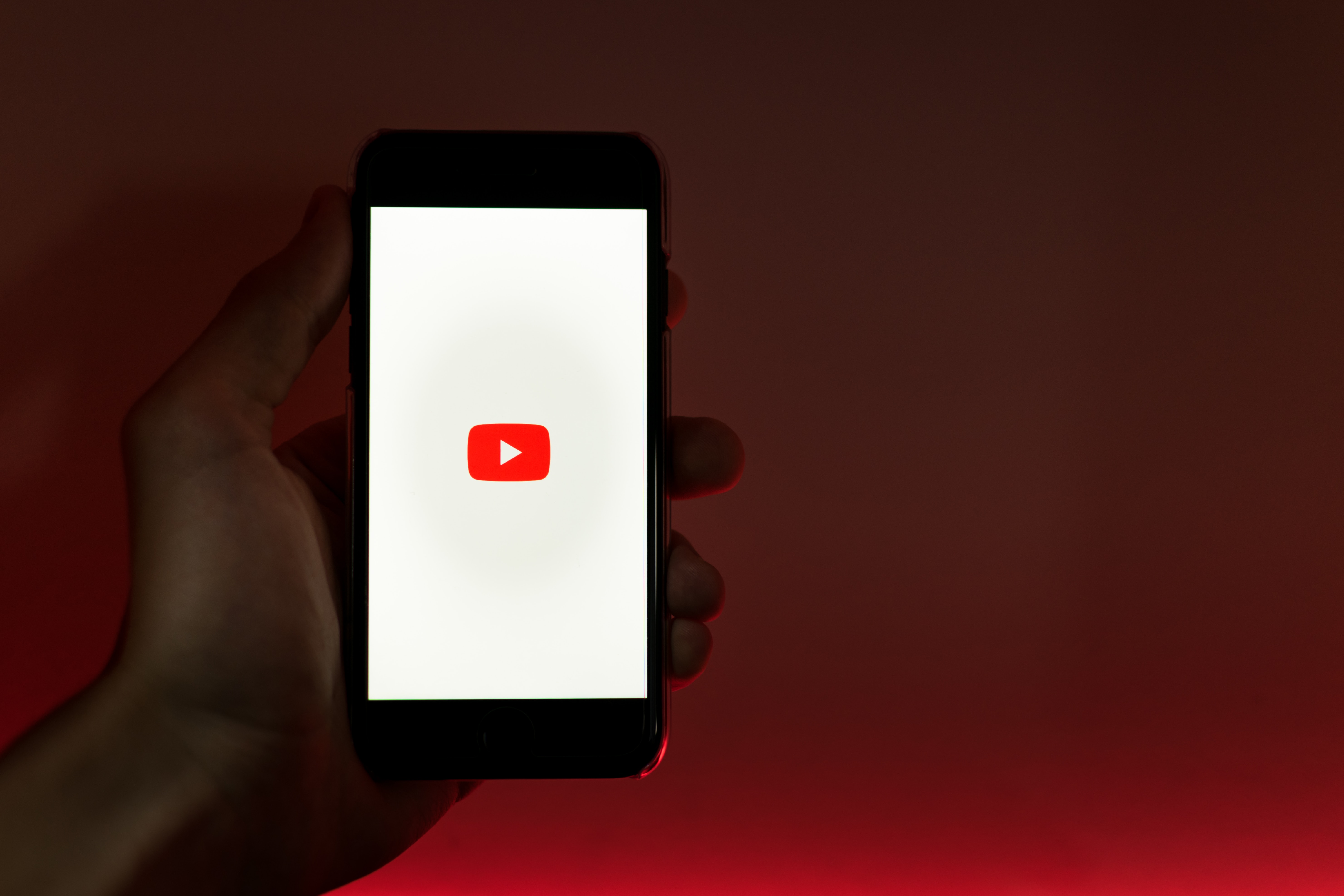
As smartphones have become an integral part of our daily lives, the demand for mobile apps has skyrocketed. One popular app category that stands out is video playback and streaming. YouTube, the world’s largest video sharing platform, offers an incredible variety of content that users can enjoy anytime, anywhere. However, what if you want to save a YouTube video to your phone for offline viewing or to share it with others?
In this article, we will explore the various methods and tools available to download YouTube videos directly to your phone. Whether you are an Android or iOS user, we have got you covered! From dedicated apps to online platforms, we will guide you through the process step by step, ensuring you can enjoy your favorite YouTube videos without worrying about internet connectivity.
Inside This Article
- Introduction
- Choosing a YouTube Video Downloader App
- Installing the YouTube Video Downloader App
- Finding and Copying the YouTube Video URL
- Downloading YouTube Videos to Your Phone
- Conclusion
- FAQs
Introduction
Welcome to the digital age, where we can access a vast library of videos with just a few taps on our smartphones. YouTube has become the go-to platform for watching and sharing videos of all kinds, from entertaining clips to educational content. However, there might be times when you come across a video on YouTube that you wish to watch offline, without an internet connection. This is where downloading YouTube videos to your phone comes in handy.
Downloading YouTube videos allows you to enjoy your favorite content on the go, without the need for a stable internet connection. Whether you want to watch videos during your daily commute, on a long-haul flight, or simply store them for later viewing, having the ability to download YouTube videos to your phone is a game-changer.
In this article, we will guide you through the process of downloading YouTube videos to your phone. We will cover everything from choosing the right YouTube video downloader app to installing it on your device. We will also walk you through the steps of finding and copying the YouTube video URL, as well as downloading the videos to your phone.
So, if you’re ready to take control of your YouTube viewing experience and have your favorite videos at your fingertips, let’s dive into the world of downloading YouTube videos to your phone.
Choosing a YouTube Video Downloader App
When it comes to downloading YouTube videos to your phone, choosing the right video downloader app is essential. There are several apps available on the market that claim to provide this functionality, but not all of them are reliable or safe. Here are a few key factors to consider when selecting a YouTube video downloader app:
- User Ratings and Reviews: Before downloading any app, it is crucial to check the user ratings and reviews. This feedback can give you an insight into the app’s performance, reliability, and user experience. Look for apps that have a high rating and positive reviews from a large number of users.
- Security and Safety: It is important to prioritize your privacy and the security of your device when selecting a video downloader app. Make sure to choose an app that has a good reputation for security and does not ask for unnecessary permissions.
- Supported Platforms: Ensure that the video downloader app you choose is compatible with your specific phone operating system. Whether you are using an Android, iOS, or another operating system, make sure the app is available and supported on that platform.
- Features and Functionality: Different video downloader apps offer various features and functionalities. Some apps may allow you to download videos in different formats or resolutions, while others may offer additional features like batch downloading or downloading subtitles. Consider your specific needs and choose an app that meets them.
- Ease of Use: Look for an app that is intuitive and easy to use. A user-friendly interface allows for a smooth and hassle-free experience when downloading YouTube videos to your phone. Avoid unnecessarily complex apps that may be confusing or time-consuming to operate.
- Additional Features: Some video downloader apps provide additional features such as video conversion, video editing, or the ability to download videos from other platforms. If you are looking for more than just the basic YouTube video downloading functionality, consider opting for an app that provides these extra features.
By taking these factors into account, you can choose a YouTube video downloader app that best suits your needs and preferences. Remember to always download apps from trusted sources such as official app stores to ensure the app’s authenticity and security.
Installing the YouTube Video Downloader App
Once you have chosen the YouTube video downloader app that suits your needs, the next step is to install it on your phone. Here’s a step-by-step guide on how to install a YouTube video downloader app:
- Open the app store on your phone: Depending on the type of phone you have, you will either have the Google Play Store (for Android devices) or the App Store (for iOS devices).
- Search for the YouTube video downloader app: In the search bar of the app store, type in the name of the YouTube video downloader app you have chosen.
- Select the app: From the search results, select the YouTube video downloader app you want to install.
- Tap on the “Install” or “Get” button: Once you have selected the app, tap on the “Install” or “Get” button to start the installation process.
- Wait for the installation to complete: The app will now start downloading and installing on your phone. This may take a few moments, depending on your internet connection speed.
- Open the app: Once the installation is complete, you can open the YouTube video downloader app from your phone’s home screen or app drawer.
- Follow any additional setup instructions: Some YouTube video downloader apps may require you to sign in with your YouTube account or configure certain settings. If prompted, follow the on-screen instructions to complete the setup process.
Once you have successfully installed the YouTube video downloader app on your phone, you are now ready to start downloading your favorite YouTube videos for offline viewing. It’s important to note that some YouTube video downloader apps may offer additional features or settings that you can explore to enhance your video downloading experience.
Finding and Copying the YouTube Video URL
Once you have chosen a suitable YouTube video downloader app, the next step is to find and copy the YouTube video URL. The URL is the unique address of the video, and it is required for the downloading process.
Here’s how you can find and copy the YouTube video URL:
- Open the YouTube app or website on your mobile device.
- Search for the video you want to download.
- Once you have found the video, tap on it to open it.
- Underneath the video player, you will find the “Share” button. Tap on it.
- A menu will appear with various sharing options. Look for the “Copy Link” option and tap on it.
- The YouTube video URL will now be copied to your device’s clipboard.
Alternatively, you can also find the YouTube video URL directly from the address bar of your browser. Simply open the video in your browser and copy the URL from the address bar.
It’s important to note that not all YouTube video downloader apps require you to find and copy the video URL. Some apps have built-in search functionality, allowing you to search for and download videos directly from within the app. However, if you prefer to manually copy the URL, the steps provided above should serve as a general guide.
Once you have successfully copied the YouTube video URL, you are ready to proceed with downloading the video to your phone. In the next section, we will explore the steps involved in downloading YouTube videos using a video downloader app.
Downloading YouTube Videos to Your Phone
Now that you have chosen and installed a YouTube video downloader app and have the YouTube video URL copied, it’s time to learn how to download the videos to your phone. The process may differ slightly depending on the app you are using, but the general steps are relatively similar.
- Open the YouTube video downloader app on your phone.
- Paste the copied YouTube video URL into the designated field or tap the “Paste” button.
- Choose the video format and quality you prefer. Generally, the app will offer a selection of various formats and quality options to choose from. If you plan to watch the video offline, it is recommended to select a higher quality for a better viewing experience.
- Tap the “Download” button to initiate the downloading process.
- Wait for the app to download the video. The time it takes will depend on the internet connection speed and the video’s size.
- Once the download is complete, you will usually find the video in the “Downloads” or “Videos” folder on your phone. Some apps may also offer the option to change the default download location.
It’s important to note that downloading YouTube videos may infringe on the platform’s terms of service, so it’s essential to respect copyright laws and only download videos for personal use or with proper permissions. Additionally, always be cautious when downloading videos from third-party apps and ensure that you are using a reputable and secure application.
With these steps, you can easily download YouTube videos directly to your phone and enjoy them offline at your convenience. Whether you want to watch your favorite music videos, tutorials, or entertaining content on the go or without an internet connection, a YouTube video downloader app can be a handy tool to have on your smartphone.
Conclusion
In conclusion, downloading YouTube videos to your phone has never been easier. With the right tools and apps, you can enjoy your favorite videos offline, anytime and anywhere. Whether you’re using an Android or iOS device, there are several options available to cater to your specific needs and preferences. From dedicated apps like TubeMate and Snaptube to online video downloaders like Y2Mate and Savefrom.net, you have a plethora of choices at your disposal.
When downloading YouTube videos, it’s important to respect copyright laws and the intellectual property rights of content creators. Ensure that you have permission to download and use videos responsibly. Additionally, exercise caution while downloading apps from third-party sources, as they may pose security risks to your device. Stick to reputable app stores like Google Play Store or the Apple App Store for a safer experience.
So go ahead, start downloading your favorite YouTube videos to your phone and enjoy them on the go. Whether it’s for offline viewing during a long commute or for creating a personalized playlist, having access to your favorite videos without an internet connection is truly a game-changer.
FAQs
Q1: Is it legal to download YouTube videos to my phone?
Downloading YouTube videos for personal use is generally considered a violation of YouTube’s terms of service. However, there are certain circumstances where downloading videos may be allowed, such as for educational or offline viewing purposes. It’s important to check the terms and conditions of YouTube and any applicable copyright laws in your country before downloading videos.
Q2: How can I download YouTube videos to my phone?
To download YouTube videos to your phone, you can use third-party tools or apps that allow you to save videos for offline viewing. One popular option is to use a video downloader app from your device’s app store. These apps usually require you to paste the video’s URL into the app and select the desired quality and format for the download.
Q3: Can I download YouTube videos directly from the YouTube app?
No, the YouTube app does not provide a built-in feature to download videos for offline viewing. YouTube Premium, a paid subscription service, allows you to download videos within the YouTube app and watch them offline. However, these downloaded videos are only accessible within the YouTube app itself and cannot be transferred to other devices.
Q4: Are there any legal alternatives to download YouTube videos?
Yes, YouTube offers the option to save videos for offline viewing within the YouTube app itself, but this feature is only available to YouTube Premium subscribers. If you are not a subscriber or prefer not to pay for a subscription, there are other legal alternatives such as YouTube’s own offline video saving feature or using YouTube’s official download feature on certain browsers.
Q5: Are there any risks involved in downloading YouTube videos to my phone?
While downloading YouTube videos to your phone may seem convenient, it’s important to be aware of the risks involved. Third-party video downloader apps may contain malware or other malicious software that could harm your device. Additionally, downloading copyrighted content without permission is illegal in many jurisdictions and could result in legal consequences. It’s always advisable to use caution and ensure you are complying with the law when downloading videos.
