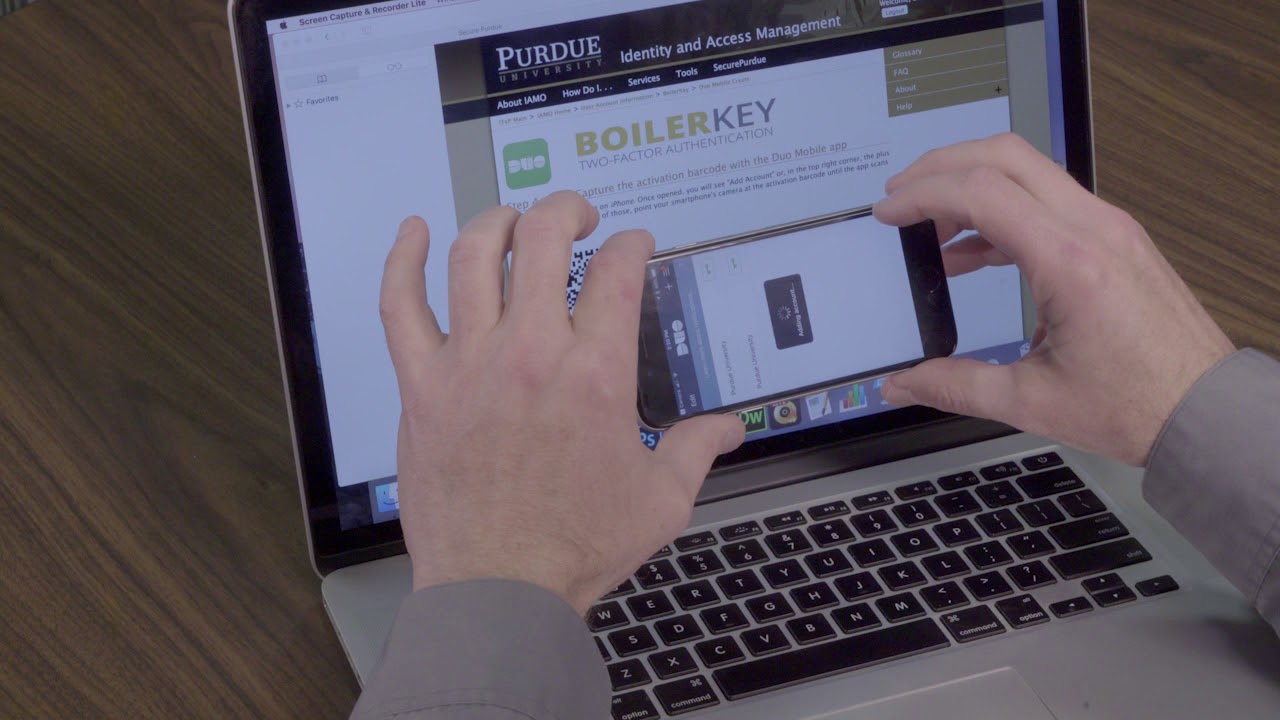
Are you looking for a quick and convenient way to secure your online accounts? Look no further than Duo Mobile, a popular mobile app that offers two-factor authentication (2FA) for added security. With Duo Mobile, you can generate unique QR codes that serve as a second layer of authentication to verify your identity. These QR codes can be easily scanned using your smartphone or tablet, making the login process both secure and hassle-free. But how do you get a QR code for Duo Mobile? In this article, we will guide you through the process, providing step-by-step instructions and helpful tips to ensure a smooth setup. So, let’s dive in and learn how to get a QR code for Duo Mobile!
Inside This Article
- Overview
- Step 1: Download and Install Duo Mobile
- Step 2: Set Up QR Code Enrollment
- Step 3: Generate QR Code
- Step 4: Scan and Activate QR Code
- Conclusion
- FAQs
Overview
Do you want to enhance the security of your online accounts? Duo Mobile is a popular solution that adds an extra layer of protection through two-factor authentication. One of the methods used by Duo Mobile to authenticate users is through QR codes. In this article, we will guide you through the process of obtaining a QR code for Duo Mobile, making it easier for you to set up and use this powerful security tool.
Using Duo Mobile not only improves the security of your accounts but also enhances convenience by eliminating the need to remember and enter multiple complex passwords. With the QR code feature, you can quickly and securely authenticate yourself, ensuring that only authorized individuals can access your sensitive information and data.
Setting up a QR code for Duo Mobile is a straightforward process that can be completed in a few simple steps. We will walk you through each step in detail, providing clear instructions and valuable tips to ensure a seamless setup experience.
By the end of this article, you will have the necessary knowledge and instructions to generate a QR code for Duo Mobile and activate it, allowing you to continue your online activities with an added layer of security and peace of mind.
Step 1: Download and Install Duo Mobile
When it comes to securing your online accounts, Duo Mobile is an excellent option. This mobile app provides an added layer of protection by enabling two-factor authentication through push notifications or codes generated directly on your device. To get started, you’ll need to download and install the Duo Mobile app on your smartphone. Here’s a step-by-step guide on how to do it:
1. Open the app store on your smartphone. If you’re using an iPhone, go to the App Store, and if you’re an Android user, head over to Google Play Store.
2. In the search bar, type “Duo Mobile” and tap on the search icon.
3. Look for the official Duo Mobile app, which is developed by Duo Security, LLC. It should have a green-colored logo with “Duo” written in white.
4. Once you’ve found the right app, tap on it to view more details.
5. Check the app’s compatibility with your device, ensuring that it supports your operating system version.
6. If everything looks good, tap on the “Install” or “Get” button, depending on your device’s app store.
7. Wait for the app to download and install on your device. The duration may vary depending on your internet speed.
8. Once the installation is complete, locate the Duo Mobile app on your home screen or app drawer and tap on it to open it.
9. Follow the on-screen prompts to grant necessary permissions to the app and set it as your default two-factor authentication method.
10. Congratulations! You have successfully downloaded and installed Duo Mobile on your smartphone. Now, you’re ready to proceed to the next step: setting up your QR code enrollment.
Remember, Duo Mobile is available for both iOS and Android devices, so regardless of the type of smartphone you have, you can enjoy the added security and convenience it provides.
Step 2: Set Up QR Code Enrollment
Once you have downloaded and installed Duo Mobile on your device, the next step is to set up QR code enrollment. This process is crucial for securely linking your device to your Duo account, allowing you to use Duo Mobile for two-factor authentication.
To begin, open the Duo Mobile app on your device. You will be prompted to provide some initial information to set up your account. Follow the on-screen instructions to enter your phone number and select your device type.
After completing the initial setup, you will be taken to the QR code enrollment screen. This is where you will generate a unique QR code that will be used to link your device to your Duo account.
Before generating the QR code, make sure you have allowed the app access to your device’s camera. This is necessary for scanning the QR code during the activation process.
Once you are ready, click on the “Generate QR Code” button. Duo Mobile will create a personalized QR code unique to your account.
It is important to keep in mind that the QR code is sensitive information. Treat it as you would any other password or authentication code. Do not share it with anyone or store it in an insecure location.
After generating the QR code, you will have the option to either scan it immediately or save it for later use. If you choose to save it, make sure to keep it in a secure location where you can easily access it when needed.
That’s it! You have now successfully set up QR code enrollment for Duo Mobile. In the next step, you’ll learn how to scan and activate the QR code to link your device to your Duo account.
Step 3: Generate QR Code
Once you have successfully installed Duo Mobile on your mobile device and completed the setup process, the next step is to generate a QR code. The QR code is a quick and easy way to link your device to your Duo account, allowing you to securely access your accounts and services.
To generate a QR code, follow these simple steps:
Step 1: Open the Duo Mobile app on your device. The app icon typically appears as a green key on a white background.
Step 2: Tap on the “Add Account” button, usually located at the top right corner of the app screen.
Step 3: Select the option to “Scan QR Code” from the menu. This will activate the camera on your device.
Step 4: Position your device’s camera so that it captures the QR code displayed on your computer screen or any other device. Ensure that the QR code is within the frame of the camera.
Step 5: The app will automatically scan the QR code and link your device to your Duo account. Once the scan is complete, a confirmation message will be displayed on the app screen.
Step 6: Congratulations! You have successfully generated a QR code and linked your device to your Duo account. You can now use Duo Mobile to securely access your accounts and authenticate your identity.
Remember to keep your device and QR code secure to ensure the integrity of your Duo account. If you ever need to re-link your device or generate a new QR code, you can easily do so by following these steps.
Generating a QR code is a convenient way to link your device to your Duo account. It provides an added layer of security and simplifies the authentication process. With Duo Mobile and the generated QR code, you can enjoy secure access to your accounts and services with ease.
Step 4: Scan and Activate QR Code
Once you have generated the QR code for Duo Mobile, the final step is to scan and activate it. Here’s how you can do it:
1. Open the Duo Mobile app on your smartphone.
2. On the app’s home screen, you’ll find the option to add an account. Tap on the “+” or “Add Account” button.
3. Duo Mobile will ask for permission to access your device’s camera. Grant the necessary permission.
4. Hold your smartphone steady and position the QR code within the camera’s viewfinder.
5. The app will automatically detect the QR code and proceed with the activation process.
6. Once the QR code is successfully scanned, you may need to verify your identity by entering your username and password.
7. Follow any additional prompts or instructions provided by Duo Mobile to complete the activation process.
8. After the activation is complete, you will see a confirmation message on the app’s screen. This indicates that Duo Mobile is now set up and ready to use on your device.
9. You can now log in to your desired applications or services that require Duo Mobile authentication. When prompted for authentication, open the Duo Mobile app and tap on the “Approve” button to confirm your login.
Remember to keep the Duo Mobile app updated to ensure that you have access to the latest security features and improvements.
Congratulations! You have successfully scanned and activated the QR code on Duo Mobile, adding an extra layer of security to your online accounts.
Conclusion
In conclusion, obtaining a QR code for Duo Mobile is a simple and convenient process. By following the steps outlined in this article, users can secure their accounts and streamline the login process on their mobile devices.
QR codes provide an added layer of security, ensuring that only authorized users can access sensitive information and resources. Whether you are using Duo Mobile for personal or professional purposes, having a QR code makes the authentication process quick, easy, and reliable.
Remember to regularly update your Duo Mobile app and keep your QR code in a safe place. If you have any questions or encounter any issues along the way, don’t hesitate to reach out to Duo Mobile support for assistance.
With a QR code for Duo Mobile, you can stay protected and enjoy seamless login experiences on your mobile devices. So why wait? Get your QR code today and take advantage of the enhanced security and convenience it offers.
FAQs
Q: What is a QR code?
A: A QR code (Quick Response code) is a two-dimensional barcode that consists of black squares on a white background. It can be scanned by a smartphone or a QR code reader to quickly access information or perform certain actions.
Q: What is Duo Mobile?
A: Duo Mobile is a mobile application that provides secure two-factor authentication for accessing various online services. It generates one-time passcodes or receives push notifications to verify user identity and enhance account security.
Q: How can I get a QR code for Duo Mobile?
A: To get a QR code for Duo Mobile, you first need to sign up for an account with a service that supports Duo authentication. Once you have an account, you can download the Duo Mobile app from your smartphone’s app store. During the setup process, you will be prompted to scan a QR code displayed on the service’s website or provided directly by the service provider.
Q: Can I use Duo Mobile for multiple accounts?
A: Yes, you can use Duo Mobile for multiple accounts. After you have set up Duo Mobile for one account, you can add additional accounts by scanning QR codes or manually entering the account information within the Duo Mobile app. This allows you to easily manage and authenticate multiple accounts from a single app.
Q: Is Duo Mobile available for both iOS and Android devices?
A: Yes, Duo Mobile is available for both iOS and Android devices. You can download the app from the Apple App Store for iOS devices or from the Google Play Store for Android devices. Duo Mobile also supports other platforms such as Windows Phone, Blackberry, and PalmOS.
