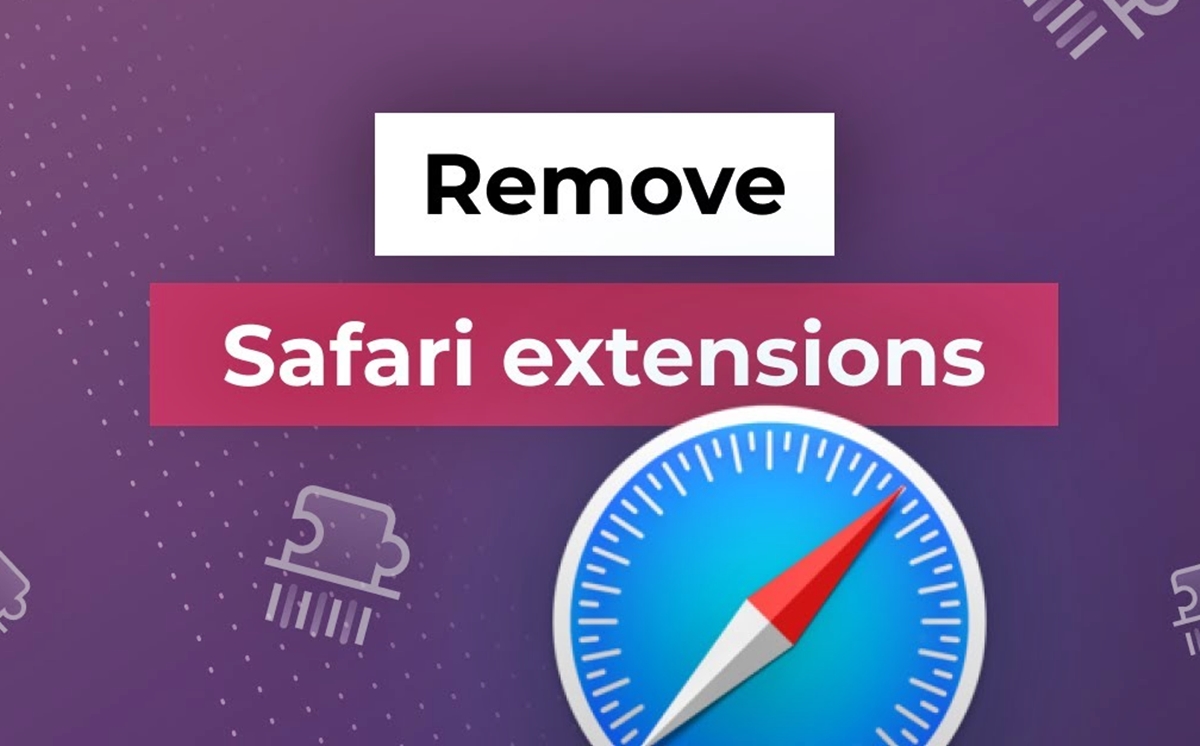
Are you tired of dealing with unwanted and unnecessary Safari extensions cluttering up your browser? If so, you’re in luck! In this article, we will show you how to remove Safari extensions quickly and seamlessly. Safari, the default web browser on Apple devices, offers a variety of extensions that can enhance your browsing experience. However, sometimes, these extensions can become a nuisance, causing slow performance or unwanted pop-ups. Whether you’ve accidentally installed an extension or simply want to clean up your browser, we’ve got you covered. Follow our step-by-step guide to easily and efficiently remove Safari extensions, giving you a more streamlined and personalized browsing experience.
Inside This Article
- Why Remove Safari Extensions
- Steps to Remove Safari Extensions
- Alternative Method for Removing Safari Extensions
- Conclusion
- FAQs
Why Remove Safari Extensions
Safari extensions are small software programs that enhance your browsing experience by adding extra functionality and features to the Safari browser. While many extensions can be useful and improve productivity, there are also instances where you may need to remove them. Here are some reasons why you might want to remove Safari extensions:
1. Performance: Some extensions may consume a significant amount of system resources and slow down your browsing experience. Removing unnecessary or resource-intensive extensions can help improve the overall performance of Safari.
2. Compatibility: Safari extensions are developed by third-party developers, and in some cases, they may not be fully compatible with the latest version of Safari or other software on your device. This can lead to compatibility issues and cause Safari to crash or behave unpredictably.
3. Security concerns: While the majority of Safari extensions are safe to use, there is always a risk of installing malicious or poorly coded extensions. These extensions may compromise your online security and expose your personal information to potential threats. Removing suspicious or untrusted extensions is crucial to maintaining your online safety.
4. Clutter and organization: Over time, you may accumulate a large number of Safari extensions, making it difficult to manage and find the ones you need. Removing unused or redundant extensions can help declutter your browser and make it easier to locate the extensions that are essential to your browsing experience.
5. Privacy: Some Safari extensions might collect your browsing data or track your online activities, compromising your privacy. Removing extensions that have excessive data access permissions or that you no longer trust is essential in safeguarding your personal information.
By keeping these reasons in mind, you can assess which Safari extensions are no longer serving your needs or posing potential risks, and then take the necessary steps to remove them. Removing unnecessary extensions can improve the performance, security, and organization of your Safari browser, allowing for a streamlined and hassle-free browsing experience.
Steps to Remove Safari Extensions
Removing Safari extensions can be a straightforward process if you follow a few simple steps. Whether you want to remove an extension that’s causing performance issues or simply want to declutter your Safari browser, here’s a step-by-step guide to help you get rid of unwanted extensions:
Step 1: Open Safari Preferences
Begin by opening the Safari browser on your device. Then, locate the “Safari” menu in the menu bar at the top of the screen and click on it. From the drop-down menu, select “Preferences.”
Step 2: Access the Extensions Tab
In the Preferences window that opens, click on the “Extensions” tab. This will display a list of all the extensions installed on your Safari browser.
Step 3: Choose the Extension to Remove
Scroll through the list of extensions and identify the one you want to remove. Click on it to select it.
Step 4: Remove the Extension
Once you’ve selected the extension you want to remove, click on the “Uninstall” or “Remove” button next to it. A confirmation pop-up will appear asking if you are sure you want to remove the extension. Confirm your choice by clicking “Uninstall” or “Remove.”
Step 5: Restart Safari
After removing the extension, it is recommended to restart Safari to ensure the changes take effect. Simply quit and relaunch the Safari browser.
Step 6: Verify the Extension is Removed
Reopen Safari Preferences and navigate to the Extensions tab. Make sure the extension you wanted to remove is no longer listed. If it still appears, repeat the steps to uninstall it or try an alternative method.
Step 7: Repeat for Additional Extensions
If you have more extensions you want to remove, repeat the above steps for each one until you have removed all desired extensions from Safari.
By following these steps, you can easily remove unwanted extensions from your Safari browser and enjoy a cleaner and more streamlined browsing experience. Remember to only remove extensions that you no longer need or ones that may be causing issues with your browser’s performance.
Alternative Method for Removing Safari Extensions
If you find the traditional method of removing Safari extensions a bit cumbersome, don’t worry. There is an alternative method that can make the process much easier and more efficient.
One way to remove Safari extensions is by using a third-party extension manager. These tools serve as a central hub for managing all your Safari extensions, making it convenient to enable, disable, or remove them with just a few clicks.
One popular extension manager is called “Extensity.” This lightweight and user-friendly tool allows you to control your Safari extensions from a dedicated icon in your browser’s toolbar. Simply install Extensity from the Safari Extensions Gallery and follow the provided instructions.
Once installed, click on the Extensity icon. You will be presented with a list of all your installed extensions. To remove a specific extension, simply locate it on the list and toggle the switch to disable it. This will effectively remove the extension from Safari.
Extensity also gives you the option to temporarily disable an extension without removing it completely. This can be useful if you want to test different configurations or troubleshoot any issues you may be experiencing.
In addition to Extensity, there are other extension managers available that offer similar functionality. Some of these include “Magic Lasso Adblock,” “EndangeredTabs,” and “Better Blocker.” Each of these tools provides an efficient and user-friendly way to manage and remove Safari extensions.
By using an extension manager, you can streamline the process of removing Safari extensions and eliminate the need to dig through various menus and settings. This alternative method can save you time and effort, enabling you to have better control over your Safari browsing experience.
Conclusion
In conclusion, removing Safari extensions can be a quick and straightforward process that can greatly enhance your browsing experience. By following the step-by-step guidelines provided in this article, you can easily remove unwanted or outdated extensions and optimize your browser’s performance. Remember to regularly review and manage your extensions to ensure they align with your current needs and preferences.
As always, it’s essential to be mindful of the extensions you install and ensure they come from trusted sources. By keeping your Safari extensions clean and minimal, you can minimize the risk of encountering security vulnerabilities or performance issues.
So go ahead, take a few moments to go through your Safari extensions and clean up any unnecessary ones. You’ll be amazed at how a clutter-free browsing experience can improve your productivity and enjoyment of the web!
FAQs
1. How do I remove Safari extensions?
2. Can I remove multiple Safari extensions at once?
3. Will removing Safari extensions affect my browsing experience?
4. Are there any precautions I should take before removing Safari extensions?
5. Can I reinstall Safari extensions after removing them?
