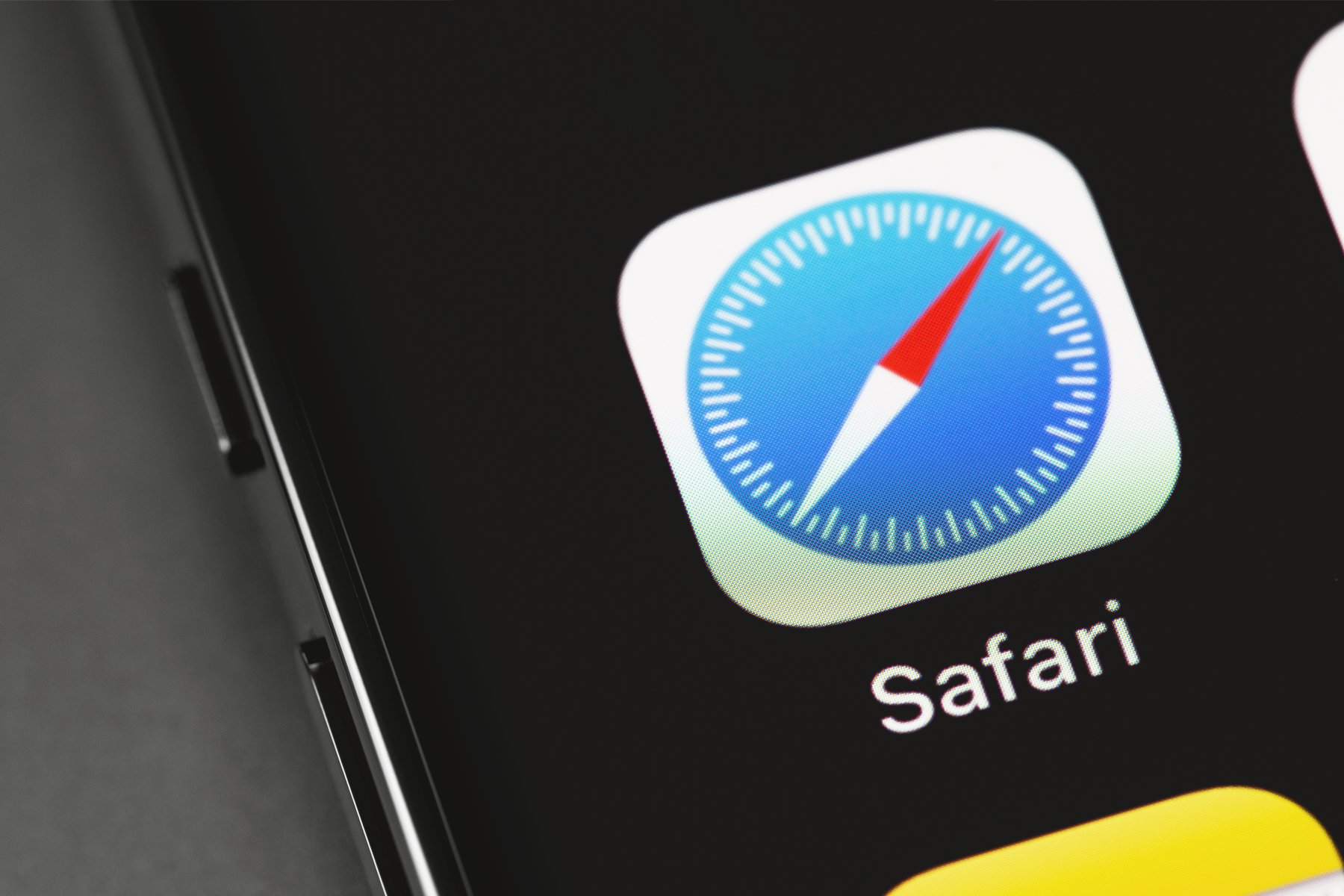
Are you an iPhone user who wants to know how to take Safari off your device? Look no further! In this article, we will provide you with a step-by-step guide on removing Safari from your iPhone. Safari is the default web browser on Apple devices, offering a seamless and user-friendly browsing experience. However, some individuals may prefer to use alternative browsers or have privacy concerns that lead them to remove Safari from their iPhones. Whether you’re looking to reclaim storage space or simply switch to a different browser, we’ve got you covered. Follow our instructions below to learn how to remove Safari from your iPhone and explore the various options available to you.
Inside This Article
- Reasons to Remove Safari from iPhone
- How to Disable Safari on iPhone
- Alternative Web Browsers for iPhone
- Conclusion
- FAQs
Reasons to Remove Safari from iPhone
Safari is the default web browser on iPhones, providing users with a seamless internet browsing experience. However, there may be several reasons why you might want to remove Safari from your iPhone. Whether it’s privacy concerns, a desire to use alternative web browsers, or simply wanting to free up storage space, here are a few key reasons to consider removing Safari from your iPhone.
1. Privacy and Security: If you value your online privacy and want to take extra precautions, removing Safari can be a viable option. By using alternative web browsers, you can explore different privacy-focused features and settings that may better align with your preferences.
2. Personal Preferences: Not everyone is a fan of Safari’s user interface or features. Some individuals prefer a more intuitive or customizable browsing experience. By removing Safari, you can explore other web browsers that offer a different look and feel, allowing you to tailor your browsing experience to your liking.
3. Storage Space: Safari is an integral part of the iOS operating system, and even though it may not consume a significant amount of storage space, every bit counts. By removing Safari, you can free up some valuable storage space for other apps, photos, or files.
4. Trying Alternative Browsers: The App Store offers a wide range of web browsers that you can explore and try on your iPhone. By removing Safari, you can experiment with different browsers and find the one that offers the features and performance that best suit your needs.
5. Restricting Access: If you want to limit internet access for yourself or someone else using your iPhone, removing Safari can be a viable option. By disabling the default browser, you can control the internet usage and focus on other tasks or apps without the temptation of constant browsing.
6. Enhanced Productivity: Removing Safari can help improve your productivity if you find yourself easily distracted by browsing the internet. By eliminating the default browser, you can stay focused on your work or other activities without the lure of opening Safari and getting lost in endless browsing sessions.
7. Reinstalling for a Fresh Start: Sometimes, removing and reinstalling Safari can help resolve certain issues or bugs. If you are facing persistent problems with Safari, removing it and then reinstalling it from the App Store can give you a fresh start, potentially resolving any lingering issues.
While Safari offers a great browsing experience for many iPhone users, it’s always good to have options. By removing Safari from your iPhone, you can explore different web browsers and find the one that suits your needs and preferences the best.
How to Disable Safari on iPhone
Is Safari not your preferred web browser on your iPhone? Maybe you want to switch to a different browser, or perhaps you want to restrict access to the internet for certain users, such as children. Whatever the reason, disabling Safari on your iPhone is a straightforward process. Here’s how you can do it:
- Go to the “Settings” app on your iPhone’s home screen.
- Scroll down and tap on “Screen Time.”
- If you haven’t set up Screen Time before, tap on “Turn On Screen Time.” Otherwise, skip to step 4.
- Choose “Continue” and select “This is My iPhone” or “This is My Child’s iPhone,” depending on who the device belongs to.
- Tap on “Content & Privacy Restrictions.”
- Enable the “Content & Privacy Restrictions” toggle switch if it’s not already turned on.
- Scroll down and tap on “Allowed Apps.”
- You’ll see a list of apps. Look for “Safari” and make sure it’s toggled off. If the toggle switch is green, simply tap on it to turn it off.
- Exit the Settings app. Safari has now been disabled on your iPhone.
Disabling Safari on your iPhone is a useful way to limit web browsing capabilities or customize the browsing experience on your device. However, keep in mind that disabling Safari doesn’t necessarily remove it from your device; it just hides the app icon and restricts its usage.
If you ever decide to enable Safari again, simply follow the same steps above and toggle the switch for Safari back on. It’s a reversible process that gives you control over your web browsing preferences on your iPhone.
Now that you know how to disable Safari on your iPhone, you can explore alternative web browsers that might better suit your needs. Let’s take a look at a few popular options.
Alternative Web Browsers for iPhone
While Safari is the default web browser on iPhones, there are several alternative options available in the App Store that offer unique features and functionalities. Whether you’re looking for increased privacy, enhanced customization, or faster browsing speeds, these alternative web browsers can provide a refreshing change. Here are some of the top choices:
1. Google Chrome: Known for its speed and seamless synchronization with other devices, Google Chrome is a popular alternative to Safari. It offers a user-friendly interface, supports multiple tabs, and provides quick access to bookmarks and history. Additionally, Chrome supports various extensions to further enhance your browsing experience.
2. Firefox Focus: If privacy is a major concern, Firefox Focus is an excellent choice. It automatically blocks trackers, ads, and other web elements that can compromise your privacy and slow down your browsing experience. With a minimalistic design and a focus on privacy, Firefox Focus ensures a secure browsing experience.
3. Opera Touch: Opera Touch offers a unique browsing experience, specifically designed for one-handed use. Its Fast Action Button allows users to access useful features quickly, such as searching, opening a new tab, or scanning QR codes. Opera Touch also has a built-in ad blocker and supports instant messaging apps like WhatsApp and Facebook Messenger.
4. Microsoft Edge: Formerly known as Microsoft Edge, the new version of this browser brings more features and better performance to iPhone users. It offers seamless integration with Windows 10 devices, making it a great choice for those who use Microsoft services. With a clean and intuitive interface, Microsoft Edge provides a smooth browsing experience.
5. Dolphin Browser: Dolphin Browser is known for its gesture-based navigation, allowing users to perform various actions by drawing specific gestures on the screen. It also offers a built-in ad blocker, a customizable home screen, and support for voice search. Dolphin Browser is packed with features that make it a compelling alternative.
6. Brave Browser: Brave Browser focuses on speed, security, and privacy. It blocks ads and trackers by default, allowing for faster and safer browsing. Brave Browser also offers a unique feature called Brave Rewards, which lets users earn cryptocurrency while browsing and tip their favorite content creators.
7. Puffin Web Browser: Puffin Web Browser stands out with its cloud-based technology, which enables faster browsing speeds by offloading the workload to remote servers. It also offers built-in flash support, data compression, and a virtual trackpad for easy navigation. Puffin Web Browser is a great option for those looking for fast and efficient browsing.
These alternative web browsers provide users with different features and functionalities, catering to individual preferences. Experimenting with different options can help you find the perfect browser that suits your needs and enhances your browsing experience on iPhones.
Conclusion
In conclusion, removing Safari from your iPhone is not a simple task, as it is a native app that is deeply integrated into the iOS operating system. While you cannot completely uninstall Safari, you can disable it by restricting its access or using alternative browsers. However, it is important to note that removing or disabling Safari may result in limited functionality and compatibility issues with other apps and websites.
Before making any changes, consider your needs and priorities. If you are concerned about privacy or want to try out different browsing options, disabling Safari or opting for a different browser may be a viable option. However, if you rely heavily on Safari’s features and integrations, it is advisable to keep it intact and explore its settings for enhanced browsing experiences.
Remember, Safari is purposefully designed to provide a secure and seamless web browsing experience on iOS devices. Making dramatic changes to its functionality may lead to unintended consequences. Proceed with caution and make informed decisions based on your specific requirements.
FAQs
1. Why would I want to take Safari off my iPhone?
2. Can I remove Safari from my iPhone completely?
3. Will removing Safari affect other apps on my iPhone?
4. How do I disable Safari on my iPhone?
5. Is there an alternative web browser I can use on my iPhone?
