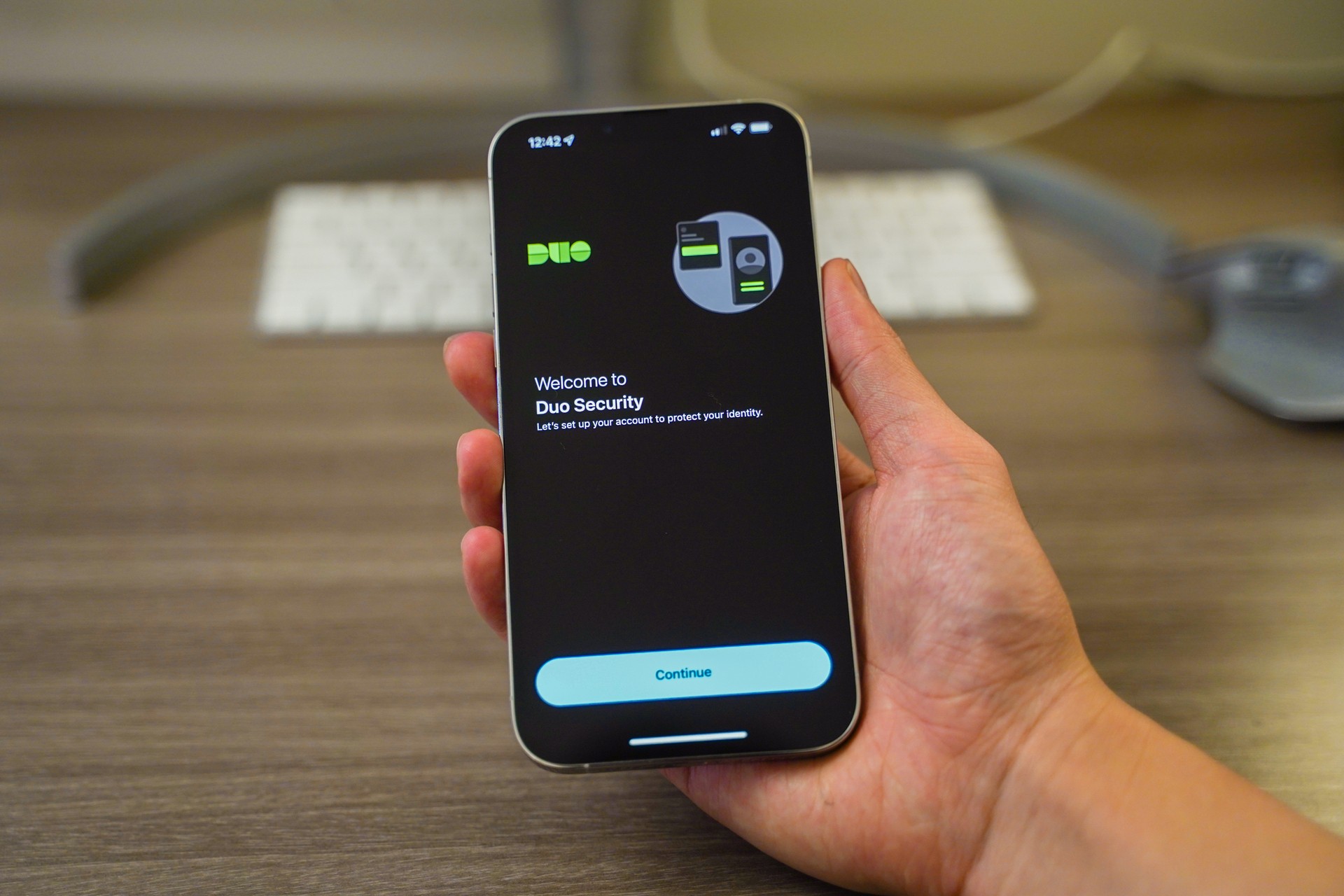
Are you having trouble restoring Duo Mobile on your device? Restoring the Duo Mobile app can be a lifesaver when you switch devices or need to reinstall the app for any reason. Duo Mobile is a popular mobile app that provides two-factor authentication to ensure the security of your online accounts. In this article, we will guide you through the process of restoring the Duo Mobile app on your device, step by step. Whether you’re using an iPhone, Android phone, or even a Windows device, we’ve got you covered. By the end of this article, you’ll have your Duo Mobile app up and running smoothly, providing an extra layer of security to protect your personal and sensitive information.
Inside This Article
- Overview
- Step 1: Uninstall Duo Mobile
- Step 2: Reinstall Duo Mobile
- Step 3: Restore Duo Mobile Account
- Step 4: Test Duo Mobile Functionality
- Conclusion
- FAQs
Overview
Restoring Duo Mobile is a crucial step to regain access to your accounts and secure your sensitive information. Whether you’ve got a new device or accidentally uninstalled Duo Mobile, this article will guide you through the process of restoring Duo Mobile.
Duo Mobile is a popular mobile app that provides two-factor authentication (2FA) for various online platforms, including email, social media, and financial accounts. It adds an extra layer of security by requiring users to verify their identities using a unique code generated by the app.
When you uninstall Duo Mobile, you lose all the account information associated with the app. However, by following a few simple steps, you can quickly restore your Duo Mobile account and resume using the app for enhanced security.
In this article, we will walk you through the process of restoring Duo Mobile, including uninstalling the app, reinstalling it, and restoring your account information. By the end of this guide, you will be able to ensure the continued protection of your valuable online accounts.
Step 1: Uninstall Duo Mobile
Uninstalling Duo Mobile is the first step to restore it. Sometimes, if the app is not functioning properly or there are compatibility issues with your device, uninstalling and reinstalling can resolve the issues. Below are the steps to uninstall Duo Mobile:
1. Go to your device’s settings menu.
2. Scroll down and tap on “Apps” or “Applications” option.
3. Look for “Duo Mobile” in the list of installed apps and tap on it.
4. On the app’s details page, you will see the “Uninstall” button. Tap on it.
5. Confirm the uninstallation by tapping “OK” or “Yes” when prompted.
After following these steps, Duo Mobile will be completely uninstalled from your device. Proceed to the next step to reinstall it.
Step 2: Reinstall Duo Mobile
After uninstalling Duo Mobile from your device, the next step is to reinstall it. Follow these steps to get Duo Mobile up and running again:
- Go to the App Store (iOS) or Google Play Store (Android) on your device.
- Search for “Duo Mobile” in the search bar and select the official Duo Mobile app.
- Tap on the “Install” or “Get” button to begin the installation process.
- Once the app is downloaded and installed, open the Duo Mobile app.
- Grant any necessary permissions that the app requests, such as access to your camera or notifications.
- You will be prompted to set up Duo Mobile again. Follow the on-screen instructions to complete the setup process.
It’s important to note that if you had previously enabled any additional features, such as fingerprint or facial recognition, you may need to reconfigure those settings after reinstalling Duo Mobile.
After you have successfully reinstalled Duo Mobile and completed the setup process, you’ll be ready to move on to the next step: restoring your Duo Mobile account.
Step 3: Restore Duo Mobile Account
Restoring your Duo Mobile account is a crucial step to ensure your device is correctly set up and ready to secure your online accounts. Follow the steps below to easily restore your Duo Mobile account and regain access to the two-factor authentication codes.
1. Open the Duo Mobile App
Launch the Duo Mobile app on your device. If you have previously uninstalled the app, you can download it from the app store and install it again.
2. Tap on the “+” Symbol
Look for the “+” symbol or the “Add Account” option within the Duo Mobile app and tap on it. This will initiate the process of restoring your Duo Mobile account.
3. Scan the QR Code or Enter the Account Information
You will have two options to restore your Duo Mobile account. The first option is to scan the QR code displayed on the screen using your device’s camera. The second option is to manually enter the account information provided by the app or service you are trying to enable two-factor authentication for.
4. Verify the Account Registration
After scanning the QR code or entering the account information, the Duo Mobile app will complete the registration process and verify your account. This step ensures that you are the rightful owner of the account.
5. Test the Duo Mobile Functionality
Once the account is registered and verified, the Duo Mobile app will start generating two-factor authentication codes for your enrolled accounts. To ensure everything is working correctly, attempt to authenticate with one of your accounts that have two-factor authentication enabled. The Duo Mobile app should display a code that you can use to verify your identity.
6. Backup Your Duo Mobile Account
As an extra precaution, it’s recommended to enable the Duo Mobile app’s backup feature. This way, if you ever lose or change devices in the future, you can easily restore your Duo Mobile account without any hassle.
7. Troubleshooting
If you encounter any issues during the account restoration process or while using the Duo Mobile app, refer to the official Duo Mobile documentation or reach out to their support team for assistance.
By following these simple steps, you can quickly restore your Duo Mobile account and ensure the security of your online accounts through two-factor authentication.
Step 4: Test Duo Mobile Functionality
After completing the restoration process of Duo Mobile, the final step is to test its functionality to ensure it is working properly. Here are a few things you can do to ensure that Duo Mobile is functioning as expected:
1. Try logging in: Open the app and attempt to log in to any account or service that requires Duo Mobile for two-factor authentication. Make sure that you receive a prompt on your mobile device and successfully approve or deny the login request.
2. Scan a new barcode: If you have any additional accounts or services that use Duo Mobile, try scanning a new barcode to add them to the app. Open the app, go to the “Add Account” or similar option, and follow the instructions to scan the barcode. Once scanned, check if you receive authentication prompts for the newly added accounts.
3. Test push notifications: Enable push notifications for Duo Mobile and verify if you receive them correctly. You can do this by going to the settings within the app and ensuring that push notifications are enabled. Then, try logging in to an account that requires Duo Mobile and see if you receive the push notification on your device.
4. Verify time-based passcodes: If you have any accounts that use time-based passcodes, make sure that Duo Mobile generates them accurately. Open the app and check if the passcodes are being generated correctly and in sync with the authenticated service.
5. Test recovery codes: If you have generated recovery codes during the restoration process, try using them to log in to an account. This will ensure that the recovery codes are valid and can be used as a backup authentication method if needed.
6. Check app settings: Take a moment to review the app settings and ensure that everything is configured correctly. Verify that the correct accounts are added, the app is set to receive push notifications, and any other preferences are set according to your preferences.
7. Contact support if needed: If you encounter any issues or problems during the testing phase, don’t hesitate to reach out to Duo Mobile’s support team. They can provide guidance and assistance in troubleshooting and resolving any technical difficulties.
By going through these testing steps, you can have peace of mind knowing that your restored Duo Mobile app is fully functional and ready to protect your accounts with two-factor authentication.
In conclusion, restoring Duo Mobile is a simple and straightforward process that can be accomplished in just a few steps. Whether you have switched devices, encountered a technical issue, or simply want to ensure the security of your accounts, following the instructions outlined in this article will enable you to restore Duo Mobile and access your protected applications seamlessly.
By understanding the importance of Duo Mobile in safeguarding your accounts, you can take proactive steps to restore it whenever necessary. Remember to always keep your Duo Mobile app up to date and regularly back up your accounts to avoid any inconvenience or potential loss of access.
Restoring Duo Mobile not only provides peace of mind in terms of security, but it also ensures that you can continue to access your apps with ease and convenience. With the knowledge and steps provided in this guide, you will be well-equipped to restore Duo Mobile whenever the need arises.
FAQs
Q: How can I restore Duo Mobile on my device?
To restore Duo Mobile on your device, follow these steps:
1. Visit your device’s app store (App Store for iOS or Google Play Store for Android).
2. Search for “Duo Mobile” in the search bar.
3. Locate the Duo Mobile app and tap on it.
4. Tap on the “Install” button to download and install the app on your device.
5. Once the installation is complete, open the Duo Mobile app and follow the on-screen instructions to set it up
Q: Can I restore my Duo Mobile app backup to a different device?
Yes, you can restore your Duo Mobile app backup to a different device. The process may vary depending on the operating system of your new device, but generally, you can follow these steps:
1. Install the Duo Mobile app on your new device from the app store.
2. Launch the Duo Mobile app and select the option to restore from a backup when prompted.
3. Choose the backup option (e.g., cloud backup, local backup, QR code, etc.) that you used to backup your Duo Mobile app on your old device.
4. Follow the on-screen instructions to complete the restoration process.
Q: What should I do if I accidentally deleted Duo Mobile from my device?
If you accidentally deleted Duo Mobile from your device, don’t worry. You can easily reinstall it using the following steps:
1. Open your device’s app store (App Store for iOS or Google Play Store for Android).
2. Search for “Duo Mobile” in the search bar.
3. Locate the Duo Mobile app and tap on it.
4. Tap on the “Install” button to download and install the app on your device.
5. Once the installation is complete, open the Duo Mobile app and follow the on-screen instructions to set it up.
Q: Will restoring Duo Mobile erase my existing accounts and settings?
Restoring Duo Mobile will not erase your existing accounts and settings. When you restore the app on your device, it will retain all the accounts and settings you had configured before. However, please note that if you have not backed up your Duo Mobile app before, you may lose any accounts and settings that were not synchronized or saved elsewhere.
Q: Can I transfer the Duo Mobile app from one device to another without reinstalling it?
No, you cannot transfer the Duo Mobile app from one device to another without reinstalling it. The Duo Mobile app is device-specific and needs to be installed separately on each device. However, if you have backed up your Duo Mobile app, you can easily restore it on your new device using the backup process specific to your operating system.
