Twitter is a social media platform that is effective in bringing awareness to any issue, brand, or topic in general. The social media platform has also proved how it can drive engagements and interactions among users. With its functionality and track record, social media managers are harnessing its full potential. Social media managers schedule tweets to ensure posts produce traffic before blasting another tweet to repeat the process. This is a proven move when raising awareness because they allow a topic to percolate.
In this article, we will go over the ways you can schedule tweets on Twitter to help you jumpstart your career as social media manager or just simply understand the significance of this strategy.
Also read: How to Use Twitter App: A Starter’s Guide
Inside This Article
How to Schedule Tweets From the Compose Box
Surprise! Surprise! This is the first section of this article for obvious reasons: we still can’t schedule tweets using the official Twitter app. And that’s just on top of our request for an Edit button. However, there are third-party apps that you can use to schedule tweets. For a list, read our article on the 15 best Twitter apps you should try on iPhone and Android.
Here’s a quick guide to scheduling tweets using the compose box on Twitter.
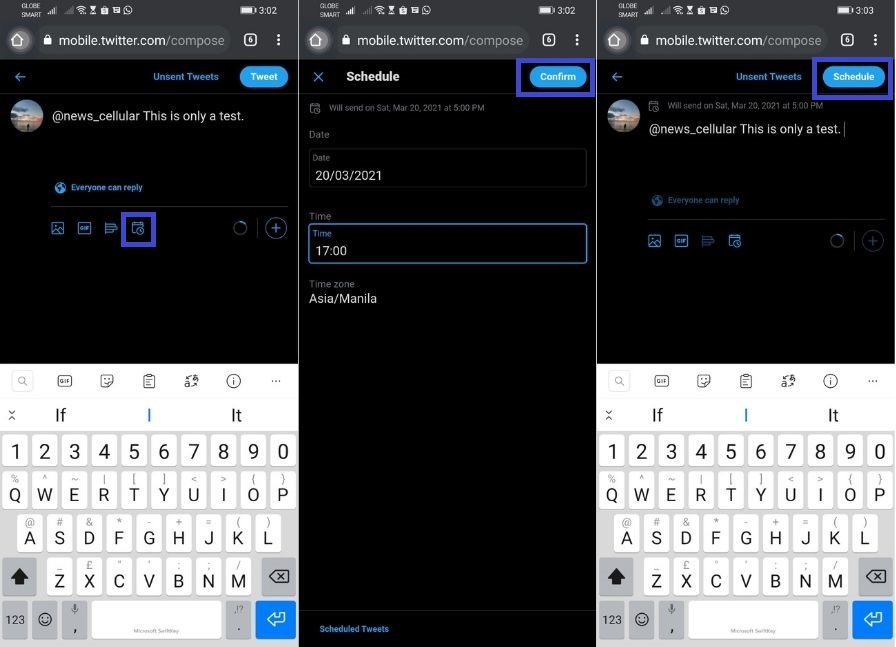
- On your web browser, launch Twitter.com.
- On the Home page, you’ll find the compose box. Below the compose field are options to upload media, GIFs, poll, emojis, or schedule a tweet.
- Click on the calendar icon to schedule your tweet, then select the date and time when the tweet would go live.
- Click on Confirm.
It doesn’t get any easier than that. This way, you’ll be sure the tweet will not go to your drafts and ensure the timing of your next engaging content.
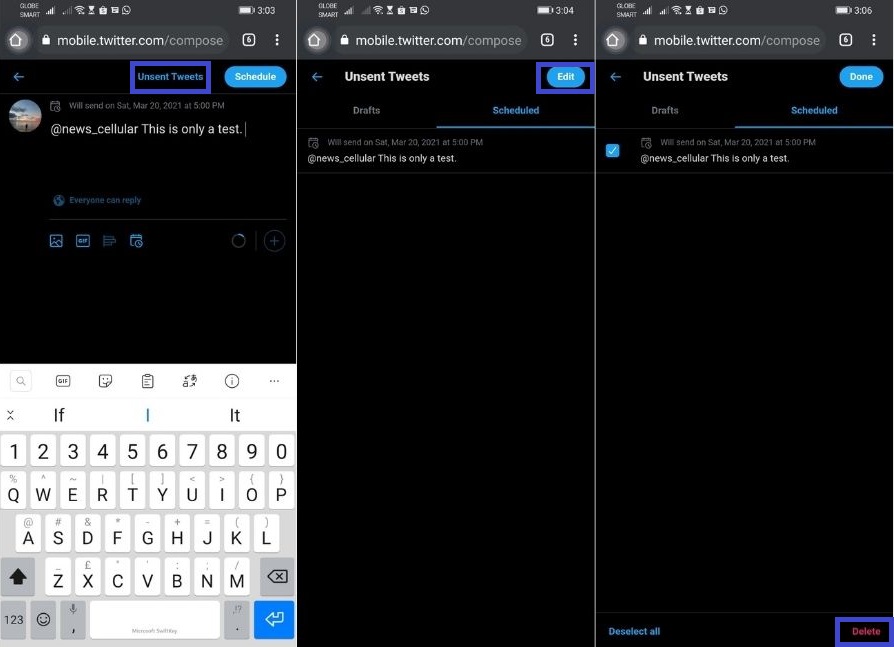
Should you need to add amendments to your scheduled tweets, you can also easily do it using Twitter on a web browser.
- Click on the compose button and go to “Unsent Tweets.”
- Switch to Scheduled.
- If you are editing a Scheduled Tweet, tap on the item where you want to add changes.
- If you are deleting a Scheduled Tweet, tap on the “Edit” button and tick the items you want to remove. Choose “Delete” to proceed.
How to Schedule Tweets With Twitter Ads
Twitter Ads is a section of the platform that enables the promotion of accounts, content, and even trends. This is the section responsible for those items you see on your timeline with the “Promoted” tag. And they do not just appear out of whim or happenstance. They are scheduled and tailored based on your activity on the platform; although the latter is algorithm-based.
So, how do you schedule tweets using Twitter Ads? Here’s the easy guide on how to:
- Log in to Twitter Ads.
- Go to Creatives > Tweets tab.
- Click on “New Tweet” in the top-right corner. Compose the tweet you wish to go live.
- Next, select Promoted-only or not.
- Select the down arrow button next to Tweet.
- Choose Schedule from the drop-down menu and set the date and time you want your post to go live.
Other Tweet Scheduling Tools to Use
Okay, so the official Twitter app is just too modest for you — we get it. Luckily, there are apps we call social media management tools to help us not only have a one-screen panel view of our timelines, mentions, direct messages, and analytics tab but also give us more flexibility to do more. Below are some of the best tools to use to schedule tweets.
1. Crowdfire
Crowdfire is a simple social media management tool that may lack when it comes to features but gives you a good overview in managing your accounts. When on the go, it’s good that the app allows you to still schedule the posting of your content. Meaning, you do not have to worry about finishing a draft in the office and get them posted on time. Here’s how to do it.
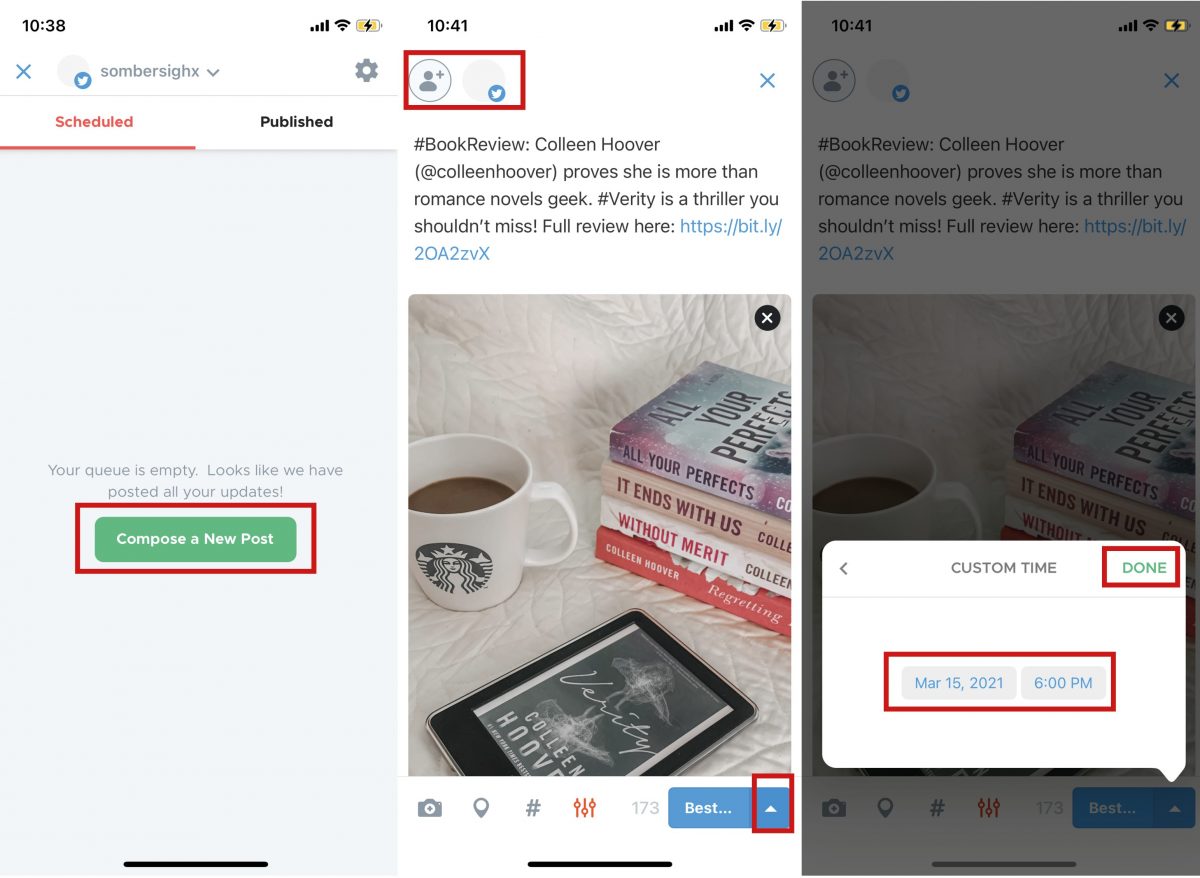
- Launch Crowdfire.
- Tap Compose a New Post.
- In the top left-hand corner of the screen, make sure to select your Twitter handle.
- Compose your post; you can add photos or videos with hashtags.
- In the lower right-hand corner of the screen, tap the up arrow to open the schedule tweet menu.
- Select the date and time when the post should go live > tap Done.
- To finish it off, tap Schedule.
Download Crowdfire for Android
2. Buffer
Buffer is another social media management tool that lets you manage your account well. It’s a decent app and has added features that you wouldn’t have on Crowdfire. But this also makes Buffer a little challenging. Nonetheless, it makes a good tool for scheduling tweets.
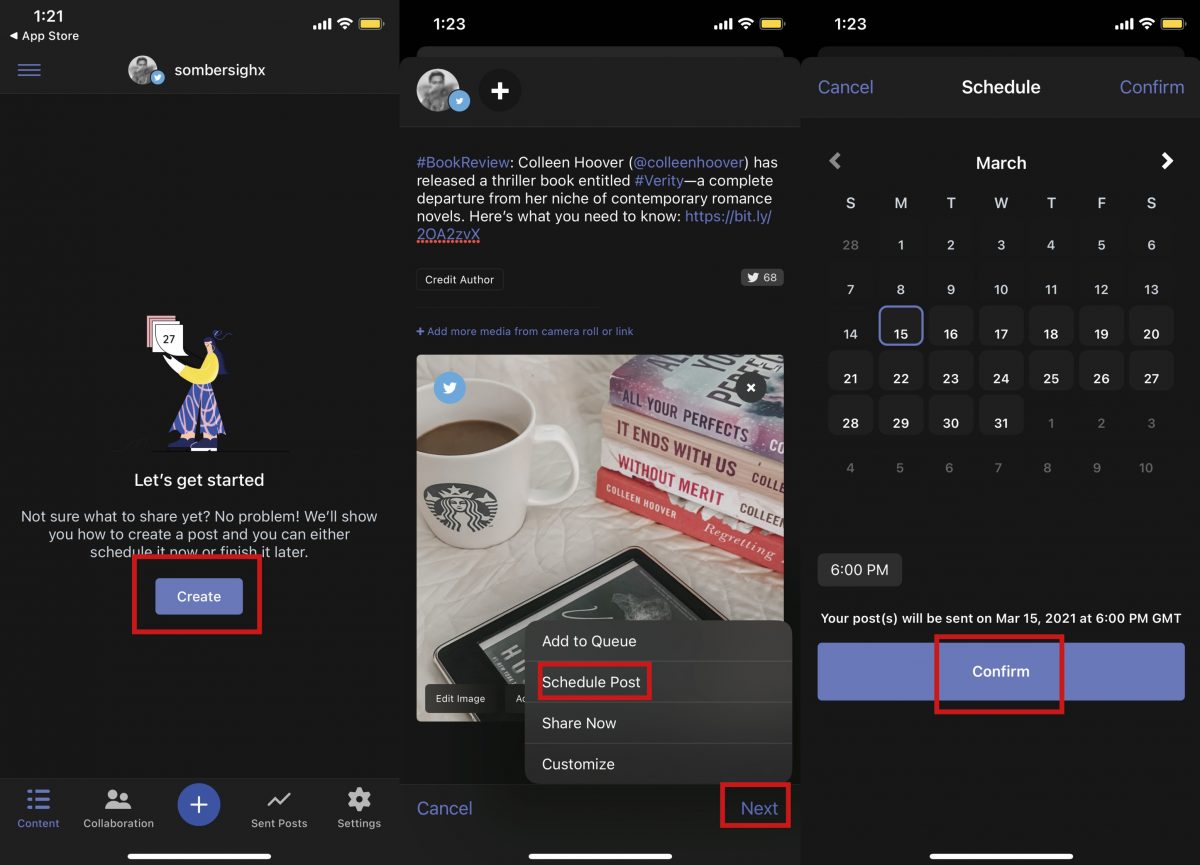
- Launch Buffer and tap Create.
- Compose your content — you can add any media and hashtags on it.
- Tap Next > Schedule Post > set the date and time when the post should go live.
- Once set, tap Confirm.
You’ll see the scheduled tweet or tweets on your homepage. However, should you need to go back and make an edit on the scheduled tweet, just tap on the item on the list and then make the changes. Don’t forget to tap Save once done.
3. Hootsuite
Hootsuite is another widely used tool by social media managers. Not only it provides some of the best functionality, but it is easy to use. Here’s how you can schedule tweets using this app.
- Launch the app, select the social media page you want to manage, and then tap Publisher.
- You’ll see a timeline of the current date > select the time (or date) when you want the post to go live.
- Tap Compose a new Message.
- In the upper right-hand corner, you’ll see the date and time default. You can adjust this to schedule your post.
- Compose your post.
- Below the schedule option for date and time, tap Select a social network.
- Select the Twitter page you are managing and where the post should go live > tap Done.
- Tap Next > select Schedule.
You can then expect your post to go live on the set date and time.
Download Hootsuite for Android
Benefits of Knowing How to Schedule Tweets
More than analytics on the microlevel, knowing why there is a need to schedule tweets is imperative in maintaining social brand and awareness. For one, scheduling tweets and putting a safe time distance between your previous post and a new post is not only healthy in maintaining social media presence, but it also allows your audience time to engage on the post. For a creator, it gives you the opportunity to touch base with your audience by answering their questions and replying to their comments. It also allows you time to interpret their engagement behaviors and plan for the next post.
On the audience side, it gives them the healthy anxiety to watch out what post you will be putting out next. It gives them something to talk about you on a healthy approach. Scheduling tweets proposes a mutually exclusive benefit for you as the creator and your audience; something that you as the creator have to harness to maintain your brand.
One Last Tweet
Social media managers are blessed with digital tools they can use to manage their pages. While there are tools that are solely dedicated to a specific platform, like Tweetdeck and Facebook Business Suite, there are those that cater across platforms. And these are apps that will help social media managers maintain their brand awareness on social media platforms by knowing how audiences engage with content. Knowing how to schedule tweets is just one strategy to do the trick; it is just one part of social media analytics and acrobatics. We hope this article helped you gain insights into social media analytics!
Want to know how you can schedule posts on Facebook as well? We also got that covered!
