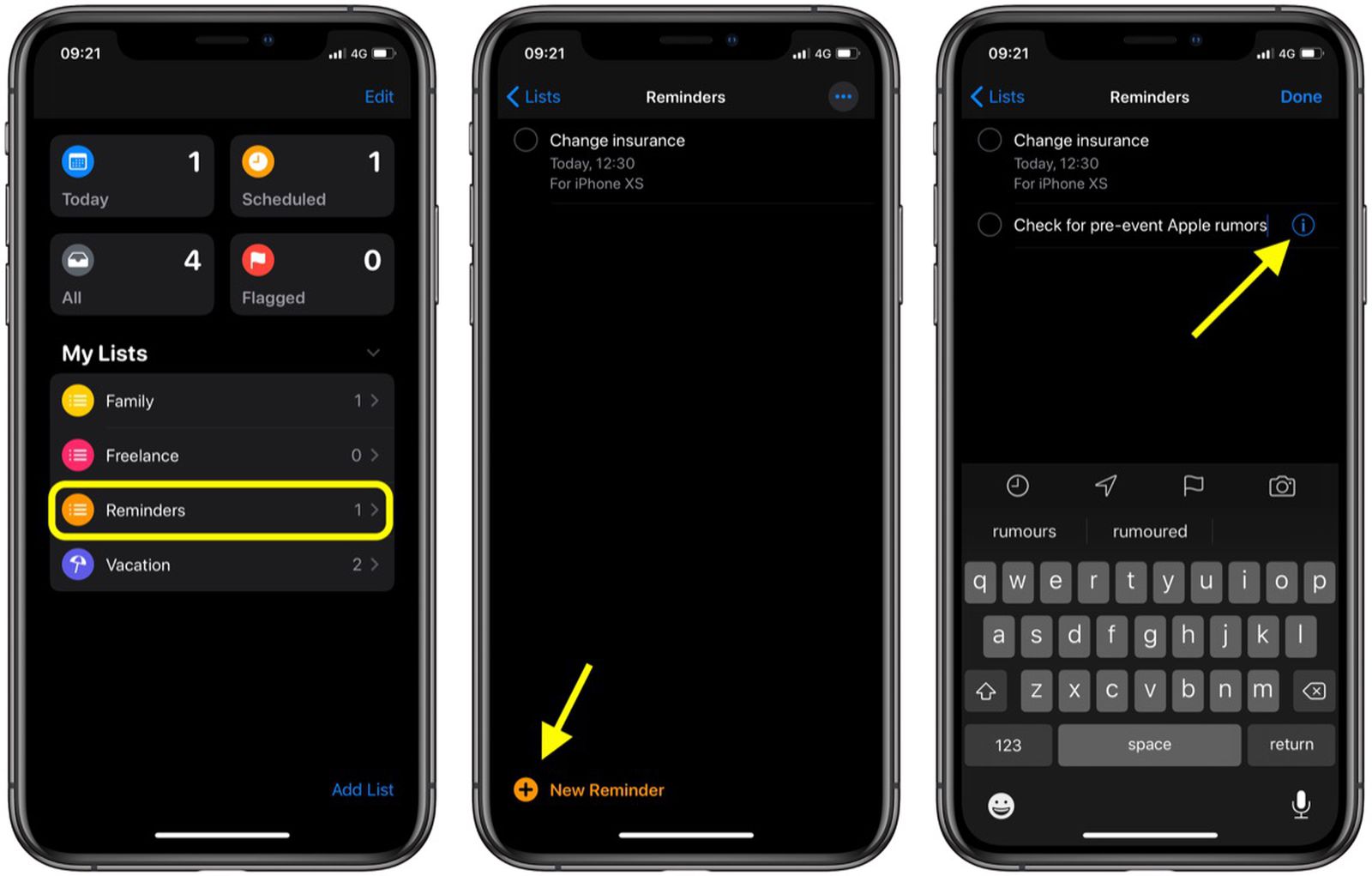
Do you find yourself forgetting important tasks or appointments on your iPhone? Don’t worry, because there’s a feature on your device that can help you stay organized and never miss a thing. Setting a priority reminder on your iPhone is a simple yet effective way to ensure that you remember all your important tasks and events.
Setting a priority reminder allows you to prioritize certain reminders over others, making them stand out and grabbing your attention. Whether it’s a crucial meeting, a special event, or an important deadline, a priority reminder will ensure that you get the prompt you need to stay on top of things.
In this article, we’ll walk you through the steps of setting a priority reminder on your iPhone. By the end, you’ll be equipped with the knowledge to effortlessly manage your tasks and never miss an important reminder again. So, let’s dive in and discover how to set a priority reminder on your iPhone.
Inside This Article
Setting a Priority Reminder on iPhone
Do you often find it challenging to remember important tasks or appointments? With an iPhone, you can easily set priority reminders to help you stay organized and on top of your commitments. Whether it’s a crucial meeting, a project deadline, or a personal task, setting a priority reminder on your iPhone is a simple yet effective way to ensure that you never miss a beat.
Follow these easy steps to set a priority reminder on your iPhone:
- Open the ‘Reminders’ app on your iPhone. This app comes pre-installed on all iPhones, so you should be able to find it easily on your home screen.
- In the ‘Reminders’ app, tap on the ‘+’ button located at the top right corner of the screen. This will allow you to create a new reminder.
- Enter a title for your reminder. Make it specific and descriptive to easily identify it later. For example, if you have a meeting at 2 p.m., you can title it as ‘Meeting at 2 p.m.’
- Beneath the title, you will see an option to set a ‘Priority’ for your reminder. Tap on it to access the priority settings.
- Choose the level of priority for your reminder. There are three options to choose from: Low, Medium, and High. Select the option that best suits the importance and urgency of the task or appointment.
- Once you have set the priority, tap on ‘Done’ to save your reminder.
That’s it! You have successfully set a priority reminder on your iPhone. Now, whenever the time comes, you will receive a notification reminding you about the important task or event. This feature will ensure that you never overlook an essential commitment again.
Conclusion
Setting a priority reminder on your iPhone is a great way to stay organized and ensure that important tasks and events are not forgotten. Whether you need to remember an important meeting, a deadline, or even just a daily task, the reminder feature on your iPhone can help keep you on track.
With the simple steps provided in this article, you can easily set up a priority reminder and customize it to your specific needs. From setting the due date and time to choosing the alert type and frequency, you have full control over how and when you receive the reminder.
So, don’t let important tasks slip through the cracks. Take advantage of the priority reminder feature on your iPhone and stay organized and productive in your daily life.
FAQs
1. How do I set a priority reminder on my iPhone?
To set a priority reminder on your iPhone, follow these steps:
1. Open the Reminders app on your iPhone.
2. Tap the “+” button to create a new reminder.
3. Enter the title of your reminder.
4. Tap on the “i” icon next to the reminder.
5. Toggle the “Remind Me At a Time” option.
6. Set the desired date and time for the reminder.
7. Choose the priority level for the reminder by selecting “Low,” “Medium,” or “High.”
8. Tap “Done” to save the reminder. Your priority reminder is now set on your iPhone!
2. Can I customize the priority levels for reminders on iPhone?
Unfortunately, the Reminders app on iPhone does not allow for customizing the priority levels. You can only choose from the pre-set priority levels: “Low,” “Medium,” and “High.” However, you can use different colors or other labeling methods to distinguish between different priority levels if needed.
3. How can I view all my priority reminders at once?
To view all your priority reminders at once, you can use the “Scheduled” view in the Reminders app on iPhone. Here’s how:
1. Open the Reminders app on your iPhone.
2. Tap on “Scheduled” at the bottom of the screen.
3. You’ll see a list of all your reminders, sorted by their scheduled date and time. Review the reminders with high priority and plan your day accordingly.
4. Is it possible to change the priority level of an existing reminder?
Yes, you can change the priority level of an existing reminder on your iPhone. Follow these steps to do so:
1. Open the Reminders app on your iPhone.
2. Find the reminder you want to modify and tap on it.
3. Tap on the “i” icon next to the reminder.
4. Scroll down and select a different priority level: “Low,” “Medium,” or “High.”
5. Tap “Done” to save the changes to the reminder.
5. Can I set a priority reminder on my iPhone for a specific location?
Yes, you can set a priority reminder on your iPhone for a specific location using the Geofencing feature in the Reminders app. With Geofencing, your iPhone can remind you of a task or a priority reminder when you arrive or leave a specific location. To use this feature, follow these steps:
1. Open the Reminders app on your iPhone.
2. Create a new reminder or select an existing one.
3. Tap on the “i” icon next to the reminder.
4. Scroll down and tap on “Remind Me At a Location.”
5. Enter the desired address or select a location from the suggestions.
6. Choose whether you want to be reminded when arriving or leaving the selected location.
7. Tap “Done” to save the reminder with the location-based priority setting.
