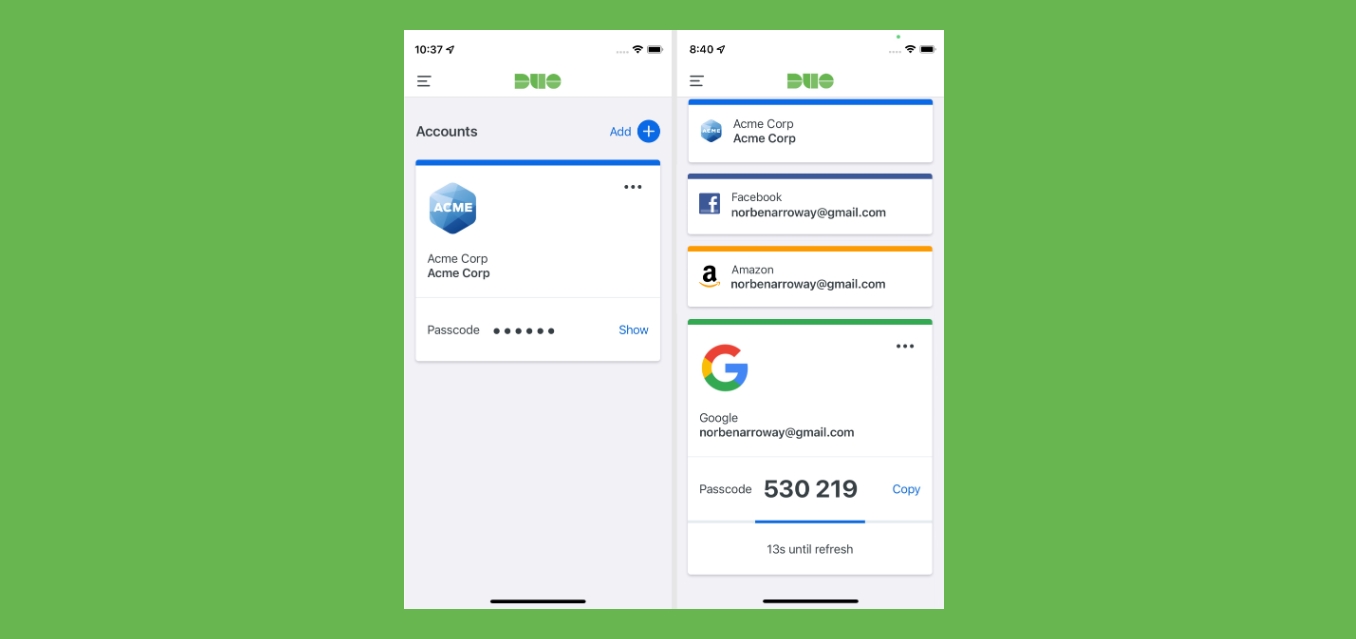
Are you looking for a simple and secure way to enhance the security of your iPhone? Look no further than Duo Mobile, a highly popular and reliable mobile application designed to provide two-factor authentication. With the rising concern of data breaches and cyber threats, it’s crucial to take proactive steps to protect your personal information. Duo Mobile offers an added layer of security by requiring both your password and a secondary verification, such as a push notification or SMS code, to access your accounts. In this article, we will guide you through the process of setting up Duo Mobile on your iPhone, ensuring that your device and sensitive information are well-protected. Let’s dive in and learn how to enhance your iPhone’s security with Duo Mobile.
Inside This Article
- Overview of Duo Mobile
- Installing Duo Mobile on your iPhone
- Set up Duo Mobile for two-factor authentication
- Troubleshooting common issues with Duo Mobile on iPhone
- Conclusion
- FAQs
Overview of Duo Mobile
Duo Mobile is a popular mobile app designed to enhance the security of your online accounts by implementing two-factor authentication. With the increasing concerns about data breaches and unauthorized access to personal information, having an extra layer of security is crucial.
Two-factor authentication, also known as 2FA, adds an additional step to the login process. Instead of solely relying on a username and password, Duo Mobile requires users to verify their identity using a second factor, typically a push notification, SMS code, or a one-time password. This significantly reduces the risk of unauthorized access, as even if someone has your password, they would still need the second factor to log in.
Available for both Android and iOS devices, Duo Mobile offers a seamless and user-friendly experience. It supports a wide range of online services, including email providers, social media platforms, banking apps, and more. By enabling Duo Mobile on your iPhone, you can protect multiple accounts with just a single app.
Aside from its primary function of providing two-factor authentication, Duo Mobile also offers additional features such as email notifications for suspicious login attempts, an encrypted backup of your accounts, and the ability to manage multiple devices linked to your Duo Mobile account.
Whether you are a security-conscious individual or a business owner looking to enhance the protection of your company’s data, Duo Mobile is a reliable and robust solution. With its ease of use and comprehensive security features, it has become one of the top choices for mobile two-factor authentication.
Installing Duo Mobile on your iPhone
If you’re looking to enhance the security of your iPhone and add an extra layer of protection to your accounts, installing Duo Mobile is a great choice. Duo Mobile is a popular two-factor authentication app that provides an additional level of security by requiring a unique passcode in addition to your password.
Follow the simple steps below to install Duo Mobile on your iPhone:
- Open the App Store on your iPhone.
- Tap on the search bar at the bottom of the screen and type in “Duo Mobile.”
- Tap on the search result for Duo Mobile.
- Tap on the “Get” button next to the app.
- If prompted, authenticate using your Apple ID or Touch ID.
- Wait for the app to download and install on your device.
- Once installed, open Duo Mobile.
- Follow the on-screen prompts to allow Duo Mobile to access your camera and notifications. These permissions are necessary for the app to function properly.
- The app will then ask you to activate Duo Mobile as your default authentication method. Tap “Continue” to proceed.
That’s it! Duo Mobile is now successfully installed on your iPhone, and you’re ready to set it up for two-factor authentication.
Set up Duo Mobile for two-factor authentication
Duo Mobile is a popular and highly secure app that provides an extra layer of protection for your online accounts through two-factor authentication (2FA). By setting up Duo Mobile on your iPhone, you can ensure that accessing your sensitive information is more secure and protected from unauthorized access.
Here’s a step-by-step guide to help you set up Duo Mobile for two-factor authentication on your iPhone:
- Download and Install Duo Mobile: Start by downloading the Duo Mobile app from the App Store. Simply search for “Duo Mobile” and tap on the “Get” button to initiate the installation process. Once it’s downloaded, open the app.
- Activate Duo Mobile: After launching the app, you’ll be prompted to grant permission for Duo Mobile to send notifications. Tap “Allow” to proceed. Next, you’ll need to activate Duo Mobile by scanning a QR code or entering an activation key.
- Scan the QR Code or Enter Activation Key: To scan the QR code, point the camera of your iPhone at the QR code displayed on the screen. If you don’t have a QR code, you can enter the activation key manually. This key is usually provided to you by the service you are setting up two-factor authentication for.
- Verify the Activation: After scanning the QR code or entering the activation key, a confirmation screen will appear. Verify that the details displayed on your iPhone match the information on the computer or device you are setting up for two-factor authentication.
- Test Duo Mobile: To ensure that Duo Mobile is successfully set up, you can perform a quick test. This test usually involves tapping a button on the device or computer you’re trying to authenticate with. If the test is successful, Duo Mobile is ready to be used for two-factor authentication.
- Customize Duo Mobile Settings (optional): While not necessary, you have the option to customize the settings of Duo Mobile according to your preferences. For example, you can enable Touch ID or Face ID for added convenience when authenticating with Duo Mobile.
Setting up Duo Mobile for two-factor authentication on your iPhone is a straightforward process that adds an extra layer of security to your online accounts. By following these steps, you can ensure that your sensitive information is better protected from unauthorized access.
Troubleshooting common issues with Duo Mobile on iPhone
Duo Mobile is a versatile and secure mobile app that provides an additional layer of security for your online accounts through two-factor authentication. While it is a highly reliable app, there may be instances where you encounter some issues while using Duo Mobile on your iPhone. In this section, we will outline some common troubleshooting steps to help you resolve these issues and get Duo Mobile working seamlessly.
1. Verify the App Installation: First and foremost, ensure that you have the latest version of Duo Mobile installed on your iPhone. Go to the App Store and check for any available updates. If an update is available, install it and try using the app again.
2. Check Network Connectivity: Duo Mobile requires a stable internet connection to function properly. If you are experiencing issues, ensure that your iPhone is connected to a reliable Wi-Fi network or has a stable cellular data connection. Restarting your router or toggling airplane mode on and off can also help resolve network connectivity issues.
3. Sync Time with Server: Duo Mobile relies on accurate time synchronization with the Duo Security server to generate passcodes. If your iPhone’s time is not synced correctly, it can cause issues with Duo Mobile. To resolve this, go to your iPhone’s settings, select “General,” then “Date & Time,” and ensure that the “Set Automatically” option is enabled.
4. Clear App Cache: If you are encountering issues with Duo Mobile, clearing the app’s cache can often resolve them. To do this, go to your iPhone’s settings, scroll down to find Duo Mobile, and select it. Tap on “Clear Cache” to remove any cached data that may be causing problems.
5. Enable Push Notifications: In some cases, push notifications may be disabled for Duo Mobile, preventing you from receiving authentication requests. To address this, go to your iPhone’s settings, select “Notifications,” scroll down to find Duo Mobile, and make sure that notifications are enabled.
6. Check Duo Mobile Settings: Double-check your Duo Mobile settings to ensure they are correctly configured. Open the app on your iPhone and navigate to the settings menu. Review the settings for passcode generation, automatic push, and other options relevant to your specific usage. Adjust any settings as needed to match your preferences.
7. Reinstall Duo Mobile: If you have exhausted all other troubleshooting steps and are still experiencing issues, you might consider uninstalling and reinstalling Duo Mobile on your iPhone. Keep in mind that this will remove all saved accounts and require you to set them up again. Make sure you have your Duo Mobile accounts backed up or easily accessible before proceeding with this step.
8. Contact Duo Mobile Support: If none of the above steps resolve your issues with Duo Mobile on your iPhone, it is recommended to reach out to Duo Mobile support for further assistance. They have a dedicated team that can provide personalized support and guide you through any specific troubleshooting steps tailored to your situation.
By following these troubleshooting steps, you should be able to overcome common issues with Duo Mobile on your iPhone and enjoy the added security and convenience of two-factor authentication. Remember, Duo Mobile is designed to provide reliable protection for your accounts, and with a little troubleshooting, you can ensure it works seamlessly with your iPhone.
Conclusion
Setting up Duo Mobile on your iPhone is a straightforward process that offers an added layer of security and convenience. By following the steps outlined in this article, you can ensure that your mobile authentication app is up and running in no time.
With Duo Mobile, you can protect your online accounts from unauthorized access and take advantage of secure two-factor authentication. The app provides a seamless mobile experience, allowing you to easily approve login requests and access your accounts securely.
By installing and using Duo Mobile, you’re taking an important step towards safeguarding your personal information and online presence. The ease of use and added security features make Duo Mobile an excellent choice for anyone looking to enhance their cybersecurity.
So why wait? Set up Duo Mobile on your iPhone today and enjoy secure and hassle-free access to your favorite online platforms. Don’t compromise on your security – make Duo Mobile your go-to mobile authentication app!
FAQs
– Can I use Duo Mobile on my iPhone?
Yes, you can use Duo Mobile on your iPhone. It is compatible with iPhones running iOS 11.0 or later versions. Simply download the Duo Mobile app from the App Store, follow the setup instructions, and you’ll be ready to go.
– How do I download and install Duo Mobile on my iPhone?
To download and install Duo Mobile on your iPhone, follow these steps:
1. Open the App Store on your iPhone.
2. Search for “Duo Mobile” using the search bar.
3. Tap on the “Get” button next to the Duo Mobile app.
4. After the installation is complete, the Duo Mobile app icon will appear on your iPhone’s home screen.
– How do I set up Duo Mobile on my iPhone?
To set up Duo Mobile on your iPhone, follow these steps:
1. Open the Duo Mobile app on your iPhone.
2. Tap on the “+” icon to add a new account.
3. Scan the QR code displayed on your computer or enter the provided activation code.
4. Follow the on-screen instructions to complete the setup process.
5. Once the setup is complete, Duo Mobile will generate passcodes or push notifications to verify your identity when logging in.
– Why should I use Duo Mobile on my iPhone?
Duo Mobile provides an added layer of security to your online accounts by enabling two-factor authentication (2FA). With Duo Mobile, you can verify your identity using push notifications or passcodes generated on your iPhone. This makes it more difficult for unauthorized individuals to access your accounts.
– Can I use Duo Mobile with multiple accounts?
Yes, you can use Duo Mobile with multiple accounts. Each account will be listed separately in the app, and you can easily switch between them when prompted for two-factor authentication. This allows you to secure and manage multiple online accounts conveniently on your iPhone.
