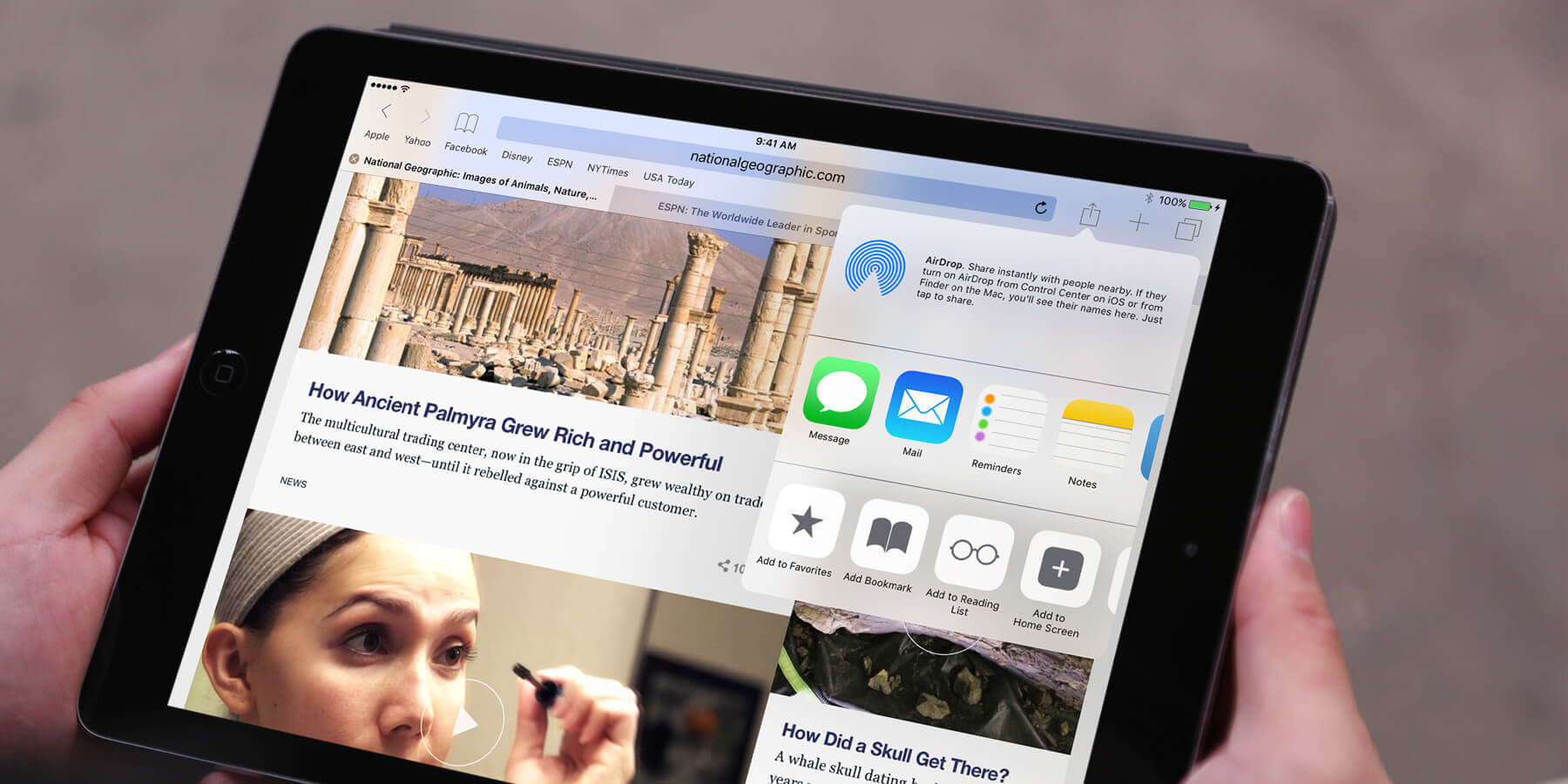
Are you tired of the constant bombardment of ads while trying to read web articles on your iPhone or iPad? It can be incredibly frustrating and distracting, but fear not, because there is a solution! In this article, we will explore how you can share web articles on your iPhone or iPad without the pesky ads hogging your screen space. With a few simple steps, you can enjoy a clean and ad-free reading experience, allowing you to focus on the content that matters most. Say goodbye to annoying pop-ups and banners, and hello to a seamless and enjoyable reading experience on your mobile device. Let’s dive in and discover how you can share web articles without ads on your iPhone or iPad!
Inside This Article
- Methods to Share Web Articles without Ads on iPhone or iPad
- Share Web Articles via Email or Messaging Apps – Step-by-step guide on sharing ad-free web articles via email or popular messaging apps like WhatsApp or iMessage.
- Share Web Articles through Social Media Platforms
- Conclusion
- FAQs
Methods to Share Web Articles without Ads on iPhone or iPad
Sharing web articles on an iPhone or iPad can sometimes be a frustrating experience due to the presence of ads. Thankfully, there are several methods you can utilize to share articles without those pesky ads. Here are some effective methods you can try:
1. Use a read-it-later app: One of the easiest ways to share web articles without ads is by using a read-it-later app such as Pocket or Instapaper. These apps allow you to save articles for later reading and provide a clean, ad-free reading experience when you share them with others.
2. Utilize ad-blocking apps or browser extensions: Another method to remove ads before sharing articles is by using ad-blocking apps or browser extensions. These tools can block ads on web pages, ensuring that you and your recipients can read the article without any distractions.
3. Take advantage of the Reader View feature in Safari: Safari, the default web browser on iPhones and iPads, offers a convenient Reader View feature. When enabled, Reader View displays the article in a clean, ad-free format. You can then share the article directly from Reader View without worrying about ads appearing in the shared content.
4. Copy and paste the article content into a plain text editor: If the above methods are not available or feasible, you can resort to a manual approach. Simply copy the article content and paste it into a plain text editor, such as Notes or Pages. This will strip away any ads or formatting present in the original article, allowing you to share clean and ad-free content with others.
By utilizing these methods, you can ensure that the web articles you share on your iPhone or iPad are free from ads, providing a better reading experience for both you and your recipients.
Share Web Articles via Email or Messaging Apps – Step-by-step guide on sharing ad-free web articles via email or popular messaging apps like WhatsApp or iMessage.
Social media platforms are not the only way to share web articles without ads on your iPhone or iPad. Another convenient method is to share them via email or popular messaging apps like WhatsApp or iMessage. This allows you to send the article directly to a specific recipient or a group of friends, ensuring they receive a clean version without any distracting ads. Here is a step-by-step guide on how to share web articles via email or messaging apps:
Step 1: Open the Web Article
Start by opening the web article you want to share on your iPhone or iPad. You can do this by launching the web browser on your device and navigating to the desired webpage.
Step 2: Remove Ads (optional)
If you want to ensure the article is ad-free before sharing it, you can use an ad-blocking app or enable the Reader View feature in Safari to remove any ads or unnecessary elements from the page.
Step 3: Select the Article Content
Next, carefully select the content of the article that you want to share. You can do this by tapping and holding on a section of text until the selection handles appear. Drag the handles to include all the text you want to share, making sure to exclude any ads or unrelated content.
Step 4: Copy the Selected Text
Once you have selected the desired content, tap the “Copy” option from the context menu that appears. This will copy the selected text to your device’s clipboard.
Step 5: Open the Email or Messaging App
Now, switch to the email or messaging app that you want to use to share the web article. This could be the built-in Mail app, WhatsApp, iMessage, or any other app of your choice.
Step 6: Compose a New Message
Create a new message in the email or messaging app, and address it to the recipient(s) you want to share the article with. If you’re using email, enter the recipient’s email address in the “To” field. If you’re using a messaging app, select the contact or group you want to send the article to.
Step 7: Paste the Copied Text
In the message composition field, tap and hold until the “Paste” option appears. Tap “Paste” to insert the copied article content into the message body. The selected text will be pasted without any ads or formatting.
Step 8: Add a Descriptive Message (optional)
If you wish, you can add a brief introduction or a descriptive message to provide context for the shared web article. This can help the recipient understand why you’re sharing it and what they can expect from it.
Step 9: Send the Message
Finally, review the message to ensure everything looks good, and then tap the “Send” button to share the ad-free web article via email or messaging apps. The recipient(s) will now receive the clean version of the article, free from any distracting ads.
Sharing web articles via email or popular messaging apps is an effective way to ensure your friends and contacts can enjoy the content without any ads. By following this step-by-step guide, you can effortlessly share ad-free articles on your iPhone or iPad, enhancing the reading experience for everyone involved.
Share Web Articles through Social Media Platforms
In today’s digital age, social media platforms have become a popular medium for sharing information and content. If you come across an interesting web article that you want to share with your friends or followers on platforms like Facebook, Twitter, or LinkedIn, you may encounter the issue of ads cluttering the article and disrupting the reading experience. Luckily, there are ways to share clean versions of web articles on social media. Here are some instructions to help you share web articles without ads on popular social media platforms:
Share Web Articles on Facebook
When it comes to sharing web articles on Facebook, there are a few options to ensure you share a clean version free from ads. One way is to use the “Share” button provided on the article page. By clicking on it, a post will automatically be generated with a link to the article. However, note that this method may still include a preview of the article that could contain ads.
An alternative approach is to take a screenshot of the article and upload it as an image on Facebook. This way, you can control the content that is shared without worrying about ads appearing in the post. Additionally, you can add a caption or comment to provide context or express your thoughts on the article.
Share Web Articles on Twitter
Twitter is known for its character limit, so sharing web articles without ads can be a challenge. However, you can use the “Tweet This” or “Share on Twitter” buttons available on many websites to generate a tweet with a shortened link to the article. This method ensures that the shared tweet contains a clean version of the web article without ads or distractions.
Another option is to manually copy the URL of the web article and paste it into a new tweet. To keep the tweet clean and concise, you can remove any unnecessary text or characters from the tweet to make room for your own comments or hashtags.
Share Web Articles on LinkedIn
LinkedIn is a professional networking platform where sharing insightful articles can help establish your expertise and engage with your network. To share clean versions of web articles on LinkedIn, you can use the “Share an article, photo, video, or idea” feature on the LinkedIn homepage.
Simply paste the URL of the web article into the text box provided. LinkedIn will automatically fetch the article’s metadata, including the title, description, and an image. This method ensures that only the necessary information is displayed without any ads cluttering the post. You can add your own commentary or tags to provide additional context or spark a conversation among your connections.
Alternatively, if you want more control over the content that is shared, you can take a screenshot of the article and upload it as an image in a regular LinkedIn post. This way, you can eliminate any ads or distractions, and you have the freedom to add your own caption or comment to guide the discussion.
Sharing web articles on social media platforms allows you to disseminate valuable information and engage with your audience. By following these instructions, you can ensure that the articles you share are free from ads, providing a clean and enjoyable experience for your friends, followers, and connections.
Conclusion
Sharing web articles without ads on your iPhone or iPad is a convenient way to enjoy your reading experience without distractions. The methods outlined in this guide provide you with options to remove ads and focus on the content. Whether you choose to use ad-blocking apps, reader view, or third-party reading apps, you can customize your device to suit your reading preferences.
By eliminating ads, you not only enhance your reading experience, but you also improve page loading times and conserve data. This can be particularly useful when you have limited internet connectivity or want to conserve your cellular data plan. Take advantage of the tools available to you and enjoy ad-free reading on your Apple device.
Remember, while using ad-blockers may enhance your reading experience, it is important to support the websites you enjoy by considering other ways to show your support, such as subscribing to premium accounts, donating, or whitelisting them in your ad-blocker settings. This allows websites to continue providing valuable content for free while still generating revenue.
FAQs
Q: Can I share web articles without ads on my iPhone or iPad?
A: Yes, you can! There are several methods and apps available that allow you to share web articles on your iPhone or iPad without the annoyance of ads. Keep reading to find out how!
Q: What are some apps I can use to share articles without ads on my iOS device?
A: One popular app is “Pocket”. It allows you to save web articles and read them later, without any distracting ads. Another option is “Instapaper”, which provides a similar ad-free reading experience. Both apps are available for download in the App Store.
Q: How do these ad-blocker apps work?
A: Ad-blocker apps like Pocket and Instapaper work by stripping out ads and unnecessary elements from web articles, presenting you with a clean and focused reading experience. They also often provide features like offline reading, customizable fonts, and save for later options.
Q: Can I customize the ad-blocking settings in these apps?
A: Yes, both Pocket and Instapaper allow you to customize the reading experience by adjusting various settings. You can choose whether to hide images, adjust font sizes, and enable dark mode for easier reading in low light conditions.
Q: Are there any free apps available for ad-free article sharing?
A: Yes, there are free options available as well. “Readability” is a free app that removes ads and clutter from web articles, allowing you to read them in a clean and distraction-free format. Another option is “Firefox Focus”, a privacy-focused browser that also blocks ads and provides a simplified reading experience.
