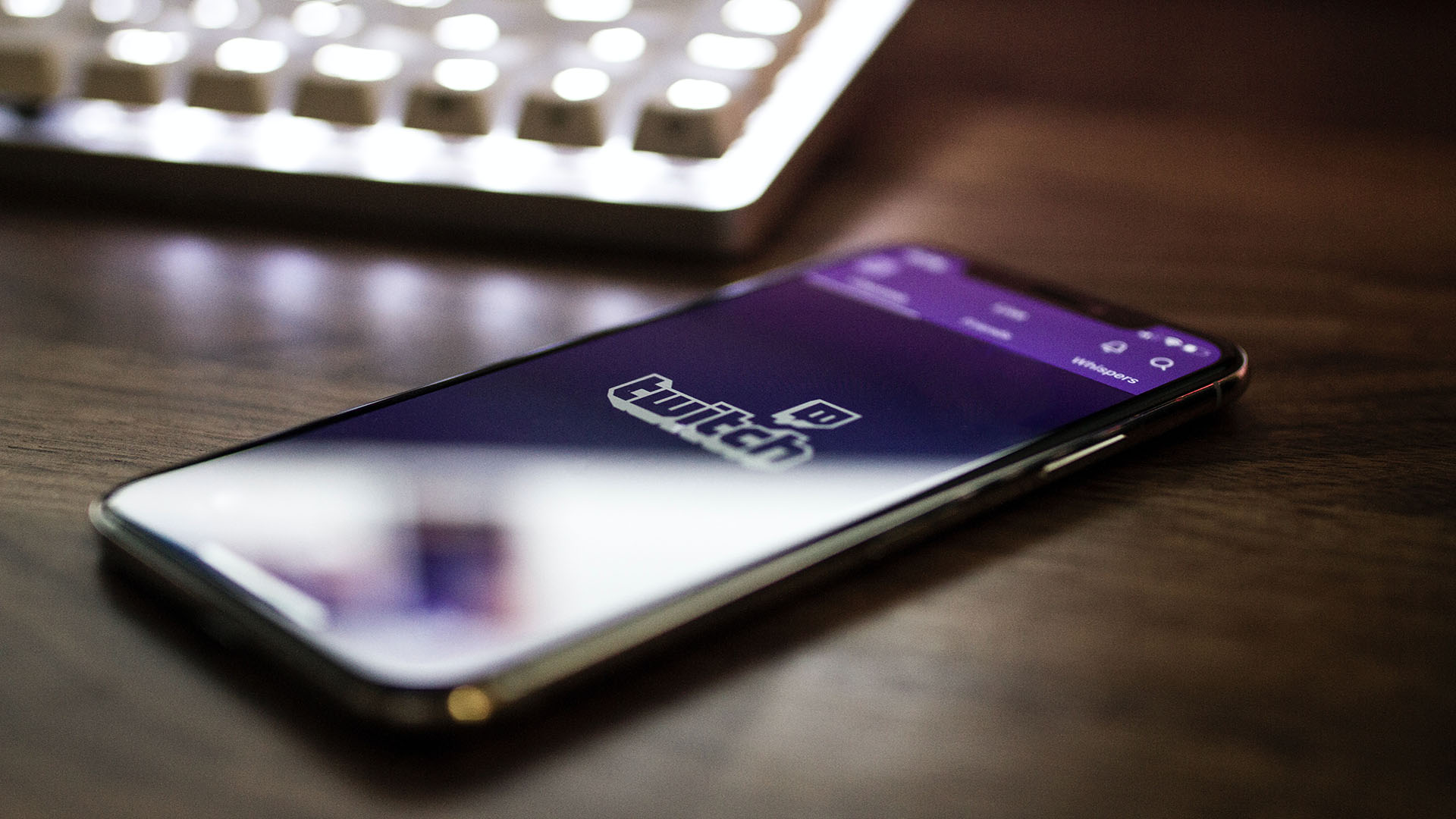
Are you an avid streamer who loves supporting your favorite content creators on Twitch? If you’re frequently on the move and prefer to enjoy Twitch on your mobile device, you might be wondering how to make a Twitch Prime sub on mobile. With the rise of smartphone usage, it’s essential to have the flexibility to perform all your favorite Twitch actions on the go.
In this article, we’ll guide you through the process of subscribing to Twitch Prime on your mobile device. Whether you’re an iOS or Android user, we’ll provide you with step-by-step instructions, tips, and tricks to ensure a seamless and hassle-free experience. You’ll learn how to unlock exclusive benefits, subscribe to your favorite Twitch streamers, and make the most out of your mobile gaming and streaming adventures.
So, let’s dive in and discover how to Twitch Prime sub on mobile devices!
Inside This Article
- Setting Up Twitch Prime on Mobile
- Linking Your Amazon Prime Account to Twitch
- Enabling Twitch Prime Subscriptions on Mobile
- Subscribing to a Twitch Channel Using the Twitch Mobile App
- Conclusion
- FAQs
Setting Up Twitch Prime on Mobile
Are you an avid Twitch user who wants to enjoy the perks of Twitch Prime on your mobile device? Look no further! In this article, we’ll walk you through the steps of setting up Twitch Prime on your mobile device, so you can start enjoying ad-free viewing and free channel subscriptions.
Step 1: Download the Twitch Mobile App
The first thing you’ll need to do is download the Twitch mobile app for your Android or iOS device. Head to the respective app stores and search for “Twitch” to find and download the official app. Once installed, open the app and create a Twitch account if you don’t already have one.
Step 2: Link Your Amazon Prime Account
Now that you have the Twitch mobile app, it’s time to link your Amazon Prime account to enjoy the benefits of Twitch Prime. Open the Twitch app and tap on your profile icon in the upper left corner. From there, select “Settings” and then “Twitch Prime.” On the Twitch Prime page, tap on the “Link Your Account” button and follow the on-screen instructions to link your Twitch and Amazon Prime accounts.
Step 3: Subscribing to a Twitch Channel
With your Twitch Prime account set up on your mobile device, you can now start utilizing your free monthly channel subscription. Open the Twitch app and navigate to the channel you wish to subscribe to. Once on the channel page, you’ll see a purple “Subscribe” button. This button indicates that you can subscribe to the channel for free with your Twitch Prime account. Simply tap on the “Subscribe” button to activate your subscription.
Step 4: Managing Twitch Prime Subscriptions
After subscribing to a channel, you may want to manage your Twitch Prime subscriptions. This includes checking when your current subscription renews and managing which channels you are subscribed to. To do this, go to your profile icon in the upper left corner of the Twitch app and select “Settings.” From there, choose the “Subscriptions” option, where you’ll find a list of your current Twitch Prime subscriptions. From here, you can manage your subscriptions, including choosing to continue or cancel them.
And there you have it! By following these simple steps, you can easily set up Twitch Prime on your mobile device and start enjoying the benefits right away. From ad-free viewing to free monthly channel subscriptions, Twitch Prime offers an enhanced Twitch experience. So, why wait? Get started with Twitch Prime on mobile today and elevate your Twitch experience to the next level!
Linking Your Amazon Prime Account to Twitch
If you’re a fan of both Amazon Prime and Twitch, you’ll be thrilled to know that you can link your Amazon Prime account to Twitch to enjoy even more benefits. By linking your accounts, you gain access to Twitch Prime, which includes ad-free viewing, exclusive emotes, free monthly channel subscriptions, and more. Follow these simple steps to link your Amazon Prime account to Twitch.
- Download the Twitch Mobile App: Start by downloading the Twitch mobile app on your iOS or Android device. You can find the app on the App Store or Google Play Store. Install it and make sure to log in with your Twitch account or create a new one if you don’t have one already.
- Open the Mobile App: Once you’ve installed the Twitch app, open it and log in to your account.
- Access the Settings: In the app, tap on your profile picture in the top-left corner to access the settings menu.
- Select “Settings” and Navigate to “Twitch Prime”: From the settings menu, select “Settings” and then scroll down until you find the option for “Twitch Prime.” Tap on it to proceed.
- Link Your Accounts: On the Twitch Prime page, you’ll see an option to link your Amazon account. Tap on “Link Account” and follow the prompts to sign in to your Amazon Prime account.
- Authorize Twitch: After signing in, you’ll be asked to authorize Twitch to access your Amazon account information. Click “Authorize” to proceed.
- Enjoy Twitch Prime Benefits: Congratulations! Your Amazon Prime account is now linked to Twitch. You can start enjoying all the Twitch Prime benefits, such as ad-free viewing, exclusive emotes, free monthly channel subscriptions, and more.
Now that your Amazon Prime account is linked to Twitch, you can take full advantage of all the amazing features and benefits that come with Twitch Prime. Remember to check back regularly for new offers and freebies exclusive to Twitch Prime members.
Enabling Twitch Prime Subscriptions on Mobile
One of the key benefits of having Twitch Prime is the ability to subscribe to your favorite channels on Twitch, supporting your favorite streamers and enjoying exclusive perks. Enabling Twitch Prime subscriptions on mobile is a straightforward process that can be done within the Twitch mobile app. Here’s how you can do it:
- Launch the Twitch mobile app on your device.
- Log in to your Twitch account. If you don’t have one, you can create a new account for free.
- Once you are logged in, navigate to the channel you want to subscribe to. You can search for the channel using the search bar or browse through the recommended channels.
- On the channel page, you will find a purple “Subscribe” button. Tap on it.
- A new window will appear with different subscription options. Look for the “Subscribe for free with Twitch Prime” option and tap on it.
- If you have successfully linked your Amazon Prime account to your Twitch account, you will see a confirmation message indicating that you are subscribing with Twitch Prime. Confirm your subscription.
- That’s it! You have successfully enabled Twitch Prime subscriptions on mobile and have subscribed to the selected channel. Now you can enjoy the benefits and support your favorite streamer.
It’s important to note that Twitch Prime subscriptions on mobile are tied to your Amazon Prime account. If you cancel your Amazon Prime subscription, your Twitch Prime benefits, including the ability to subscribe to channels, will be deactivated.
Managing your Twitch Prime subscriptions on mobile is also a breeze. Here’s how:
- Open the Twitch mobile app and log in to your Twitch account.
- Tap on your profile picture located in the top-left corner of the screen.
- In the dropdown menu, select “Subscriptions.”
- Here, you will find a list of all the channels you are currently subscribed to using Twitch Prime. You can manage your subscriptions by selecting the “Manage” option next to each channel.
- From the manage menu, you can choose to continue your subscription, cancel it, or even switch to a paid subscription.
By following these simple steps, you can easily enable Twitch Prime subscriptions on mobile and manage them with ease. Remember, supporting your favorite streamers not only enhances your viewing experience but also helps them create more amazing content.
Subscribing to a Twitch Channel Using the Twitch Mobile App
Subscribing to your favorite Twitch channels is a great way to support your favorite streamers and enjoy additional benefits. With the Twitch Mobile App, you can easily subscribe to channels on the go. Here’s a step-by-step guide on how to do it:
- Launch the Twitch Mobile App on your smartphone or tablet.
- Log in to your Twitch account. If you don’t have an account, you can create one for free.
- Once logged in, navigate to the channel you wish to subscribe to. You can either search for the channel using the search bar or find it in your followed channels list.
- Once on the channel page, tap on the “Subscribe” button.
- A pop-up window will appear, displaying the available subscription options. Choose the subscription tier that suits you best.
- Tap on the “Subscribe” button once you’ve selected your desired subscription tier.
- Confirm your subscription by following the prompts, including any payment information if necessary.
- Once the subscription is confirmed, you will gain access to the benefits associated with the chosen subscription tier, such as custom emotes and ad-free viewing.
That’s it! You have successfully subscribed to a Twitch channel using the Twitch Mobile App. Remember, your subscription helps support content creators and allows them to provide more engaging and entertaining streams for their viewers.
Keep in mind that Twitch subscriptions are typically renewed monthly, so in order to continue your subscription and support the channel, ensure that you have sufficient funds or a valid payment method linked to your Twitch account. If you want to manage or cancel your subscriptions, you can do so by visiting your Twitch account settings.
Enjoy exploring Twitch and supporting your favorite streamers wherever you go with the Twitch Mobile App!
Conclusion
In conclusion, subscribing to Twitch Prime on mobile devices is a convenient and user-friendly experience. With the right app and a few simple steps, you can unlock a plethora of benefits and support your favorite streamers. Whether you’re an avid gamer or simply enjoy watching live streams, Twitch Prime offers a unique and engaging platform to connect with others and access exclusive content.
By following the instructions outlined in this article, you can seamlessly navigate through the process of subscribing to Twitch Prime on your mobile device. Remember to ensure that you have a stable internet connection and sufficient funds in your linked payment method to complete the subscription. Once subscribed, make the most of your membership by exploring the available perks, such as ad-free viewing, free channel subscriptions, and bonus in-game content.
So, why wait? Grab your mobile device, download the Twitch app, and start enjoying the benefits of Twitch Prime today. Happy streaming!
FAQs
1. Can I subscribe to Twitch Prime on my mobile device?
Yes, you can subscribe to Twitch Prime on your mobile device. The Twitch mobile app allows you to access and manage your Twitch Prime membership, including subscribing to your favorite channels.
2. How do I subscribe to Twitch Prime on my mobile device?
To subscribe to Twitch Prime on your mobile device, follow these steps:
a. Download and install the Twitch mobile app from the App Store (iOS) or Google Play Store (Android).
b. Launch the Twitch app and log in to your Twitch account.
c. Tap on the profile icon in the top-left corner of the screen.
d. In the drop-down menu, tap on “Twitch Prime.”
e. Follow the on-screen instructions to link your Amazon Prime account (if you haven’t already) and complete the subscription process.
3. Can I use Twitch Prime benefits on my mobile device?
Yes, once you’ve subscribed to Twitch Prime on your mobile device, you can enjoy all the benefits of Twitch Prime, including ad-free viewing, exclusive emoticons, free monthly channel subscriptions, and more. These benefits will be accessible on both the mobile app and the desktop version of Twitch.
4. How do I subscribe to a channel using Twitch Prime on my mobile device?
To subscribe to a channel using Twitch Prime on your mobile device, follow these steps:
a. Open the Twitch app and log in to your account.
b. Find the channel you want to subscribe to by browsing or searching.
c. Tap on the channel to open it.
d. On the channel page, tap on the purple “Subscribe” button.
e. Choose the option to subscribe using your Twitch Prime subscription.
f. Confirm your subscription and enjoy the benefits!
5. Can I manage my Twitch Prime subscriptions on my mobile device?
Yes, you can manage your Twitch Prime subscriptions easily using the Twitch mobile app. Follow these steps:
a. Open the Twitch app and log in to your account.
b. Tap on the profile icon in the top-left corner of the screen.
c. In the drop-down menu, tap on “Subscriptions.”
d. Here, you can view and manage all your Twitch Prime subscriptions, including renewals and cancellation.
e. Tap on the subscription you want to manage and follow the on-screen instructions.
f. You can also use the app to check your subscription status and expiration dates.
