Sometimes, you just want to share a photo or a short blog post on your Tumblr profile for the world to see. It would be a hassle to have to open up your laptop or desktop just to upload a quick post. So, it’s a good thing that Tumblr now has an app available for your Smartphone. Take a quick photo of that ice cream and give it a short review. Or maybe just share a rant on how the rain just ruined your favorite shoes. You can even go deeper by sharing your opinions on the current issues of the world. All you do is open up the app and create a new post. Add some “tags” to categorize it to make it easier to find for other users. Then you can reply to comments and even have some healthy debates. It’s quick and easy!
What is Tumblr?
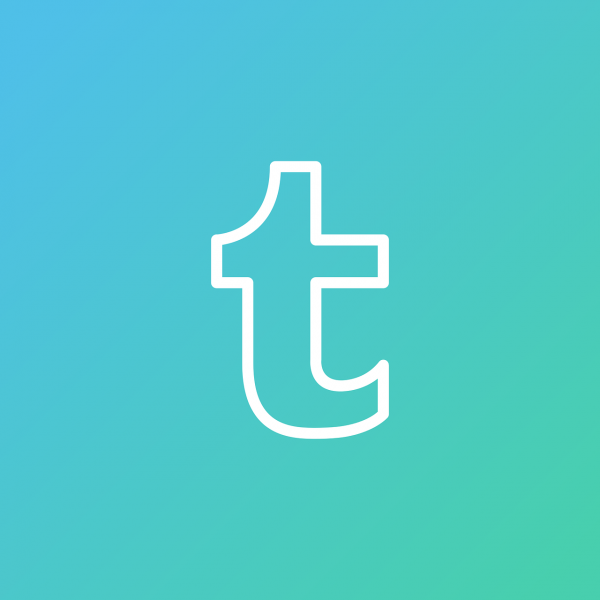
Tumblr has always been popular with many teens and youngsters. It currently has over 494 million users. And this is because it’s one of the best and easy-to-use micro-blogging websites around! A Tumblr blog has been coined the term “Tumblelog.” It can consist of either a post, text, photo, video, and so many more. According to the website, “Tumblr lets you effortlessly share anything. Post text, photos, quotes, links, music, and videos from your browser, phone, desktop, email or wherever you happen to be.” Not only is it a blogging site, but it’s also a social networking site just like Facebook and Twitter.
Unlike traditional blogs, Tumblelogs usually contain short snippets of texts and are more straight-forward. You can customize your posts completely and make it look as simple or as creative as you want. You can even connect with different bloggers all over the world. And finding your interests is easy with the tags. You can like posts or “reblog” them to add to your own Tumblelog. But what If you feel like you don’t want to upload anything? Then you can just look around the many different blogs and posts available. Be as private or as public as you want. It’s all up to you!
How Does Tumblr Look on Mobile?
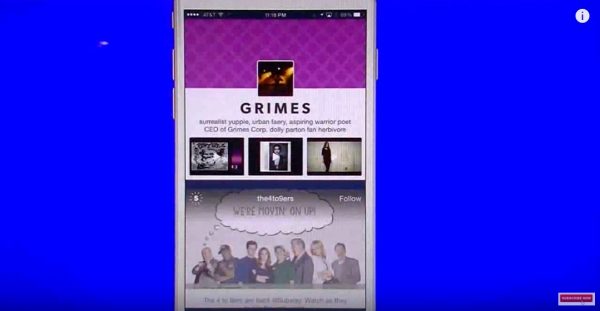
You might think that will be a huge adjustment to shift from the Tumblr desktop version to the mobile app version. But actually, Tumblr on mobile actually looks very clean and easy on the eyes. Just like on the desktop mode, you can expect it to be just as easy to use. It will have a different menu and different buttons, but it’s essentially the same as how it looks like on mobile. The best part about the Tumblr app is when you want to share photos or videos. Since the media file is already on your phone, you can easily upload it directly to your Tumblelog. Basically, you’ll just be looking at a “compressed” version of Tumblr on the app. It’s not complicated and you won’t really need much time to adjust. Many new social media apps are actually available for iOS and Android and they’re all great to use, just as they are on their desktop versions.
How To Use Tumblr App
Creating A Tumblr Account
Before you can actually start using Tumblr, you will first need to create an account for it. You can do this in just three easy steps: enter your email address, enter a password, and create a user name. You will then be asked of your age. Anyone can create a Tumblr account, but you will need to be at least 13 years of age to create one. Once you have entered your age, you can then select your interests. After selecting your interests, you will be directed to your Tumblr “dashboard.” Your dashboard will give you suggestions on other bloggers related to your interests. You can choose to follow or tap “X” if you don’t want to. You will then be directed to your Tumblr feed or “dashboard.”
The Tumblr Dashboard
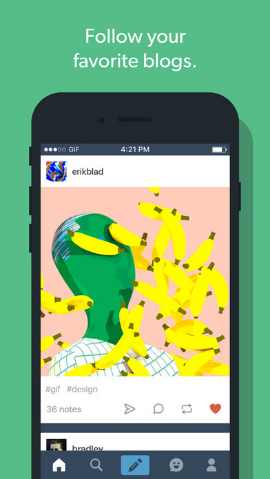
Your Tumblr dashboard has 5 icons on the bottom. The house icon is for home where you will be able to view the latest posts and notifications for new likes, followers, and reposts. The magnifying glass icon is the search page where you can search different tags to find your interests. The pencil icon is for creating new posts. The smiley icon is the chat page is where you can send messages to other Tumbler users you’re friends with. Lastly, the head icon is your profile which has your likes, following, settings, and blogs.
Adding a Blog Post
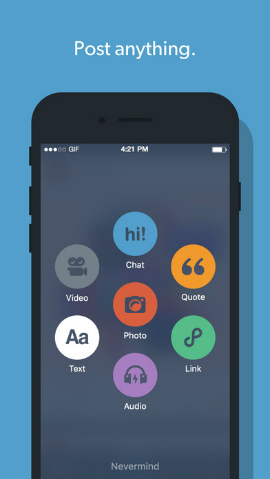
Adding a blog post to your Tumblelog is very easy! There are 8 categories on Tumblr. Namely: Text, Photo, Quote, Link, Chat, Audio, and Video, and GIF. First tap the pencil icon on the bottom of your dashboard screen and select what kind of post you’d like to share in those categories. You can upload your media easily and add a few short lines to it. Then you can add tags so that it’s easier for other people on Tumblr to find it. You can also add style to the text if you want to add variety to your viewers. Then tap “Publish” to post your content. It’s that easy!
Sharing a Post
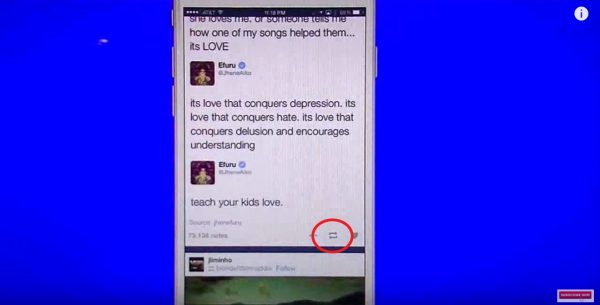
Say, you really like a post from someone and you want to share or add it to your profile for your followers to see. All you need to do is tap the chain icon on the top right corner of the post and tap “reblog.” You can add some insights or other media to the post. This can be just as a reaction or just a little something more for your followers to read. Then just tap the Publish button and your reblogged post will appear on your profile and dashboard with added comments, if any.
Changing Themes
If you want to make your Tumblelog more personal, a good way to attract new followers is to customize your theme. You can do this by clicking the head icon on the bottom right of your dashboard. Tap “Settings” and the “Edit Theme.” You can browse through thousands of available themes on Tumblr. But if you’re familiar with HTML-editing, you can also tweak the ready-made themes. You can also get premium themes but they will come with a price. Premium themes are much more aesthetically-pleasing so it’s also worth the investment. Good-looking blogs are a great way to attract new followers and readers.
Sending Messages
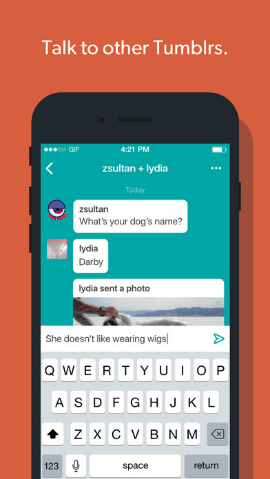
Tumblr is a great way to meet new people with the same interests. You can message Tumblr friends easily through the Tumblr app. All you need to do is tap the smiley icon on the button of your dashboard. Search for the username that you want to chat with and send them a message. You can talk to anyone with a Tumblelog through the message feature. Having to reply through reblogging isn’t efficient and can be annoying to some of your followers. Tumblr’s messaging feature is a great way to keep your messages or discussions with other users private.
Tumblr App Archives
Another awesome feature on Tumblr is the archives. It’s a great way to see your posts all at once without having to keep browsing through pages. You or your viewers can search for posts with ease. You’ll first need to go to “Customize theme” and then see if your current theme supports archives. Look for the setting “Show archive button,” “Show archive link,” or “Show blog tools.” Tick the “Save” box to activate your archive. Then click the “Edit HTML” button and choose where you want to place your archive button. You can place it on the sidebar or footer. You can replace “your_tumblr_name” with your username to customize it. Click “Save” and go to your profile to see how it looks. If you’re not yet satisfied, just repeat the process and change the placement.
How to Save Videos On Tumblr App?
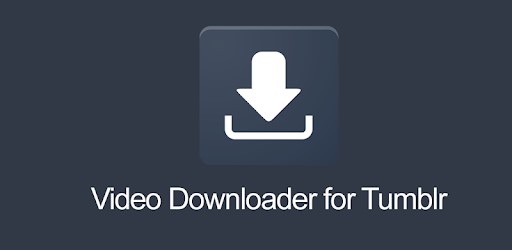
Say, you like this particular video on Tumblr from one of the users you’re following. And you want to be able to keep watching it even if you’re offline. What do you do? You will have to download that video to your phone so you can bring it with you anywhere and watch it anytime. Unfortunately, the Tumblr app doesn’t allow you to download videos from the app directly to your phone. So, the easiest way is actually to take a screen recording of the video just like most Instagram downloader works. Another way is to get the Tumbload app. Tumbload is a video downloader app that is the most used video downloader for Tumblr. It’s also very easy to use, just open your Tumblr app and tap “Share,” then select Downloader for Tumblr App. It will automatically save your videos and other media to your phone.
Tumblr App Privacy
How to disable safe mode on Tumblr app?
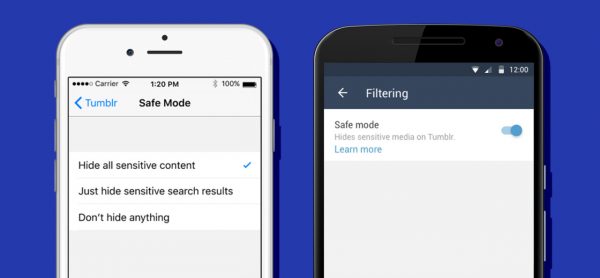
If you’re 18 years old and above, there’s really not much reason to still have safe mode on for your Tumblr app. Safe mode will only filter and narrow down the material that Disabling the safe more on your Tumblr app will vary on different devices. For iOS, you will need to open your App Settings from your Home screen. Then select the Tumblr App. You will see a “Safe Mode” option. Tap it and set it to “Don’t hide anything.” On the other hand if you’re using an Android device, you will have to go to the Tumblr app itself and click on Settings from your profile. Tap on “General settings” then “Filtering.” You will see a “Safe Mode” toggle which you can turn off to stop filtering.
How to Blacklist on Tumblr?
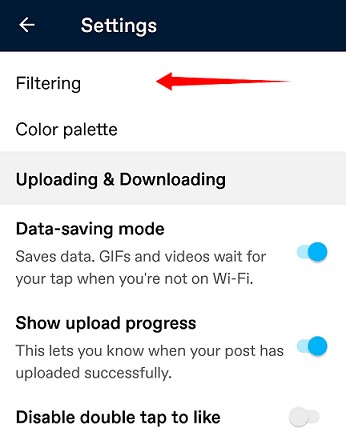
There are some topics or posts you don’t really want or need to see. Tumblr app features “blacklist” where you have the option to blacklist tags so that it doesn’t show on your dashboard. This is very easy to do, just go to the Tumblr app and tap the head icon. Tap on Settings and go to the General Settings. Tap on the Filtering icon. You will then be directed to the “Filtering tags” option. Tap on the “+New” and add tags that don’t want to see on your dashboard.
How to Delete A Post on Tumblr?
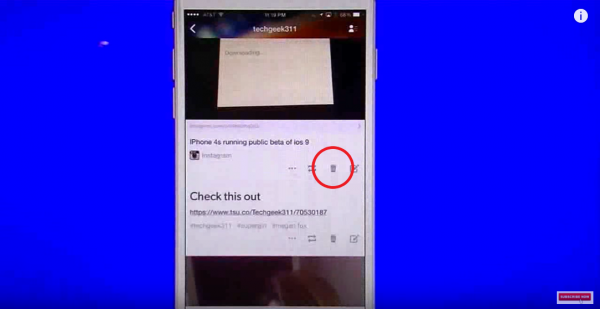
We all make mistakes here. And sometimes, there are things we don’t really want to look back on. This can be the same case for a blog post that you want to delete. Maybe becaus it wasn’t really supposed to be posted. Or maybe you just posted something that you don’t really want to look back on. And this is why there’s a delete feature on the Tumblr app. It’s pretty simple to use. Just go to your Tumblelog profile and scroll through your posts. When you get to the post that you want to delete, locate the trash can icon on the lower right corner of the post. Tap it and just delete it. Simple as that! Now that post is gone and you don’t have to look back at it.
How to Delete Your Tumblr Blog?
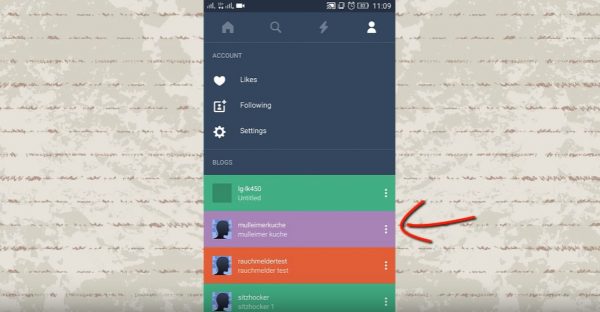
One Tumblr account can actually host several other blogs. You can have a different theme for each blog. This is a great way to curate your material and have different followers or audiences for each blog. But what if you don’t want to keep one or all of your Tumblr blogs anymore? Maybe, you don’t have the time anymore to maintain it. Or maybe you’re just not interested in blogging about certain things anymore. You can delete your Tumblr blog through the Tumblr app easily! All you need to do is go to the head icon on the bottom right of your Tumblr app dashboard. You will see beside your username (and other blogs) three dots. Tap on the three dots and then tap delete. You will then be prompted to enter your password before total deletion. After entering your password, the blog will be deleted permanently along with its posts.
Using Tumblr on your phone is a great way to easily post media and share it with your followers. You can use it anytime and anywhere and just blog about anything, really. You can express yourself freely and find those with the same interests as you. There’s no need to open up your laptop every time you want to blog about something. We hope this helps you in using the Tumblr app and making the most out of it.
