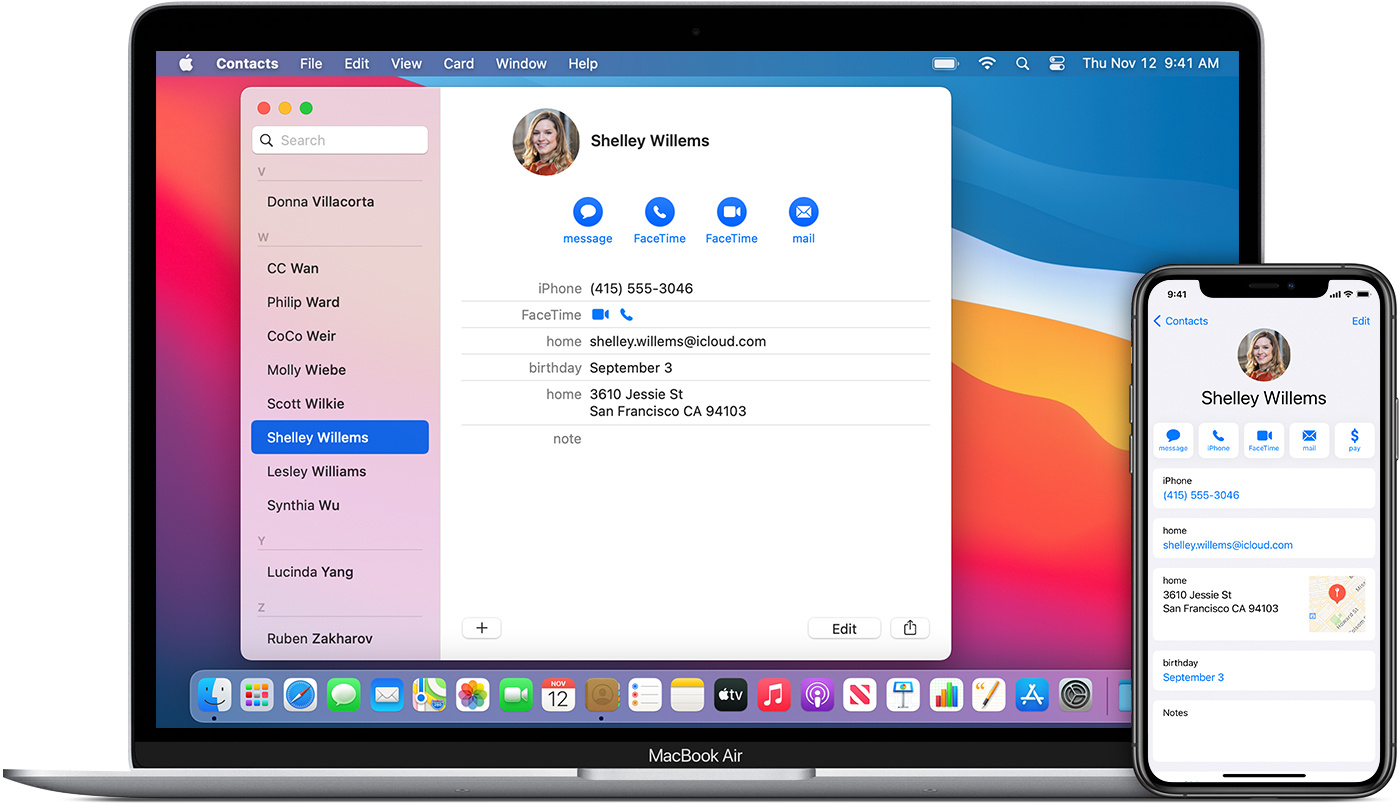
Are you looking for a simple and convenient way to access your contacts stored on iCloud? You’re in luck! In this article, we’ll guide you through the steps on how to view your contacts on iCloud, ensuring that you never lose track of your important connections. Whether you need to retrieve a phone number, update a contact’s information, or import your contacts to a new device, accessing your iCloud contacts is a breeze. We’ll explore the various methods you can use, from logging into your iCloud account on your computer to using the iCloud app on your mobile device. So, let’s dive in and discover how you can effortlessly view your contacts stored on iCloud in just a few simple steps.
Inside This Article
- How to View Contacts on iCloud? – Sign in to iCloud – Accessing Contacts on iCloud.com – Using the iCloud Contacts App
- Sign in to iCloud – Open a web browser – Go to the iCloud website – Enter your Apple ID and password – Click on the arrow or press Enter to sign in
- Accessing Contacts on iCloud.com
- Conclusion
- FAQs
How to View Contacts on iCloud? – Sign in to iCloud – Accessing Contacts on iCloud.com – Using the iCloud Contacts App
Are you wondering how to view your contacts on iCloud? Whether you’re using a web browser, an iOS device, a Mac computer, or even a Windows PC, accessing your iCloud contacts is a simple and seamless process. In this guide, we’ll walk you through the steps to view your iCloud contacts on different devices.
Sign in to iCloud
The first step to access your iCloud contacts is to sign in to your iCloud account. This can be done using any web browser on your computer or by launching the “Settings” app on your iOS device. Enter your Apple ID and password to log in to your iCloud account.
Accessing Contacts on iCloud.com
If you prefer using a web browser to view and manage your contacts, iCloud.com provides a convenient platform. Once you have signed in to your iCloud account, click on the “Contacts” app icon. This will bring up your contacts list, featuring all the information you have stored, such as names, phone numbers, email addresses, and more. You can easily search for specific contacts or scroll through your entire list.
Furthermore, iCloud.com allows you to create, edit, and delete contacts directly from your web browser. This gives you the flexibility to manage your contact list even when you are away from your iOS device or Mac computer.
Using the iCloud Contacts App
If you’re using an iOS device, you can access your iCloud contacts through the pre-installed “Contacts” app. Open the app, and you will immediately see your contacts. This app provides a user-friendly interface, allowing you to easily navigate through your contacts and search for specific individuals.
Additionally, the “Contacts” app on your iOS device lets you add new contacts, edit existing ones, and delete unwanted entries. Any changes you make within the app will be synced with your iCloud account, ensuring that your contact information stays up-to-date across all devices connected to your iCloud account.
It’s worth noting that if you have multiple iCloud accounts signed in on your iOS device, you can switch between different contact lists to view and manage contacts associated with each account.
On a Mac computer, viewing your iCloud contacts is just as straightforward. Simply open the “Contacts” app, and your contacts will be displayed. The app offers a range of features to organize and manage your contacts, including the ability to create contact groups, link contacts, and customize the display settings. Any changes you make will be automatically synced with your iCloud account.
In Summary
Whether you prefer accessing your iCloud contacts through a web browser, an iOS device, or a Mac computer, the process is user-friendly and intuitive. Signing in to your iCloud account grants you access to your entire contact list, allowing you to view, edit, and manage your contacts effortlessly.
Remember to keep your iCloud account secure by using a strong password and enabling two-factor authentication. By doing so, you can rest assured that your contact information is protected and easily accessible whenever you need it.
Frequently Asked Questions
Q: Can I view my iCloud contacts on a Windows PC?
A: Yes, you can view your iCloud contacts on a Windows PC by using the iCloud for Windows application. Once you have downloaded and installed the application, sign in with your Apple ID and password, and select the “Contacts” option. This will display your iCloud contacts on your Windows computer.
Q: Can I view my iCloud contacts offline?
A: Unfortunately, you cannot view your iCloud contacts offline. Since iCloud stores your contacts in the cloud, an internet connection is required to access and sync your contact information across devices.
Q: Are there any limitations on the number of contacts I can store in iCloud?
A: iCloud provides ample storage for your contacts, and there is no preset limit on the number of entries you can have. However, it’s good practice to regularly review and delete any outdated or unnecessary contacts to keep your contact list organized and efficient.
Sign in to iCloud – Open a web browser – Go to the iCloud website – Enter your Apple ID and password – Click on the arrow or press Enter to sign in
If you want to view your contacts on iCloud, you’ll need to sign in to your account. Here are the steps to sign in to iCloud using a web browser:
1. Open a web browser on your computer or mobile device. You can use popular browsers like Google Chrome, Safari, Firefox, or Microsoft Edge.
2. Go to the iCloud website by typing “www.icloud.com” in the address bar and pressing Enter. This will take you to the iCloud sign-in page.
3. Enter your Apple ID and password in the designated fields. Your Apple ID is usually your email address associated with your Apple account.
4. Once you’ve entered your Apple ID and password, click on the arrow button or press Enter to proceed with the sign-in process.
5. If your credentials are correct, you will be logged in to your iCloud account, and you can access all the iCloud features, including your contacts.
Note: If you have two-factor authentication enabled for your Apple ID, you may need to enter a verification code that will be sent to your trusted device or phone number.
By following these simple steps, you can easily sign in to iCloud and access your contacts from any web browser. Remember to keep your Apple ID and password secure to protect your personal information.
Accessing Contacts on iCloud.com is a straightforward process that allows you to conveniently view and manage your contacts. Follow these simple steps:
Accessing Contacts on iCloud.com
- On the iCloud homepage, click on “Contacts”.
- You will be directed to the contacts page where you can view and manage all your saved contacts.
- Here, you have the ability to add new contacts, edit existing ones, and delete entries as needed.
- In addition to managing individual contacts, iCloud.com offers the option to organize your contacts into groups.
- You can create new groups and assign contacts to specific groups, enabling you to easily categorize and access your contacts based on your preferences.
- Furthermore, iCloud.com provides the functionality to import and export contacts.
- If you have a list of contacts in a compatible file format, such as a vCard (.vcf) file, you can import them directly into iCloud.com.
- Conversely, if you need to transfer your contacts to another device or platform, you can export them from iCloud.com in a suitable file format for easy migration.
By utilizing these features on iCloud.com, you can effortlessly manage and organize your contacts to ensure you have all the necessary information at your fingertips.
In conclusion, being able to view contacts on iCloud is a convenient way to access and manage your contact information across multiple devices. Whether you need to quickly find a phone number, update contact details, or sync your contacts seamlessly, iCloud offers a user-friendly platform to accomplish these tasks.
With the steps provided in this article, you can easily navigate through the iCloud website or use the iCloud app to view and manage your contacts. Remember to make regular backups of your contacts to ensure their safety and to avoid any loss of important information.
So take advantage of the power and flexibility of iCloud, and keep your contacts organized and accessible wherever you go. Say goodbye to the hassle of manually transferring contacts between devices, and embrace the convenience of iCloud for all your contact management needs.
FAQs
Q: How do I view contacts on iCloud?
A: To view contacts on iCloud, follow these steps:
- Open the iCloud website on your computer and sign in using your Apple ID credentials.
- Click on the “Contacts” icon to access your iCloud contacts.
- You can now browse through your contacts, search for specific contacts, or make any necessary edits and updates.
Q: Can I view my iCloud contacts from my mobile device?
A: Yes, you can easily view your iCloud contacts on your mobile device. Simply make sure you have set up iCloud sync on your device and follow these steps:
- On iPhone or iPad, go to “Settings” and tap on your name at the top.
- Next, tap on “iCloud” and make sure the “Contacts” option is turned on.
- Open the “Contacts” app, and your iCloud contacts will be displayed.
Q: Are my iCloud contacts backed up?
A: Yes, your iCloud contacts are automatically backed up and synced across all your devices that are signed in using the same Apple ID. This ensures that you have access to your contacts from any device and that they are securely stored in the cloud.
Q: Can I access my iCloud contacts on a non-Apple device?
A: Yes, it is possible to access your iCloud contacts on a non-Apple device. You can do this by using a web browser and accessing the iCloud website. Sign in with your Apple ID, click on the “Contacts” icon, and you will be able to view and manage your contacts from there.
Q: Is it possible to export my iCloud contacts?
A: Yes, you can export your iCloud contacts if you need to back them up or transfer them to another device. Here’s how:
- Go to the iCloud website and sign in with your Apple ID.
- Click on “Contacts” to access your contacts.
- Click on the gear icon at the bottom-left corner and select “Export vCard” to download your contacts as a vCard file.
- The vCard file can then be imported into various applications or devices that support this file format.
