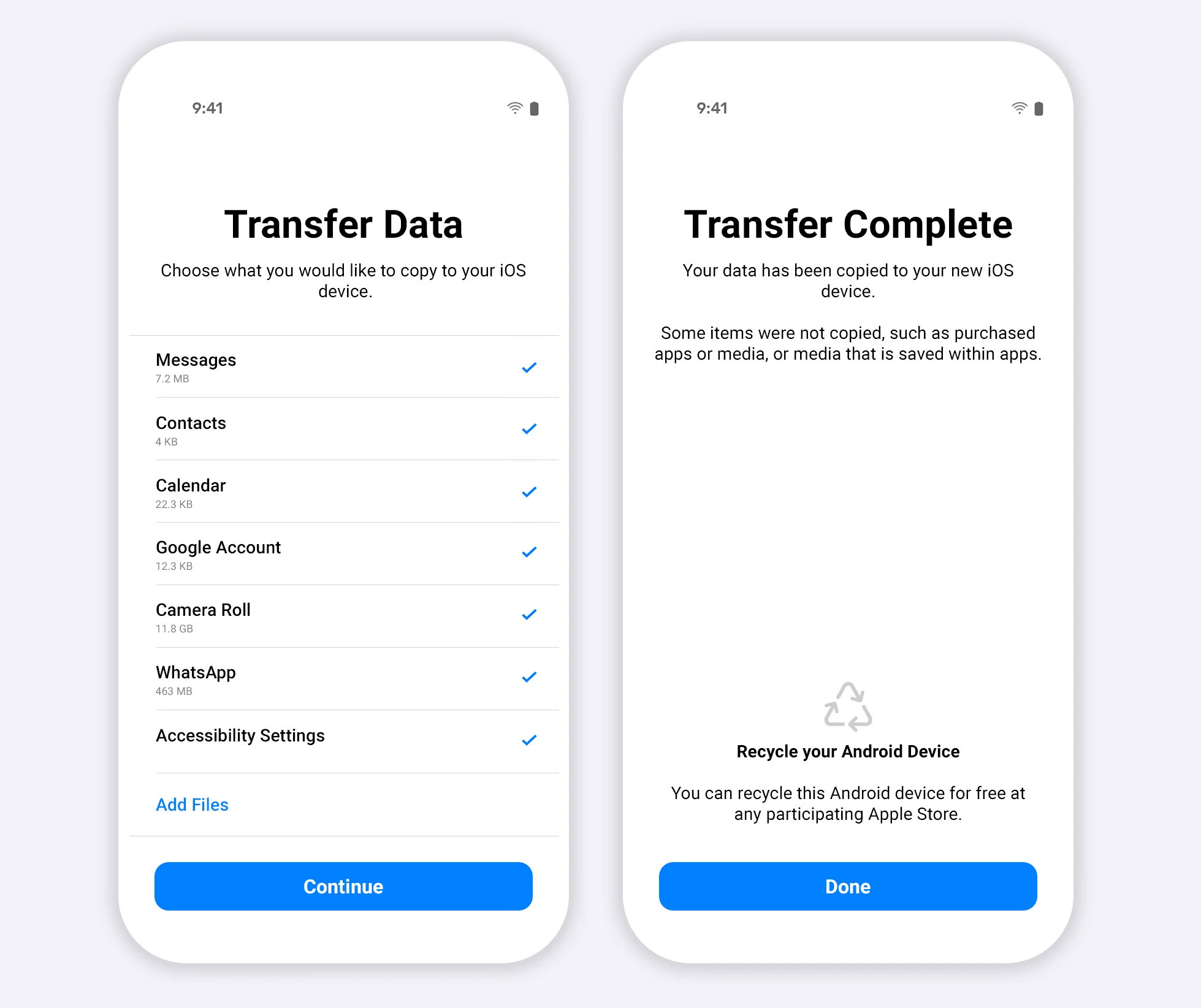
If you’re a proud owner of both an Android and an iPhone, you may have encountered the headache of transferring your WhatsApp data from one device to another. Thankfully, with the introduction of iToolab WatsGo, the process has never been easier. This innovative mobile app provides a seamless and stress-free solution to transfer WhatsApp data from your Android device to your iPhone without any data loss. With its user-friendly interface and powerful features, iToolab WatsGo simplifies the transfer process, allowing you to effortlessly move your chats, photos, videos, and more from your Android to your iPhone. Say goodbye to the days of manually transferring your WhatsApp data and say hello to the convenience of iToolab WatsGo.
Inside This Article
- Methods to Transfer WhatsApp Data from Android to iPhone
- Ways to Ensure Smooth and Complete Data Transfer
- Conclusion
- FAQs
Methods to Transfer WhatsApp Data from Android to iPhone
Transferring WhatsApp data from an Android device to an iPhone can be a daunting task, as the two operating systems have different file formats and structures. However, with the advancements in technology, there are now several methods available to make this process smoother and more convenient. In this article, we will explore some of the most effective methods to transfer WhatsApp data from Android to iPhone.
1. iToolab WatsGo: One of the easiest and most efficient methods to transfer WhatsApp data from Android to iPhone is by using the iToolab WatsGo application. This powerful tool allows you to transfer your WhatsApp chats, photos, videos, and attachments with just a few clicks. It supports both Windows and Mac systems, making it accessible to a wide range of users. Simply connect your Android and iPhone devices to the computer, select the desired WhatsApp data, and initiate the transfer process. iToolab WatsGo ensures a seamless and complete transfer without any data loss.
2. Email Conversation: This method may not be as comprehensive as using dedicated transfer tools, but it is still a viable option for transferring WhatsApp data. Open WhatsApp on your Android device, go to the chat you want to transfer, and tap on the three-dot menu. Select “More” and then “Export Chat.” Choose whether to include media or not, and then select the email app through which you want to send the conversation. Type in your email address, click send, and open the email on your iPhone. You can then view and save the chat on your iPhone.
3. Manually Backup and Restore: This method requires a bit more technical knowledge, but it is still an effective way to transfer your WhatsApp data. On your Android device, go to WhatsApp settings, tap on “Chats,” and select “Chat backup” to create a backup of your chats. Transfer the backup file to your iPhone, either through cloud storage or by connecting the devices to your computer and manually copying the file. Install WhatsApp on your iPhone and verify your phone number. When prompted to restore chats, choose the option to restore from the backup file. This method may not transfer media files, so you may need to manually transfer them if desired.
4. Third-Party Applications: There are several third-party applications available on both the Google Play Store and the Apple App Store that claim to help transfer WhatsApp data. These apps often utilize cloud storage or other transfer protocols to move data between devices. However, it is crucial to choose a trusted and reputable app to ensure the security and integrity of your data. Read reviews and do some research before using any third-party application for transferring WhatsApp data.
5. WhatsApp Chat Export: WhatsApp itself provides an option to export chats. Open WhatsApp on your Android device, go to the chat you want to transfer, and tap on the three-dot menu. Select “More” and then “Export Chat.” Choose whether to include media or not, and then select the sharing method, such as email, cloud storage, or direct transfer to an iPhone. Depending on the selected method, follow the prompts to complete the transfer process and access the chat on your iPhone. However, note that this method may not transfer all media files, and the chat may not appear in the WhatsApp interface on the iPhone.
These are some of the most effective methods to transfer WhatsApp data from Android to iPhone. Whether you prefer a dedicated transfer tool like iToolab WatsGo or opt for manual methods, make sure to follow the instructions carefully and back up your data beforehand. Transferring WhatsApp data allows you to seamlessly switch between Android and iPhone devices without losing precious conversations and media files. Choose the method that suits your preferences and needs, and enjoy a seamless transfer of your WhatsApp data.
Ways to Ensure Smooth and Complete Data Transfer
Transferring WhatsApp data from an Android device to an iPhone can be a daunting task. Ensuring a smooth and complete transfer is crucial to avoid any data loss or inconvenience. Thankfully, with the help of advanced tools like iToolab WatsGo, you can easily achieve a seamless and hassle-free transfer process. Here are some effective ways to ensure a successful data transfer:
- Use a Reliable Transfer Tool: Using a trusted and reliable transfer tool like iToolab WatsGo greatly simplifies the process of transferring WhatsApp data. It ensures that all your chat history, multimedia files, and other important data are transferred securely and efficiently to your new iPhone.
- Backup Your Android WhatsApp Data: Before initiating the transfer, it’s essential to back up your WhatsApp data on the Android device. This backup will serve as a safety net in case anything goes wrong during the transfer process. iToolab WatsGo provides a convenient backup feature that allows you to safeguard your data with just a few clicks.
- Ensure Sufficient Storage Space: Make sure that your iPhone has enough storage space to accommodate the transferred WhatsApp data. It’s important to check the storage capacity of your new iPhone and make any necessary arrangements, such as deleting unnecessary files or apps, to free up space.
- Connect Devices Properly: To ensure a seamless transfer, it’s crucial to connect both your Android and iPhone devices properly. Use the respective data cables and ensure that they are securely connected to the devices. Additionally, follow the instructions provided by the transfer tool, such as iToolab WatsGo, to establish a successful connection.
- Follow the Transfer Instructions: Pay close attention to the transfer instructions provided by the transfer tool. Whether it’s iToolab WatsGo or any other tool, carefully follow the steps mentioned to initiate and complete the transfer process. This will help avoid any confusion or errors during the transfer.
- Keep Both Devices Charged: It’s important to keep both your Android and iPhone devices sufficiently charged during the transfer process. A low battery on either device can interrupt or delay the transfer and may lead to incomplete or unsuccessful data transfer.
- Ensure Stable Internet Connection: A stable and reliable internet connection is crucial for a smooth and uninterrupted data transfer. Make sure that both devices are connected to a stable Wi-Fi network or have a strong cellular data connection to ensure a seamless transfer experience.
- Be Patient: Data transfer processes can take some time, depending on the size of the WhatsApp data being transferred. It’s important to be patient and avoid interrupting the transfer process during this time. Let the transfer tool, like iToolab WatsGo, complete the process without any interruptions.
By following these effective ways to ensure a smooth and complete data transfer, you can confidently transfer your WhatsApp data from an Android device to an iPhone without any hassle or data loss. With iToolab WatsGo, the entire process becomes effortless, allowing you to enjoy your WhatsApp conversations and media on your new iPhone seamlessly.
Conclusion
In conclusion, iToolab WatsGo is the easiest and most efficient solution for transferring WhatsApp data from Android to iPhone. With its user-friendly interface and powerful features, it eliminates the hassle of manual data migration and ensures a seamless transition between devices. Whether you’re upgrading to a new iPhone or switching from an Android device, iToolab WatsGo saves you time and effort by securely transferring all your WhatsApp chats, photos, videos, and attachments with just a few clicks.
Forget about complicated backup and restore options or unreliable third-party tools. iToolab WatsGo guarantees a smooth and error-free data transfer, preserving the integrity of your conversations and media files. Don’t let the fear of losing important WhatsApp data hold you back from switching devices. With iToolab WatsGo, you can confidently make the leap to a new iPhone, knowing that your precious memories and conversations will be safely transferred. Experience the convenience and peace of mind that iToolab WatsGo offers and enjoy a seamless transition to your new device today!
FAQs
1. Can I transfer WhatsApp data from an Android device to an iPhone?
Yes, with the help of iToolab WatsGo, you can easily transfer WhatsApp data, including chats, attachments, and more, from an Android device to an iPhone.
2. How does iToolab WatsGo work?
iToolab WatsGo utilizes an advanced technology that allows it to extract WhatsApp data from an Android device and then transfer it to an iPhone seamlessly. It ensures that all your WhatsApp conversations, photos, videos, and other attachments are transferred accurately.
3. Do I need to have technical knowledge to use iToolab WatsGo?
No, iToolab WatsGo is designed for users of all levels of technical knowledge. Its user-friendly interface makes the process of transferring WhatsApp data from Android to iPhone extremely simple and straightforward.
4. Is iToolab WatsGo compatible with all Android and iPhone devices?
Yes, iToolab WatsGo is compatible with a wide range of Android and iPhone devices. It supports most popular Android brands like Samsung, Huawei, Xiaomi, Google Pixel, and many more, as well as iPhone models including iPhone 13, 12, 11, X, SE, and earlier versions.
5. Does iToolab WatsGo transfer WhatsApp data without any data loss?
Yes, iToolab WatsGo ensures a 100% data transfer without any loss of your WhatsApp conversations, media files, or other attachments. It preserves the integrity and completeness of your WhatsApp data during the transfer process.
