Almost all existing social media networks in the present have similar content and offer the same entertainment. They let you connect with your friends, meet new people, and discover a variety of things. You can like, comment, and share images and videos. It’s as if becoming used to a general template and there is nothing unique about each anymore. Images play a vital role in any social media network. It adds beauty, impact, and character to the platform. They are considered a reflection of what an app has to offer since people are easily attracted to visually-pleasing content.
In 2010, a visual network called Pinterest surprised the online world, mostly women. It broke the normal social media interface. It is a virtual bulletin where all the images and other media content are plated and organized on the board. If you want to know how the Pinterest app stands out from other types of social media apps, this article is for you.
What Is Pinterest?
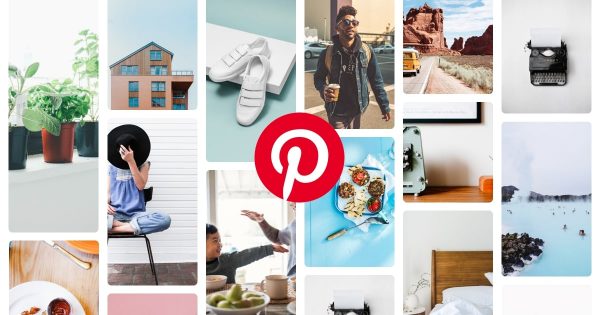
Pinterest is a social and visual media platform. It is a one-stop haven for those who find inspiration and ideas in pleasing images. Millions of media content vary from different topics, interests, and hobbies. There are categories for literally anything you can think of. Besides images and videos, there are also illustrations of DIY guides and more. With its visual orientation, the Pinterest app is very much focused on the concept of a person’s characteristics, preferences, and lifestyle.
How To Use Pinterest App?
Like any other social media channel, Pinterest lets you perform the general functions of a social network. It allows users to share images that are associated with unique goods and services. The Pinterest app has exceptional organizational functionality. It is like a web-based bulletin board. You may search for your friends or other people and follow them and view their boards. From the boards, you can pin and re-pin them. Organize these boards according to the nature of the images. You can like and comment on other users’ pins or re-pin the content on their boards.
Aside from personal use, the Pinterest app is also relevant and most beneficial for people in the business scheme. Pinterest for business is known as an effective way of plugging and promoting brands of different varieties. Through a business Pinterest account, you can showcase business, products, and services. For each clicked pins, it is redirected to the original website where it was located and then drives free traffic. People who use business Pinterest accounts can establish their blog posts, online stores, and company website.
1. Creating an Account
You can either create a personal or a business Pinterest account. It all depends on what your focus is and what your account would be for. To make a personal account on the Pinterest app, follow these instructions:
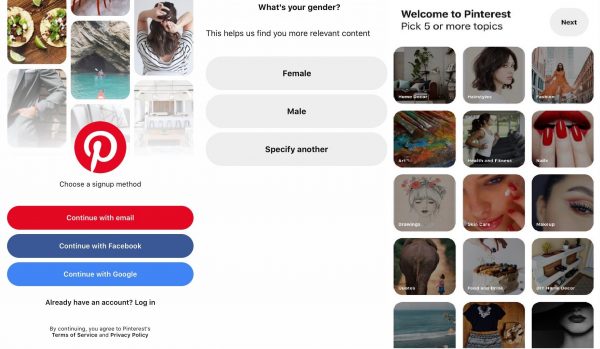
1. Install the Pinterest App on your mobile device. The app supports latest mobile OS versions, so you need not to downgrade Android firmware or iOS.
2. Click “Sign Up”. You can either use your email address, Facebook, or Google account. Type your email address, password, and age to sign up. If you select Sign Up with Facebook, just log in to your Facebook account. The process goes the same if you choose to sign up through your Google account.
3. Choose your identification from “Female, Male, or “Specify another”. Click “Next”.
4. Select your region and country that you are from and the language you want.
5. To finish creating an account, choose 5 topics that best suit your interests. The topics you’ll choose will be a reflection of the photos that will always appear on your feed.
6. After these steps, your personal Pinterest account is set. You can start browsing through photos and pinning them.
What is Pinterest for Business?
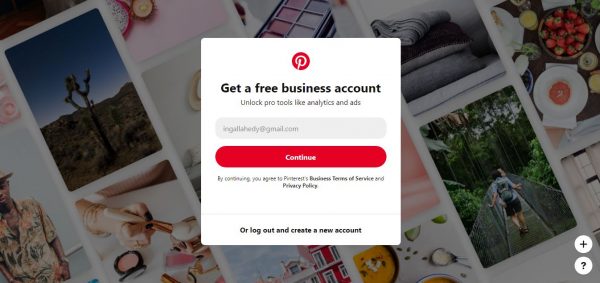
Pinterest is a very helpful social media strategy in establishing a business. It showcases a wide array of things like brands, products, and services. These attract wider engagement and more chances to be seen in the online marketplace. Once you pin an image on the Pinterest app, a clickable link will appear. This will redirect you to the website where the image is originally located. That is how it drives traffic and sales that are beneficial for most businesses involved. If you are handling a website or a blog, the more pins and repins you get on your website, the higher the chance of getting steady traffic.
In setting up a Business Pinterest account, you can create it separately by going to business.pinterest.com. Sign up and make it from scratch. Or convert your personal account and switch it to a Business profile.
How to Convert a Personal Account to a Business Account?
1. Converting can only be done on the web. To convert, log in to your personal account on Pinterest.
2. Go to pinterest.com/business/convert/. Click “Continue”.
3. Set your business name by editing the “Business hub”. Track all the impressions, saves, and link clicks on the home page. You can also see your followers and monthly viewers at the upper right of the screen.
2. Adding Pins
Aside from the first batch of pins you saved from the suggested pins, these are other ways to add Pins:
Create a Pin from your photos
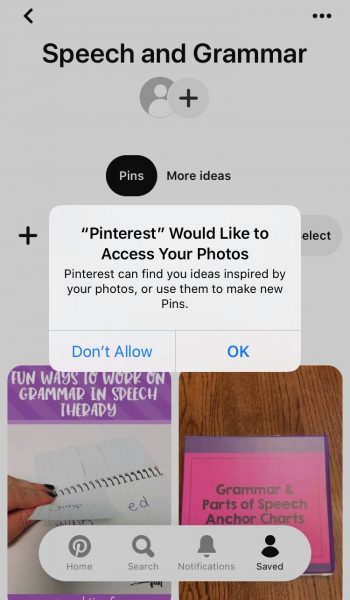
1. Go to profile or home and click “+” to create pin.
2. Allow Pinterest to access your photos. Choose a file (image or video) to be uploaded.
3. Add your title and a description of the image you are going to pin. You may add a destination link. At the bottom part, choose whether you want to publish it immediately or to a later date.
4. Click “Publish” once done.
Add Pins from the web
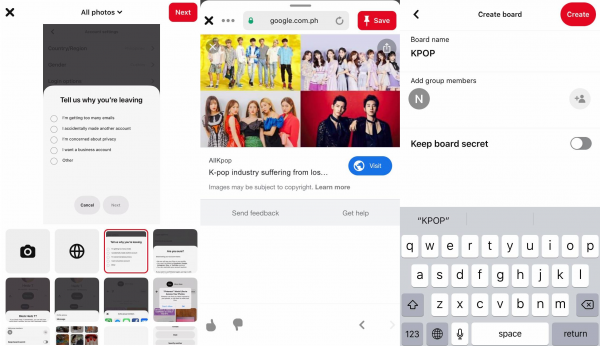
1. Go to home and click “Pins”.
2. On the upper right part of the screen, click “+”. Tap the web icon (beside the camera) to add and get content. Click “Add to Pin”.
3. Paste the copied website URL from where you got the image you want to publish.
4. Put a title on the board name and add a description for the it. You can add group members that you want to share the pins with. Click “Create” once you are done.
3. Creating a Board
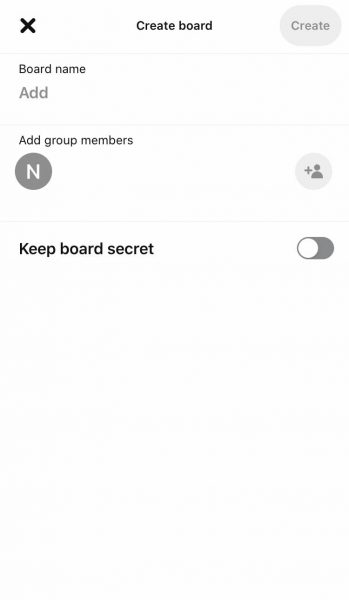
Boards are used in organizing your pins. These help people in navigating and exploring your profile and ideas easily. The pins that you collect, save, and organize are found on boards.
1. To start creating a board, go to your profile on your Pinterest app and click “Boards.
2. Click “+” to create board. Type whatever title you want to name your board. It may depend on the concept you are focused on. Tap on the “Keep board secret” if you want to keep your board private and make it visible to nobody else.
3. After clicking “Create”, you will be presented with suggested pins. These pins are related to the theme of the board you initially created. By clicking on the pins, you are automatically saving them on your board. Click “Done”.
How to create group boards on Pinterest
Group boards help in establishing your connection with other people on Pinterest. It is a way of sharing specific plans and ideas and hoping that you have the same interests as them. Invite friends to one of your existing boards to start creating a group board.
1. From your profile, go to the boards. Click and choose a board that you want to invite and share with your friends.
2. On the upper most of the screen, click “+”. To invite group members, you can link your other apps and ask your friends to join you in your board. You can also look for them by name or email. You can also find friends from your Facebook account.
3. Once the name appears, click “Invite”. Add as many people you want to in creating a group board.
4. Searching and Getting Ideas from Pinterest
Finding Instant Ideas
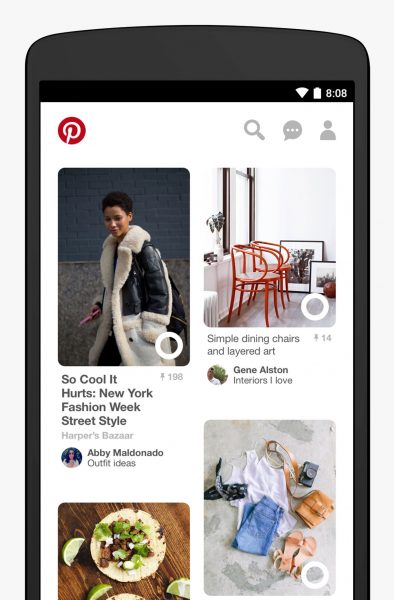
Instant Ideas is a Pinterest feature launched in 2017. It is a part of Pinterest’s visual discovery technology. It is a big help if you want to personalize your Pinterest feed. A small circle is visible at the bottom right of each pin. Clicking this circle redirects a user to similar pins. It will reveal related items that are famous and will help you maintain your place in the stream.
How to use visual search
Together with Instant Ideas, Pinterest redesigned its visual search icon. Users need not to manually search on the Chrome extension. This is a new way to search and explore ideas without text queries. If you can’t properly put into exact words the items that you are searching for, you can just type familiar or related words. And the visual search will provide possible results. Visual search is one of Pinterest’s most-used features.
How to filter searches on Pinterest App
You can filter your searches on the Pinterest app from “All Pins, Your Pins, Pinners, and Boards”. This comes with streamlined search suggestions that makes the process easier for you. The second you start typing and search for something, all the related matching options will appear. When you tap on the results, you can see the filter button that lets you switch from the boards and pins.
How to clear searches on Pinterest App
To delete your browsing history on the Pinterest app, follow these steps:
1. Go to the search bar located at the top of the screen.
2. Click the “x” beside “Recent Searches”.
5. Pinterest Messaging
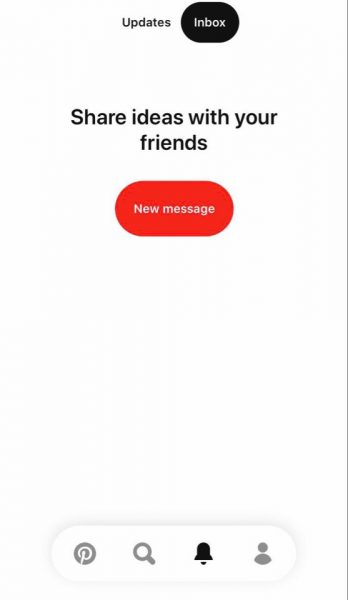
How To Send Pinterest Message From Mobile
1. Before you can send a message from mobile, make sure that you have installed the Pinterest app on your phone.
2. Log in to your account.
3. From the navigation icons found at the bottom of the screen, click the bell icon. Then click “Inbox”.
4. Tap “New message”. Click on the name you want to message from the Friends List.
Who Can I message on Pinterest
Pinterest messaging is about mutual connection. You can only receive Pinterest messages from people who follow you. At the same time, users can only send you a message if you are following them. A message notification makes it easier for you to know if someone wants to connect with you. Moreover, Pinterest messages may be sent to one specific person or a group.
6. Managing an Account
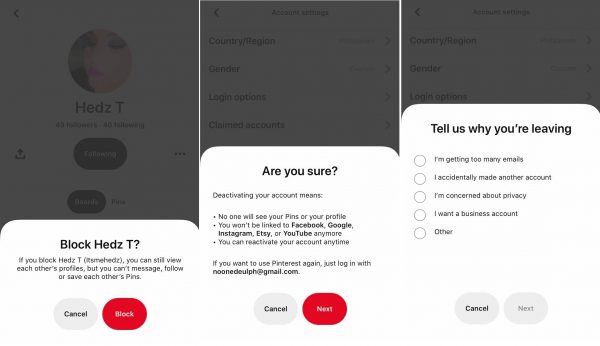
In handling your social media account, you must know how to manage them with limits. The person you blocked on Pinterest will not receive a notification of such action. They will still be able to view your pins and profile. The only way for them to know that they are blocked is when they try to follow you or interact with your pins. Here is a guide on how to block someone, deactivate and delete your Pinterest.
How to Block Someone on Pinterest
1. Go to the profile of the Pinterest user that you want to block.
2. Tap on the ellipsis icon at the right side of the user’s profile. Choose “Block”. A confirmation notfification will appear. This tells you that upon blocking a person, you will no longer be able to interact with them.
3. Click “Block”.
The person you blocked on Pinterest will not receive a notification of such action. They will still be able to view your pins and profile. The only way for them to know that they are blocked is when they try to follow you or interact with your pins.
How to deactivate a Pinterest account
1. Log in to your account and click the hexagon icon at the upper right part of your profile page.
2. Click “Account Settings”.
3. Scroll down to the bottom and click “Deactivate Account”. A confirmation box will appear explaining the effects of deactivating an account. Click “Next”.
3. Choose a reason as to why you are deactivating your account. Tap on the item and click “Deactivate account”.
4. You can reactivate your Pinterest account by simply logging in.
How to delete a Pinterest account
1. To close your account, click on the hexagon icon on your profile. It is located on the upper right part of the screen.
2. Click “Account Settings”.
3. At the bottom, most of the screen, click “Close Account”. A confirmation box will appear. Choose your reason for closing your account and leaving the app. Click “ Next”.
4. A closed account will be immediately deactivated. But, it takes 14 days before your account gets closed permanently.
Do’s and Don’ts on Pinterest
After knowing all the features and functions of the Pinterest app, it is equally important to learn the basic etiquette a Pinterest user must possess. This may help you in maintaining your profile to look as decent and as professional as possible. These are a few Do’s and Don’ts before finally settling in on the popular visual sharing platform.
Do’s on Pinterest
(
(
(
(
(
Don’ts on Pinterest
(X) Don’t edit the source link of the content you re-pinned by putting your website.
(X) Do not leave your description space blank. This will lessen interaction from other users.
(X) Don’t ignore the group board. Join group boards that are well-curated and have active members that are passion-driven.
(X) Don’t use many hashtags. Put hashtags on your description that are relevant and effective in marketing your brand.
(X) Don’t pin everything in one board. Organize your pins according to different specific topics. This helps in gaining more followers on your profile.
Takeaway
It isn’t easy to land a social media platform that you can enjoy for personal matters and showcase your business activities as well. The Pinterest app proves that you can do both. It is emphasized on visual content and marketing strategies. You can enjoy exploring images of your hobbies and interests. And at the same time, it allows you to plug and showcase your brand. The visual aspect of this social platform captured the interests of content creators and potential businesses. Photographers and designers use this app as their personal and business catalogs. To simply put, Pinterest helps you discover and do the things you love.
Want to explore other alternatives, here are some new social media apps you can use!
