Spotify says that if you find a catchy song that fits your taste, like it so you can go back and listen to it again. But what if you totally forgot about the heart button just because you were so into the moment, falling deep into every letter and beat of that song? We can’t blame you — music has the power to shut off the world around you. Thankfully, putting a heart isn’t the only way you can keep track of a song you first heard on Spotify. You can simply go to your Spotify listening history, view your recent plays, and find the unfamiliar song that causes you LSS.
Spotify listening history is one of the platform’s helpful features that most people don’t know or care about. Like adding custom playlist covers or uploading music to Spotify, it has always been there, taking the back seat. Still, it would come in handy if you know how to navigate and control your Spotify app history and this article will help you with that.
How to Find Spotify Listening History?
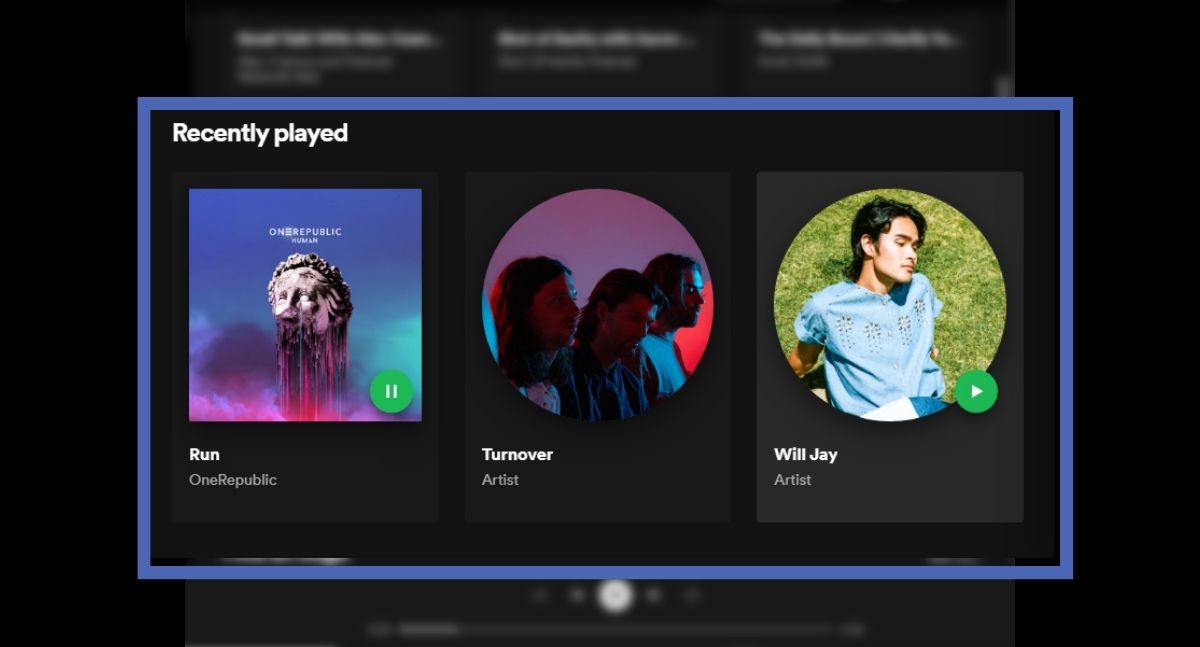
Spotify automatically keeps tabs on your listening sessions and allows you to view them from months back. On its end, your recent plays help it curate and recommend tracks that you might like. Your listening history should include all the songs, playlists, albums, and podcasts you’ve recently played. You don’t need a Spotify premium subscription for this, although it will be cumbersome if you want to play a specific song from your history since it’s a feature excluded from the free tier option.
You don’t necessarily have to leave the home section of Spotify to view your listening history. By just taking a few scrolls, you can reach the app’s “Recently Played” section that gives you a glimpse of your sessions. But there’s also a way to get a complete view of your Spotify listening history.
On Android and iOS
Needless to say, viewing your Spotify listening history on Android and iOS devices is a no-brainer. But we won’t base on our assumptions and give you a step-by-step guide to navigate to it, instead.
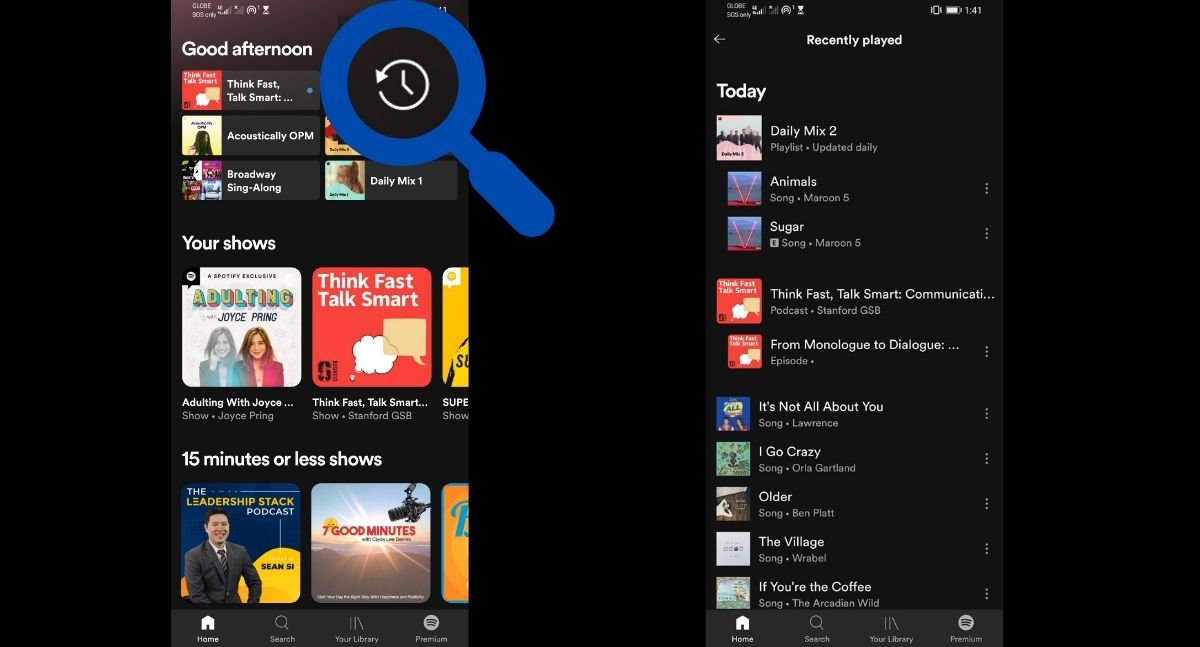
- Launch and log in to your Spotify account on an Android or iOS device.
- Once you are on Spotify’s homepage, look for the clock icon in the upper-right of the screen and click on it. If you can’t see the icon, update your Spotify app first.
- You will see your Spotify listening history arranged from the most recent plays to the oldest. Look for the song you want to play again.
On Spotify Desktop App
There’s a different route to take if you want to see your Spotify listening history from a desktop. Instead of the clock icon, you can find it using the “Play Queue.” The “Recently Played” section is also available on the homepage, but the carousel only shows the albums, artists, or podcast channels you’ve played and not individual tracks. Here’s how to get a complete view of your listening history from Spotify’s desktop app.
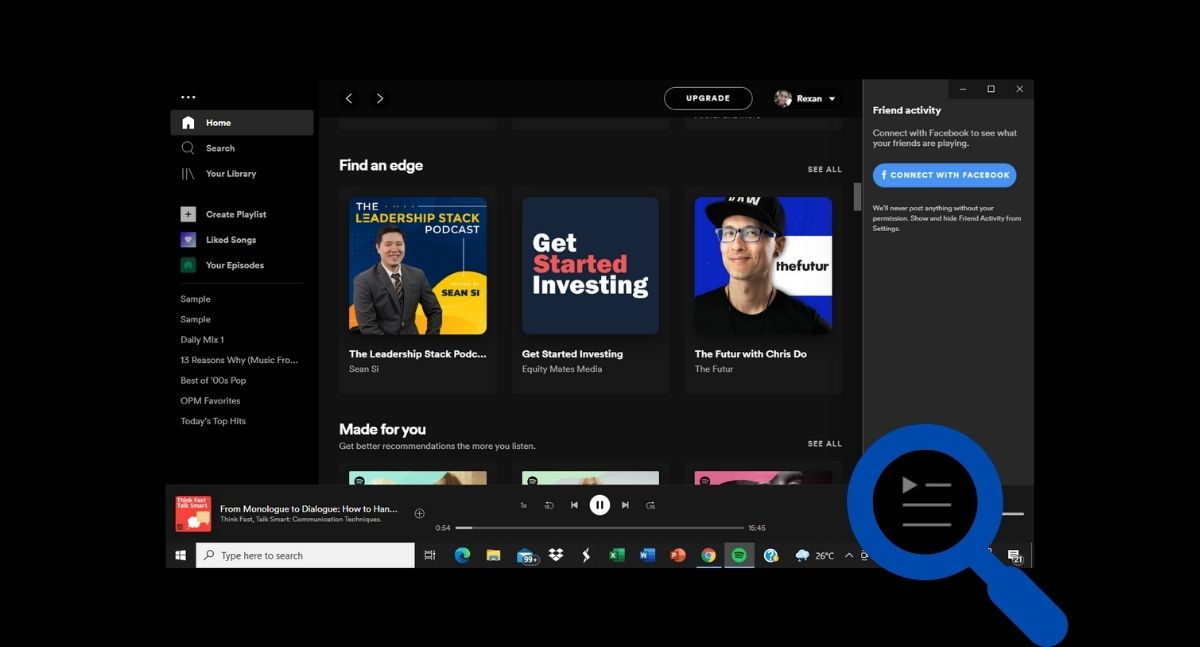
- Look for the “Play Queue” icon in the lower-right corner of your screen and click on it. It looks like three piled-up lines with the one on top having an arrow on the other side.
- From “Queue,” switch the tab to “Recently played” to view your listening history.
- Look for the track you want to listen to again.
On Playlist Creation
Creating a playlist on Spotify is an indirect way to view your listening history, but it is guaranteed to work. What’s good about it is that it purely throws you the individual tracks you have listened to. That way, you can easily identify the song you had an LSS because you no longer have to deal with albums, playlists, and podcasts.
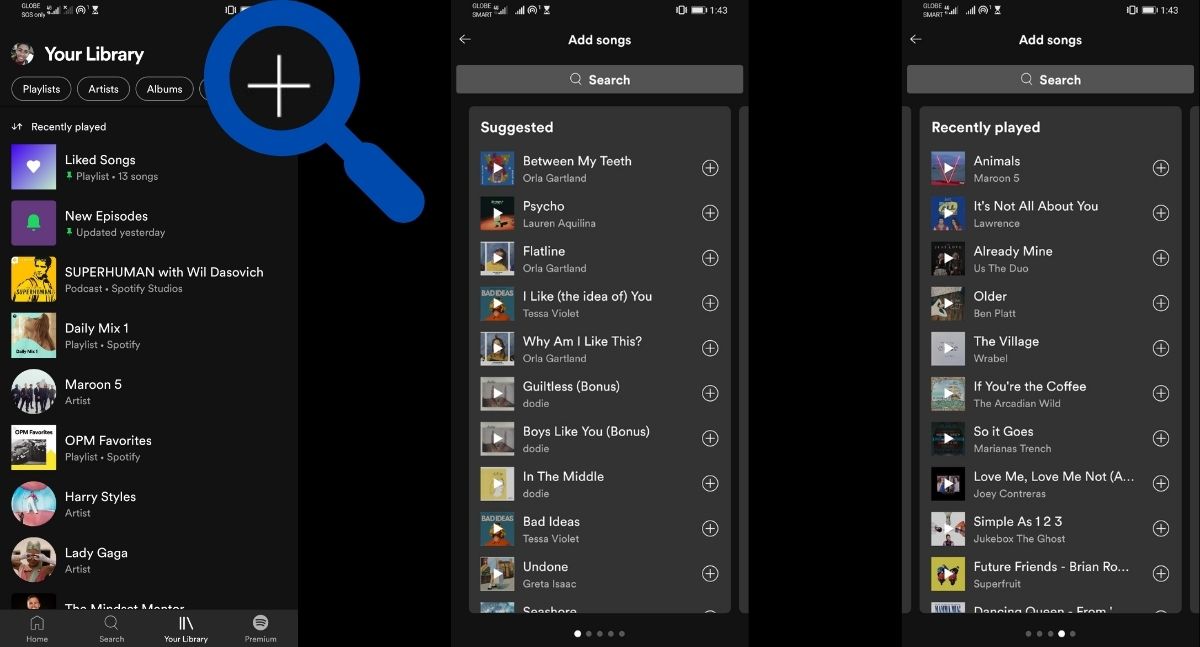
- From Spotify’s homepage, go to “Library.”
- Click on the plus icon in the upper-right of the screen to create a new playlist. Alternatively, you can edit an existing playlist.
- Click on “Add songs” to display the categorized tracks that you can add to the playlist. Swipe left until you reach the “Recently played” list.
- Look for the song you want to listen to again and add it to the playlist.
Not only this method allows you to find the catchy song that you once played but it also allows you to save it and never lose it again.
Does Spotify Sync Recent Plays Across Devices?
Whether Spotify syncs your listening history or not is situational. As mentioned, your recent plays on the mobile application can’t get through the desktop app where your account or profile is also logged in. Oddly, though, everything that you play on the Spotify desktop app will be stored in the “Recently played” section of the mobile app using the same account/profile. This is painful if you want to dig into your recent play but only have a Windows or Mac computer with you. Needless to say, Spotify has to start mending this inconsistency.
On the other hand, Spotify has no problem syncing recent plays within the mobile ecosystem.
How to Clear Recent Plays on Spotify?
The question is not how but whether you can. And the answer is a hard no.
Spotify made it impossible to declutter your recent plays on both platform’s desktop and mobile apps. While the listening history temporarily disappears when you leave the desktop app, as mentioned, everything will reappear once you launch it again and finish listening to a track.
Supposedly, users can remove artists from the “recently played” section. It is the closest thing to deleting your listening history until Spotify removes the option. What they do have today, though, is a “Private session” option.
Spotify’s “Private session” is like incognito mode for browsers. It allows you to listen anonymously, leaving no traces on the app’s history. Here’s how to enable private listening sessions on Spotify.
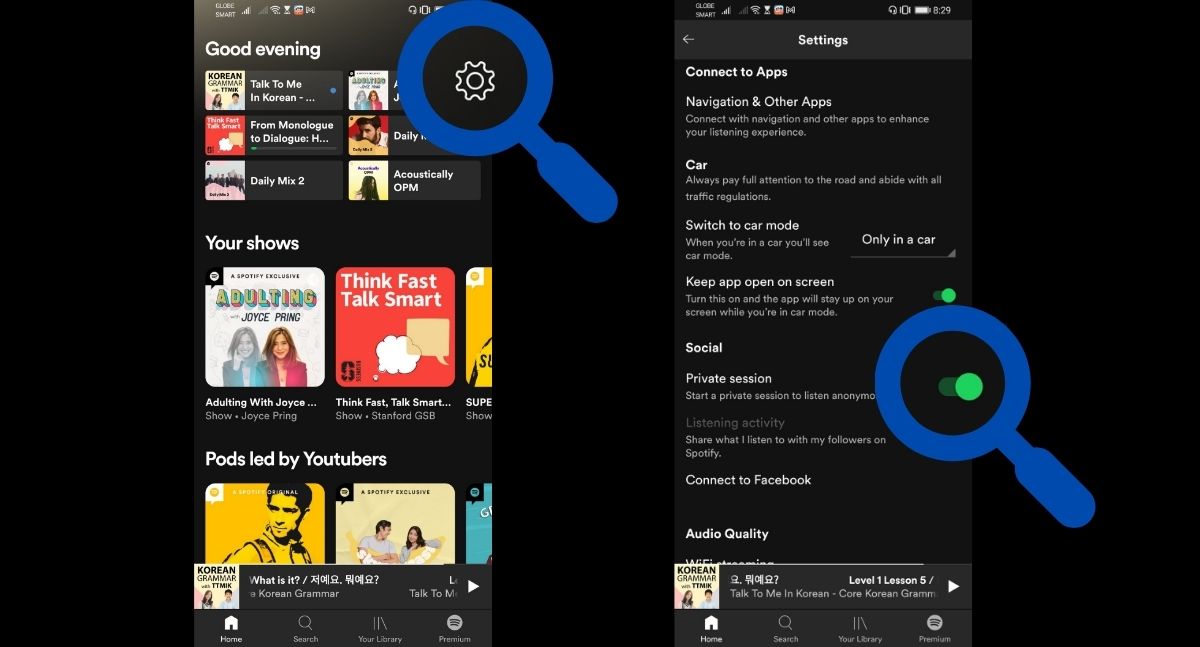
- Launch Spotify on either mobile or desktop.
- Go to the app’s settings. On mobile, click on the gear icon in the upper-right corner. On desktop, click on the dropdown arrow in your profile name and select setting.
- Scroll down to Social and toggle the switch button beside “Private session.”
On desktop, you would know that you are in a private session mode when there’s a padlock icon on top of your screen, beside your profile name. However, no such indicator can be found on Spotify mobile app.
Keep Track of Your Spotify Listening History
We can’t point out enough that having access to your listening history on Spotify saves the day when you hear an unfamiliar but catchy tune. If you don’t know the title, go to your recent plays and you can find it there. But if you just want to see if a new song fits your taste or don’t want Spotify to keep tabs on the songs you listen to, you can set a private listening. That way, Spotify won’t suggest that music or those similar to it in the future. Besides, Spotify history isn’t the only way you can find the tune that gives you LSS. You can also hum to search it on Google or use apps to answer the immortal question, “what song is this?”
