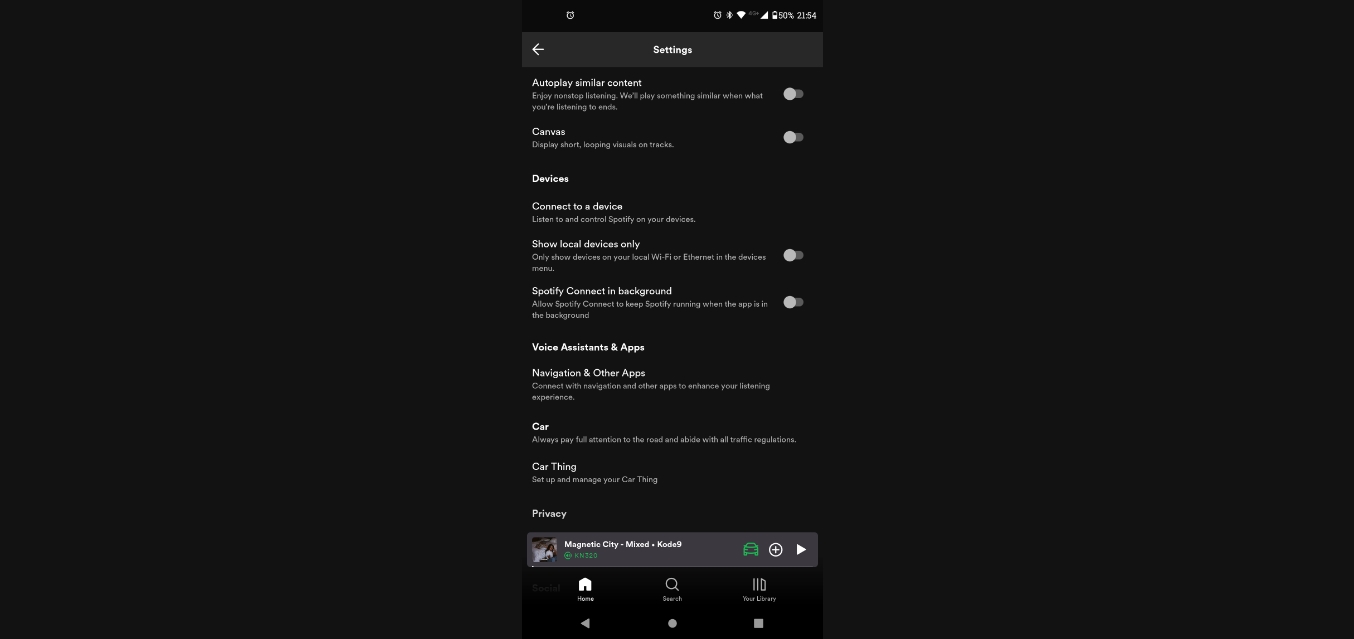
If you’re a Spotify user, you know how convenient the platform is for discovering new music. However, sometimes those “suggested songs” can become a bit overwhelming and you just want to enjoy your own curated playlists without any distractions. The good news is that Spotify allows you to easily turn off suggested songs on its mobile app, giving you more control over your listening experience. In this article, we’ll walk you through the simple steps to disable suggested songs on Spotify mobile. Whether you’re tired of interruptions or simply prefer to stick with your own musical preferences, we’ve got you covered. So, let’s dive in and take back control of your Spotify experience!
Inside This Article
- How To Turn Off Suggested Songs On Spotify Mobile
- Overview of Suggested Songs on Spotify
- Steps to Turn Off Suggested Songs on Spotify Mobile
- Alternative Method to Disable Suggested Songs on Spotify Mobile
- Benefits of Turning Off Suggested Songs on Spotify Mobile
- Conclusion
- FAQs
How To Turn Off Suggested Songs On Spotify Mobile
Spotify is a popular music streaming platform that offers users a wide range of songs to enjoy. While it provides personalized recommendations based on your listening preferences, some users may find the “Suggested Songs” feature to be distracting or unwanted. If you are looking to turn off the suggested songs on Spotify Mobile, follow the simple steps outlined below.
How to Access the Settings Menu on Spotify
To turn off the suggested songs feature on Spotify Mobile, you’ll need to access the app’s settings menu. Here’s how:
- Open the Spotify app on your mobile device.
- Tap on the “Your Library” icon located at the bottom-right corner of the screen.
- In the top-right corner, tap on the gear icon to access the settings menu.
- Scroll down until you find the “Playback” section and tap on it.
Disabling the Suggested Songs Feature on Spotify Mobile
Once you’ve accessed the settings menu, you can now disable the suggested songs feature. Here’s how:
- In the “Playback” section, locate the “Autoplay” option.
- Tap on the toggle switch next to “Autoplay” to disable it. This will turn off the suggested songs feature.
By following these steps, you can easily turn off the suggested songs feature on Spotify Mobile and enjoy your music without any interruptions.
Customizing Your Music Recommendations on Spotify Mobile
While turning off the suggested songs feature may remove any unwanted recommendations, Spotify also offers the ability to customize your music recommendations to suit your taste. Here’s how you can do it:
- Go back to the settings menu by following the steps mentioned earlier.
- Scroll down to the “Music Quality” section.
- Tap on “Music Quality” to access the customization options.
- From here, you can adjust the sliders for “Discover Weekly” and “Release Radar” to fine-tune the recommendations based on your preferences.
Don’t forget to tap on the “Save” button to save your changes.
Enabling the Suggested Songs Feature on Spotify Mobile
If you change your mind and decide to enable the suggested songs feature again, simply follow these steps:
- Access the settings menu by tapping on the gear icon in the “Your Library” section.
- Scroll down to the “Playback” section.
- Tap on the toggle switch next to “Autoplay” to enable it.
By following these steps, you can easily customize and control the suggested songs feature on Spotify Mobile to enhance your music streaming experience.
Overview of Suggested Songs on Spotify
Spotify, one of the most popular music streaming platforms, is known for its personalized listening experience. One of the ways Spotify tailors your music recommendations is through its “Suggested Songs” feature. This feature analyzes your listening habits, playlist history, and preferences to suggest new songs that align with your musical taste.
By leveraging advanced algorithms and machine learning, Spotify’s Suggested Songs feature aims to introduce users to new artists, genres, and tracks they may not have discovered otherwise. These recommendations appear in various parts of the Spotify app, such as your Home screen, Discover Weekly playlist, and radios.
Steps to Turn Off Suggested Songs on Spotify Mobile
If you find yourself wanting to take control of your music discovery journey or simply prefer not to have suggested songs automatically integrated into your listening experience, you can easily turn off the Suggested Songs feature on Spotify’s mobile app.
Here are the steps to disable the Suggested Songs feature on Spotify mobile:
- Open the Spotify app on your mobile device.
- Tap on the “Home” tab located at the bottom of the screen.
- Scroll to the top of the Home screen, where you’ll find a gear icon on the top-right corner. Tap on it to access the app settings.
- In the settings menu, scroll down until you see the “Playback” section.
- Under the “Playback” section, toggle off the switch next to “Suggested Songs.”
Once you’ve completed these steps, the Suggested Songs feature will be disabled, and you’ll no longer receive recommendations in your Spotify app.
Alternative Method to Disable Suggested Songs on Spotify Mobile
If you prefer a quicker method to disable the Suggested Songs feature, there is an alternative option available:
- Open the Spotify app on your mobile device.
- Go to the “Home” tab.
- Scroll to the top and tap on the search bar.
- In the search bar, type “#DisableEnhancedRecommendations” without the quotes.
- Press enter, and a confirmation message will appear, indicating that enhanced recommendations have been disabled.
This alternative method provides a shortcut to turn off the Suggested Songs feature without navigating through the app settings.
Benefits of Turning Off Suggested Songs on Spotify Mobile
Disabling the Suggested Songs feature on Spotify mobile offers several benefits:
- Greater Control: You have more control over the music you listen to, as the recommendations won’t influence your playlist.
- Personalized Listening: Without the suggested songs, you can focus on curating playlists that reflect your specific tastes and preferences.
- Exploration: By turning off suggested songs, you have the freedom to explore new music at your own pace, without relying on algorithmic suggestions.
- Reduced Clutter: Disabling the feature eliminates clutter in your Spotify app, as you won’t be inundated with additional song suggestions in various sections.
So, if you’re craving a more curated and personalized listening experience or simply want to take a break from discovering new songs through the Suggested Songs feature, follow the steps above to turn it off on Spotify mobile. Enjoy the freedom to choose the music that resonates with you!
Conclusion
Turning off suggested songs on Spotify mobile can greatly enhance your music listening experience. By disabling this feature, you regain control over the content that appears in your playlists and radio stations. Whether you want to fine-tune your music suggestions or simply remove any unwanted songs, the ability to turn off suggested songs puts the power back in your hands.
Follow the simple steps outlined in this guide to disable suggested songs on Spotify mobile and enjoy a more personalized and curated music library. Remember, having a customized music experience can make your listening sessions more enjoyable and tailored to your preferences. So, take control of your music recommendations and take advantage of the wide range of features that Spotify has to offer.
With the option to turn off suggested songs, you can focus on discovering new artists, creating playlists that reflect your mood, and enjoy listening to your favorite songs without any interruptions. So, go ahead and make the most out of your Spotify mobile experience by customizing it to your liking!
FAQs
1. How can I turn off suggested songs on Spotify mobile?
To turn off suggested songs on Spotify mobile, follow these steps:
– Open the Spotify app on your mobile device.
– Tap on the “Home” tab at the bottom of the screen.
– Scroll down to the “Made For You” section.
– Find the “Suggested Songs” box and tap on the three-dot menu icon on the top right corner of the box.
– From the menu that appears, select “Hide” or “Don’t show this again” option.
– The suggested songs will now be turned off in your Spotify mobile app.
2. Will turning off suggested songs on Spotify mobile affect my personalized recommendations?
No, turning off suggested songs on Spotify mobile will not affect your personalized recommendations. This feature only hides the “Suggested Songs” section on the Home tab, allowing you to have more control over the content you see. Your personalized recommendations based on your listening habits will still be displayed in other sections of the app, such as the “Discover Weekly” or “Release Radar” playlists.
3. Can I turn off suggested songs on Spotify mobile temporarily?
Yes, you can temporarily turn off suggested songs on Spotify mobile by following these steps:
– Open the Spotify app on your mobile device.
– Tap on the “Home” tab at the bottom of the screen.
– Scroll down to the “Made For You” section.
– Find the “Suggested Songs” box and tap on the three-dot menu icon on the top right corner of the box.
– From the menu that appears, select “Hide for now” option.
– The suggested songs will be hidden temporarily, and you can choose to show them again later if desired.
4. Are there any alternative methods to turn off suggested songs on Spotify mobile?
Yes, apart from hiding the suggested songs section, you can also try the following alternative methods:
– Create your own playlists and focus on listening to them rather than relying on the suggested songs.
– Use the search function in Spotify to directly search for songs, artists, or albums you want to listen to, instead of relying on the app’s suggestions.
– Explore different genres and artists manually by browsing through the Browse and Explore sections of the Spotify app.
By exploring these alternatives, you can have more control over the music you listen to on Spotify mobile.
5. Can I turn off suggested songs on other devices?
Yes, you can turn off suggested songs on other devices where you use the Spotify app, including desktop and tablet devices. The process may vary slightly depending on the device, but generally, you can find the “Suggested Songs” section and use the options available to hide or disable it. Refer to the Spotify app settings or consult the official Spotify support documentation for specific instructions on different platforms and devices.
