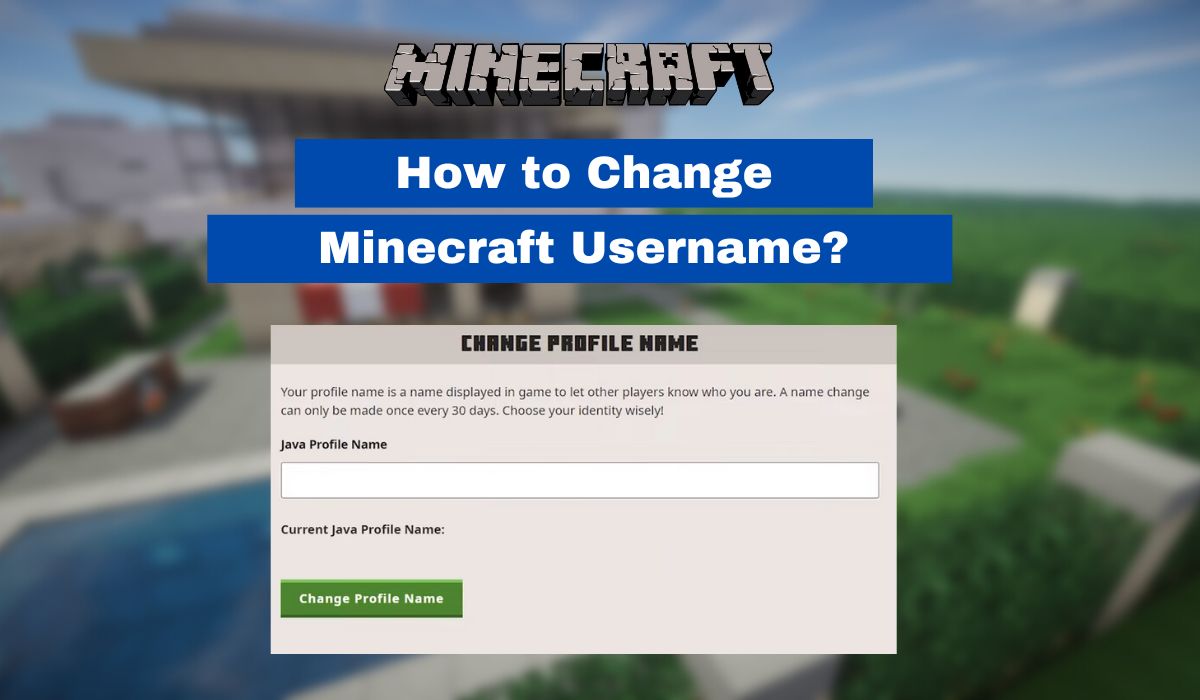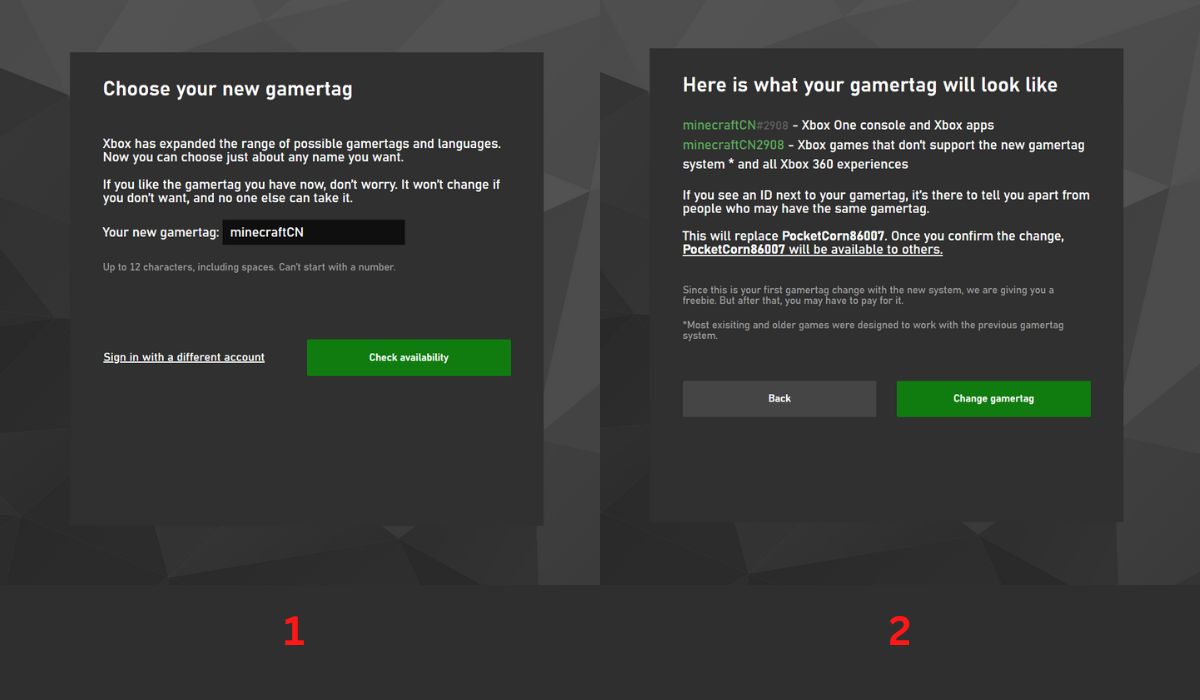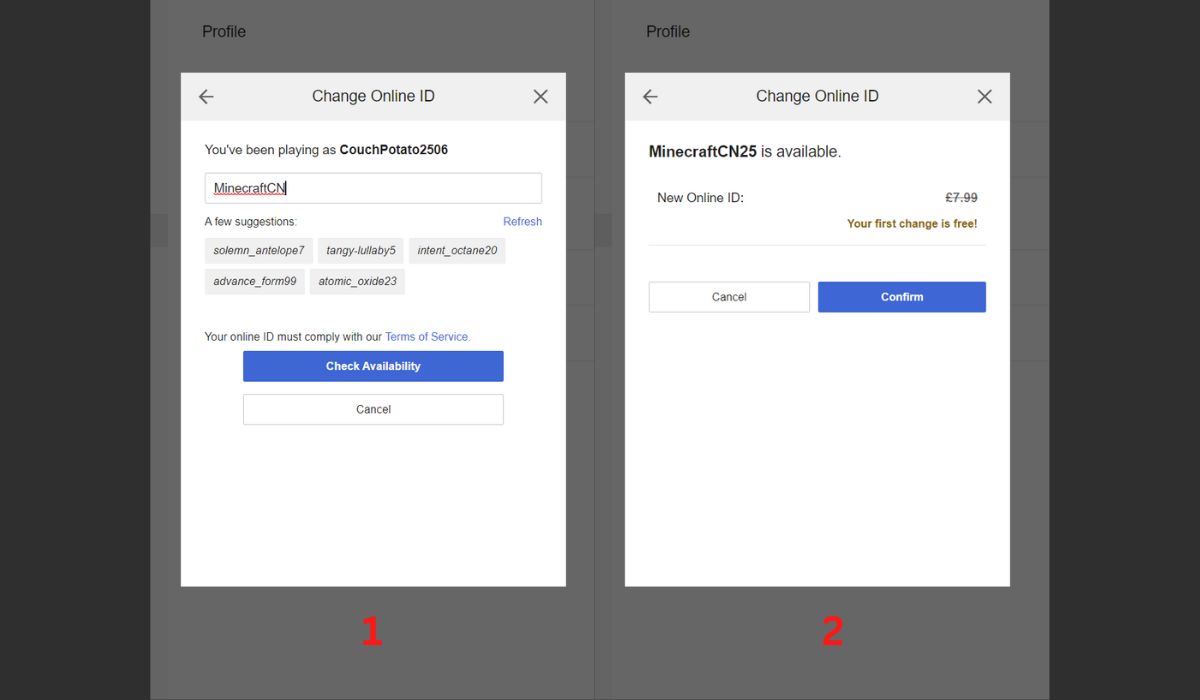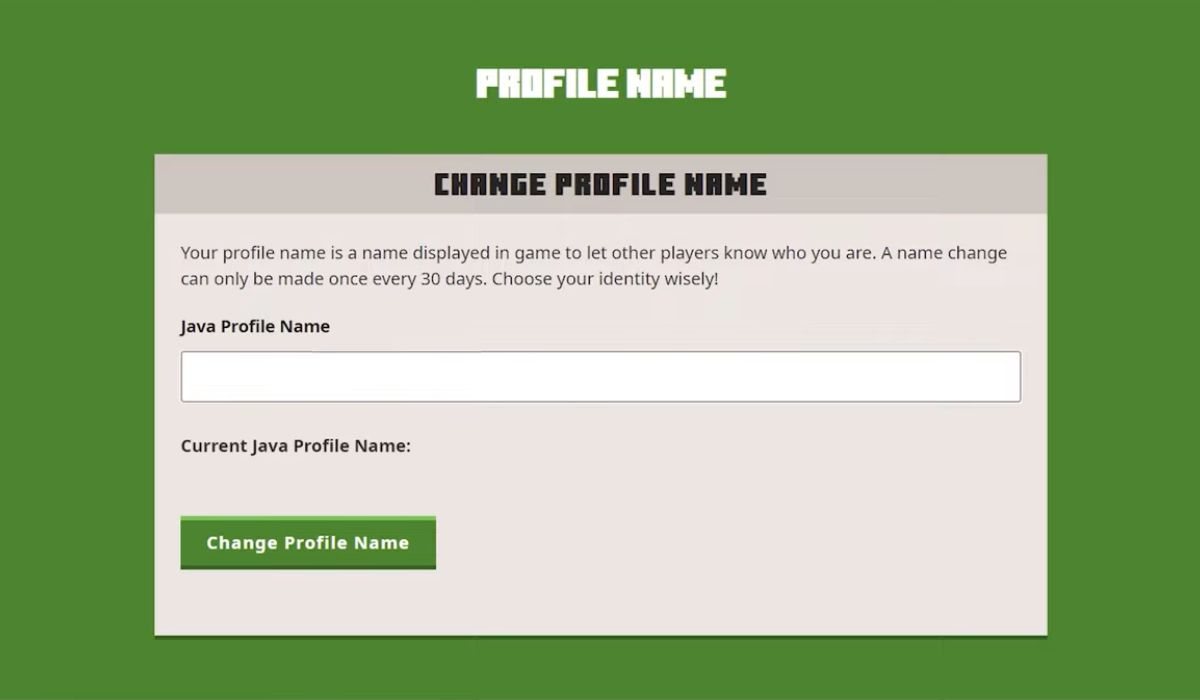Have you ever wanted to revamp your identity and wondered how to change your Minecraft username? Changing your username on Roblox is easy and so on Minecraft, although there are a few rules to abide by. This article will guide you through this process and help you get a new username in-game.
Inside This Article
- Can You Change Your Name on Minecraft?
- How to Change Minecraft Username on Bedrock Edition?
- How to Change Minecraft Username on Java Edition?
- Minecraft Username Community Guidelines
- Minecraft Username Ideas
- Can You Change Your Minecraft Username Anytime?
- How Do You Bypass the 30-Day Name Change in Minecraft?
- Why Can’t I Change My Minecraft Username?
- FAQs
Can You Change Your Name on Minecraft?
Can you even change your name on Minecraft, to begin with? The answer to this question is yes!
Usernames are an important aspect of our online identities. In fact, it can be just as important as our real names. That’s because many of us already live most of our lives online. Moreover, some of us even interact with others only through online platforms.
Hence, it matters what people call us in the digital realm. After all, being indefinitely referred to by your default username can be tiring. Default usernames often come in the form of an arbitrary combination of characters and numerals. Even if you chose your initial username, you may be dissatisfied with it eventually. This is why people often change their usernames on Snapchat or other social media sites. However, some apps disallow this after picking your initial username.
While Mojang didn’t allow users to change their names in the past, the studio has since changed this policy. Back in 2015, the game started allowing its users to change their usernames within Minecraft.
However, it has certain limitations such as how often you’re allowed to change it. Moreover, the process is somewhat complicated because you couldn’t change your username using the launcher. Instead, you must follow a series of steps in a different location to change your username.
How to Change Minecraft Username on Bedrock Edition?
Minecraft’s Bedrock edition allows Minecraft fans to play the game across multiple platforms. These include the Nintendo Switch, Xbox, PlayStation, and even mobile operating systems. However, because Bedrock is separate from the Java edition, the method to change your username also differs. Moreover, the process for each platform will vary, depending on where you play. We’ll talk about each platform in the next sections.
Changing Minecraft Bedrock Username on Xbox and Windows
If you’re asking, “How to change my Minecraft username on Xbox?”, the process is simple. Since Microsoft owns Windows and Xbox, your username on Minecraft is essentially your Gamertag. Fortunately, you may easily change the Gamertag as long as you remember your Microsoft account credentials:
- Go to the Xbox Gamertag change portal and log in using the email associated with your Xbox account.
- Choose your new Gamertag of up to 12 characters, including spaces. It can’t start with a number.
- Click on Check availability to see if the Gamertag is not already taken.
- On the next page, you will see what your new Gamertag will look like. If you are happy, click on Change Gamertag.
With that, you’ve learned how to change your Minecraft username on Xbox. However, remember that you may only edit your gamer tag for free once. Succeeding username alterations will cost you money — $10, to be specific. Hence, we recommend carefully considering your initial username before you finalize the gamer tag.
Changing Minecraft Username on PlayStation
Like Xbox, your PlayStation network username serves as your username in Minecraft Bedrock. Hence, you must change this username on a browser for it to take effect in Minecraft as well. However, you should change your PlayStation Online ID with caution because not all games support this feature — although Minecraft does. You may lose the content and progress you acquired for the games that do not support the Online ID change feature if you change your online ID. We recommend checking PlayStation’s list of games that support Online ID change before proceeding.
- Sign in with your account on the official PlayStation Network page.
- Head to your PSN profile.
- Look for your Online ID.
- Select Edit.
- Type in your preferred username and select Check availability. Enter a different Online ID if the username you desire is already taken.
- Click on Confirm to change your PlayStation Online ID.
Alternatively, you may also learn how to change your Minecraft username using a PlayStation 4 (PS4) and PlayStation 5 (PS5 )console:
- Turn on your PS4 or PS5 and go navigate to Settings.
- Head to Account Management on PS4 or Users and Account on PS5.
- Select Account Information on PS4 or just Account on PS5.
- Choose Profile.
- Pick Online ID.
- Change your username and save.
Regardless of the method, remember that you may only change your username for free once. Afterward, Sony will ask for payment if you decide to change your username.
Changing Minecraft Username on Nintendo Switch
Luckily, you can easily change your Minecraft username on the Nintendo Switch as well. That’s because your Minecraft username corresponds to your profile name within the console.
- Navigate to the Switch’s homepage.
- Press your profile photo on the top-left edge.
- Choose Profile.
- Tap the username on the right area to modify it.
- Enter your username and save.
Fortunately, unlike the PlayStation and Xbox consoles, you don’t need to pay to modify your profile name. Succeeding changes will not charge you any fees so you can change this as much as you want.
Changing Minecraft Username on Mobile
On a mobile phone, you can easily learn how to change your Minecraft username using Minecraft Pocket Edition. Simply launch the app and proceed with the following:
- Open the in-game settings.
- Look for the General section.
- Select Profile.
- Change your username from the upper-right area.
How to Change Minecraft Username on Java Edition?
Learning how to change Minecraft username on Java edition is quite easy compared to Bedrock. That’s because the process doesn’t change depending on the platform you’re playing on. Java Edition works the same way across Windows, Linux, and Mac. Hence, changing your username shouldn’t be too difficult:
- Open Minecraft’s website on a browser.
- Log in using your Microsoft account.
- Go to the My Games section and select Minecraft: Java Edition.
- Pick Profile Name from the contextual menu.
- Enter the username you desire.
- Hit Change Profile Name.
Unlike the PlayStation and Xbox, following this guide for how to change Minecraft username won’t cost you money. In fact, succeeding changes don’t require payment. However, you will need to adhere to Minecraft’s community guidelines and username character restrictions. Moreover, you must follow the rules for how often you can modify your username.
Minecraft Username Community Guidelines
There are several rules you must follow when changing your Minecraft username. For example, the name you select must have at least three characters and at most 16. Moreover, you’re not allowed to add spaces between any of your characters.
In addition, Minecraft only accepts alphanumeric characters (letters and numbers). If you want to add special characters, the only one that’s allowable is the underscore ( _ ). Hence, you cannot go crazy with special characters or symbols while changing your username.
Apart from these rules, you must remember to abide by Mojang’s community guidelines when choosing usernames. Generally speaking, keep your username respectful, and don’t use vulgar language. Don’t use derogatory terms or degrading phrases as a username.
Moreover, remember not to include personal information like emails, mobile numbers, or passwords. This includes information related to you, other players, or any other person. We also recommend keeping your real name private for better security.
In addition, make sure the username doesn’t promote or facilitate illegal acts. Keep things positive, non-provocative, and peaceful. Stay away from usernames related to hate speech, harassment, threats, bullying, discrimination, or violence.
Minecraft Username Ideas
It’s important to keep usernames memorable and distinct. However, with so many community guidelines to consider, it can be overwhelming to choose a name. That’s certainly true if you’re a beginner and are playing Minecraft for the first time.
We’ve compiled a list of decent options you may want to try if you’re a novice. These names stand out enough to capture someone else’s attention. Moreover, they’re memorable enough to help friends identify who you are. You can also modify them to suit your tastes or use them as a jumping-off point for other ideas.
- Energizer_Rabbit
- Superior_Bard
- Sunshiny_Daisy
- Lord_Thanos
- Crazygamer
- Megal0maniac
- DemonHunter
- DemonSlayer
- HumanHunter
- Magical_Girl
- IslandKiwi
- ScoopyTwo
- MdoggTiger
- Lightek
- Broadcasco
- BanditRider
- Twistan
- Akilisesa
- FreeSweetie
- Onannumb
- CharacterOne
- Hope_Baseline
- hopeworld_
- Yisesang
- SillyFool
- FoolishYOUman
- SmoothLikeButter
- InYourArea
- Once_Twice
- MommaMoo
As you can see, you can choose or create any sort of name as your username. Some of the examples even refer to famous characters, artists, and references. Usernames can be creative, so using them as an opportunity to express your interests can be a good start.
Moreover, good usernames can even act as conversation starters. It can help your friends (whether online or offline) get to know you better. They’re also a form of self-expression that nobody else can take away from you. Unless, of course, someone else has already taken the username.
Can You Change Your Minecraft Username Anytime?
No, you cannot change your Minecraft username as much as you want. At least that’s the case in the Java Edition. This is because Minecraft only lets users edit their names for free in 30-day intervals. Hence, you must wait a month before you may edit your username once more.
Upon changing your username, Minecraft will record your previous one for 37 days. This provides you a seven-day period to change your name back if you have a change of heart. However, after 37 days, your old username will be up for grabs for anyone else in the community to use.
How Do You Bypass the 30-Day Name Change in Minecraft?
Sadly, no method exists that allows you to bypass the 30-day restriction in Minecraft. That’s because Minecraft keeps it around to ensure that it can catch bad or malicious actors more easily. However, you may revert your username to the previous one for 37 days after your last name change.
Why Can’t I Change My Minecraft Username?
When learning how to change Minecraft username, you may sometimes encounter problems during the process. The most common one is being prohibited from changing your name in the first place. Why does this occur?
Firstly, the obvious reason is that you already changed your name once in Java Edition within the last 30 days. Minecraft does have a time restriction regarding how often you can change it. Hence, if you already edited it once, you cannot redo it again for four weeks.
On the other hand, the reason may be different if you’re using Xbox or PlayStation to play Bedrock. That’s because the cause may be that you’ve already changed your initial PSN name or gamer tag. You may only do it once for free. However, you may alter these names if you’re willing to pay Microsoft or Sony for a name change.
Alternatively, what you may be changing isn’t your in-game name but your website profile name. These two things are different. Hence, altering your profile name on the website will not reflect your username in-game. Remember to follow the right steps if you truly want to alter your username inside Minecraft.
FAQs
The Bottom Line
Learning how to change your Minecraft username is fairly easy once you know where to look. However, Mojang has made the process confusing, especially with various versions requiring different processes. Nonetheless, it’s certainly worth learning about if you value what people call you in-game. Just remember to pick the one you truly want before settling on a name change. After all, succeeding attempts may cost money or force you to wait a long time before you can proceed.