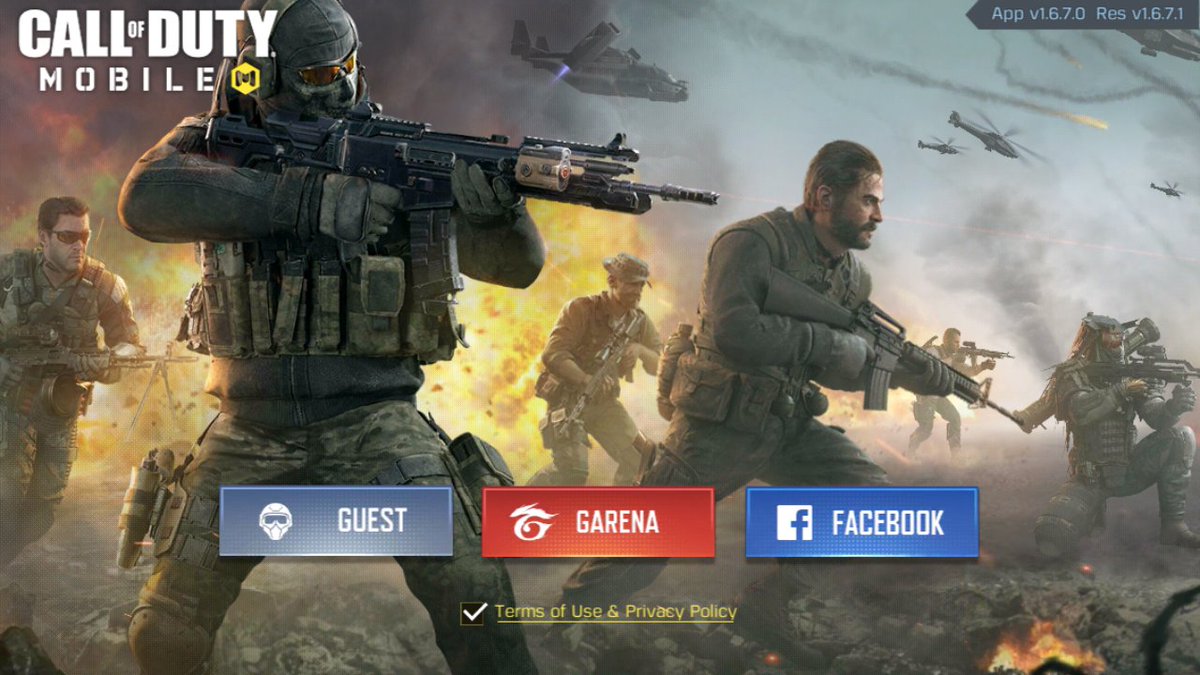
In today’s digital age, mobile gaming has become a popular pastime for people of all ages. Among the vast array of mobile games available, Call of Duty Mobile (COD Mobile) has emerged as one of the most popular choices, offering thrilling gameplay and competitive multiplayer action. However, there may come a time when you want to delete your COD Mobile account for various reasons, such as starting anew or simply taking a break from the game.
Deleting your COD Mobile account is a straightforward process, but it’s important to understand the steps involved and any potential consequences before proceeding. In this article, we will guide you through the process of deleting your COD Mobile account and answer some frequently asked questions to ensure a seamless experience. So, if you’re ready to bid farewell to your virtual battlefield adventures, let’s dive in and learn how to delete your COD Mobile account.
Inside This Article
- Overview
- Step 1: Accessing Account Settings
- Step 2: Deleting COD Mobile Account
- Step 3: Confirming Account Deletion
- Conclusion
- FAQs
Overview
If you’re an avid gamer, you must be familiar with the popular mobile game Call of Duty Mobile. It offers a thrilling first-person shooting experience with a wide range of game modes, weapons, and customizable characters. However, there may come a time when you decide to delete your COD Mobile account for various reasons.
Deleting your COD Mobile account can be a straightforward process if you know the right steps to follow. In this article, we will guide you through the process of deleting your COD Mobile account. But before we get into the specifics, it’s essential to understand what happens when you delete your account and the factors to consider before making this decision.
When you delete your COD Mobile account, all your game progress, achievements, and in-game purchases will be permanently removed. This means you will lose access to any unlocked weapons, skins, or other items you may have acquired during your gaming journey. Additionally, any friends or teammates you’ve connected with in the game will no longer be able to interact with you.
Before proceeding with deleting your account, take a moment to consider alternative options. If you’re facing issues with the game, such as technical problems or connectivity issues, it’s worth reaching out to the game’s customer support for assistance. They may be able to help resolve your problems without the need for account deletion.
Step 1: Accessing Account Settings
To delete your COD Mobile account, you will first need to access your account settings. Follow these steps to navigate to the appropriate settings:
1. Launch the COD Mobile app on your mobile device.
2. On the main screen, locate and tap on the “Settings” icon. It is usually represented by a gear or cogwheel symbol.
3. Once in the Settings menu, scroll down until you find the “Account” section. The exact placement of this section may vary depending on the version of the app.
4. Tap on the “Account” option to proceed.
5. In the Account settings, you may see various options related to account management, such as changing your display name or linking/unlinking other accounts. Look for the option that says “Delete Account” or something similar.
6. Tap on the “Delete Account” option to proceed to the next step.
By following these steps, you will successfully access the account settings page in COD Mobile, setting the stage for deleting your account in the subsequent steps.
Step 2: Deleting COD Mobile Account
Deleting your COD Mobile account is a straightforward process that can be done through the game’s official website. Follow the steps below to ensure a successful account deletion:
1. Go to the official COD Mobile website: Start by opening your web browser and navigating to the official Call of Duty Mobile website. Make sure you are on the correct website to ensure the safety and security of your account.
2. Access your account settings: Once you have reached the COD Mobile website, log in to your account using your username and password. After logging in, look for the account settings option. It is typically located in the user profile or settings section.
3. Locate “Delete Account” option: In the account settings page, scroll down or navigate the menu options to find the “Delete Account” option. This may vary slightly depending on the website layout, but it is usually clearly labeled.
4. Confirm the deletion request: After selecting the “Delete Account” option, you will be prompted to confirm your decision. Take a moment to review the information provided and ensure that you want to proceed with deleting your COD Mobile account.
5. Follow the verification process: To ensure the security of your account, you may be required to go through a verification process. This may involve entering a verification code sent to your email or providing other necessary information to confirm your identity.
6. Finalize the account deletion: Once you have completed the verification process, you will typically be asked to re-enter your password or provide other necessary information to finalize the account deletion. Follow the instructions provided, and your COD Mobile account will be successfully deleted.
It’s important to note that deleting your COD Mobile account is irreversible. This means that all your in-game progress, achievements, and purchases will be permanently lost. Make sure to consider this decision carefully before proceeding with the account deletion process.
If you change your mind or have any issues during the account deletion process, it’s recommended to reach out to the Call of Duty Mobile support team for further assistance.
Step 3: Confirming Account Deletion
After navigating through the previous steps, you will reach the final stage: confirming the deletion of your COD Mobile account. This is a critical step, as once your account is deleted, all your progress, achievements, and in-game purchases will be permanently lost. Take a moment to ensure that this is indeed what you want to do.
Before proceeding, it’s worth considering the potential consequences of deleting your account. You will lose all the hard work you’ve put into the game, including any unlocked characters, weapons, and other items. Additionally, if you’ve made any in-game purchases, you will not be able to recover them once your account is deleted.
Once you’re certain about deleting your COD Mobile account, follow the on-screen instructions to provide a final confirmation. This may involve entering your account credentials, such as your username or password, to authenticate your decision.
It’s important to understand that once you confirm the deletion, there’s no going back. Therefore, double-check that you’re ready to part ways with your COD Mobile account permanently.
After confirming the deletion, you may receive a notification or confirmation email stating that your account has been successfully deleted. Keep in mind that it may take some time for all traces of your account to be completely removed from the game’s servers, so any lingering data may still be visible for a brief period.
Deleting your COD Mobile account should provide a fresh start or allow you to move on from the game. If you ever decide to play again in the future, you will need to create a new account from scratch, so make sure you’re prepared for that.
Remember, deleting your COD Mobile account is a permanent action, so weigh the pros and cons carefully before proceeding. Only do so if you’re completely certain that you no longer want to continue with your account, and ensure that you have backed up any valuable data before taking this step.
Conclusion
Deleting your COD Mobile account is a straightforward process that can be done in a few simple steps. By following the instructions provided in this article, you can ensure that your account is permanently removed from the game’s servers. Remember, once you delete your account, all progress, items, and achievements associated with it will be lost, so make sure to consider this decision carefully.
Whether you’re looking to start fresh, take a break from the game, or simply move on to new adventures, deleting your COD Mobile account is a viable option. Just keep in mind that you always have the option to create a new account in the future if you change your mind.
If you have any additional questions or need further assistance, don’t hesitate to reach out to the game’s support team for guidance. Happy gaming!
FAQs
1. How do I delete my COD Mobile account?
To delete your COD Mobile account, you need to send a request to Activision’s customer support team. Visit the official Activision website or log in to your COD Mobile game account, navigate to the “Settings” section, and find the “Support” or “Contact Us” option. Submit a request explaining your intention to delete your account, and they will guide you through the process.
2. Can I recover a deleted COD Mobile account?
Unfortunately, once you delete your COD Mobile account, it cannot be recovered. Once the account deletion process is complete, all your game progress, achievements, and in-app purchases will be permanently lost. It is essential to consider this before proceeding with the deletion.
3. Will deleting my COD Mobile account remove my personal information?
Yes, deleting your COD Mobile account will remove all personal information associated with it. Activision takes user privacy seriously and ensures that no personal data is retained after an account is deleted. It is important to note that any data shared or connected with other platforms, such as social media accounts, may still be stored according to the respective platform’s privacy policies.
4. Why would someone want to delete their COD Mobile account?
There can be various reasons why someone might want to delete their COD Mobile account. Some common reasons include wanting a fresh start, no longer having interest in the game, focusing on other activities, or needing a break from gaming. It is a personal choice, and users have the freedom to delete their account if they wish to do so.
5. Are there any alternatives to account deletion?
If you’re considering deleting your COD Mobile account but still want the option to return in the future, you can explore alternative options. One such option is to simply uninstall the game from your mobile device. This way, you can take a break from the game without permanently deleting your progress. Additionally, you can also consider creating a separate account to start fresh while keeping your existing account intact.
