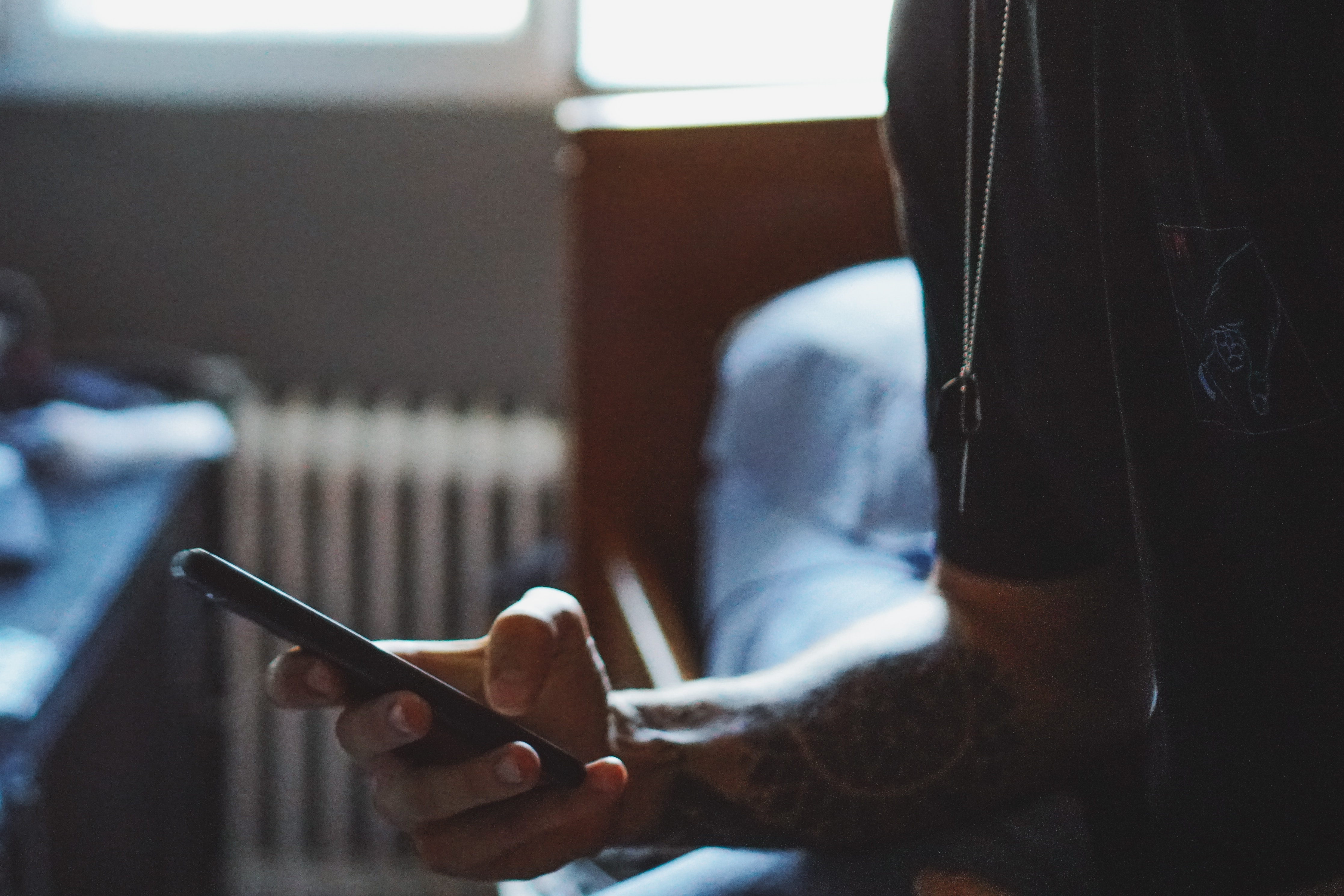
Are you tired of annoying calls and messages from unwanted numbers on your Android phone? Well, you’re in luck! In this article, we will explore the various methods and techniques you can use to block a number on your Android device.
Blocking a number can be a useful feature to have when dealing with telemarketers, spam calls, or unwanted contact from certain individuals. Whether you want peace of mind or simply prefer to avoid interactions with specific numbers, Android provides several options to help you effectively block calls, texts, and even video calls.
Whether you have a stock Android interface, a customized version from a manufacturer, or a specific Android app, we will guide you through the step-by-step process and provide helpful tips to ensure you have a hassle-free experience when blocking numbers on your Android phone.
Inside This Article
- Blocking a Number through the Phone App
- Blocking a Number through the Contacts App
- Using Third-Party Apps to Block a Number
- Managing Blocked Numbers
- Blocking a Number on Android
- Blocking a Number through the Phone App
- Blocking a Number through the Contacts App
- Using Third-Party Apps to Block a Number
- Managing Blocked Numbers
- Conclusion
- FAQs
Have you ever received unwanted calls or messages from a certain number and wished you could block them on your Android device? Well, you’re in luck! Android provides several methods to block numbers and put an end to those pesky interruptions. In this article, we will explore different ways to block a number on Android, so you can enjoy a peaceful and uninterrupted mobile experience.
Blocking a Number through the Phone App
The easiest and most straightforward way to block a number on Android is by using the phone app. Here’s how you can do it:
- Open the Phone app on your Android device.
- Go to the Recent calls or Call history tab.
- Locate the number you want to block and tap on it.
- Tap on the menu icon (usually represented by three dots or lines) located at the top-right corner of the screen.
- Select the option that says “Block” or “Block/report spam.”
By following these steps, the selected number will be blocked, and you won’t receive any calls or messages from it anymore.
Blocking a Number through the Contacts App
If you have the number saved in your contacts, you can also block it through the Contacts app. Here’s how:
- Open the Contacts app on your Android device.
- Find and select the contact that corresponds to the number you want to block.
- Tap on the menu icon (usually represented by three dots or lines) located at the top-right corner of the screen.
- Select the option that says “Block” or “Block/report spam.”
This method offers the convenience of blocking a number directly from your contact list, making it quick and easy to manage unwanted calls or messages.
Using Third-Party Apps to Block a Number
If you want more advanced blocking options or additional features, you can turn to third-party apps specifically designed for blocking numbers. Here are a few popular ones:
- Truecaller: This app not only blocks unwanted calls and messages but also provides caller ID and spam detection.
- Mr. Number: Known for its powerful call-blocking capabilities, this app also offers call and text message filtering.
- Call Blocker: With a simple and user-friendly interface, this app allows you to block calls based on various criteria, such as specific numbers or area codes.
These are just a few examples of third-party apps that can help you effectively block unwanted calls and messages on your Android device. Simply download and install them from the Google Play Store, follow the instructions provided, and take control of your incoming calls and messages.
Managing Blocked Numbers
Once you’ve successfully blocked a number on your Android device, you may want to review or manage your blocked list. Here’s how you can access the list and make any necessary changes:
- Open the Phone app on your Android device.
- Tap on the menu icon (usually represented by three dots or lines) located at the top-right corner of the screen.
- Select the option that says “Settings” or “Call settings.”
- Look for an option labeled “Blocked numbers” or “Blocked calls.”
- Tap on it to view or edit your blocked list.
From here, you can add or remove numbers from the blocked list, ensuring that your call and message preferences are up to date and tailored to your needs.
Blocking a number on Android is a simple yet powerful way to regain control over your mobile communications. Whether you prefer using the phone app, the contacts app, or even third-party apps, take advantage of these features to enjoy a disturbance-free mobile experience.
Blocking a Number on Android
Are you tired of receiving unwanted calls or messages from a specific number on your Android device? Fortunately, there are several methods you can use to block a number and regain your peace of mind. In this article, we will explore the different ways to block a number on an Android device, including using the phone app, the contacts app, third-party apps, and managing blocked numbers.
Blocking a Number through the Phone App
Blocking a number through the phone app is one of the simplest methods. Here’s how you can do it:
- Open the Phone app on your Android device.
- Go to your recent call history or tap on the dialer icon.
- Locate the number you want to block and tap on it.
- Tap on the three-dot menu icon in the top-right corner.
- Select “Block” or “Block/report spam” from the dropdown menu.
Once you’ve followed these steps, calls and messages from the blocked number will no longer bother you.
Blocking a Number through the Contacts App
If you have the number saved in your contacts, you can easily block it using these steps:
- Open the Contacts app on your Android device.
- Find the contact associated with the number you want to block.
- Tap on the contact to open its details.
- Tap on the three-dot menu icon or the edit button.
- Select “Block” or “Block/report spam” from the options.
By blocking a number through the contacts app, you prevent any communication from that contact from reaching you.
Using Third-Party Apps to Block a Number
If the built-in options are not sufficient or do not meet your needs, you can explore third-party apps dedicated specifically to call and message blocking. These apps often provide advanced features like blocking specific area codes, creating whitelists, and setting up automated responses. Some popular third-party apps include Truecaller, Mr. Number, and Call Blocker.
To use a third-party app to block a number, follow these general steps:
- Download and install a call blocking app from the Google Play Store.
- Open the app and grant the necessary permissions.
- Follow the on-screen instructions to configure the app’s settings.
- Add the number you want to block to the app’s blocklist.
Each third-party app might have slightly different steps and features, so make sure to consult the app’s documentation or tutorials for more specific guidance.
Managing Blocked Numbers
After blocking a number, you may want to review or manage your blocked list. Here’s how you can do it:
- Open the Phone app on your Android device.
- Tap on the three-dot menu icon in the top-right corner.
- Select “Settings” or “Call settings” from the dropdown menu.
- Look for the “Blocked numbers” or “Blocked contacts” option.
- You can now view and manage the list of blocked numbers on your device.
You can add or remove numbers from the blocked list as well as adjust any other settings related to blocking and managing contacts.
Blocking a number on your Android device can greatly enhance your phone experience by eliminating unwanted calls and messages. Whether you use the built-in phone or contacts app, explore third-party solutions, or manage your blocked list, take advantage of these options to regain control of your communication.
Conclusion
In conclusion, blocking a number on an Android device is a simple and effective way to manage unwanted calls and messages. By accessing the built-in features or using third-party apps, users can easily block specific numbers, ensuring a more peaceful and hassle-free mobile experience.
Whether you want to avoid unwanted sales calls, spam messages, or even block contacts from your personal life, Android provides various options to achieve this. With just a few taps, you can regain control over your incoming calls and messages, allowing you to focus on what matters most.
Remember, blocking a number on Android not only helps in filtering out unwanted contact, but it can also contribute to your overall security and privacy. By taking advantage of these features, Android users can feel more empowered and protected in their digital interactions.
So, the next time you find yourself receiving unwanted calls or messages, don’t hesitate to utilize the blocking capabilities of your Android device. You deserve a phone that works for you and brings you peace of mind.
FAQs
- How do I block a number on Android?
- Open the Phone app on your Android device.
- Go to the call history or contacts.
- Find the number you want to block and tap on it.
- Select the “Block” or “Block number” option.
- Confirm your choice to block the number.
- Can I block private or unknown numbers?
- Can I unblock a number that I previously blocked?
- Open your Phone app.
- Go to the settings or blocked numbers section.
- Find the number you want to unblock and tap on it.
- Select the option to unblock the number.
- The number will be removed from the blocked list.
- Will a blocked number know they have been blocked?
- Can blocked numbers still leave voicemails or send text messages?
To block a number on Android, follow these steps:
Yes, you can block private or unknown numbers on Android. Some Android devices have a built-in option to block calls from private or unknown numbers. However, this feature may vary depending on the device and Android version. You can also use third-party call blocking apps from the Google Play Store to block such numbers.
Yes, you can unblock a number that you previously blocked on Android. To unblock a number, follow these steps:
When you block a number on Android, the caller will usually hear a busy signal or be redirected to voicemail. However, this can vary depending on the device and network provider. In most cases, the caller will not be explicitly notified that they have been blocked.
Blocking a number on Android usually prevents calls and messages from the blocked number. However, some Android devices may allow blocked numbers to leave voicemails or send text messages that will be stored in a separate folder. It is recommended to check your device settings to ensure that these features are blocked as well.
