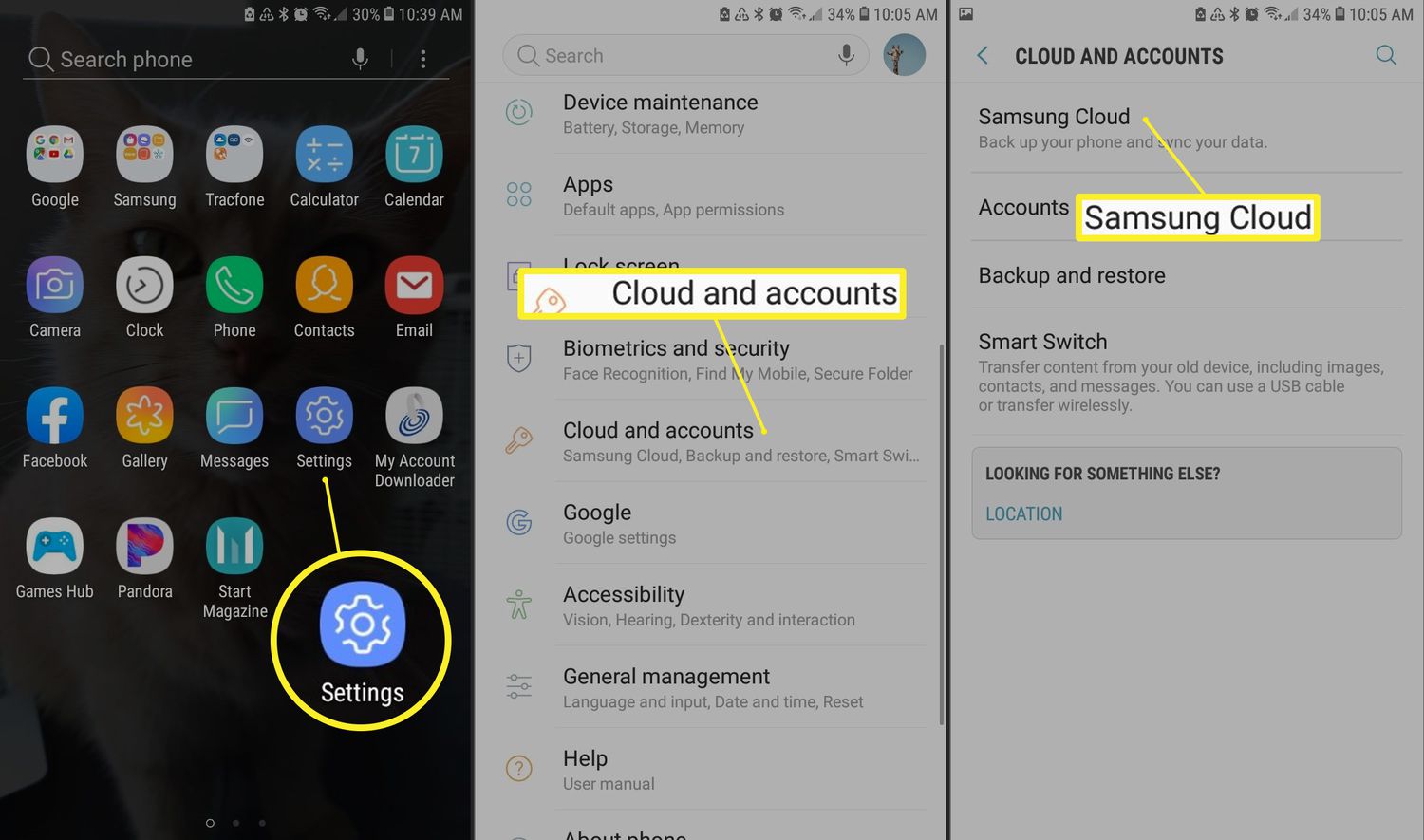
With the ever-increasing use of mobile devices, accessing the cloud has become an essential part of our daily lives. Whether it’s for storing photos, backing up important files, or accessing documents on the go, the ability to access the cloud on Android devices has revolutionized the way we manage our digital lives. Android, with its wide range of features and apps, offers users a seamless and convenient way to tap into the power of the cloud. In this article, we will explore various methods to access the cloud on Android, providing you with step-by-step instructions and valuable insights on how to make the most out of this cutting-edge technology. So, whether you’re a tech-savvy enthusiast or a casual user, get ready to unlock the full potential of your Android device and gain access to the cloud like never before.
Inside This Article
- Choosing a Cloud Storage Provider
- Installing a Cloud Storage App
- Signing Up for an Account
- Uploading and Accessing Files
- Conclusion
- FAQs
Choosing a Cloud Storage Provider
When it comes to accessing the cloud on your Android device, one of the first steps is to choose a reliable cloud storage provider. There are several options available, each with its own set of features and offerings. Here are some factors to consider when selecting the best cloud storage provider for your needs.
1. Storage Capacity: Look for a provider that offers a sufficient amount of storage space to accommodate your files. Consider the types of files you plan to store, such as documents, photos, or videos, and ensure that the provider can handle your storage requirements.
2. Security and Privacy: It is crucial to prioritize the security and privacy of your data. Look for a cloud storage provider that implements robust encryption protocols and has strict privacy policies in place. Features like two-factor authentication and end-to-end encryption can provide an extra layer of protection for your files.
3. Cross-Platform Compatibility: Ensure that the cloud storage provider you choose is compatible with your Android device. It is beneficial to opt for a provider that offers apps for both Android and other operating systems, making it easier to access and synchronize your files across multiple devices.
4. File Syncing and Sharing: Consider how easy it is to sync and share files with others using the cloud storage provider. Look for features like collaboration tools, file versioning, and the ability to share files with specific individuals or groups. This way, you can efficiently work on projects and share files with colleagues or friends.
5. Pricing and Plans: Evaluate the pricing options and plans offered by different cloud storage providers. Look for plans that suit your budget and offer the right amount of storage. Some providers may also offer free storage plans with limited storage capacity, which can be a good starting point if you have minimal storage needs.
6. Customer Support: Lastly, consider the customer support provided by the cloud storage provider. Look for a provider that offers timely and responsive support, in case you encounter any issues or have questions regarding the service. This can ensure a smooth and hassle-free experience when using the cloud on your Android device.
By considering these factors, you can make an informed decision when choosing a cloud storage provider for your Android device. Remember to weigh the pros and cons of each provider and analyze how well it suits your specific needs. With the right cloud storage provider, accessing and managing your files on the go will be a breeze!
Installing a Cloud Storage App
Installing a cloud storage app on your Android device is a simple and straightforward process. By doing so, you can easily access and manage your files on the go, ensuring that your important data is always within reach. Follow these steps to install a cloud storage app on your Android:
- Launch the Google Play Store on your Android device.
- Tap on the search bar at the top of the screen and enter the name of the cloud storage app you wish to install. Some popular options include Google Drive, Dropbox, and OneDrive.
- From the search results, select the desired app by tapping on it.
- On the app page, tap the “Install” button.
- Review the permissions the app requires and tap “Accept” to continue with the installation.
- Wait for the app to download and install on your device. The installation time may vary depending on your internet connection speed.
- Once the installation is complete, you can find the app on your home screen or in the app drawer.
It’s important to note that each cloud storage app has its unique features and interface. Take some time to explore the app and familiarize yourself with its functionalities. By doing so, you can make the most out of the cloud storage app and easily manage your files on your Android device.
Signing Up for an Account
Signing up for a cloud storage account on your Android device is a simple and straightforward process. Follow these steps to get started:
1. Open the cloud storage app you have installed on your Android device. If you haven’t installed one yet, refer to the previous section on “Installing a Cloud Storage App” for instructions.
2. Look for the “Sign Up” or “Create Account” button and tap on it. This will usually be prominently displayed on the app’s home screen.
3. Fill out the required information to create your account. This may include entering your name, email address, and creating a password. Make sure to choose a strong password that includes a combination of letters, numbers, and special characters to ensure the security of your account.
4. Once you have entered all the necessary information, review the terms and conditions of the cloud storage service. Make sure you understand the terms and agree to abide by them before proceeding.
5. After accepting the terms and conditions, tap on the “Sign Up” or “Create Account” button to complete the registration process. Some cloud storage providers may send a verification email to the email address you provided. Follow the instructions in the email to verify your account.
6. Congratulations! You have successfully signed up for a cloud storage account on your Android device. Now you can start using the cloud to store and access your files from anywhere, anytime.
It’s worth noting that some cloud storage providers may offer additional features or options during the sign-up process, such as choosing a storage plan or linking your account to other devices or services. Take the time to explore these options and choose the ones that best suit your needs and preferences.
Remember to keep your account credentials secure and regularly update your password to protect your data in the cloud. With a cloud storage account, you can enjoy the convenience and flexibility of accessing your files on the go while ensuring their safety and backup.
Uploading and Accessing Files
One of the most important features of cloud storage on Android is the ability to upload and access files from anywhere and at any time. Whether you want to share a document with a colleague, access your photos on the go, or collaborate on a project with team members, cloud storage makes it incredibly convenient.
To upload files to the cloud on your Android device, simply open the cloud storage app of your choice and navigate to the “Upload” or “Add” button. From there, you can select the files you want to upload from your device’s internal storage or SD card. This could include documents, photos, videos, or any other file type supported by the cloud storage provider.
Once the upload is complete, your files will be securely stored on the cloud server. This means you can access them from any device with an internet connection. Simply open the cloud storage app, log in to your account, and navigate to the files you want to access. You can then view, download, edit, or share them as needed.
Cloud storage also offers seamless file synchronization across devices. If you make changes to a document on your Android smartphone, those changes will be automatically updated on other devices linked to the same cloud storage account. This ensures that you always have the latest version of your files, no matter where you access them.
Furthermore, cloud storage apps often provide features like file organization, search functionality, and the ability to create folders or directories to keep your files organized. This makes it easier to manage your files and find what you need quickly, even if you have a large number of files stored in the cloud.
It’s important to note that the availability of certain features may vary depending on the cloud storage provider and the specific app you choose to use. Additionally, some apps may offer additional advanced features like file sharing controls, encryption, and backup options to enhance the security and protection of your files.
Overall, uploading and accessing files on Android through cloud storage provides a convenient, flexible, and secure way to manage and access your files on the go. Whether you’re a student, professional, or simply someone who wants to have their important files readily available, utilizing cloud storage on Android is a smart choice.
Conclusion
Accessing the cloud on Android devices has become an essential aspect of our digital lives. It offers a convenient way to store and access files, collaborate with others, and backup important data. Whether you’re using popular cloud services like Google Drive, Dropbox, or OneDrive, or utilizing other cloud-based apps for specific purposes, the process is relatively straightforward.
By following the steps outlined in this article, you can easily set up and access the cloud on your Android device. Remember to choose a reliable and secure cloud service provider, enable automatic syncing, and optimize your storage settings to make the most out of your cloud storage. With the flexibility and convenience of cloud technology, you can seamlessly access your files and documents across multiple devices, ensuring that your data is always accessible, protected, and up-to-date.
So, go ahead and embrace the power of the cloud on your Android device, and enjoy the freedom and peace of mind that it brings to your digital life.
FAQs
Q: Can I access the cloud on my Android device?
A: Yes, you can access the cloud on your Android device. All major cloud storage providers, such as Google Drive, Dropbox, and OneDrive, offer Android apps that allow you to access your files and documents from anywhere.
Q: How do I access the cloud on my Android device?
A: To access the cloud on your Android device, you need to download and install the respective cloud storage app from the Google Play Store. After installation, you’ll need to sign in with your cloud storage account credentials to access your files and folders.
Q: Can I upload files to the cloud from my Android device?
A: Absolutely! Most cloud storage apps have a built-in file upload feature that allows you to upload files directly from your Android device. Simply open the app, navigate to the folder where you want to upload the files, and tap on the upload or add button.
Q: Are my files safe when stored in the cloud on my Android device?
A: Yes, cloud storage providers take security measures to ensure the safety of your files. They use encryption protocols to protect your data during transmission and storage. However, it’s always a good idea to enable additional security features, such as two-factor authentication, to enhance the safety of your files.
Q: Can I access the cloud without an internet connection on my Android device?
A: Unfortunately, you need an internet connection to access the cloud on your Android device. The files and folders stored in the cloud are stored on remote servers, and you can only access them when connected to the internet.
