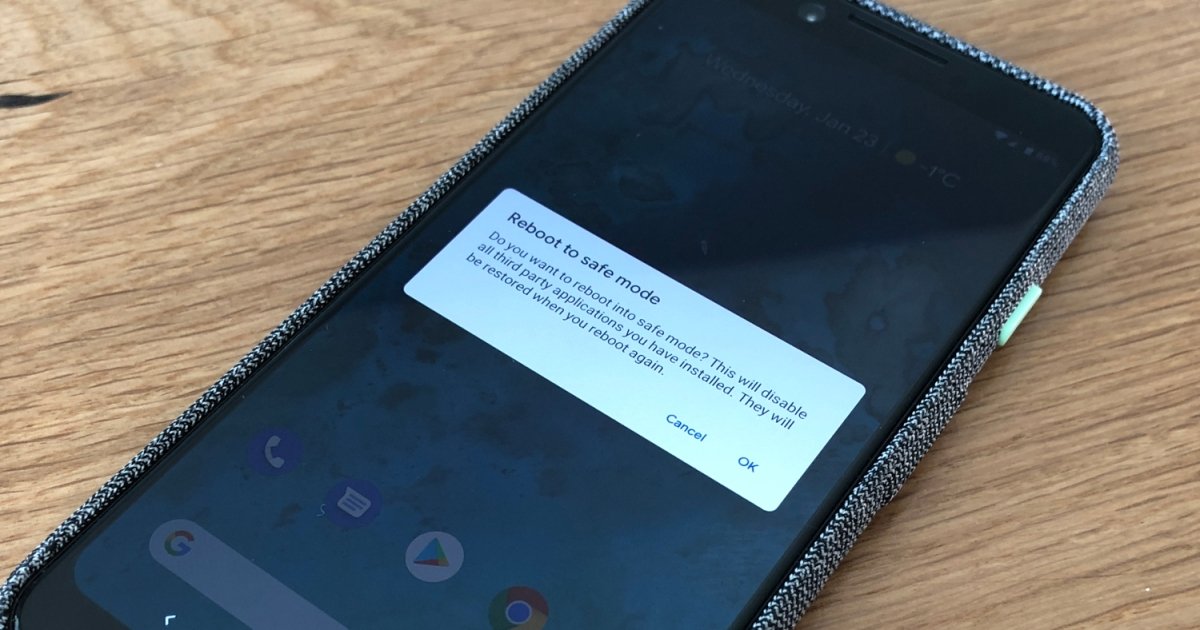
If you’ve ever encountered the situation where your Android device is stuck in Safe Mode, you know how frustrating it can be. Safe Mode is a troubleshooting mode that disables third-party apps and custom settings, allowing you to diagnose and resolve any issues with your phone. However, it can sometimes be difficult to exit Safe Mode and return to normal functionality. But fear not! In this article, we will guide you through the steps on how to get an Android out of Safe Mode. Whether it’s a Samsung, Google Pixel, or any other Android device, we’ve got you covered. So, let’s dive in and learn how to escape Safe Mode and get your phone back to its regular operation.
Inside This Article
How to Get an Android Out of Safe Mode
Is your Android device stuck in Safe Mode and you’re unsure how to exit it? Don’t worry, we’ve got you covered. Safe Mode is a useful feature that helps troubleshoot issues on your Android device by running only essential system processes and disabling third-party apps. However, once you’ve resolved the problem, it’s important to know how to exit Safe Mode and return to normal operation.
Here are a few methods you can try to get your Android device out of Safe Mode:
Method 1: Restarting your Android Device
The simplest and most common way to exit Safe Mode is by restarting your Android device. Follow these steps:
- Press and hold the power button on your device until the power options menu appears.
- In the power options menu, tap on the “Restart” or “Reboot” option.
- Wait for your device to restart and check if it has exited Safe Mode.
If restarting your device doesn’t work, try the next method.
Method 2: Removing Recently Installed Apps
Sometimes, a recently installed app can cause your Android device to get stuck in Safe Mode. To troubleshoot this, you can try uninstalling the app and see if it solves the issue. Follow these steps:
- Go to the settings on your Android device.
- Select “Apps” or “Applications” from the list.
- Look for the app you recently installed and tap on it.
- In the app settings, tap on the “Uninstall” button to remove the app from your device.
- Restart your device and check if it has exited Safe Mode.
If removing recently installed apps doesn’t work, you can try the final method.
Method 3: Factory Resetting your Android Device
Factory resetting your Android device should be considered as a last resort, as it will erase all data and settings on your device. However, if all else fails and you’re still unable to exit Safe Mode, this method can help resolve the issue. Please note that you should backup your important data before proceeding with the factory reset. To factory reset your Android device, follow these steps:
- Go to the settings on your Android device.
- Scroll down and select “System” or “System & Updates”.
- Tap on “Reset” or “Reset options”.
- Select “Factory data reset” or “Erase all data”.
- Follow the on-screen prompts to confirm and proceed with the factory reset.
Once the factory reset is complete, your Android device should exit Safe Mode and return to its normal state.
Remember, Safe Mode is a useful tool for troubleshooting issues, but it’s not meant to be used for regular operation. If you find yourself frequently stuck in Safe Mode, it might be worth investigating the root cause of the problem or seeking professional assistance.
Now that you know how to get an Android out of Safe Mode, you can easily resolve any issues and get your device back to normal functioning.
Conclusion
Getting an Android device out of Safe Mode can be a frustrating experience, but with the solutions provided in this article, it doesn’t have to be a permanent predicament. By following the steps outlined above, you can easily troubleshoot and resolve any issues causing Safe Mode to activate on your Android phone.
Remember, Safe Mode is a useful feature that allows you to diagnose and fix problems with your device. It helps you narrow down the potential culprits behind app crashes, software conflicts, or performance issues. However, if you find yourself stuck in Safe Mode and unable to exit, don’t panic. Simply try the methods mentioned earlier, and you’ll likely be able to regain full functionality of your Android device in no time.
By understanding how to exit Safe Mode and employing the right techniques, you can ensure a smooth and seamless Android experience without any glitches or limitations.
FAQs
Q: What is Safe Mode on Android?
Safe Mode is a diagnostic mode on Android devices that allows you to troubleshoot software and hardware issues. When your Android is in Safe Mode, only the essential functions and pre-installed apps are enabled, temporarily disabling any third-party applications you may have installed.
Q: How does an Android get into Safe Mode?
Android devices usually enter Safe Mode automatically when there is a software or hardware problem. However, you can manually boot your Android into Safe Mode by pressing and holding the Power button and then tapping the “Restart” or “Power off” option, depending on your device. When your Android starts to reboot, keep pressing the Volume Down button until you see the Safe Mode indicator on the screen.
Q: Why is my Android stuck in Safe Mode?
If your Android is stuck in Safe Mode and keeps restarting in this mode every time you try to exit, it might indicate a persistent software issue. This can be caused by a malfunctioning app, incompatible system update, or a problem with the device’s hardware. To fix this issue, you may need to uninstall recently installed apps, perform a factory reset, or seek professional assistance if the problem persists.
Q: How do I exit Safe Mode on my Android device?
To exit Safe Mode on your Android device, simply restart your device and it should boot back into normal mode. If restarting doesn’t work, try manually turning off your device and then turning it back on. If the problem persists, it may be necessary to troubleshoot any recently installed apps or perform a factory reset to resolve any underlying software issues.
Q: Will Safe Mode delete any data on my Android device?
No, Safe Mode does not delete any data on your Android device. When your device is in Safe Mode, it is simply running with a limited set of features and temporarily disabling any third-party apps. Your personal data, such as photos, contacts, and messages, will remain intact. However, if you decide to perform a factory reset to fix any persistent issues, it is important to note that it will erase all data on your device. Therefore, it is recommended to back up your data before proceeding with a factory reset.
