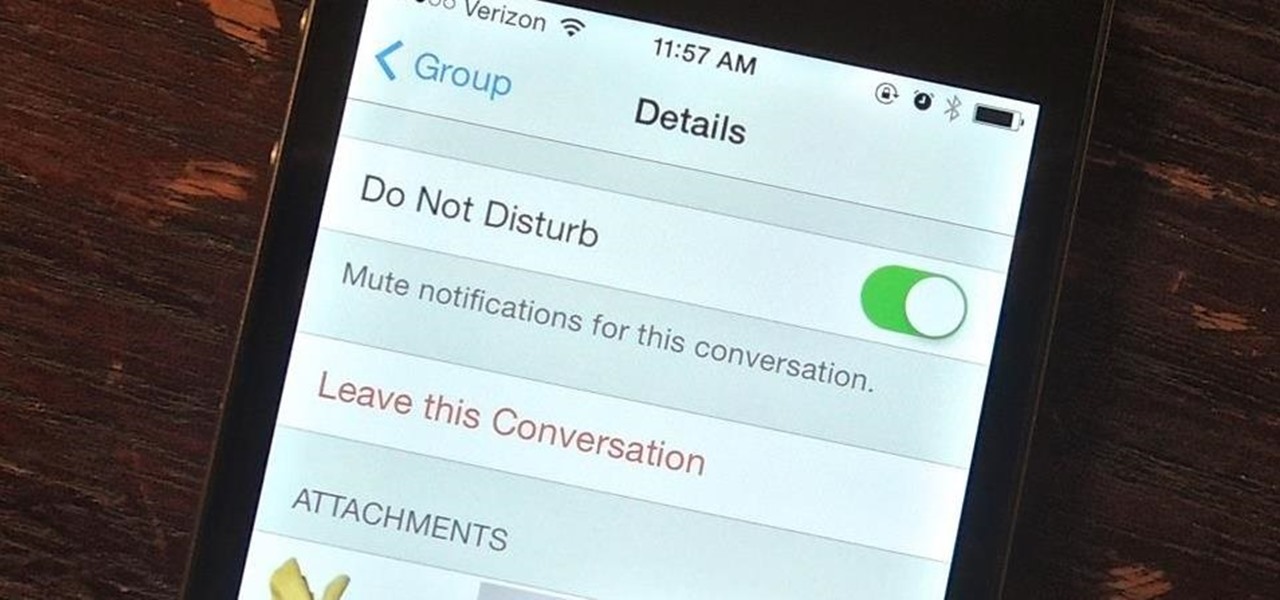
Are you tired of being bombarded with messages in a group text on your iPhone 11? If so, you're not alone. Many iPhone users find themselves in this predicament and are seeking a way to gracefully exit these often overwhelming conversations. Fortunately, there's a solution. In this article, you'll discover the simple steps to leave a group text on your iPhone 11. Whether you're looking for a temporary escape or a permanent departure from the chatter, I've got you covered. Say goodbye to the never-ending notifications and regain control of your messaging experience. Let's dive in and learn how to leave a group text on your iPhone 11.
Inside This Article
- How To Leave A Group Text iPhone 11
- Understanding Group Texts
- Leaving a Group Text
- Muting a Group Text
- Archiving a Group Text
- Conclusion
- FAQs
**
How To Leave A Group Text iPhone 11
**
Group texts can be a convenient way to communicate with multiple people at once. However, there are times when you may want to leave a group text on your iPhone 11. Whether it’s to reduce distractions or simply because you’re no longer interested in the conversation, leaving a group text can help you maintain a clutter-free messaging experience.
Leaving a group text on your iPhone 11 is a straightforward process that can be completed in just a few taps. If you’re wondering how to leave a group text on your iPhone 11, this guide will walk you through the steps to do so effortlessly.
When you leave a group text, it’s important to consider the impact it may have on the other participants. If it’s a work-related group or a close-knit circle of friends, it’s courteous to inform the group before leaving. However, if the group text is no longer relevant to you, leaving it may be the best course of action.
Before leaving a group text, it’s essential to understand the various options available to you. In addition to leaving the group, you can also mute the conversation or archive it for future reference. These options provide flexibility in managing your group texts according to your preferences.
Understanding Group Texts
Group texts are a convenient way to communicate with multiple people simultaneously via text messages. When you’re part of a group text, any message sent by one member is received by all participants, fostering seamless and inclusive conversations. Whether you’re planning an event, coordinating with colleagues, or simply catching up with friends, group texts can be a valuable tool for staying connected.
Within group texts, you can engage in lively discussions, share photos, and exchange information efficiently. The ability to communicate with multiple contacts at once can be incredibly practical, especially for organizing gatherings, making group decisions, or keeping everyone in the loop about important updates.
However, being part of a group text can also lead to a deluge of messages, potentially inundating your inbox with constant notifications. While group texts are beneficial for fostering collaboration and camaraderie, it’s essential to know how to manage them effectively, including how to leave a group text when necessary.
Leaving a Group Text
Group texts can be a convenient way to communicate with multiple people at once, but there are times when you may want to leave a group text on your iPhone 11. Whether the conversation is no longer relevant to you or it’s become too noisy, leaving the group text can bring peace to your messaging experience.
Leaving a group text on your iPhone 11 is a simple process that can be completed in just a few steps. Once you’ve left the group text, you’ll no longer receive messages from that conversation, allowing you to focus on the conversations that matter most to you.
When you leave a group text, it’s important to consider the dynamics of the group and the potential impact of your departure. However, if you’re certain that leaving the group text is the best decision for you, then follow the steps to exit the conversation and reclaim control over your messaging experience.
Muting a Group Text
Group texts can sometimes become overwhelming, especially if they’re particularly active or if you’re part of multiple groups. Fortunately, the iPhone 11 allows you to mute these group texts to reduce the frequency of notifications without actually leaving the conversation.
To mute a group text on your iPhone 11, open the Messages app and navigate to the specific group conversation. Once there, tap on the group conversation and then tap on the “i” icon located at the top-right corner of the screen. This will open the Group Info menu.
Within the Group Info menu, you’ll find the “Hide Alerts” option. Toggle this switch to the right to mute the conversation. When “Hide Alerts” is enabled, you will no longer receive notifications for messages within this group text. However, you can still check the conversation at your convenience without being interrupted by constant notifications.
It’s important to note that muting a group text doesn’t remove you from the conversation. You can continue to participate and read messages as you normally would, but without the distraction of frequent notifications.
Archiving a Group Text
Archiving a group text on your iPhone 11 can be a convenient way to declutter your messaging app without completely leaving the conversation. When you archive a group text, it is moved to the archived section of your messages, allowing you to access it at a later time without it cluttering your active conversations.
To archive a group text on your iPhone 11, open the Messages app and navigate to the group conversation you want to archive. Then, swipe left on the conversation and tap the “Archive” option. Alternatively, you can long-press on the conversation and select “Archive” from the menu that appears. Once archived, the group text will no longer appear in your main messages list, but you can find it by tapping the “Archive” folder within the Messages app.
Archiving a group text is a useful feature for temporarily decluttering your messages while still retaining access to the conversation. It’s a great way to keep your active messages organized and easily locate older group texts when needed.
Conclusion
Leaving a group text on your iPhone 11 can be a simple yet essential task to maintain your privacy and peace of mind. Whether you’re seeking to exit a bustling group chat or bid farewell to a conversation that no longer aligns with your interests, the process is straightforward. By following the steps outlined in this guide, you can effortlessly remove yourself from a group text without any hassle. With the ability to customize your messaging experience, you can ensure that your iPhone 11 serves as a tool for seamless communication, allowing you to engage with conversations that matter most to you.
FAQs
**Q: Can I leave a group text on my iPhone 11?**
Yes, you can leave a group text on your iPhone 11.
Q: Will the other participants be notified when I leave a group text?
No, the other participants will not be notified when you leave a group text.
Q: Can I rejoin a group text after leaving it?
Yes, you can rejoin a group text after leaving it.
Q: Will leaving a group text delete the entire conversation?
Leaving a group text will not delete the entire conversation for the other participants.
Q: Can I customize notifications for group texts on my iPhone 11?
Yes, you can customize notifications for group texts on your iPhone 11.
