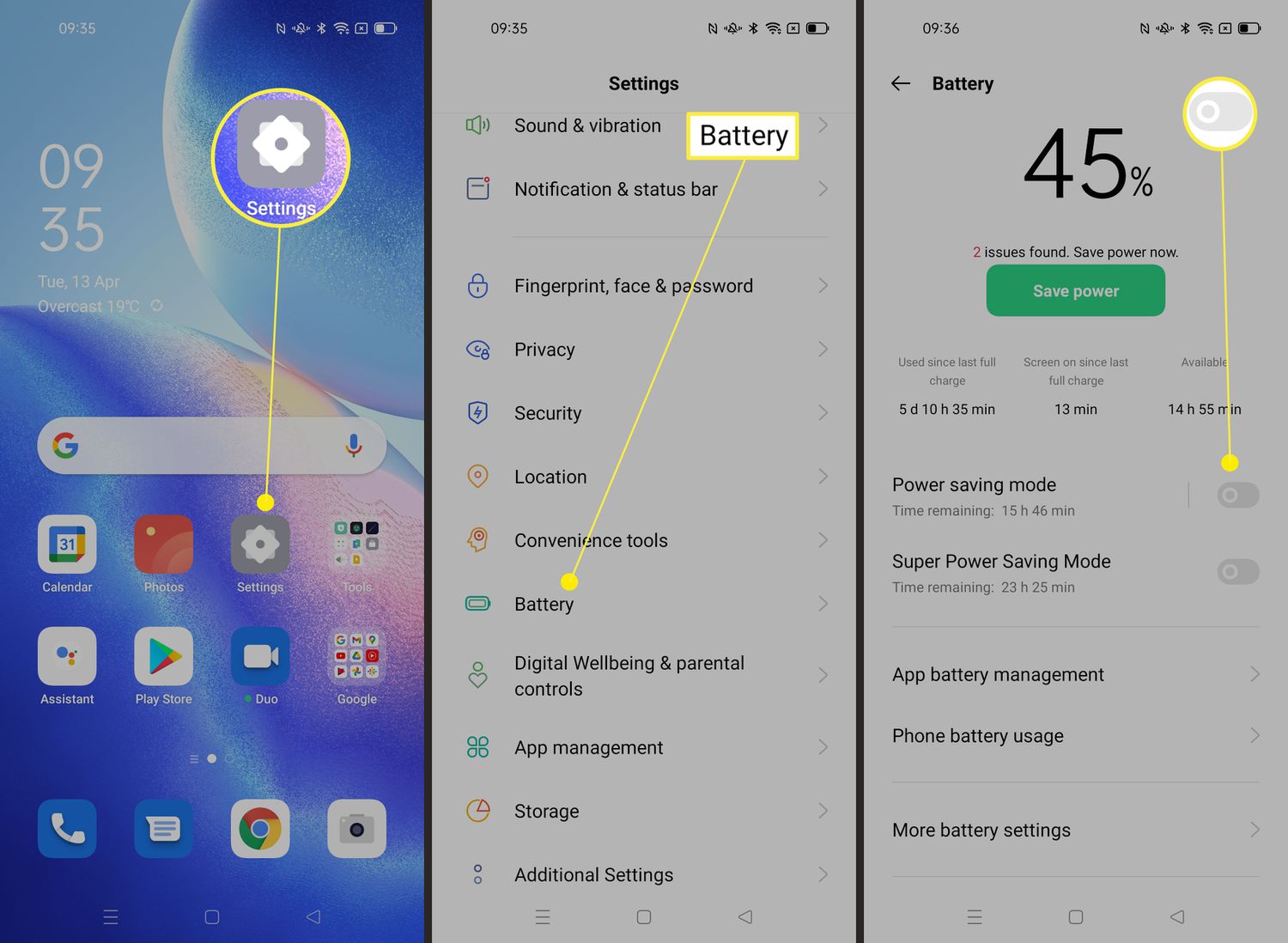
Are you tired of constantly having to charge your Android phone throughout the day? Do you find yourself searching for outlets whenever you’re out and about? Don’t worry, you’re not alone. Many Android users struggle with battery life and are often looking for ways to extend it. The good news is that there are several effective strategies you can implement to save battery on your Android device. From optimizing settings to managing apps and taking advantage of built-in features, this article will provide you with a comprehensive guide on how to maximize battery life on your Android phone. Say goodbye to battery anxiety and enjoy longer-lasting power on your Android device!
Inside This Article
Background on Android battery usage
Understanding how Android phones use battery power is crucial for optimizing battery life. Android devices are equipped with various hardware components, such as processors, display screens, and network radios, all of which consume power. In addition to hardware, software also plays a significant role in battery drain.
When you use your Android phone, several processes run in the background, consuming valuable battery life. These background processes include syncing data, updating apps, fetching notifications, and running system services. In some cases, these processes continue to drain the battery even when you’re not actively using your phone.
Many factors contribute to the background drain, including the number of apps installed, the efficiency of the software, and the phone’s settings. By understanding these factors and implementing a few strategies, you can significantly reduce background battery usage on your Android device.
App Optimization: The first step is to identify and optimize apps that consume excessive power in the background. Android provides a built-in battery optimization feature that allows you to manage app behavior. You can access this feature by going to Settings > Battery > Battery Optimization. From there, you can select individual apps and choose whether to optimize them for battery usage or allow them to run unrestricted.
Background Sync: Many apps sync data in the background, which can drain your battery. To address this, you can go to Settings > Accounts and disable auto-sync for certain apps. This will prevent them from constantly fetching new data and consuming unnecessary battery power.
Keep Apps Updated: Developers often release app updates to improve performance and optimize battery usage. It’s essential to regularly update your apps to ensure you’re benefiting from the latest optimizations. You can enable automatic updates for your apps from the Play Store settings.
Wi-Fi and Bluetooth: When not in use, it’s advisable to turn off Wi-Fi and Bluetooth as they continuously search for networks and devices, respectively. By disabling these features, you can save significant battery life.
Location Services: Location services can be a major battery drain. By going to Settings > Location, you can choose to optimize location accuracy or turn off location services entirely. This will help minimize background battery usage by reducing the number of apps that access your location.
Uninstall Unnecessary Apps: It’s a good idea to periodically review and remove any apps that you no longer use. Having fewer apps installed on your device means fewer background processes running and less battery drain.
Power-hungry Settings: Certain settings on your Android phone can have a significant impact on battery usage. These include high screen brightness, live wallpapers, and unnecessary animations. Adjusting these settings to more battery-friendly options can help prolong your device’s battery life.
By implementing these strategies, you can effectively reduce background battery usage and enjoy longer battery life on your Android device. Taking proactive steps to optimize your phone’s battery usage not only saves power but also enhances your overall user experience.
Tips and tricks to save battery on Android
With the increasing dependency on smartphones, battery life has become a crucial factor for users. Whether you’re constantly on the go or simply want to make your phone last longer between charges, optimizing battery usage is essential. Fortunately, there are several tips and tricks you can employ to save battery on your Android device. In this article, we will explore some effective techniques to help you extend your battery life.
1. Adjust Screen Brightness
One of the most significant drains on your battery is the screen brightness. By reducing the brightness level on your Android device, you can conserve a substantial amount of power. Lowering the brightness not only saves battery but can also be easier on your eyes, especially in low-light environments. To adjust the brightness, go to Settings > Display and tweak the brightness slider to a comfortable level.
2. Disable Unnecessary Background Apps
Background apps can significantly impact the battery life of your Android device. Some apps continue to consume power even when you’re not actively using them. To prevent this, identify and disable unnecessary background apps. Go to Settings > Apps or Application Manager and examine the list of installed apps. Disable any that you don’t frequently use or those that are known to have high battery consumption.
3. Enable Battery Saver Mode
Android devices come equipped with a battery saver mode that helps extend battery life by reducing power consumption. When enabled, the battery saver mode limits certain features and reduces performance to conserve energy. This feature is particularly useful when your battery is running low and you need to make it last longer. To activate battery saver mode, go to Settings > Battery > Battery Saver and toggle the switch.
4. Limit App Notifications
App notifications can continuously wake up your device, draining the battery unnecessarily. By limiting notifications to only the most essential apps, you can significantly reduce the strain on your battery. To manage app notifications, go to Settings > Apps or Application Manager and select the app you want to adjust. From there, navigate to the Notifications section and toggle off any unnecessary notifications.
By applying these tips and tricks, you can make a noticeable difference in your Android device’s battery life. Remember to adjust the screen brightness, disable unnecessary background apps, enable battery saver mode, and limit app notifications. Incorporating these practices into your daily routine will help you conserve power and maximize your smartphone experience. Enjoy longer battery life and worry less about running out of battery when you need it the most!
In conclusion, saving battery life on your Android device is crucial for ensuring optimal performance and longevity. By implementing a combination of the tips and tricks mentioned in this article, you can significantly extend your device’s battery life. From managing app usage and adjusting display settings to utilizing battery-saving modes and optimizing background processes, there are several effective strategies available.
Remember, battery-saving practices may vary depending on your device model and Android version, so it’s essential to explore the specific settings and options available to you. By making a few simple adjustments and adopting smart usage habits, you can enjoy longer battery life and make the most of your Android experience.
FAQs
1. Why is my Android battery draining so fast?
There can be several reasons why your Android battery is draining quickly. It could be due to power-hungry apps running in the background, excessive screen brightness, outdated software, or even a faulty battery.
2. How can I check which apps are consuming the most battery?
To check which apps are consuming the most battery, go to Settings > Battery. Here, you will find a list of apps and their respective battery usage. You can then optimize your battery life by minimizing the use of battery-draining apps or adjusting their settings.
3. Should I keep my Android phone always connected to a charger?
No, it is not recommended to keep your Android phone always connected to a charger. Continuous charging can put stress on the battery, leading to reduced battery life over time. It is advisable to charge your phone to around 80% and then disconnect it to maintain optimal battery health.
4. Does enabling battery saver mode affect my Android phone’s performance?
Enabling battery saver mode on your Android phone may slightly affect its performance. When battery saver mode is activated, certain features and background processes are limited to conserve battery. However, the impact on performance is usually minimal and can be worth the tradeoff for extended battery life.
5. How can I optimize my Android phone’s battery life?
There are several ways to optimize your Android phone’s battery life. Some effective methods include reducing screen brightness, disabling unnecessary app notifications, closing unused apps running in the background, using Wi-Fi instead of mobile data whenever possible, and turning off features like GPS and Bluetooth when not in use.
